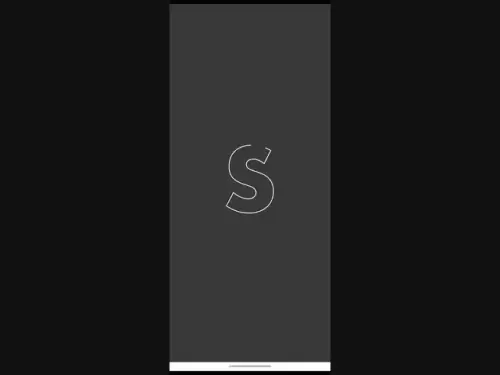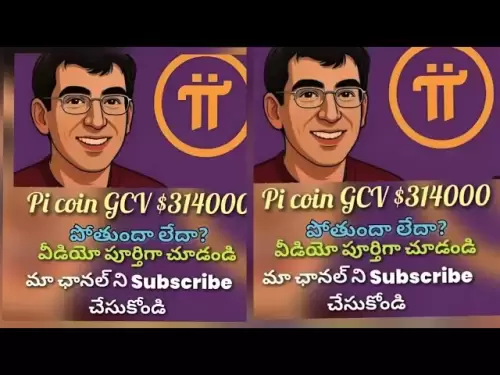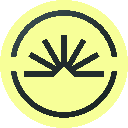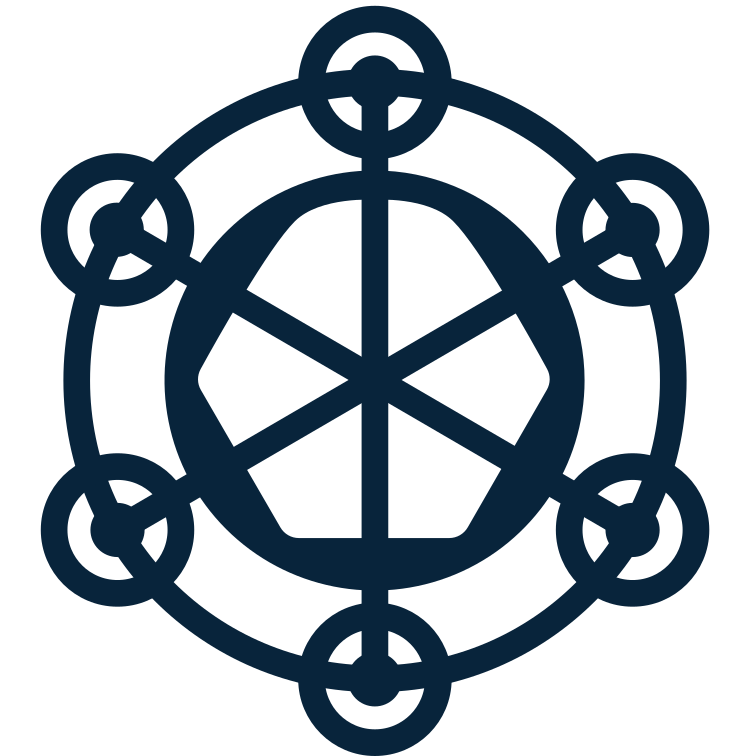-
 Bitcoin
Bitcoin $118600
-1.19% -
 Ethereum
Ethereum $3633
-2.99% -
 XRP
XRP $3.191
-10.14% -
 Tether USDt
Tether USDt $1.000
0.01% -
 BNB
BNB $776.1
-1.34% -
 Solana
Solana $189.7
-7.51% -
 USDC
USDC $0.0000
0.02% -
 Dogecoin
Dogecoin $0.2413
-10.49% -
 TRON
TRON $0.3099
-1.92% -
 Cardano
Cardano $0.8182
-9.31% -
 Hyperliquid
Hyperliquid $43.77
-4.82% -
 Stellar
Stellar $0.4286
-9.27% -
 Sui
Sui $3.717
-7.35% -
 Chainlink
Chainlink $18.22
-7.31% -
 Hedera
Hedera $0.2465
-9.91% -
 Bitcoin Cash
Bitcoin Cash $512.4
-2.64% -
 Avalanche
Avalanche $23.98
-6.82% -
 Litecoin
Litecoin $112.5
-5.53% -
 UNUS SED LEO
UNUS SED LEO $8.969
-0.24% -
 Shiba Inu
Shiba Inu $0.00001388
-10.11% -
 Toncoin
Toncoin $3.194
-4.31% -
 Ethena USDe
Ethena USDe $1.001
0.00% -
 Polkadot
Polkadot $4.128
-8.96% -
 Uniswap
Uniswap $10.19
-5.28% -
 Monero
Monero $313.7
-2.80% -
 Bitget Token
Bitget Token $4.712
-2.96% -
 Dai
Dai $0.0000
0.01% -
 Pepe
Pepe $0.00001275
-9.75% -
 Aave
Aave $291.4
-6.25% -
 Bittensor
Bittensor $426.7
-5.38%
How to trade on KuCoin Futures?
KuCoin Futures lets you trade perpetual and delivery contracts with leverage—start by verifying your account, funding your Futures Wallet, and choosing between isolated or cross margin for risk management.
Jul 23, 2025 at 09:57 pm

Understanding KuCoin Futures
KuCoin Futures is a platform that allows users to trade perpetual and delivery futures contracts using leverage. Unlike spot trading, futures involve agreements to buy or sell an asset at a predetermined price at a set date in the future—or, in the case of perpetual contracts, no fixed expiry. Traders use this tool to speculate on price movements or hedge existing positions. To begin, ensure you have a verified KuCoin account and complete identity verification if required. Navigate to the “Futures” tab on the KuCoin website or app to access the interface.
Setting Up Your Futures Account
Before placing any trades, you must activate your futures trading account:
- Go to your KuCoin dashboard and click “Futures”
- Accept the terms and conditions
- Deposit funds into your Futures Wallet—this is separate from your Spot Wallet
- Choose between USDT-margined or COIN-margined contracts depending on your strategy
- Set your leverage level using the slider or input field (e.g., 1x to 100x)
Note: Higher leverage increases both potential gains and risks. Always start with lower leverage until you’re comfortable with the mechanics.Choosing a Trading Pair and Order Type
Once your account is funded, select a futures contract. KuCoin offers popular pairs like BTC/USDT, ETH/USDT, and more. Click on the pair to open the trading interface. Here, you’ll see: - Mark Price: The real-time reference price to prevent manipulation
- Index Price: A composite of prices from major exchanges
- Order Book: Displays buy and sell orders
You can place several order types: - Limit Order: Execute at a specific price or better
- Market Order: Execute immediately at current market price
- Stop-Limit / Stop-Market: Trigger an order when price hits a set level
- Take Profit / Stop Loss: Automatically close positions at desired levels
Placing a Long or Short Trade
To open a position: - Decide whether to go long (buy) if you expect the price to rise, or short (sell) if you expect it to fall
- Enter the contract size (in USD or number of coins)
- Confirm your leverage—this affects your margin requirement
- Review liquidation price displayed below the order form—this is where your position will be automatically closed if the market moves against you
- Click “Buy/Long” or “Sell/Short” to execute
After placing the trade, monitor your open position in the “Positions” tab. You can adjust stop-loss, take-profit, or reduce leverage from there.Managing Risk and Liquidation
Risk management is critical in futures trading. The liquidation price is calculated based on your entry price, leverage, and fees. If the mark price reaches this level, your position will be closed automatically to prevent further losses. To avoid liquidation: - Use lower leverage to widen the liquidation buffer
- Set manual stop-loss orders to exit before liquidation
- Monitor your maintenance margin ratio—if it drops to zero, liquidation occurs
- Avoid over-leveraging during high volatility periods like news events
KuCoin provides a risk indicator next to each position showing your current risk level—green means safe, red means high risk of liquidation.Withdrawing Profits and Closing Positions
To close a position: - Go to the “Positions” tab
- Click “Close” next to the open trade
- Choose whether to close fully or partially
- Confirm the action—profits or losses will be reflected in your Futures Wallet
Once closed, you can transfer funds back to your Spot Wallet by: - Navigating to “Assets” > “Futures Wallet”
- Clicking “Transfer”
- Selecting the amount and destination (Spot Wallet)
- Confirming the transfer
This allows you to withdraw profits to your bank or trade elsewhere on KuCoin.FAQs
What is the difference between isolated and cross margin in KuCoin Futures?
Isolated margin limits risk to the allocated margin for that position only—ideal for beginners. Cross margin uses your entire wallet balance as collateral, potentially reducing liquidation risk but exposing more capital.How do I calculate my liquidation price manually?
For a long position:Liquidation Price = Entry Price × (1 - Maintenance Margin Rate / Leverage)
For a short:Liquidation Price = Entry Price × (1 + Maintenance Margin Rate / Leverage)
Check KuCoin’s built-in calculator for accuracy.Can I trade KuCoin Futures on mobile?
Yes. The KuCoin app supports full futures trading including order placement, position management, and stop-loss settings—identical to the desktop experience.Why did my position get liquidated even though the market didn’t reach my liquidation price?
Liquidation uses the mark price, not the last traded price. If the mark price (used to prevent manipulation) differs significantly due to market conditions, liquidation may occur slightly before or after the expected level.
Disclaimer:info@kdj.com
The information provided is not trading advice. kdj.com does not assume any responsibility for any investments made based on the information provided in this article. Cryptocurrencies are highly volatile and it is highly recommended that you invest with caution after thorough research!
If you believe that the content used on this website infringes your copyright, please contact us immediately (info@kdj.com) and we will delete it promptly.
- Score Big This Season with the BetMGM Bonus Code: Your Ticket to MLB Bonus Bets!
- 2025-07-24 06:50:12
- Bitcoin: From Digital Gold Rush to Evolving Asset Class
- 2025-07-24 06:50:12
- Bitcoin, Lightning Network, and Block Inc.: A New York Minute on Crypto's Mainstream Moment
- 2025-07-24 07:10:12
- PUMP Token: No Airdrop, But What's the Plan?
- 2025-07-24 07:10:12
- Asymmetric Shifts, Investor Losses, and Bold Strategies in Crypto: A New Era?
- 2025-07-24 07:15:12
- Crypto Trading 2025: AI Analytics, Binance Fees, and the Rise of Utility Tokens
- 2025-07-24 07:15:12
Related knowledge

Why is my Bitstamp futures position being liquidated?
Jul 23,2025 at 11:08am
Understanding Futures Liquidation on BitstampFutures trading on Bitstamp involves borrowing funds to open leveraged positions, which amplifies both po...

Does Bitstamp offer inverse contracts?
Jul 23,2025 at 01:28pm
Understanding Inverse Contracts in Cryptocurrency TradingIn the realm of cryptocurrency derivatives, inverse contracts are a specific type of futures ...

How to find your Bitstamp futures trade history?
Jul 23,2025 at 08:07am
Understanding Bitstamp and Futures Trading AvailabilityAs of the current state of Bitstamp’s service offerings, it is critical to clarify that Bitstam...

Can I use a trailing stop on Bitstamp futures?
Jul 23,2025 at 01:42pm
Understanding Trailing Stops in Cryptocurrency TradingA trailing stop is a dynamic type of stop-loss order that adjusts automatically as the price of ...

What is the minimum trade size for Bitstamp contracts?
Jul 23,2025 at 07:14pm
Understanding Bitstamp and Its Contract OfferingsBitstamp is one of the longest-standing cryptocurrency exchanges, established in 2011, and known for ...

How to trade ETH perpetuals on Bitstamp?
Jul 23,2025 at 03:28am
Understanding ETH Perpetual ContractsETH perpetual contracts are derivative products that allow traders to speculate on the price of Ethereum without ...

Why is my Bitstamp futures position being liquidated?
Jul 23,2025 at 11:08am
Understanding Futures Liquidation on BitstampFutures trading on Bitstamp involves borrowing funds to open leveraged positions, which amplifies both po...

Does Bitstamp offer inverse contracts?
Jul 23,2025 at 01:28pm
Understanding Inverse Contracts in Cryptocurrency TradingIn the realm of cryptocurrency derivatives, inverse contracts are a specific type of futures ...

How to find your Bitstamp futures trade history?
Jul 23,2025 at 08:07am
Understanding Bitstamp and Futures Trading AvailabilityAs of the current state of Bitstamp’s service offerings, it is critical to clarify that Bitstam...

Can I use a trailing stop on Bitstamp futures?
Jul 23,2025 at 01:42pm
Understanding Trailing Stops in Cryptocurrency TradingA trailing stop is a dynamic type of stop-loss order that adjusts automatically as the price of ...

What is the minimum trade size for Bitstamp contracts?
Jul 23,2025 at 07:14pm
Understanding Bitstamp and Its Contract OfferingsBitstamp is one of the longest-standing cryptocurrency exchanges, established in 2011, and known for ...

How to trade ETH perpetuals on Bitstamp?
Jul 23,2025 at 03:28am
Understanding ETH Perpetual ContractsETH perpetual contracts are derivative products that allow traders to speculate on the price of Ethereum without ...
See all articles