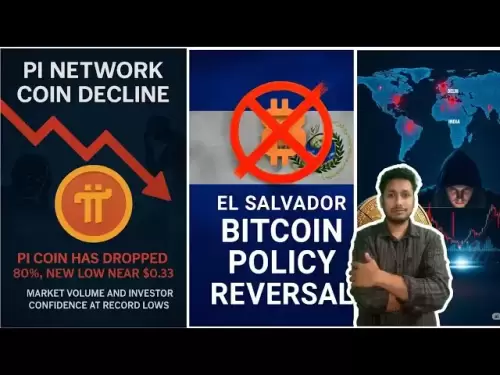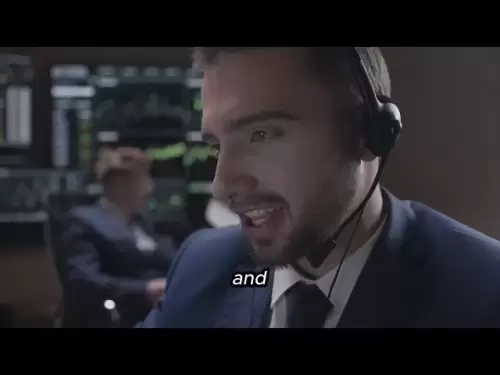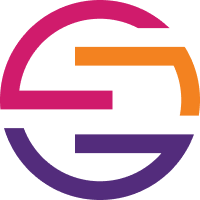-
 Bitcoin
Bitcoin $119000
-2.21% -
 Ethereum
Ethereum $4315
1.01% -
 XRP
XRP $3.151
-3.11% -
 Tether USDt
Tether USDt $0.0000
0.00% -
 BNB
BNB $808.5
-0.71% -
 Solana
Solana $175.8
-4.21% -
 USDC
USDC $0.9999
0.00% -
 Dogecoin
Dogecoin $0.2250
-3.92% -
 TRON
TRON $0.3469
1.77% -
 Cardano
Cardano $0.7818
-3.81% -
 Chainlink
Chainlink $21.47
-2.10% -
 Hyperliquid
Hyperliquid $43.30
-6.81% -
 Stellar
Stellar $0.4370
-2.84% -
 Sui
Sui $3.682
-4.40% -
 Bitcoin Cash
Bitcoin Cash $590.8
2.67% -
 Hedera
Hedera $0.2484
-5.20% -
 Ethena USDe
Ethena USDe $1.001
0.00% -
 Avalanche
Avalanche $23.10
-4.29% -
 Litecoin
Litecoin $119.2
-3.96% -
 Toncoin
Toncoin $3.409
0.90% -
 UNUS SED LEO
UNUS SED LEO $9.016
-1.29% -
 Shiba Inu
Shiba Inu $0.00001304
-3.82% -
 Uniswap
Uniswap $11.18
1.33% -
 Polkadot
Polkadot $3.913
-3.51% -
 Cronos
Cronos $0.1672
-3.08% -
 Dai
Dai $1.000
0.02% -
 Ethena
Ethena $0.7899
-4.70% -
 Bitget Token
Bitget Token $4.400
-1.23% -
 Pepe
Pepe $0.00001132
-5.93% -
 Monero
Monero $257.9
-6.44%
How to trade contracts in Deepcoin
To trade contracts on Deepcoin, create an account, fund it with cryptocurrency, select the contract you want to trade, choose leverage, execute the trade, manage positions with stop-loss and take-profit orders, and withdraw funds when needed.
Dec 05, 2024 at 02:41 pm
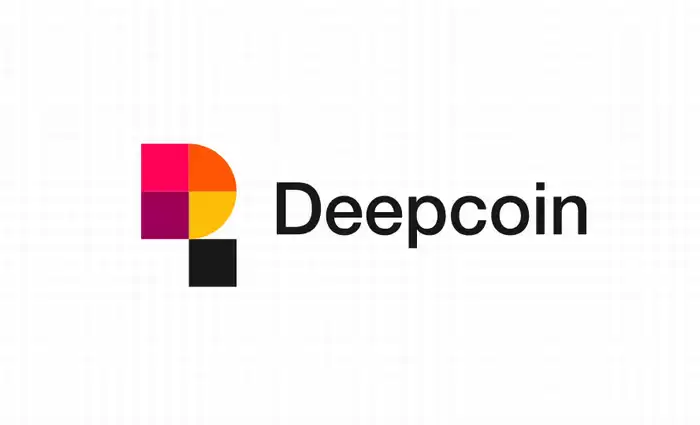
How to Trade Contracts in Deepcoin
Part 1: Creating an Account
- Visit the Deepcoin website (www.deepcoin.com) and click on "Sign Up."
- Enter your email address, create a password, and click on "Sign Up."
- Verify your email address by clicking on the link in the verification email sent to your inbox.
- Once your email address is verified, you can log in to your Deepcoin account.
Part 2: Funding Your Account
- Click on "Deposit" in the top right corner of the Deepcoin website.
- Select the cryptocurrency you want to deposit and click on "Deposit."
- Copy the deposit address provided by Deepcoin.
- Fund the deposit address from your external cryptocurrency wallet.
- Once your deposit is confirmed, your account balance will be updated.
Part 3: Trading Contracts
- Click on "Trade" in the top menu bar.
- Select "Contracts" from the dropdown menu.
- Choose the contract you want to trade by clicking on it.
- Enter the number of contracts you want to buy or sell.
- Select the leverage you want to use.
- Click on "Buy" or "Sell" to execute the trade.
Part 4: Managing Your Positions
- Your open positions will be displayed in the "Positions" tab.
- You can track the profit or loss on your positions in real-time.
- You can close your positions by clicking on the "Close" button.
- You can also set stop-loss and take-profit orders to manage your risk.
Part 5: Withdrawing Funds
- Click on "Withdraw" in the top right corner of the Deepcoin website.
- Select the cryptocurrency you want to withdraw and click on "Withdraw."
- Enter the withdrawal address for your external cryptocurrency wallet.
- Enter the amount you want to withdraw.
- Click on "Withdraw" to initiate the withdrawal.
Additional Information
What are contracts?
Contracts are financial instruments that allow traders to speculate on the future price of an asset. When you trade contracts, you are not buying or selling the underlying asset itself, but rather a contract that gives you the right to buy or sell the asset at a specified price on a future date.
What is leverage?
Leverage is a tool that allows traders to amplify their profits (or losses). When you use leverage, you are borrowing money from the exchange to trade contracts. This allows you to trade with more capital than you actually have in your account. However, it is important to remember that leverage can also magnify your losses.
What is a stop-loss order?
A stop-loss order is a type of order that automatically closes your position when the price of the asset reaches a specified level. This helps you to limit your losses in the event that the market moves against you.
What is a take-profit order?
A take-profit order is a type of order that automatically closes your position when the price of the asset reaches a specified level. This helps you to lock in your profits in the event that the market moves in your favor.
Disclaimer:info@kdj.com
The information provided is not trading advice. kdj.com does not assume any responsibility for any investments made based on the information provided in this article. Cryptocurrencies are highly volatile and it is highly recommended that you invest with caution after thorough research!
If you believe that the content used on this website infringes your copyright, please contact us immediately (info@kdj.com) and we will delete it promptly.
- Arc Blockchain: Circle's Layer-1 Play Amidst $428 Million Loss
- 2025-08-12 20:30:13
- XRP Price: Riding the Bull Cycle Wave or Hitting a Wall?
- 2025-08-12 20:50:12
- Cloud Mining in 2025: Chasing Passive Income and High Returns
- 2025-08-12 20:30:13
- XRP Price Forecast: Can XRP Hit $8, $12.60, or Even $100? Surge Drivers Analyzed
- 2025-08-12 21:10:13
- SUI Analyst Predicts Potential 7x Setup: Don't Ignore This Crypto!
- 2025-08-12 21:50:12
- Solana Price, Meme Coins, and 100x Gains: What's the Hype?
- 2025-08-12 20:50:12
Related knowledge

Is it possible to adjust the leverage on an open position on KuCoin?
Aug 09,2025 at 08:21pm
Understanding Leverage in KuCoin Futures TradingLeverage in KuCoin Futures allows traders to amplify their exposure to price movements by borrowing fu...

What cryptocurrencies are supported as collateral on KuCoin Futures?
Aug 11,2025 at 04:21am
Overview of KuCoin Futures and Collateral MechanismKuCoin Futures is a derivatives trading platform that allows users to trade perpetual and delivery ...

What is the difference between realized and unrealized PNL on KuCoin?
Aug 09,2025 at 01:49am
Understanding Realized and Unrealized PNL on KuCoinWhen trading on KuCoin, especially in futures and perpetual contracts, understanding the distinctio...

How does KuCoin Futures compare against Binance Futures in terms of features?
Aug 09,2025 at 03:22am
Trading Interface and User ExperienceThe trading interface is a critical component when comparing KuCoin Futures and Binance Futures, as it directly i...
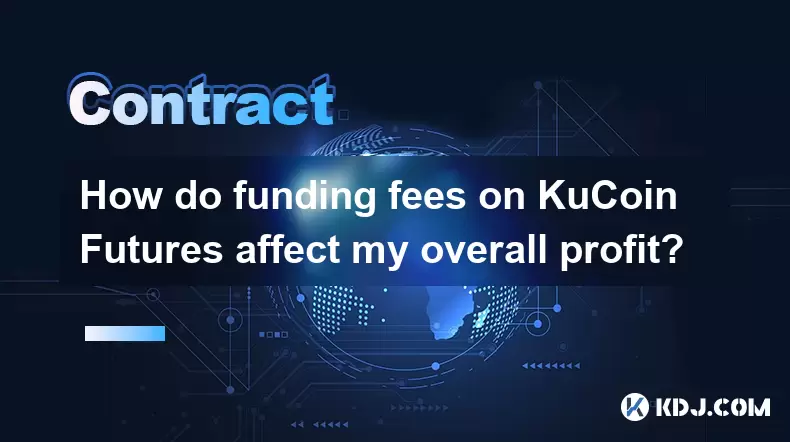
How do funding fees on KuCoin Futures affect my overall profit?
Aug 09,2025 at 08:22am
Understanding Funding Fees on KuCoin FuturesFunding fees on KuCoin Futures are periodic payments exchanged between long and short position holders to ...

What is the distinction between mark price and last price on KuCoin?
Aug 08,2025 at 01:58pm
Understanding the Basics of Price in Cryptocurrency TradingIn cryptocurrency exchanges like KuCoin, two key price indicators frequently appear on trad...

Is it possible to adjust the leverage on an open position on KuCoin?
Aug 09,2025 at 08:21pm
Understanding Leverage in KuCoin Futures TradingLeverage in KuCoin Futures allows traders to amplify their exposure to price movements by borrowing fu...

What cryptocurrencies are supported as collateral on KuCoin Futures?
Aug 11,2025 at 04:21am
Overview of KuCoin Futures and Collateral MechanismKuCoin Futures is a derivatives trading platform that allows users to trade perpetual and delivery ...

What is the difference between realized and unrealized PNL on KuCoin?
Aug 09,2025 at 01:49am
Understanding Realized and Unrealized PNL on KuCoinWhen trading on KuCoin, especially in futures and perpetual contracts, understanding the distinctio...

How does KuCoin Futures compare against Binance Futures in terms of features?
Aug 09,2025 at 03:22am
Trading Interface and User ExperienceThe trading interface is a critical component when comparing KuCoin Futures and Binance Futures, as it directly i...
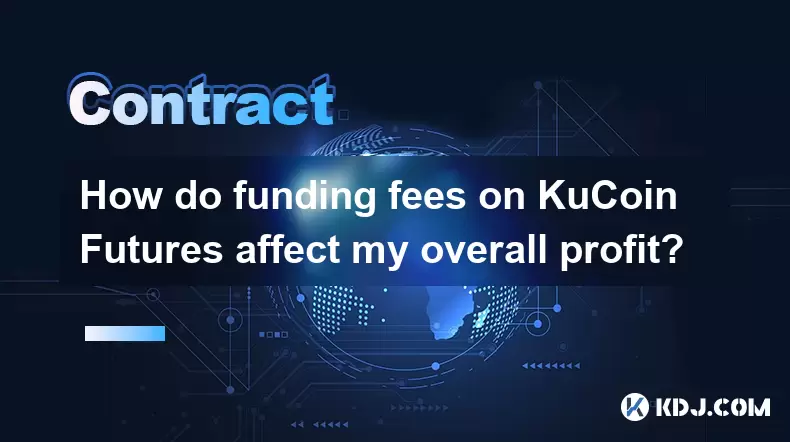
How do funding fees on KuCoin Futures affect my overall profit?
Aug 09,2025 at 08:22am
Understanding Funding Fees on KuCoin FuturesFunding fees on KuCoin Futures are periodic payments exchanged between long and short position holders to ...

What is the distinction between mark price and last price on KuCoin?
Aug 08,2025 at 01:58pm
Understanding the Basics of Price in Cryptocurrency TradingIn cryptocurrency exchanges like KuCoin, two key price indicators frequently appear on trad...
See all articles