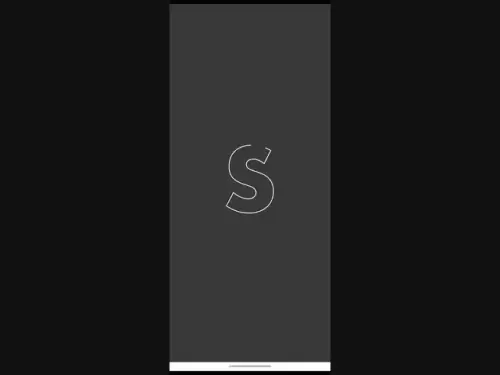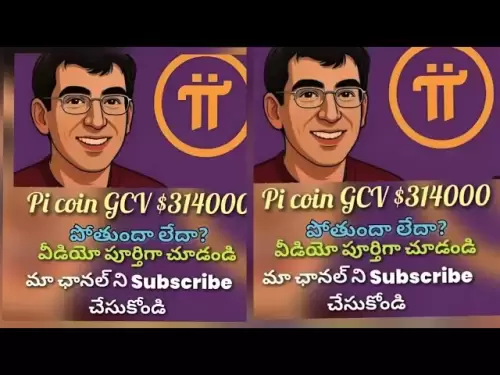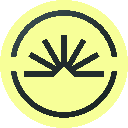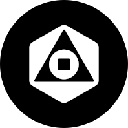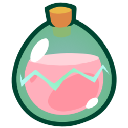-
 Bitcoin
Bitcoin $118400
-0.80% -
 Ethereum
Ethereum $3596
-2.37% -
 XRP
XRP $3.217
-9.51% -
 Tether USDt
Tether USDt $1.000
0.02% -
 BNB
BNB $772.6
-0.15% -
 Solana
Solana $188.6
-5.66% -
 USDC
USDC $0.9999
0.01% -
 Dogecoin
Dogecoin $0.2426
-7.72% -
 TRON
TRON $0.3096
-1.18% -
 Cardano
Cardano $0.8165
-7.98% -
 Hyperliquid
Hyperliquid $43.76
-1.39% -
 Stellar
Stellar $0.4266
-9.57% -
 Sui
Sui $3.706
-6.29% -
 Chainlink
Chainlink $18.03
-6.17% -
 Hedera
Hedera $0.2481
-8.23% -
 Bitcoin Cash
Bitcoin Cash $513.1
-1.17% -
 Avalanche
Avalanche $23.88
-4.61% -
 Litecoin
Litecoin $112.7
-4.51% -
 UNUS SED LEO
UNUS SED LEO $8.963
-0.11% -
 Shiba Inu
Shiba Inu $0.00001397
-7.98% -
 Toncoin
Toncoin $3.169
-6.65% -
 Ethena USDe
Ethena USDe $1.001
0.01% -
 Polkadot
Polkadot $4.156
-5.72% -
 Uniswap
Uniswap $10.06
-4.32% -
 Monero
Monero $315.9
-2.33% -
 Bitget Token
Bitget Token $4.668
-2.88% -
 Pepe
Pepe $0.00001280
-6.97% -
 Dai
Dai $0.9999
0.02% -
 Aave
Aave $290.5
-4.57% -
 Bittensor
Bittensor $426.9
-2.77%
How to set a take-profit order for Coinbase futures?
A take-profit order on Coinbase Futures automatically closes a trade at a set price to lock in gains, helping traders manage risk and avoid emotional decisions.
Jul 23, 2025 at 02:43 pm

Understanding Take-Profit Orders in Coinbase Futures
A take-profit order in Coinbase Futures is a type of conditional trade instruction that automatically closes your position when the market reaches a specified price level, locking in your desired profit. This tool is essential for traders who want to manage risk without constantly monitoring the market. When you set a take-profit order, you define the exact price at which you want to exit a profitable trade, and the system executes the order automatically once that price is hit. This prevents emotional decisions and ensures discipline in your trading strategy.
Navigating the Coinbase Futures Interface
To set a take-profit order, you must first access the Coinbase Futures trading platform. Log in to your Coinbase account and navigate to the “Futures” section from the main dashboard. Select the specific futures contract you wish to trade—such as BTC-USD or ETH-USD. Once the trading chart is visible, locate the order entry panel, typically found on the right or bottom of the screen. Ensure your account has sufficient margin to open and maintain the position, as futures trading involves leverage.
Placing a New Futures Trade with a Take-Profit
When opening a new long or short position:
- Choose the order type (Market, Limit, or Stop-Limit).
- Enter the size of your position in either USD or the base cryptocurrency.
- After selecting “Limit” or “Stop-Limit,” a field labeled “Take Profit” will appear below the main order form.
- Input your desired take-profit price in this field. For a long position, this must be above your entry price; for a short position, it must be below your entry price.
- You can also choose whether the take-profit triggers a market or limit order upon activation. A limit order gives you price control but may not fill in fast-moving markets; a market order executes immediately at the best available price.
Editing or Canceling an Existing Take-Profit Order
If you’ve already placed a futures trade and want to adjust the take-profit: - Go to the “Positions” tab in the Futures interface.
- Locate the open position and click the three-dot menu or “Edit” button next to it.
- In the pop-up window, you’ll see fields for Take Profit and Stop Loss.
- Modify the take-profit price to your new target.
- Click “Update” to save changes.
If you wish to cancel the take-profit entirely, simply clear the value in the take-profit field and click “Update.” The position will remain open, but no automatic profit-taking will occur unless manually closed.Best Practices for Setting Effective Take-Profit Levels
Successful take-profit placement relies on technical analysis and risk-reward alignment: - Use recent support/resistance levels to identify logical exit points.
- Apply Fibonacci extensions or moving averages to estimate price targets.
- Always maintain a risk-reward ratio of at least 1:2, meaning your potential profit should be at least twice your potential loss.
- Avoid setting take-profit prices too close to the entry—this may trigger prematurely due to normal market noise.
- Test your strategy in a demo environment first if you’re new to futures trading.
Common Mistakes to Avoid When Using Take-Profit Orders
Many traders undermine their own strategies by: - Setting take-profit levels based on emotion rather than data—always use objective technical indicators.
- Ignoring market volatility—during high volatility, even well-placed take-profits can be triggered by false breakouts.
- Forgetting to adjust take-profit orders when the market shifts—monitor your open positions regularly.
- Relying solely on take-profit without a stop-loss—this exposes you to unlimited downside risk.
Frequently Asked Questions
Q: Can I set multiple take-profit orders for a single futures position on Coinbase?
No, Coinbase Futures currently allows only one take-profit order per position. If you want to scale out of a position at different price levels, you must manually close partial positions at your desired targets.Q: What happens if the market gaps past my take-profit price?
If the price moves sharply and skips over your take-profit level (common in volatile markets), your order may not execute if it’s a limit order. In this case, the position remains open. Using a market order for take-profit increases the chance of execution during gaps but may result in slippage.Q: Is there a fee for placing a take-profit order on Coinbase Futures?
No, Coinbase does not charge a fee for placing or modifying take-profit orders. Fees only apply when the order executes, and they follow the standard taker/maker fee structure based on your 30-day trading volume.Q: Can I set a take-profit order after entering a futures position?
Yes. You can add a take-profit order at any time while the position is open by navigating to the “Positions” tab, selecting the trade, and clicking “Edit.” This is useful if you forgot to set one during initial entry or want to adjust based on new market conditions.
Disclaimer:info@kdj.com
The information provided is not trading advice. kdj.com does not assume any responsibility for any investments made based on the information provided in this article. Cryptocurrencies are highly volatile and it is highly recommended that you invest with caution after thorough research!
If you believe that the content used on this website infringes your copyright, please contact us immediately (info@kdj.com) and we will delete it promptly.
- Chainlink (LINK) Price Breakout: Bullish Signals and Tokenization Trends
- 2025-07-24 02:50:12
- Chasing 1000x Gains: Your Summer Crypto Investment Guide
- 2025-07-24 02:50:12
- Bitcoin, Pepe Dollar, and Meme Utility: A New Wave in Crypto?
- 2025-07-24 02:30:13
- BNB's Bullish Momentum: Riding the Market Recovery Wave
- 2025-07-24 03:30:12
- FLR Price, SparkDEX, and Token Launch: What's the Buzz?
- 2025-07-24 03:30:12
- Meme Coins, Utility, and Presales: What's the Hype?
- 2025-07-24 02:30:13
Related knowledge

Why is my Bitstamp futures position being liquidated?
Jul 23,2025 at 11:08am
Understanding Futures Liquidation on BitstampFutures trading on Bitstamp involves borrowing funds to open leveraged positions, which amplifies both po...

Does Bitstamp offer inverse contracts?
Jul 23,2025 at 01:28pm
Understanding Inverse Contracts in Cryptocurrency TradingIn the realm of cryptocurrency derivatives, inverse contracts are a specific type of futures ...

How to find your Bitstamp futures trade history?
Jul 23,2025 at 08:07am
Understanding Bitstamp and Futures Trading AvailabilityAs of the current state of Bitstamp’s service offerings, it is critical to clarify that Bitstam...

Can I use a trailing stop on Bitstamp futures?
Jul 23,2025 at 01:42pm
Understanding Trailing Stops in Cryptocurrency TradingA trailing stop is a dynamic type of stop-loss order that adjusts automatically as the price of ...

What is the minimum trade size for Bitstamp contracts?
Jul 23,2025 at 07:14pm
Understanding Bitstamp and Its Contract OfferingsBitstamp is one of the longest-standing cryptocurrency exchanges, established in 2011, and known for ...

How to trade ETH perpetuals on Bitstamp?
Jul 23,2025 at 03:28am
Understanding ETH Perpetual ContractsETH perpetual contracts are derivative products that allow traders to speculate on the price of Ethereum without ...

Why is my Bitstamp futures position being liquidated?
Jul 23,2025 at 11:08am
Understanding Futures Liquidation on BitstampFutures trading on Bitstamp involves borrowing funds to open leveraged positions, which amplifies both po...

Does Bitstamp offer inverse contracts?
Jul 23,2025 at 01:28pm
Understanding Inverse Contracts in Cryptocurrency TradingIn the realm of cryptocurrency derivatives, inverse contracts are a specific type of futures ...

How to find your Bitstamp futures trade history?
Jul 23,2025 at 08:07am
Understanding Bitstamp and Futures Trading AvailabilityAs of the current state of Bitstamp’s service offerings, it is critical to clarify that Bitstam...

Can I use a trailing stop on Bitstamp futures?
Jul 23,2025 at 01:42pm
Understanding Trailing Stops in Cryptocurrency TradingA trailing stop is a dynamic type of stop-loss order that adjusts automatically as the price of ...

What is the minimum trade size for Bitstamp contracts?
Jul 23,2025 at 07:14pm
Understanding Bitstamp and Its Contract OfferingsBitstamp is one of the longest-standing cryptocurrency exchanges, established in 2011, and known for ...

How to trade ETH perpetuals on Bitstamp?
Jul 23,2025 at 03:28am
Understanding ETH Perpetual ContractsETH perpetual contracts are derivative products that allow traders to speculate on the price of Ethereum without ...
See all articles