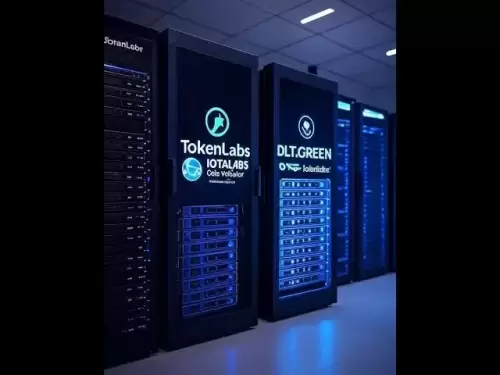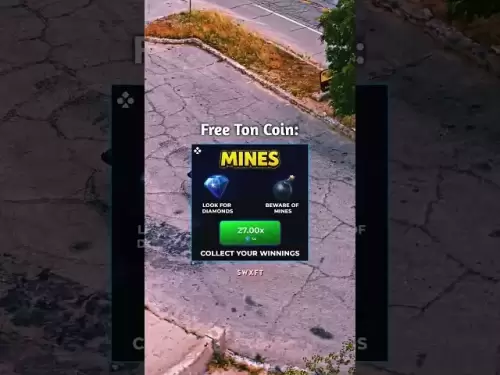-
 Bitcoin
Bitcoin $118100
-0.86% -
 Ethereum
Ethereum $3787
-1.64% -
 XRP
XRP $3.133
-2.92% -
 Tether USDt
Tether USDt $0.9999
-0.03% -
 BNB
BNB $833.2
-1.19% -
 Solana
Solana $183.5
-2.38% -
 USDC
USDC $0.9997
-0.01% -
 Dogecoin
Dogecoin $0.2266
-4.99% -
 TRON
TRON $0.3236
1.25% -
 Cardano
Cardano $0.7943
-3.74% -
 Hyperliquid
Hyperliquid $43.93
0.66% -
 Sui
Sui $3.951
-8.38% -
 Stellar
Stellar $0.4202
-4.58% -
 Chainlink
Chainlink $18.17
-4.24% -
 Bitcoin Cash
Bitcoin Cash $583.1
-1.67% -
 Hedera
Hedera $0.2696
-5.46% -
 Avalanche
Avalanche $24.99
-3.22% -
 Litecoin
Litecoin $109.3
-4.19% -
 UNUS SED LEO
UNUS SED LEO $8.973
0.13% -
 Toncoin
Toncoin $3.240
-4.14% -
 Shiba Inu
Shiba Inu $0.00001341
-4.15% -
 Ethena USDe
Ethena USDe $1.001
-0.03% -
 Uniswap
Uniswap $10.50
-3.00% -
 Polkadot
Polkadot $3.977
-5.08% -
 Monero
Monero $319.4
-1.05% -
 Dai
Dai $0.9998
0.00% -
 Bitget Token
Bitget Token $4.584
-2.51% -
 Pepe
Pepe $0.00001193
-5.58% -
 Cronos
Cronos $0.1395
-2.41% -
 Aave
Aave $289.6
-4.05%
How to set a stop loss on Gate.io futures?
Gate.io futures traders can set stop-loss orders (Stop-Market or Stop-Limit) to manage risk automatically—protecting capital from sudden market moves without constant monitoring.
Jul 28, 2025 at 01:49 pm

Understanding Stop Loss in Futures Trading
A stop loss is a risk management tool that automatically closes a position when the price reaches a predefined level. In the context of Gate.io futures, this means you can limit potential losses if the market moves against your position. This feature is especially vital in leveraged trading, where even small price movements can significantly impact your margin. Setting a stop loss ensures that you don’t have to monitor your positions 24/7, as the system will execute the order when triggered. The key benefit lies in protecting your capital from sudden volatility or unexpected market events.
Accessing the Futures Trading Interface on Gate.io
To begin, log in to your Gate.io account and navigate to the “Futures” section from the top menu. Choose the specific futures contract you’re trading—such as BTC/USDT or ETH/USDT. Once inside the trading interface, ensure you’re on the correct leverage setting and contract type (either USDT-margined or coin-margined). Look for the order panel typically located on the left or right side of the screen. Here, you’ll see options like “Limit,” “Market,” and “Stop-Limit” or “Stop-Market”—these are the tools needed to set your stop loss.
Choosing the Right Stop-Loss Order Type
Gate.io offers two primary types of stop-loss orders:
- Stop-Market: Triggers a market order once the stop price is hit. This ensures execution but may result in slippage during high volatility.
- Stop-Limit: Triggers a limit order once the stop price is reached. This gives you control over the execution price but risks non-execution if the market doesn’t reach your specified limit price.
For most traders seeking certainty of execution, Stop-Market is preferred. For those prioritizing price precision over guaranteed fill, Stop-Limit is better suited—though it requires careful setting of both stop and limit prices.
Step-by-Step: Setting a Stop Loss on Gate.io Futures
- Click on the “Stop-Limit” or “Stop-Market” tab in the order panel.
- Enter your desired stop price—this is the trigger level where the system activates the order. For long positions, this should be below the current market price; for short positions, above it.
- If using Stop-Limit, also input the limit price—the minimum (for sell) or maximum (for buy) acceptable execution price after the stop is triggered.
- Specify the quantity of the contract you want to close via the stop loss.
- Review the leverage and margin mode to ensure consistency with your active position.
- Click “Sell/Short” or “Buy/Long” depending on your position direction to submit the stop-loss order.
Once submitted, the order will appear in your “Open Orders” section. You can cancel or modify it anytime before it’s triggered.
Common Mistakes When Setting Stop Losses on Gate.io
Many users accidentally set the stop price too close to the current market price, causing premature liquidation due to normal market noise. Avoid this by analyzing recent volatility and placing the stop beyond typical price fluctuations. Another error is confusing the stop price with the limit price in Stop-Limit orders—always double-check both values. Also, some traders forget to confirm whether their order is for a long or short position, leading to unintended trades. Always verify the order direction before submission.Monitoring and Managing Active Stop-Loss Orders
After placing your stop loss, it remains inactive until the stop price is hit. You can monitor its status under the “Open Orders” tab in the futures interface. If market conditions change—such as a news event or trend reversal—you may want to adjust the stop price manually. To do this: - Go to “Open Orders.”
- Locate your stop-loss order.
- Click “Cancel” and re-enter a new stop-loss order with updated parameters.
This flexibility allows dynamic risk management without closing the position entirely.Frequently Asked Questions
Q: Can I set multiple stop-loss orders for the same futures position on Gate.io?
A: No, Gate.io allows only one stop-loss order per position at a time. If you attempt to add another, the system will prompt you to cancel the existing one first.Q: What happens if my stop-loss order triggers but there’s no liquidity?
A: If you use Stop-Market, the order executes at the best available price, even if it differs from your stop price due to slippage. With Stop-Limit, the order may not fill at all if the limit price isn’t met—leaving your position exposed.Q: Is there a fee for placing a stop-loss order on Gate.io futures?
A: No, Gate.io does not charge any fee for placing or canceling stop-loss orders. Fees only apply when the order is executed, and they follow the standard taker/maker fee structure.Q: How do I know if my stop-loss order has been triggered?
A: Once triggered, the order moves from “Open Orders” to “Order History” or “Trade History.” You’ll also receive a notification if you’ve enabled alerts in your Gate.io account settings.
Disclaimer:info@kdj.com
The information provided is not trading advice. kdj.com does not assume any responsibility for any investments made based on the information provided in this article. Cryptocurrencies are highly volatile and it is highly recommended that you invest with caution after thorough research!
If you believe that the content used on this website infringes your copyright, please contact us immediately (info@kdj.com) and we will delete it promptly.
- Avalanche (AVAX) Price Pump Incoming? Analysts Weigh In
- 2025-07-29 06:50:12
- Presales, Investment, July 2025: What's Hot and What's Not
- 2025-07-29 06:30:12
- PayPal, Bitcoin, and Merchants: A New Era of Commerce?
- 2025-07-29 07:10:13
- RUVI Token's Ripple Rally Potential: Audited AI Crypto Heats Up!
- 2025-07-29 04:50:12
- ADA Price, Cardano, SUI & Remittix: Decoding the Latest Crypto Moves
- 2025-07-29 04:50:12
- Solana, ARK Invest, and Staking: A New Era of Institutional Crypto?
- 2025-07-29 05:30:12
Related knowledge

Why is my Bitstamp futures position being liquidated?
Jul 23,2025 at 11:08am
Understanding Futures Liquidation on BitstampFutures trading on Bitstamp involves borrowing funds to open leveraged positions, which amplifies both po...

Does Bitstamp offer inverse contracts?
Jul 23,2025 at 01:28pm
Understanding Inverse Contracts in Cryptocurrency TradingIn the realm of cryptocurrency derivatives, inverse contracts are a specific type of futures ...

What is the difference between futures and perpetuals on Bitstamp?
Jul 27,2025 at 05:08am
Understanding Futures Contracts on BitstampFutures contracts on Bitstamp are financial derivatives that allow traders to speculate on the future price...

How to find your Bitstamp futures trade history?
Jul 23,2025 at 08:07am
Understanding Bitstamp and Futures Trading AvailabilityAs of the current state of Bitstamp’s service offerings, it is critical to clarify that Bitstam...

Can I use a trailing stop on Bitstamp futures?
Jul 23,2025 at 01:42pm
Understanding Trailing Stops in Cryptocurrency TradingA trailing stop is a dynamic type of stop-loss order that adjusts automatically as the price of ...

Can I use a trailing stop on Bitstamp futures?
Jul 25,2025 at 02:28am
Understanding Trailing Stops in Cryptocurrency Futures TradingA trailing stop is a dynamic type of stop-loss order that adjusts automatically as the m...

Why is my Bitstamp futures position being liquidated?
Jul 23,2025 at 11:08am
Understanding Futures Liquidation on BitstampFutures trading on Bitstamp involves borrowing funds to open leveraged positions, which amplifies both po...

Does Bitstamp offer inverse contracts?
Jul 23,2025 at 01:28pm
Understanding Inverse Contracts in Cryptocurrency TradingIn the realm of cryptocurrency derivatives, inverse contracts are a specific type of futures ...

What is the difference between futures and perpetuals on Bitstamp?
Jul 27,2025 at 05:08am
Understanding Futures Contracts on BitstampFutures contracts on Bitstamp are financial derivatives that allow traders to speculate on the future price...

How to find your Bitstamp futures trade history?
Jul 23,2025 at 08:07am
Understanding Bitstamp and Futures Trading AvailabilityAs of the current state of Bitstamp’s service offerings, it is critical to clarify that Bitstam...

Can I use a trailing stop on Bitstamp futures?
Jul 23,2025 at 01:42pm
Understanding Trailing Stops in Cryptocurrency TradingA trailing stop is a dynamic type of stop-loss order that adjusts automatically as the price of ...

Can I use a trailing stop on Bitstamp futures?
Jul 25,2025 at 02:28am
Understanding Trailing Stops in Cryptocurrency Futures TradingA trailing stop is a dynamic type of stop-loss order that adjusts automatically as the m...
See all articles