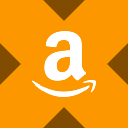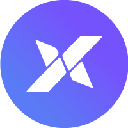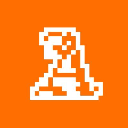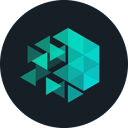-
 Bitcoin
Bitcoin $118300
-0.58% -
 Ethereum
Ethereum $3825
0.11% -
 XRP
XRP $3.137
-0.71% -
 Tether USDt
Tether USDt $0.9999
-0.01% -
 BNB
BNB $803.9
-3.37% -
 Solana
Solana $181.5
-1.94% -
 USDC
USDC $0.9999
0.01% -
 Dogecoin
Dogecoin $0.2238
-2.51% -
 TRON
TRON $0.3358
2.12% -
 Cardano
Cardano $0.7844
-2.16% -
 Hyperliquid
Hyperliquid $43.31
-1.48% -
 Sui
Sui $3.807
-4.04% -
 Stellar
Stellar $0.4203
-1.96% -
 Chainlink
Chainlink $17.79
-3.00% -
 Bitcoin Cash
Bitcoin Cash $567.8
-1.34% -
 Hedera
Hedera $0.2614
-4.30% -
 Avalanche
Avalanche $24.19
-4.46% -
 Litecoin
Litecoin $109.2
-0.74% -
 UNUS SED LEO
UNUS SED LEO $8.969
-0.01% -
 Toncoin
Toncoin $3.404
3.97% -
 Ethena USDe
Ethena USDe $1.001
-0.01% -
 Shiba Inu
Shiba Inu $0.00001307
-3.19% -
 Uniswap
Uniswap $10.33
-1.23% -
 Polkadot
Polkadot $3.884
-4.06% -
 Monero
Monero $312.9
-1.87% -
 Dai
Dai $1.000
0.01% -
 Bitget Token
Bitget Token $4.537
-2.24% -
 Pepe
Pepe $0.00001156
-3.40% -
 Cronos
Cronos $0.1437
-0.89% -
 Aave
Aave $282.8
-2.77%
How to set a stop-loss on Bitstamp perpetuals?
On Bitstamp Perpetuals, stop-loss orders help manage risk by automatically closing positions at a set price, but remember—they execute as market orders, so slippage can occur in volatile conditions.
Jul 30, 2025 at 05:01 am
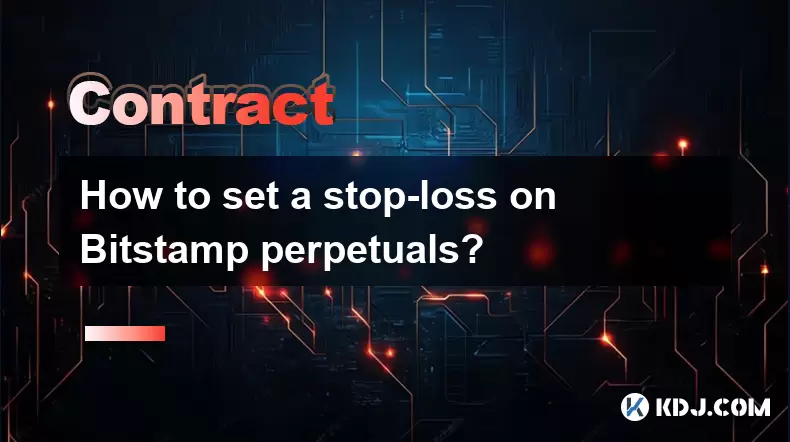
Understanding Stop-Loss Orders on Bitstamp Perpetuals
A stop-loss order on Bitstamp perpetual futures is a risk management tool that automatically closes your position when the market reaches a predefined price level. This prevents further losses if the market moves against your trade. On Bitstamp, these orders are executed as market orders once triggered, meaning they fill at the best available price at that moment. It's crucial to understand that slippage can occur in volatile markets, so setting your stop-loss at a realistic level—not too close to the current price—is essential.
Accessing the Perpetual Futures Trading Interface
To set a stop-loss, you must first navigate to the perpetual futures section of Bitstamp:
- Log in to your Bitstamp account.
- Click on the "Trading" tab in the top navigation bar.
- Select "Perpetuals" from the dropdown menu.
- Choose the specific market you're trading (e.g., BTC/USD perpetual).
- Ensure your wallet has sufficient margin in the correct currency for the position you intend to manage.
Placing a Stop-Loss Order Step-by-Step
Once you're in the trading interface, follow these steps to set a stop-loss: - Open an active position or locate an existing one under the "Positions" tab.
- Click the "Add Stop-Loss" button next to your open position.
- Enter the trigger price—this is the price at which your stop-loss activates.
- Confirm the order type is set to "Market" (Bitstamp currently does not support limit stop-loss orders for perpetuals).
- Review the estimated liquidation price and margin impact before confirming.
- Click "Place Order" to activate the stop-loss.
This process applies whether you're long or short. For a long position, the stop-loss price must be below the entry. For a short, it must be above.
Difference Between Stop-Loss and Liquidation Price
Traders often confuse stop-loss with liquidation. The liquidation price is where Bitstamp automatically closes your position to prevent negative equity—it's calculated based on leverage and margin. A stop-loss, however, is user-defined and gives you control over when to exit. If your stop-loss is too close to the current price or set incorrectly, it may trigger prematurely. Always ensure your stop-loss is above the liquidation price for shorts and below it for longs to avoid being stopped out before the system does.Managing Stop-Loss After Placement
After setting a stop-loss, you retain the ability to modify or cancel it: - Go to the "Orders" tab within the perpetuals interface.
- Locate your active stop-loss order under "Conditional Orders."
- Click the "Edit" button to adjust the trigger price or the "Cancel" button to remove it entirely.
- Confirm any changes in the pop-up window.
- Monitor the order status—"Active" means it’s pending, while "Triggered" means it has executed.
Note: Once triggered, the stop-loss cannot be canceled or modified. Always double-check your inputs before placing.
Common Mistakes to Avoid
- Setting the stop-loss too tight, causing it to trigger during normal market noise.
- Ignoring funding rates on perpetuals, which can erode profits and affect your effective entry price.
- Assuming stop-loss orders are guaranteed at the exact trigger price—slippage is real, especially during high volatility or low liquidity.
- Forgetting to update your stop-loss after adding to or reducing your position size.
FAQs
Q: Can I set a stop-loss when opening a new position on Bitstamp perpetuals?
Yes. When placing a new market or limit order, there is an option labeled "Set Stop-Loss" in the order form. You can input the trigger price at the same time as your entry, streamlining risk management from the start.Q: Does Bitstamp support trailing stop-loss on perpetual futures?
No. As of now, Bitstamp only supports fixed-price stop-loss orders for perpetual contracts. Trailing stops, which adjust dynamically with price movement, are not available on this platform.Q: What happens if my stop-loss triggers but there’s no liquidity?
In low-liquidity scenarios, your stop-loss (a market order) may execute at a significantly worse price than expected. This is known as negative slippage. To reduce this risk, avoid placing stop-losses during major news events or outside peak trading hours.Q: Is there a fee for setting or executing a stop-loss on Bitstamp?
No separate fee applies for setting a stop-loss. However, once triggered, the resulting market order is subject to Bitstamp’s standard taker fee, which varies based on your 30-day trading volume and is typically between 0.05% and 0.50%.
Disclaimer:info@kdj.com
The information provided is not trading advice. kdj.com does not assume any responsibility for any investments made based on the information provided in this article. Cryptocurrencies are highly volatile and it is highly recommended that you invest with caution after thorough research!
If you believe that the content used on this website infringes your copyright, please contact us immediately (info@kdj.com) and we will delete it promptly.
- McLaren's High-Octane Headache: The Piastri, Norris, F1 Battle Heats Up
- 2025-07-30 18:50:12
- Hong Kong Stablecoin Licences: A Cautious Dawn
- 2025-07-30 18:50:12
- Shiba Inu, Dogecoin, Crypto Soar? Meme Coins Face New Challenger!
- 2025-07-30 17:30:12
- UNITE, KuCoin, and the Future of Mobile Gaming: A New York Minute on Web3
- 2025-07-30 16:30:12
- Strategy, Bitcoin, Investment: Riding the Crypto Wave Like a Pro
- 2025-07-30 16:30:12
- JD.com, Jcoin, and Stablecoins: Hong Kong's Regulatory Embrace
- 2025-07-30 16:50:11
Related knowledge

Why is my Bitstamp futures position being liquidated?
Jul 23,2025 at 11:08am
Understanding Futures Liquidation on BitstampFutures trading on Bitstamp involves borrowing funds to open leveraged positions, which amplifies both po...

How to report Bitstamp futures for taxes?
Jul 30,2025 at 08:35am
Understanding Bitstamp Futures and Taxable EventsWhen trading Bitstamp futures, it’s essential to recognize that these financial instruments are treat...

Does Bitstamp offer inverse contracts?
Jul 23,2025 at 01:28pm
Understanding Inverse Contracts in Cryptocurrency TradingIn the realm of cryptocurrency derivatives, inverse contracts are a specific type of futures ...

What is the difference between futures and perpetuals on Bitstamp?
Jul 27,2025 at 05:08am
Understanding Futures Contracts on BitstampFutures contracts on Bitstamp are financial derivatives that allow traders to speculate on the future price...

How to find your Bitstamp futures trade history?
Jul 23,2025 at 08:07am
Understanding Bitstamp and Futures Trading AvailabilityAs of the current state of Bitstamp’s service offerings, it is critical to clarify that Bitstam...

Can I use a trailing stop on Bitstamp futures?
Jul 23,2025 at 01:42pm
Understanding Trailing Stops in Cryptocurrency TradingA trailing stop is a dynamic type of stop-loss order that adjusts automatically as the price of ...

Why is my Bitstamp futures position being liquidated?
Jul 23,2025 at 11:08am
Understanding Futures Liquidation on BitstampFutures trading on Bitstamp involves borrowing funds to open leveraged positions, which amplifies both po...

How to report Bitstamp futures for taxes?
Jul 30,2025 at 08:35am
Understanding Bitstamp Futures and Taxable EventsWhen trading Bitstamp futures, it’s essential to recognize that these financial instruments are treat...

Does Bitstamp offer inverse contracts?
Jul 23,2025 at 01:28pm
Understanding Inverse Contracts in Cryptocurrency TradingIn the realm of cryptocurrency derivatives, inverse contracts are a specific type of futures ...

What is the difference between futures and perpetuals on Bitstamp?
Jul 27,2025 at 05:08am
Understanding Futures Contracts on BitstampFutures contracts on Bitstamp are financial derivatives that allow traders to speculate on the future price...

How to find your Bitstamp futures trade history?
Jul 23,2025 at 08:07am
Understanding Bitstamp and Futures Trading AvailabilityAs of the current state of Bitstamp’s service offerings, it is critical to clarify that Bitstam...

Can I use a trailing stop on Bitstamp futures?
Jul 23,2025 at 01:42pm
Understanding Trailing Stops in Cryptocurrency TradingA trailing stop is a dynamic type of stop-loss order that adjusts automatically as the price of ...
See all articles