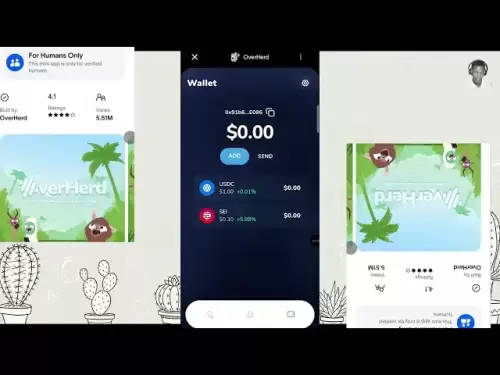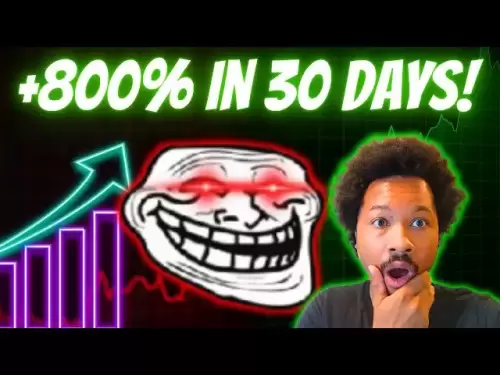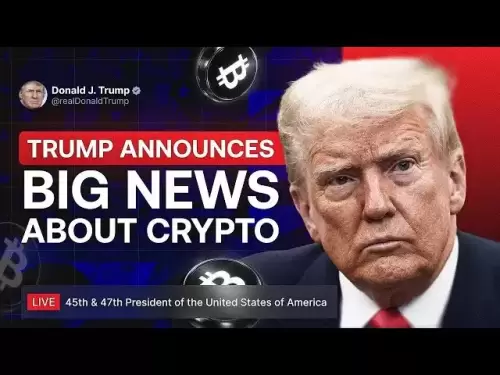-
 Bitcoin
Bitcoin $113600
-0.89% -
 Ethereum
Ethereum $3589
-2.33% -
 XRP
XRP $2.932
-4.03% -
 Tether USDt
Tether USDt $1.000
0.03% -
 BNB
BNB $749.6
-1.98% -
 Solana
Solana $163.0
-3.40% -
 USDC
USDC $1.000
0.02% -
 TRON
TRON $0.3322
-0.70% -
 Dogecoin
Dogecoin $0.1980
-4.93% -
 Cardano
Cardano $0.7186
-4.54% -
 Hyperliquid
Hyperliquid $37.47
-2.40% -
 Stellar
Stellar $0.3903
-5.01% -
 Sui
Sui $3.390
-4.44% -
 Bitcoin Cash
Bitcoin Cash $554.6
-3.01% -
 Chainlink
Chainlink $16.20
-4.35% -
 Hedera
Hedera $0.2354
-5.05% -
 Ethena USDe
Ethena USDe $1.001
0.01% -
 Avalanche
Avalanche $21.79
-4.49% -
 Litecoin
Litecoin $118.6
-2.39% -
 UNUS SED LEO
UNUS SED LEO $9.003
0.58% -
 Toncoin
Toncoin $3.166
-6.57% -
 Shiba Inu
Shiba Inu $0.00001200
-3.59% -
 Uniswap
Uniswap $9.486
-4.51% -
 Polkadot
Polkadot $3.596
-2.54% -
 Dai
Dai $1.000
0.01% -
 Monero
Monero $289.7
-3.54% -
 Bitget Token
Bitget Token $4.271
-2.32% -
 Cronos
Cronos $0.1386
-0.92% -
 Pepe
Pepe $0.00001007
-5.23% -
 Aave
Aave $253.1
-4.66%
How to set up automatic margin call for HTX contracts? What parameters are adjustable for trigger conditions?
Setting up an automatic margin call on HTX helps manage risk in crypto trading by triggering when your account equity falls to a set margin level, ensuring timely action.
May 07, 2025 at 02:14 pm

Setting up an automatic margin call for HTX contracts can be a crucial strategy for managing risk and maximizing returns in the volatile world of cryptocurrency trading. This article will guide you through the process of setting up an automatic margin call on HTX, detailing the steps involved and explaining the adjustable parameters for trigger conditions.
Understanding Margin Calls on HTX
Margin calls are mechanisms used by trading platforms to protect both the trader and the platform from excessive losses. When the value of your position drops below a certain threshold, a margin call is triggered, requiring you to add more funds or close part of your position to bring your account back to the required margin level. On HTX, setting up an automatic margin call can help you manage your trades more efficiently without needing to monitor your positions constantly.
Preparing to Set Up an Automatic Margin Call
Before you can set up an automatic margin call, ensure that you have an active HTX account and have deposited sufficient funds to cover your trading activities. Additionally, familiarize yourself with the specific contract you wish to trade, as different contracts may have different margin requirements and trading rules.
Steps to Set Up an Automatic Margin Call
To set up an automatic margin call on HTX, follow these detailed steps:
- Log in to your HTX account: Access the HTX platform using your credentials.
- Navigate to the Futures Trading section: Click on the 'Futures' tab to access the futures trading interface.
- Select the contract you want to trade: Choose the specific cryptocurrency contract you are interested in from the list provided.
- Open the trading settings: Click on the gear icon or settings button to access the trading settings for your chosen contract.
- Find the 'Margin Call' section: Within the settings, locate the section labeled 'Margin Call' or 'Auto Margin Call'.
- Enable the automatic margin call: Toggle the switch to enable the automatic margin call feature.
- Set the trigger conditions: Adjust the parameters for when the margin call should be triggered. This includes setting the margin level at which the call will be triggered.
- Confirm and save your settings: Review your settings and click 'Save' or 'Confirm' to apply the automatic margin call to your trading account.
Adjustable Parameters for Trigger Conditions
When setting up an automatic margin call, you can adjust several parameters to tailor the trigger conditions to your trading strategy. These parameters include:
- Margin Level: This is the percentage of your initial margin that, when reached, will trigger the margin call. For example, if you set the margin level to 50%, the margin call will be triggered when your account equity falls to 50% of the initial margin.
- Maintenance Margin: This is the minimum margin level required to keep your position open. If your account equity falls below this level, your position may be liquidated.
- Trigger Type: HTX may offer different types of triggers, such as a fixed percentage or a dynamic threshold based on market volatility.
- Notification Settings: You can choose to receive notifications via email, SMS, or through the HTX app when a margin call is triggered.
Monitoring and Adjusting Your Automatic Margin Call Settings
After setting up your automatic margin call, it's important to regularly monitor your positions and adjust your settings as needed. Market conditions can change rapidly, and what was once a suitable margin level may no longer be appropriate. To adjust your settings:
- Log in to your HTX account and navigate to the Futures Trading section.
- Select the contract for which you want to adjust the margin call settings.
- Access the trading settings and find the 'Margin Call' section.
- Modify the parameters as needed, such as changing the margin level or trigger type.
- Save your changes to apply the new settings to your trading account.
Troubleshooting Common Issues
Sometimes, you may encounter issues with your automatic margin call settings. Here are some common problems and their solutions:
- Margin Call Not Triggering: Ensure that your margin level is set correctly and that you have sufficient funds in your account to cover potential margin calls.
- Unexpected Liquidation: Check your maintenance margin settings and ensure they are not set too low, which could lead to premature liquidation.
- Notification Issues: Verify your notification settings and ensure that your contact information is up-to-date.
FAQs
Q: Can I set up multiple automatic margin calls for different contracts on HTX?
A: Yes, you can set up automatic margin calls for each contract individually. Simply follow the steps outlined above for each contract you are trading.
Q: What happens if I don't have enough funds to cover a margin call?
A: If you don't have enough funds to cover a margin call, your position may be partially or fully liquidated to bring your account back to the required margin level.
Q: Can I disable an automatic margin call after it has been set up?
A: Yes, you can disable an automatic margin call at any time by accessing the trading settings for the specific contract and toggling off the automatic margin call feature.
Q: How often should I review and adjust my automatic margin call settings?
A: It's advisable to review your automatic margin call settings regularly, especially during periods of high market volatility. Adjusting your settings weekly or even daily can help ensure they remain aligned with your current trading strategy and market conditions.
Disclaimer:info@kdj.com
The information provided is not trading advice. kdj.com does not assume any responsibility for any investments made based on the information provided in this article. Cryptocurrencies are highly volatile and it is highly recommended that you invest with caution after thorough research!
If you believe that the content used on this website infringes your copyright, please contact us immediately (info@kdj.com) and we will delete it promptly.
- DeriW Mainnet: Zero Gas Fees Revolutionize On-Chain Derivatives Trading
- 2025-08-06 10:30:11
- IOTA, Cloud Mining, and Eco-Friendly Crypto: A New York Investor's Take
- 2025-08-06 10:30:11
- Kaspa (KAS) Price Prediction: August 6 - Will It Break Free?
- 2025-08-06 10:50:12
- Meme Coin Mania: Arctic Pablo's Token Burn Ignites Presale Frenzy
- 2025-08-06 10:50:12
- Pi Network, Holders, and Market Turbulence: Navigating the Crypto Storm
- 2025-08-06 10:55:12
- XRP, DOGE, and the Altcoin Darling Dilemma: Where's the Alpha?
- 2025-08-06 08:30:11
Related knowledge

Why is my Bitstamp futures position being liquidated?
Jul 23,2025 at 11:08am
Understanding Futures Liquidation on BitstampFutures trading on Bitstamp involves borrowing funds to open leveraged positions, which amplifies both po...

How to report Bitstamp futures for taxes?
Jul 30,2025 at 08:35am
Understanding Bitstamp Futures and Taxable EventsWhen trading Bitstamp futures, it’s essential to recognize that these financial instruments are treat...

Does Bitstamp offer inverse contracts?
Jul 23,2025 at 01:28pm
Understanding Inverse Contracts in Cryptocurrency TradingIn the realm of cryptocurrency derivatives, inverse contracts are a specific type of futures ...

What is the difference between futures and perpetuals on Bitstamp?
Jul 27,2025 at 05:08am
Understanding Futures Contracts on BitstampFutures contracts on Bitstamp are financial derivatives that allow traders to speculate on the future price...

How to find your Bitstamp futures trade history?
Jul 23,2025 at 08:07am
Understanding Bitstamp and Futures Trading AvailabilityAs of the current state of Bitstamp’s service offerings, it is critical to clarify that Bitstam...

Can I use a trailing stop on Bitstamp futures?
Jul 23,2025 at 01:42pm
Understanding Trailing Stops in Cryptocurrency TradingA trailing stop is a dynamic type of stop-loss order that adjusts automatically as the price of ...

Why is my Bitstamp futures position being liquidated?
Jul 23,2025 at 11:08am
Understanding Futures Liquidation on BitstampFutures trading on Bitstamp involves borrowing funds to open leveraged positions, which amplifies both po...

How to report Bitstamp futures for taxes?
Jul 30,2025 at 08:35am
Understanding Bitstamp Futures and Taxable EventsWhen trading Bitstamp futures, it’s essential to recognize that these financial instruments are treat...

Does Bitstamp offer inverse contracts?
Jul 23,2025 at 01:28pm
Understanding Inverse Contracts in Cryptocurrency TradingIn the realm of cryptocurrency derivatives, inverse contracts are a specific type of futures ...

What is the difference between futures and perpetuals on Bitstamp?
Jul 27,2025 at 05:08am
Understanding Futures Contracts on BitstampFutures contracts on Bitstamp are financial derivatives that allow traders to speculate on the future price...

How to find your Bitstamp futures trade history?
Jul 23,2025 at 08:07am
Understanding Bitstamp and Futures Trading AvailabilityAs of the current state of Bitstamp’s service offerings, it is critical to clarify that Bitstam...

Can I use a trailing stop on Bitstamp futures?
Jul 23,2025 at 01:42pm
Understanding Trailing Stops in Cryptocurrency TradingA trailing stop is a dynamic type of stop-loss order that adjusts automatically as the price of ...
See all articles