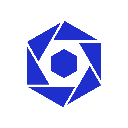-
 Bitcoin
Bitcoin $117600
0.25% -
 Ethereum
Ethereum $4424
0.10% -
 XRP
XRP $3.101
0.50% -
 Tether USDt
Tether USDt $1.001
-0.01% -
 BNB
BNB $836.2
1.26% -
 Solana
Solana $188.8
2.11% -
 USDC
USDC $1.000
0.01% -
 Dogecoin
Dogecoin $0.2301
0.57% -
 TRON
TRON $0.3485
-1.00% -
 Cardano
Cardano $0.9209
-1.34% -
 Hyperliquid
Hyperliquid $46.72
-1.19% -
 Chainlink
Chainlink $22.62
4.84% -
 Stellar
Stellar $0.4275
-0.38% -
 Sui
Sui $3.761
1.91% -
 Bitcoin Cash
Bitcoin Cash $586.7
-0.25% -
 Ethena USDe
Ethena USDe $1.001
0.01% -
 Hedera
Hedera $0.2510
2.06% -
 Avalanche
Avalanche $24.21
2.22% -
 Litecoin
Litecoin $119.7
1.07% -
 Toncoin
Toncoin $3.450
1.06% -
 UNUS SED LEO
UNUS SED LEO $9.411
-0.93% -
 Shiba Inu
Shiba Inu $0.00001298
1.20% -
 Uniswap
Uniswap $10.98
3.25% -
 Polkadot
Polkadot $3.961
2.16% -
 Dai
Dai $1.000
0.00% -
 Bitget Token
Bitget Token $4.642
0.95% -
 Cronos
Cronos $0.1514
0.57% -
 Ethena
Ethena $0.7290
3.78% -
 Monero
Monero $254.1
7.69% -
 Pepe
Pepe $0.00001102
2.47%
Mobile Crypto.com contract operation process
Creating a Crypto.com account, funding it, and following the step-by-step process outlined in this article will enable you to effectively trade contracts on the Crypto.com mobile app.
Dec 01, 2024 at 01:08 pm

Mobile Crypto.com Contract Operation Process
Introduction
Crypto.com is a leading cryptocurrency exchange that offers a wide range of trading services, including contract trading. Contract trading is a type of derivative trading that allows traders to speculate on the future price of an underlying asset, such as Bitcoin or Ethereum.
To trade contracts on Crypto.com, you will need to create an account and fund it with cryptocurrency. You can then use the Crypto.com mobile app to place and manage your trades.
Step-by-Step Operation Process
1. Create a Crypto.com Account
The first step is to create a Crypto.com account. You can do this by visiting the Crypto.com website or downloading the Crypto.com mobile app.
Once you have created an account, you will need to verify your identity. This involves providing your personal information and uploading a copy of your government-issued ID.
2. Fund Your Account
Once your account has been verified, you will need to fund it with cryptocurrency. You can do this by depositing cryptocurrency from another wallet or by purchasing cryptocurrency using a credit or debit card.
3. Place a Contract Trade
To place a contract trade, you will need to open the Crypto.com trading interface. You can do this by clicking on the "Trade" tab in the Crypto.com mobile app.
Once you have opened the trading interface, you will need to select the contract that you want to trade. You can choose from a variety of contracts, including Bitcoin futures, Ethereum futures, and Litecoin futures.
Once you have selected a contract, you will need to enter the amount of the contract that you want to trade. You can also choose the leverage that you want to use. Leverage is a tool that allows you to amplify your gains, but it also increases your risk.
4. Manage Your Trade
Once you have placed a trade, you will need to manage it. You can do this by monitoring the price of the underlying asset and adjusting your position as needed.
You can also use the Crypto.com mobile app to set stop-loss and take-profit orders. These orders will automatically close your position if the price of the underlying asset reaches a certain level.
5. Close Your Trade
When you are ready to close your trade, you will need to click on the "Close" button in the Crypto.com trading interface. You will then need to confirm the details of your trade and click on the "Close" button again.
Your trade will be closed immediately and the proceeds will be deposited into your Crypto.com account.
Additional Features
By following these steps, you can create the best contract operation process for mobile Crypto.com trading. In addition to the features listed above, Crypto.com also offers a number of other features that can help you to trade contracts effectively, including:
- Real-time market data
- Advanced charting tools
- A variety of order types
- 24/7 customer support
By using these features, you can create an optimal contract operation process for mobile Crypto.com trading.
Disclaimer:info@kdj.com
The information provided is not trading advice. kdj.com does not assume any responsibility for any investments made based on the information provided in this article. Cryptocurrencies are highly volatile and it is highly recommended that you invest with caution after thorough research!
If you believe that the content used on this website infringes your copyright, please contact us immediately (info@kdj.com) and we will delete it promptly.
- Kazakhstan's Crypto Leap: Bitcoin ETF and Central Asia's Digital Finance Future
- 2025-08-13 12:45:19
- BlockDAG Presale Blazes Past $371M: Fundraising Frenzy Fuels Crypto Sensation
- 2025-08-13 13:05:21
- Meme Coins: Chasing the 2025 Surge – Which Will Moonshot?
- 2025-08-13 10:25:23
- Bitcoin's Wild Ride: Rally, Pullback, and What's Next
- 2025-08-13 10:25:23
- Bitcoin, Bitmax, and Institutional Demand: A New Era of Crypto Investment
- 2025-08-13 10:45:12
- Solana, ROAM, and Airdrops: What's the Buzz in 2025?
- 2025-08-13 11:35:13
Related knowledge

Is it possible to adjust the leverage on an open position on KuCoin?
Aug 09,2025 at 08:21pm
Understanding Leverage in KuCoin Futures TradingLeverage in KuCoin Futures allows traders to amplify their exposure to price movements by borrowing fu...

What cryptocurrencies are supported as collateral on KuCoin Futures?
Aug 11,2025 at 04:21am
Overview of KuCoin Futures and Collateral MechanismKuCoin Futures is a derivatives trading platform that allows users to trade perpetual and delivery ...

What is the difference between realized and unrealized PNL on KuCoin?
Aug 09,2025 at 01:49am
Understanding Realized and Unrealized PNL on KuCoinWhen trading on KuCoin, especially in futures and perpetual contracts, understanding the distinctio...

What different order types are available to use on KuCoin Futures?
Aug 13,2025 at 11:35am
Understanding Order Types on KuCoin FuturesKuCoin Futures offers a comprehensive range of order types to accommodate different trading strategies and ...

How does KuCoin Futures compare against Binance Futures in terms of features?
Aug 09,2025 at 03:22am
Trading Interface and User ExperienceThe trading interface is a critical component when comparing KuCoin Futures and Binance Futures, as it directly i...

How can I manage risk when applying high leverage on KuCoin?
Aug 13,2025 at 11:35am
Understanding High Leverage and Its Implications on KuCoinHigh leverage in cryptocurrency trading allows users to control larger positions with a rela...

Is it possible to adjust the leverage on an open position on KuCoin?
Aug 09,2025 at 08:21pm
Understanding Leverage in KuCoin Futures TradingLeverage in KuCoin Futures allows traders to amplify their exposure to price movements by borrowing fu...

What cryptocurrencies are supported as collateral on KuCoin Futures?
Aug 11,2025 at 04:21am
Overview of KuCoin Futures and Collateral MechanismKuCoin Futures is a derivatives trading platform that allows users to trade perpetual and delivery ...

What is the difference between realized and unrealized PNL on KuCoin?
Aug 09,2025 at 01:49am
Understanding Realized and Unrealized PNL on KuCoinWhen trading on KuCoin, especially in futures and perpetual contracts, understanding the distinctio...

What different order types are available to use on KuCoin Futures?
Aug 13,2025 at 11:35am
Understanding Order Types on KuCoin FuturesKuCoin Futures offers a comprehensive range of order types to accommodate different trading strategies and ...

How does KuCoin Futures compare against Binance Futures in terms of features?
Aug 09,2025 at 03:22am
Trading Interface and User ExperienceThe trading interface is a critical component when comparing KuCoin Futures and Binance Futures, as it directly i...

How can I manage risk when applying high leverage on KuCoin?
Aug 13,2025 at 11:35am
Understanding High Leverage and Its Implications on KuCoinHigh leverage in cryptocurrency trading allows users to control larger positions with a rela...
See all articles