-
 Bitcoin
Bitcoin $116800
1.37% -
 Ethereum
Ethereum $3832
5.15% -
 XRP
XRP $3.063
2.69% -
 Tether USDt
Tether USDt $1.000
0.04% -
 BNB
BNB $774.1
0.84% -
 Solana
Solana $170.7
1.56% -
 USDC
USDC $0.0000
0.01% -
 Dogecoin
Dogecoin $0.2142
5.31% -
 TRON
TRON $0.3406
1.90% -
 Cardano
Cardano $0.7635
3.81% -
 Hyperliquid
Hyperliquid $39.55
2.42% -
 Sui
Sui $3.732
7.71% -
 Stellar
Stellar $0.4127
4.25% -
 Chainlink
Chainlink $17.80
6.91% -
 Bitcoin Cash
Bitcoin Cash $576.7
1.66% -
 Hedera
Hedera $0.2521
3.28% -
 Ethena USDe
Ethena USDe $1.001
0.01% -
 Avalanche
Avalanche $22.66
2.19% -
 Litecoin
Litecoin $121.3
2.98% -
 UNUS SED LEO
UNUS SED LEO $8.959
-0.31% -
 Toncoin
Toncoin $3.325
2.88% -
 Shiba Inu
Shiba Inu $0.00001263
2.84% -
 Uniswap
Uniswap $10.11
4.79% -
 Polkadot
Polkadot $3.769
3.22% -
 Dai
Dai $1.000
0.01% -
 Bitget Token
Bitget Token $4.413
1.46% -
 Monero
Monero $272.9
-4.98% -
 Cronos
Cronos $0.1488
4.22% -
 Pepe
Pepe $0.00001088
4.01% -
 Aave
Aave $273.0
4.73%
How to manage positions in Bitfinex contracts? How to set stop-profit and stop-loss?
To manage Bitfinex contracts effectively, set stop-profit and stop-loss orders, monitor positions, and use advanced order types like trailing stops and OCO orders.
May 02, 2025 at 12:28 am

Managing positions in Bitfinex contracts involves a series of strategic actions to optimize your trading outcomes. This article will guide you through the process of managing your positions, setting stop-profit, and stop-loss orders on Bitfinex, ensuring you have a comprehensive understanding of these essential trading tools.
Understanding Bitfinex Contracts
Bitfinex offers a variety of trading options, including perpetual contracts, which allow traders to speculate on the price movements of cryptocurrencies without owning the underlying asset. These contracts are leveraged, meaning traders can control large positions with a relatively small amount of capital. However, this also increases the potential for both gains and losses, making effective position management crucial.
Opening and Managing Positions
To manage your positions effectively, you first need to understand how to open and monitor them. Here’s how you can do it:
- Log into your Bitfinex account and navigate to the trading section.
- Select the contract you wish to trade. Bitfinex offers various perpetual contracts, such as BTC/USD, ETH/USD, and others.
- Choose your position size and leverage. Be mindful of the margin requirements and the potential for liquidation.
- Place your order to open a long or short position. You can use market orders for immediate execution or limit orders to enter at a specific price.
Once your position is open, you can monitor it through the Positions tab on Bitfinex. This section provides real-time data on your open positions, including unrealized profit/loss, margin used, and liquidation price.
Setting Stop-Profit Orders
Stop-profit orders, also known as take-profit orders, are used to automatically close a position when it reaches a certain profit level. Here’s how to set a stop-profit order on Bitfinex:
- Navigate to the Positions tab and find the position you want to set a stop-profit for.
- Click on the position to open the detailed view.
- Select the 'Take Profit' option. You will be prompted to enter the price at which you want to close the position.
- Enter the desired price and confirm the order. The stop-profit order will now be active, and your position will automatically close when the market reaches the specified price.
Setting Stop-Loss Orders
Stop-loss orders are essential for managing risk, as they automatically close a position when it reaches a certain loss level. Here’s how to set a stop-loss order on Bitfinex:
- Go to the Positions tab and select the position you want to set a stop-loss for.
- Click on the position to access the detailed view.
- Choose the 'Stop Loss' option. You will need to enter the price at which you want to close the position to limit your losses.
- Enter the desired price and confirm the order. The stop-loss order will now be active, and your position will automatically close if the market reaches the specified price.
Adjusting and Closing Positions
As market conditions change, you may need to adjust your positions or close them manually. Here’s how to do it:
- To adjust a position, you can add to it or reduce it by placing additional buy or sell orders. This can be done through the Order Form on the trading page.
- To close a position manually, navigate to the Positions tab, select the position you want to close, and click on the Close button. You can choose to close the entire position or a portion of it.
Monitoring and Analyzing Your Positions
Effective position management also involves continuous monitoring and analysis. Bitfinex provides several tools to help you with this:
- The TradingView chart integrated into Bitfinex allows you to analyze price movements and identify potential entry and exit points.
- The Funding History section shows the funding rates for your perpetual contracts, which can impact your position’s profitability.
- The PnL (Profit and Loss) section provides a detailed breakdown of your realized and unrealized profits and losses, helping you assess your trading performance.
Using Advanced Order Types
Bitfinex also offers advanced order types that can enhance your position management strategy:
- Trailing Stop Orders: These orders automatically adjust the stop price as the market moves in your favor, allowing you to lock in profits while still giving your position room to grow.
- OCO (One Cancels the Other) Orders: These allow you to place two orders simultaneously, where the execution of one cancels the other. This can be useful for setting both a stop-loss and a take-profit order at the same time.
To set a trailing stop order:
- Go to the Positions tab and select the position.
- Choose the 'Trailing Stop' option and enter the trail value, which is the distance from the current market price at which the stop will be triggered.
- Confirm the order to activate the trailing stop.
To set an OCO order:
- Navigate to the Order Form on the trading page.
- Select the 'OCO' option and enter the prices for both the stop-loss and take-profit orders.
- Confirm the order to activate the OCO setup.
Frequently Asked Questions
Q: Can I set multiple stop-profit and stop-loss orders for the same position on Bitfinex?
A: No, Bitfinex allows only one stop-profit and one stop-loss order per position. If you need to adjust these orders, you must cancel the existing ones before setting new ones.
Q: What happens if the market gaps through my stop-loss price on Bitfinex?
A: If the market gaps through your stop-loss price, your position will be closed at the next available price, which could be worse than your specified stop-loss price. This is known as slippage and is a risk inherent in trading.
Q: How can I see the potential liquidation price for my positions on Bitfinex?
A: The potential liquidation price for your positions can be viewed in the Positions tab. Each position will display its current liquidation price based on your leverage and margin.
Q: Is it possible to change the leverage on an existing position on Bitfinex?
A: Yes, you can change the leverage on an existing position. To do this, go to the Positions tab, select the position, and adjust the leverage using the provided slider or input field. Be aware that changing leverage can affect your margin requirements and liquidation price.
Disclaimer:info@kdj.com
The information provided is not trading advice. kdj.com does not assume any responsibility for any investments made based on the information provided in this article. Cryptocurrencies are highly volatile and it is highly recommended that you invest with caution after thorough research!
If you believe that the content used on this website infringes your copyright, please contact us immediately (info@kdj.com) and we will delete it promptly.
- Ripple, Rail, and Stablecoin Payments: A $200M Power Play
- 2025-08-07 22:50:12
- Punisher Coin Presale: The Next $Trump? Aiming for 100x Gains!
- 2025-08-07 22:50:12
- Riding the Crypto Wave: Presale Cryptos, Cold Wallets, and the BTC Bull Run
- 2025-08-07 23:10:12
- Crypto's Wild Ride: Punisher Coin, Popcat, and the Meme Coin Mania
- 2025-08-07 23:10:12
- Bitcoin Price, XRP Prediction, Cryptocurrency: Navigating the Wild West of Digital Assets
- 2025-08-07 23:15:12
- WiMi, Quantum Computing, and AR Tech: Navigating the Future Today
- 2025-08-07 22:30:12
Related knowledge

What is a straddle in crypto options trading?
Aug 07,2025 at 11:15pm
Understanding the Basics of a Straddle in Crypto OptionsA straddle is an options trading strategy used when a trader expects significant price movemen...
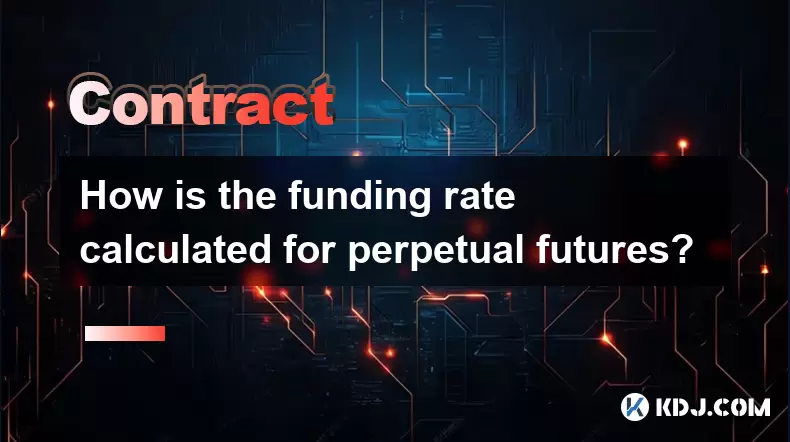
How is the funding rate calculated for perpetual futures?
Aug 07,2025 at 11:36pm
Understanding the Basics of Perpetual FuturesPerpetual futures are a type of derivative contract that does not have an expiration date, allowing trade...

What programming languages are used for smart contracts?
Aug 07,2025 at 06:07pm
Understanding Smart Contracts and Their Execution EnvironmentSmart contracts are self-executing programs deployed on blockchain networks that automati...
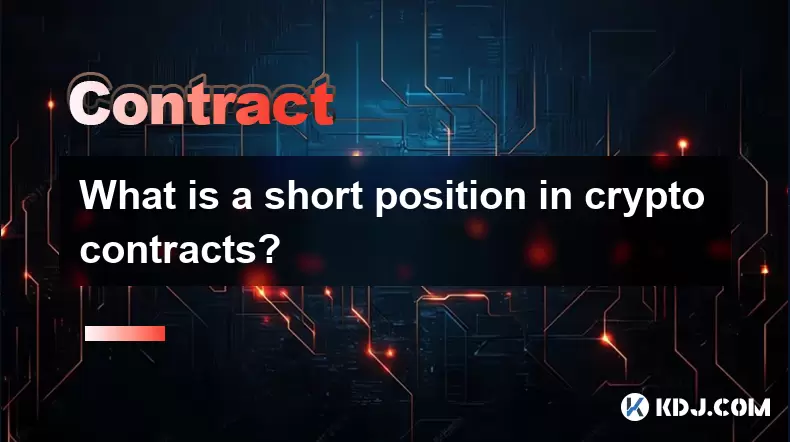
What is a short position in crypto contracts?
Aug 07,2025 at 11:42pm
Understanding the Concept of a Short Position in Crypto ContractsA short position in crypto contracts refers to a trading strategy where a trader prof...
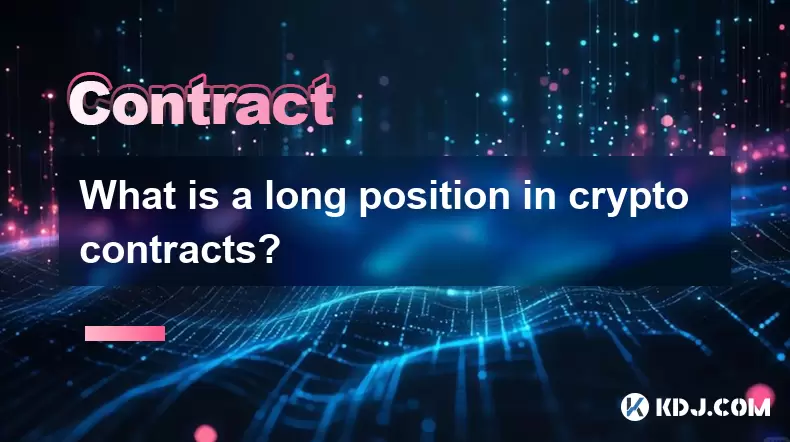
What is a long position in crypto contracts?
Aug 07,2025 at 06:29pm
Understanding the Concept of a Long Position in Crypto ContractsA long position in crypto contracts refers to a trading strategy where a trader buys a...

Why is my Bitstamp futures position being liquidated?
Jul 23,2025 at 11:08am
Understanding Futures Liquidation on BitstampFutures trading on Bitstamp involves borrowing funds to open leveraged positions, which amplifies both po...

What is a straddle in crypto options trading?
Aug 07,2025 at 11:15pm
Understanding the Basics of a Straddle in Crypto OptionsA straddle is an options trading strategy used when a trader expects significant price movemen...
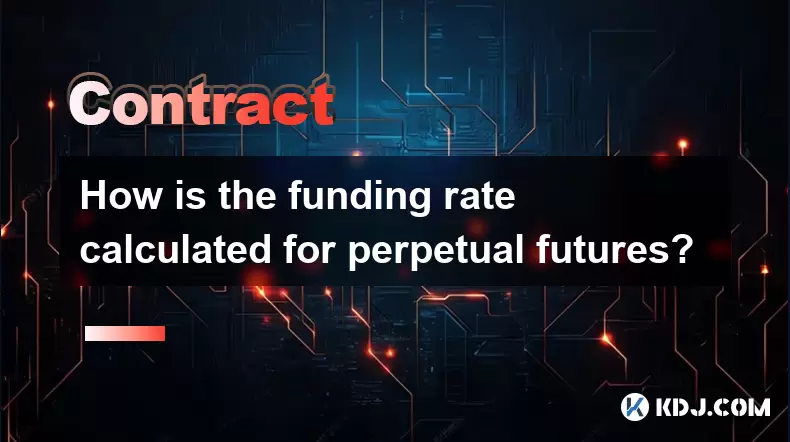
How is the funding rate calculated for perpetual futures?
Aug 07,2025 at 11:36pm
Understanding the Basics of Perpetual FuturesPerpetual futures are a type of derivative contract that does not have an expiration date, allowing trade...

What programming languages are used for smart contracts?
Aug 07,2025 at 06:07pm
Understanding Smart Contracts and Their Execution EnvironmentSmart contracts are self-executing programs deployed on blockchain networks that automati...
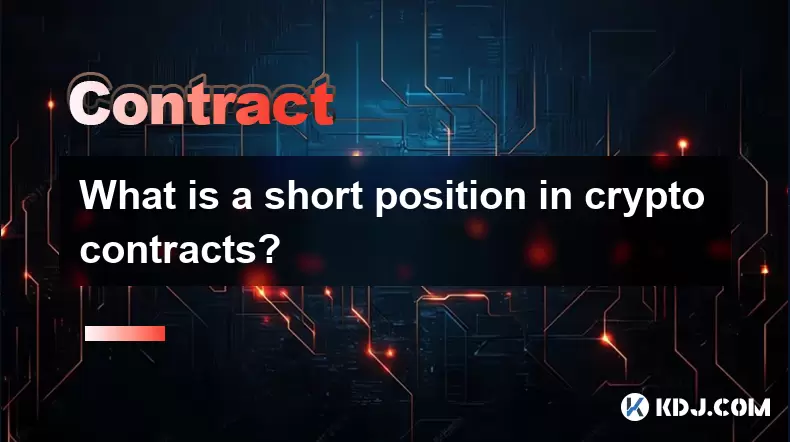
What is a short position in crypto contracts?
Aug 07,2025 at 11:42pm
Understanding the Concept of a Short Position in Crypto ContractsA short position in crypto contracts refers to a trading strategy where a trader prof...
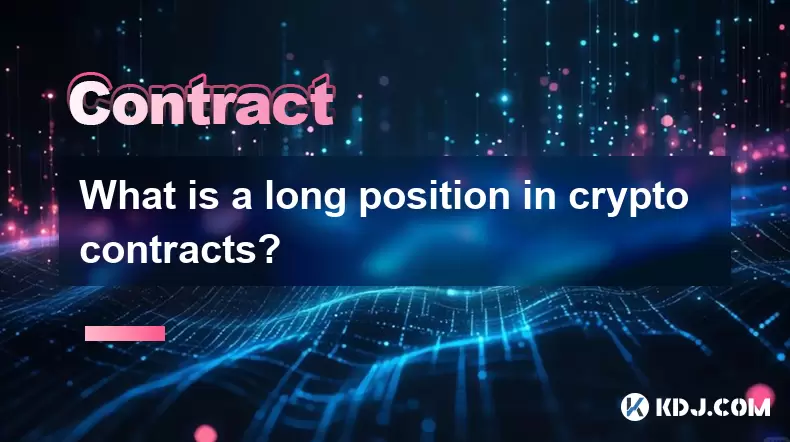
What is a long position in crypto contracts?
Aug 07,2025 at 06:29pm
Understanding the Concept of a Long Position in Crypto ContractsA long position in crypto contracts refers to a trading strategy where a trader buys a...

Why is my Bitstamp futures position being liquidated?
Jul 23,2025 at 11:08am
Understanding Futures Liquidation on BitstampFutures trading on Bitstamp involves borrowing funds to open leveraged positions, which amplifies both po...
See all articles

























































































