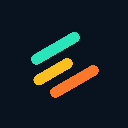-
 Bitcoin
Bitcoin $116400
-1.69% -
 Ethereum
Ethereum $3731
2.87% -
 XRP
XRP $3.119
-1.00% -
 Tether USDt
Tether USDt $1.000
-0.04% -
 BNB
BNB $774.0
1.01% -
 Solana
Solana $181.0
-2.25% -
 USDC
USDC $1.000
0.02% -
 Dogecoin
Dogecoin $0.2314
-2.16% -
 TRON
TRON $0.3145
1.76% -
 Cardano
Cardano $0.8087
0.22% -
 Hyperliquid
Hyperliquid $43.01
0.68% -
 Stellar
Stellar $0.4247
-0.93% -
 Sui
Sui $3.758
1.42% -
 Chainlink
Chainlink $18.30
1.99% -
 Bitcoin Cash
Bitcoin Cash $551.4
5.66% -
 Hedera
Hedera $0.2482
3.08% -
 Avalanche
Avalanche $23.70
0.18% -
 Litecoin
Litecoin $115.1
2.44% -
 UNUS SED LEO
UNUS SED LEO $8.972
-0.36% -
 Shiba Inu
Shiba Inu $0.00001370
0.73% -
 Toncoin
Toncoin $3.146
0.74% -
 Ethena USDe
Ethena USDe $1.001
-0.03% -
 Uniswap
Uniswap $10.49
3.95% -
 Polkadot
Polkadot $4.044
1.42% -
 Monero
Monero $328.9
2.43% -
 Dai
Dai $0.9998
-0.03% -
 Bitget Token
Bitget Token $4.510
-1.10% -
 Pepe
Pepe $0.00001231
-1.68% -
 Aave
Aave $293.4
2.16% -
 Cronos
Cronos $0.1294
2.89%
How to handle Binance Futures system overload errors?
During Binance Futures system overload, pause trading attempts, check status.binance.com, switch interfaces, and avoid repeated refreshes to reduce server strain.
Jul 24, 2025 at 06:56 am
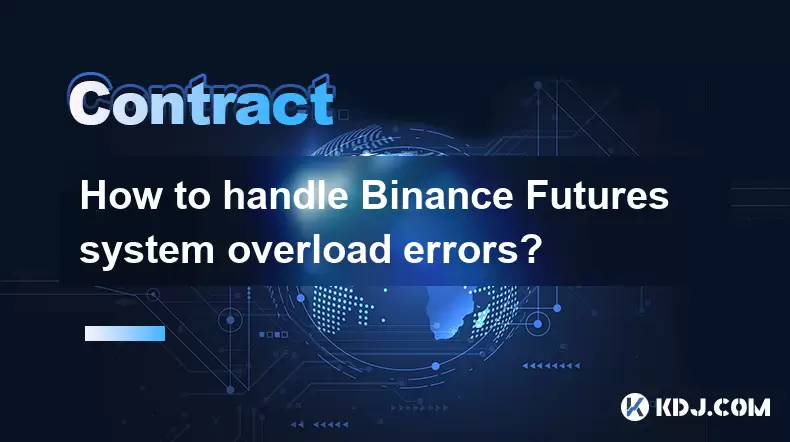
Understanding Binance Futures System Overload Errors
When trading on Binance Futures, users may encounter a "system overload" error. This message typically appears during periods of high market volatility or intense trading activity. It indicates that Binance’s servers are temporarily unable to process your request due to excessive traffic. While not a user-side issue, it can halt order execution or position management. Recognizing this error as a platform-level bottleneck—not a personal connectivity problem—is crucial. The green-highlighted "system overload" message means the exchange infrastructure is under stress, not your device or internet.
Immediate Steps to Regain Control
If you receive a system overload notification:
- Pause manual trading attempts – Repeatedly clicking "Buy" or "Sell" worsens server congestion.
- Check Binance Status Page – Visit [status.binance.com](https://status.binance.com) to confirm if futures services are degraded.
- Switch to Binance App or Web Version – Sometimes one interface recovers faster than the other.
- Avoid refreshing repeatedly – This increases load on the API. Wait 30–60 seconds between attempts.
- Enable “Auto-Reduce Only” mode – If already in a position, this prevents forced liquidation during downtime by limiting new entries.
Configuring API Keys for Better Resilience
If you use third-party bots or scripts, API key settings can reduce overload impact: - Apply IP Whitelisting – Restrict API access to trusted IPs to avoid rate-limiting from unknown sources.
- Enable “Enable Trading” only – Disable withdrawal permissions to minimize security risks during outages.
Set Request Rate Limits – In your bot’s config file, reduce calls per second to 5–10 (from default 20+). Example for Python:
binance = ccxt.binance({ 'apiKey': 'YOUR_KEY', 'secret': 'YOUR_SECRET', 'options': { 'recvWindow': 10000, 'adjustForTimeDifference': True }, 'enableRateLimit': True })- Use exponential backoff logic – Retry failed API calls with increasing delays (e.g., 1s, 2s, 4s).
Manual Order Handling During Peak Volatility
When the system is overloaded but you must act: - Switch to Market Orders – Limit orders may fail silently; market orders have higher priority.
- Reduce Leverage Temporarily – Lower leverage (e.g., 5x instead of 20x) reduces liquidation risk if positions can’t be adjusted.
- Use Post-Only Orders Sparingly – These often fail during overload because they require immediate matching.
- Monitor Liquidation Price in App – Even if you can’t modify orders, track your position’s liquidation level via the mobile app’s “Positions” tab.
Preventing Future Overload Disruptions
To minimize recurrence: - Trade During Off-Peak Hours – Avoid first 30 minutes after major news (e.g., CPI, FOMC).
- Use Binance’s Built-in Alerts – Set price alerts instead of manual monitoring to reduce active session load.
- Enable Two-Factor Authentication (2FA) – Prevents unauthorized access that could trigger unexpected API spikes.
- Test Order Flows in Demo Mode – Practice placing, canceling, and modifying orders in Binance Testnet Futures to build muscle memory for real overloads.
What to Do If Orders Execute Late or Not at All
After an overload resolves: - Review Order History Immediately – Go to “Futures” → “Order History” to see if orders were partially filled or canceled by the system.
- Check Email/SMS Notifications – Binance may send updates about failed orders or partial executions.
- Contact Support with Timestamps – If an order was lost, provide exact UTC time, symbol, and order ID. Use [Binance Support Form](https://www.binance.com/en/support).
- Do Not Assume Cancellation – Some orders may execute minutes later at unexpected prices. Always verify.
FAQs
Q: Can I cancel a pending order during a system overload?
A: No, cancellation requests will likely fail. Monitor the order status post-overload. If it executes unexpectedly, close the position immediately once the system recovers.Q: Why do some users still place orders during overload while others get errors?
A: Binance prioritizes requests based on API call frequency, user tier (VIP levels), and geographic proximity to servers. VIP users or those with optimized API settings may experience fewer disruptions.Q: Does system overload affect stop-loss or take-profit orders?
A: Yes. If the system is overloaded when your stop-loss triggers, it may not execute. This is why manual monitoring during high volatility remains essential—even with automated orders set.Q: How do I know if my order failed due to overload versus insufficient margin?
A: Check the error code in the response. Overload errors show “-3009” or “system overload.” Margin errors display “-2010” (insufficient margin) or “-2021” (reduce-only violation).
Disclaimer:info@kdj.com
The information provided is not trading advice. kdj.com does not assume any responsibility for any investments made based on the information provided in this article. Cryptocurrencies are highly volatile and it is highly recommended that you invest with caution after thorough research!
If you believe that the content used on this website infringes your copyright, please contact us immediately (info@kdj.com) and we will delete it promptly.
- Pump, Bonk, Buyback: A Wild Ride in Crypto Town!
- 2025-07-25 19:10:12
- Punisher Coin, Dogecoin, Shiba Inu: Meme Coin Mania in the 2025 Crypto Landscape
- 2025-07-25 19:10:12
- Celestia's Token Control: Buyback & Staking Overhaul in Focus
- 2025-07-25 19:50:11
- Altcoins, Bitcoin, and Crypto Coins: What's Hot in the NYC Crypto Scene?
- 2025-07-25 19:55:52
- Litecoin Price Breakout Imminent? Rally Potential Explored!
- 2025-07-25 17:30:12
- Ether ETFs Surge, Bitcoin Wobbles: Is an ETH Breakout Imminent?
- 2025-07-25 16:50:12
Related knowledge

Why is my Bitstamp futures position being liquidated?
Jul 23,2025 at 11:08am
Understanding Futures Liquidation on BitstampFutures trading on Bitstamp involves borrowing funds to open leveraged positions, which amplifies both po...

Does Bitstamp offer inverse contracts?
Jul 23,2025 at 01:28pm
Understanding Inverse Contracts in Cryptocurrency TradingIn the realm of cryptocurrency derivatives, inverse contracts are a specific type of futures ...

How to find your Bitstamp futures trade history?
Jul 23,2025 at 08:07am
Understanding Bitstamp and Futures Trading AvailabilityAs of the current state of Bitstamp’s service offerings, it is critical to clarify that Bitstam...

Can I use a trailing stop on Bitstamp futures?
Jul 23,2025 at 01:42pm
Understanding Trailing Stops in Cryptocurrency TradingA trailing stop is a dynamic type of stop-loss order that adjusts automatically as the price of ...

Can I use a trailing stop on Bitstamp futures?
Jul 25,2025 at 02:28am
Understanding Trailing Stops in Cryptocurrency Futures TradingA trailing stop is a dynamic type of stop-loss order that adjusts automatically as the m...

What are the trading hours for Bitstamp contracts?
Jul 24,2025 at 11:56am
Understanding Bitstamp and Contract Trading AvailabilityBitstamp is one of the longest-standing cryptocurrency exchanges, established in 2011 and head...

Why is my Bitstamp futures position being liquidated?
Jul 23,2025 at 11:08am
Understanding Futures Liquidation on BitstampFutures trading on Bitstamp involves borrowing funds to open leveraged positions, which amplifies both po...

Does Bitstamp offer inverse contracts?
Jul 23,2025 at 01:28pm
Understanding Inverse Contracts in Cryptocurrency TradingIn the realm of cryptocurrency derivatives, inverse contracts are a specific type of futures ...

How to find your Bitstamp futures trade history?
Jul 23,2025 at 08:07am
Understanding Bitstamp and Futures Trading AvailabilityAs of the current state of Bitstamp’s service offerings, it is critical to clarify that Bitstam...

Can I use a trailing stop on Bitstamp futures?
Jul 23,2025 at 01:42pm
Understanding Trailing Stops in Cryptocurrency TradingA trailing stop is a dynamic type of stop-loss order that adjusts automatically as the price of ...

Can I use a trailing stop on Bitstamp futures?
Jul 25,2025 at 02:28am
Understanding Trailing Stops in Cryptocurrency Futures TradingA trailing stop is a dynamic type of stop-loss order that adjusts automatically as the m...

What are the trading hours for Bitstamp contracts?
Jul 24,2025 at 11:56am
Understanding Bitstamp and Contract Trading AvailabilityBitstamp is one of the longest-standing cryptocurrency exchanges, established in 2011 and head...
See all articles