-
 Bitcoin
Bitcoin $117500
2.15% -
 Ethereum
Ethereum $3911
6.19% -
 XRP
XRP $3.316
10.79% -
 Tether USDt
Tether USDt $1.000
0.01% -
 BNB
BNB $787.2
2.24% -
 Solana
Solana $175.2
4.15% -
 USDC
USDC $0.9999
0.00% -
 Dogecoin
Dogecoin $0.2225
8.40% -
 TRON
TRON $0.3383
0.28% -
 Cardano
Cardano $0.7868
6.02% -
 Stellar
Stellar $0.4382
9.34% -
 Hyperliquid
Hyperliquid $40.92
7.56% -
 Sui
Sui $3.764
7.63% -
 Chainlink
Chainlink $18.48
10.66% -
 Bitcoin Cash
Bitcoin Cash $582.1
1.88% -
 Hedera
Hedera $0.2601
6.30% -
 Avalanche
Avalanche $23.33
4.94% -
 Ethena USDe
Ethena USDe $1.001
0.02% -
 Litecoin
Litecoin $122.3
2.04% -
 UNUS SED LEO
UNUS SED LEO $8.969
-0.27% -
 Toncoin
Toncoin $3.339
0.86% -
 Shiba Inu
Shiba Inu $0.00001287
4.30% -
 Uniswap
Uniswap $10.43
7.38% -
 Polkadot
Polkadot $3.861
5.08% -
 Dai
Dai $1.000
0.02% -
 Bitget Token
Bitget Token $4.513
3.41% -
 Monero
Monero $267.7
-6.18% -
 Cronos
Cronos $0.1499
4.14% -
 Pepe
Pepe $0.00001110
5.15% -
 Aave
Aave $284.9
8.28%
How to export Binance contract transaction records? What key fields does the data contain?
To export Binance contract transaction records, log in, navigate to 'Derivatives', select your futures type, go to 'Trade History', and click 'Export' to download a CSV file.
May 05, 2025 at 08:21 am

Exporting transaction records from Binance is a crucial task for many users who need to keep track of their trading activities, especially for tax purposes or personal record-keeping. In this article, we will guide you through the process of exporting Binance contract transaction records and explain the key fields contained in the exported data.
Accessing the Binance Platform
To begin, you need to log into your Binance account. Ensure you have a stable internet connection and navigate to the Binance website or open the Binance app on your mobile device. Once logged in, you will be directed to the main dashboard.
Navigating to the Contract Trading Section
From the main dashboard, locate and click on the 'Derivatives' tab at the top of the page. This will take you to the derivatives trading section where you can access your contract trading activities. Within the derivatives section, select 'USDT-M Futures' or 'COIN-M Futures' depending on the type of contracts you have traded.
Accessing Transaction History
Once you are in the appropriate futures section, look for the 'History' tab. This tab is usually located on the left-hand side of the screen. Click on it to access your transaction history. Within the history section, you will see various options such as 'Order History', 'Trade History', and 'Position History'. For exporting transaction records, you will need to focus on the 'Trade History' section.
Exporting Transaction Records
To export your transaction records, follow these steps:
- Click on the 'Trade History' tab.
- You will see a list of your recent trades. To export this data, look for the 'Export' button, usually located at the top right corner of the trade history table.
- Click on the 'Export' button. A dialog box will appear asking you to select the time range for the data you want to export. Choose the appropriate start and end dates.
- After selecting the time range, you will be prompted to choose the format of the exported file. Binance typically offers CSV (Comma-Separated Values) format, which is widely used and compatible with many spreadsheet applications.
- Click on 'Export' to initiate the download. The file will be saved to your default download location on your computer or mobile device.
Understanding the Key Fields in the Exported Data
The exported CSV file will contain several key fields that provide detailed information about your contract transactions. Here are the most important fields you will find in the exported data:
- Date: This field indicates the date and time of the transaction. It is crucial for tracking the timeline of your trades.
- Pair: This field shows the trading pair involved in the transaction, such as BTC/USDT or ETH/BTC.
- Side: This indicates whether the transaction was a buy or a sell order.
- Price: The price at which the transaction was executed.
- Executed: This field shows the quantity of the asset that was traded.
- Fee: The transaction fee charged by Binance for executing the trade.
- Realized PNL: This stands for "Profit and Loss" and shows the realized profit or loss from the transaction.
- Order ID: A unique identifier for the order, useful for tracking and referencing specific transactions.
- Trade ID: A unique identifier for the trade, which can be used to match trades with orders.
Using the Exported Data
Once you have exported your transaction records, you can import the CSV file into spreadsheet software like Microsoft Excel or Google Sheets for further analysis. This can help you calculate your total profits and losses, track your trading performance over time, and prepare for tax reporting if necessary.
Ensuring Data Security
When handling your transaction records, it is important to maintain the security of your data. Ensure that the exported files are stored in a secure location and consider encrypting sensitive information. Additionally, be cautious when sharing your transaction data with third parties, as it may contain personal and financial information.
Frequently Asked Questions
Q: Can I export transaction records for a specific trading pair only?
A: Yes, when you are in the 'Trade History' section, you can filter the data by selecting a specific trading pair before clicking the 'Export' button. This will ensure that the exported file contains data only for the selected pair.
Q: How often should I export my transaction records?
A: It is recommended to export your transaction records at least monthly to keep your records up to date. However, if you are an active trader, you might want to export them more frequently, such as weekly or even daily, to ensure you have the most current data.
Q: Can I automate the process of exporting transaction records?
A: Currently, Binance does not offer an automated export feature directly through their platform. However, you can use third-party tools and APIs to automate the process. These tools can be set up to periodically pull data from your Binance account and save it in the desired format.
Q: What should I do if the exported file is too large to handle?
A: If the exported file is too large, you can break down the export into smaller time ranges. Instead of exporting data for an entire year at once, you can export it month by month. This will result in smaller, more manageable files that can be easily processed and analyzed.
Disclaimer:info@kdj.com
The information provided is not trading advice. kdj.com does not assume any responsibility for any investments made based on the information provided in this article. Cryptocurrencies are highly volatile and it is highly recommended that you invest with caution after thorough research!
If you believe that the content used on this website infringes your copyright, please contact us immediately (info@kdj.com) and we will delete it promptly.
- EigenLayer, Restaking, and Ethereum: Navigating the Hype and the Hazards
- 2025-08-08 06:30:12
- Super Bowl 59: Jon Batiste to Jazz Up the National Anthem
- 2025-08-08 06:30:12
- Cold Wallet Crypto in 2025: The Future is Now, Ya'll
- 2025-08-08 05:10:13
- MAGACOIN, SOL, and ADA: A Tale of Shifting Tides in Crypto
- 2025-08-08 05:10:13
- SHIB Price, PEPE, and the Memecoin Supercycle: Who Will Reign Supreme?
- 2025-08-08 05:50:12
- Pudgy Penguins Price Prediction: Google Trends & Breakout Signals
- 2025-08-08 05:50:12
Related knowledge

What is the minimum deposit for OKX contracts?
Aug 08,2025 at 07:00am
Understanding OKX Contract Trading BasicsOKX is one of the leading cryptocurrency derivatives exchanges, offering a wide range of perpetual and future...

Where can I find the OKX trading calculator?
Aug 08,2025 at 07:49am
Understanding the OKX Trading Calculator FunctionalityThe OKX trading calculator is a powerful analytical tool designed to assist traders in estimatin...

Are there any fees for futures settlement on OKX?
Aug 08,2025 at 05:35am
Understanding Futures Settlement on OKXFutures settlement on OKX refers to the process by which open futures contracts are automatically closed or mar...

How to use the OKX margin calculator for futures?
Aug 08,2025 at 05:15am
Understanding the OKX Margin Calculator for FuturesThe OKX margin calculator is a specialized tool designed to assist traders in estimating the requir...
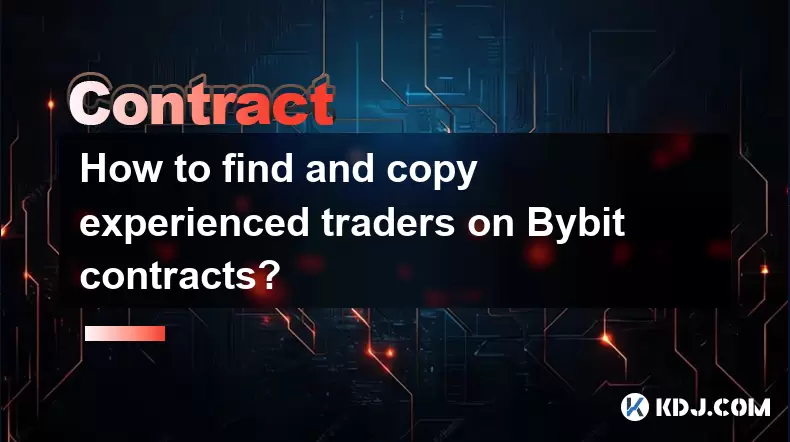
How to find and copy experienced traders on Bybit contracts?
Aug 08,2025 at 06:00am
Understanding Copy Trading on BybitBybit offers a copy trading feature that allows users to automatically replicate the contract positions of experien...

What are the API rate limits for automated trading on Bybit contracts?
Aug 08,2025 at 06:08am
Understanding API Rate Limits on BybitWhen engaging in automated trading on Bybit contracts, understanding the API rate limits is essential to prevent...

What is the minimum deposit for OKX contracts?
Aug 08,2025 at 07:00am
Understanding OKX Contract Trading BasicsOKX is one of the leading cryptocurrency derivatives exchanges, offering a wide range of perpetual and future...

Where can I find the OKX trading calculator?
Aug 08,2025 at 07:49am
Understanding the OKX Trading Calculator FunctionalityThe OKX trading calculator is a powerful analytical tool designed to assist traders in estimatin...

Are there any fees for futures settlement on OKX?
Aug 08,2025 at 05:35am
Understanding Futures Settlement on OKXFutures settlement on OKX refers to the process by which open futures contracts are automatically closed or mar...

How to use the OKX margin calculator for futures?
Aug 08,2025 at 05:15am
Understanding the OKX Margin Calculator for FuturesThe OKX margin calculator is a specialized tool designed to assist traders in estimating the requir...
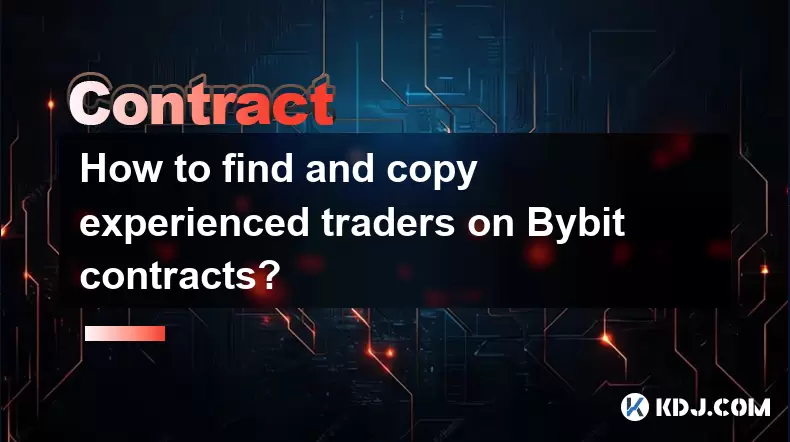
How to find and copy experienced traders on Bybit contracts?
Aug 08,2025 at 06:00am
Understanding Copy Trading on BybitBybit offers a copy trading feature that allows users to automatically replicate the contract positions of experien...

What are the API rate limits for automated trading on Bybit contracts?
Aug 08,2025 at 06:08am
Understanding API Rate Limits on BybitWhen engaging in automated trading on Bybit contracts, understanding the API rate limits is essential to prevent...
See all articles

























































































