-
 Bitcoin
Bitcoin $115100
-2.99% -
 Ethereum
Ethereum $3642
-1.38% -
 XRP
XRP $3.027
-5.51% -
 Tether USDt
Tether USDt $1.000
-0.05% -
 BNB
BNB $763.4
-1.32% -
 Solana
Solana $177.2
-5.42% -
 USDC
USDC $0.9999
-0.02% -
 Dogecoin
Dogecoin $0.2247
-6.47% -
 TRON
TRON $0.3135
0.23% -
 Cardano
Cardano $0.7824
-4.46% -
 Hyperliquid
Hyperliquid $42.53
-0.97% -
 Stellar
Stellar $0.4096
-6.09% -
 Sui
Sui $3.662
-2.61% -
 Chainlink
Chainlink $17.63
-3.57% -
 Bitcoin Cash
Bitcoin Cash $536.3
2.94% -
 Hedera
Hedera $0.2450
0.34% -
 Avalanche
Avalanche $23.23
-3.15% -
 Litecoin
Litecoin $112.2
-1.23% -
 UNUS SED LEO
UNUS SED LEO $8.976
-0.30% -
 Shiba Inu
Shiba Inu $0.00001341
-2.72% -
 Toncoin
Toncoin $3.101
-2.44% -
 Ethena USDe
Ethena USDe $1.001
-0.05% -
 Uniswap
Uniswap $10.08
-1.97% -
 Polkadot
Polkadot $3.938
-2.77% -
 Monero
Monero $323.9
0.87% -
 Dai
Dai $0.9999
-0.02% -
 Bitget Token
Bitget Token $4.481
-1.69% -
 Pepe
Pepe $0.00001199
-5.94% -
 Aave
Aave $288.2
-0.68% -
 Cronos
Cronos $0.1279
0.36%
How to download my Coinbase futures trading history for taxes?
To ensure accurate tax reporting, Coinbase futures traders must manually download CSV reports from the "Reports" section, selecting "Futures" (not Spot) to capture realized P&L, fees, and trade details.
Jul 25, 2025 at 07:56 am
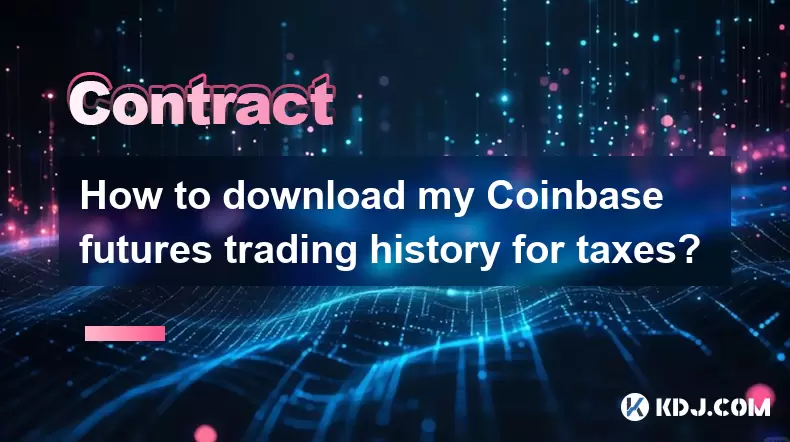
Understanding Coinbase Futures Trading History for Tax Purposes
If you’ve actively traded futures on Coinbase, it’s essential to maintain accurate records for tax reporting. Unlike spot trading, futures transactions involve contracts with expiration dates, leverage, and more complex profit/loss calculations. The IRS requires traders to report capital gains or losses from these activities, making it critical to download your complete trading history. Coinbase does not automatically generate tax forms for futures, so manual export is necessary to ensure compliance.
Navigating to the Reports Section in Coinbase
To begin, log in to your Coinbase account at [coinbase.com](https://www.coinbase.com). Once logged in:
- Click on your profile icon in the top-right corner
- Select “Reports” from the dropdown menu
- This section is where Coinbase compiles transaction histories, including both spot and futures trades — but futures data must be filtered separately
Ensure you’re using the correct Coinbase entity — Coinbase Advanced Trade or Coinbase Wallet may not contain futures history. If you trade futures, you must be on Coinbase Advanced Trade, which supports derivatives.
Generating a Custom Report for Futures Trades
Coinbase allows users to generate custom reports tailored to specific needs: - In the Reports section, click “Create Report”
- Under “Product,” select “Futures” — this is crucial; selecting “Spot” will exclude all futures trades
- Choose the date range covering your tax year (e.g., January 1 to December 31)
- Under “Format,” select CSV — this format is compatible with most tax software like TurboTax, CoinTracker, or Koinly
- Click “Generate Report”
The system will process your request. Depending on volume, this may take several minutes. You’ll receive an email notification when the report is ready for download.
Downloading and Verifying the CSV File
Once the report is generated: - Return to the Reports page
- Locate your newly created report under “Your Reports”
- Click the download icon (a downward arrow) to save the CSV file
- Open it using Excel, Google Sheets, or a CSV viewer
Verify the file includes:
- Timestamp of each trade
- Instrument (e.g., BTC-USD Quarterly)
- Side (Buy/Sell)
- Quantity
- Price
- Realized P&L (Profit and Loss)
- Fees
If any of these columns are missing or show “0” for P&L, double-check that the report was generated under the Futures product filter — not Spot. Missing data could result in underreported income.
Preparing the Data for Tax Software or CPA
Most crypto tax tools accept CSV imports, but formatting matters: - Open the CSV in a spreadsheet program
- Confirm all rows represent actual trades — no headers or footers should be included
- Ensure Realized P&L is in USD or your local currency
- Save the file without modifications unless instructed by your tax software
If using CoinTracker:
- Go to “Import Transactions”
- Select “Coinbase”
- Upload the CSV file
- Map the columns if prompted (e.g., “PnL” → “Gain/Loss”)
For manual preparation with a CPA:
- Highlight any trades with high leverage or liquidations
- Include a note explaining how futures P&L was calculated (mark-to-market vs. settlement)
- Attach the full CSV as an appendix to your tax documentation
Common Issues and How to Resolve Them
- “Futures” option not appearing in Reports: Ensure you’ve traded futures on Coinbase Advanced Trade — not Coinbase.com or Coinbase Wallet
- Empty or incomplete CSV: Regenerate the report with the correct date range and product filter
- Missing realized P&L: Some older reports may only show trade details without gains — contact Coinbase Support and reference your report ID
- Duplicate entries: If you see the same trade twice, delete one row — this can happen during report regeneration
Always keep a local copy of the CSV file and a screenshot of the report generation settings for audit purposes.
Frequently Asked Questions
Does Coinbase report futures trading to the IRS?
No, Coinbase does not automatically report futures trading activity to the IRS. You are responsible for self-reporting all realized gains and losses from futures contracts using your downloaded CSV report.Can I download futures history from the Coinbase mobile app?
No, the Coinbase mobile app does not support report generation for futures. You must use the desktop version of Coinbase Advanced Trade at pro.coinbase.com to access the Reports section.What if I traded futures in multiple years?
Generate separate reports for each tax year. For example, create one report from Jan 1–Dec 31, 2023, and another from Jan 1–Dec 31, 2024. Mixing years in one file may cause errors in tax software.Is the realized P&L in the CSV sufficient for tax filing?
Yes, the Realized P&L column in the CSV represents your taxable gain or loss per trade. This value already factors in entry/exit prices, fees, and contract settlement — no further calculation is needed for basic tax reporting.
Disclaimer:info@kdj.com
The information provided is not trading advice. kdj.com does not assume any responsibility for any investments made based on the information provided in this article. Cryptocurrencies are highly volatile and it is highly recommended that you invest with caution after thorough research!
If you believe that the content used on this website infringes your copyright, please contact us immediately (info@kdj.com) and we will delete it promptly.
- Solana, Altcoins, and Coinbase: What's the Buzz?
- 2025-07-26 06:30:12
- XRP in 2025: Bull Run or Bust?
- 2025-07-26 07:30:12
- HBAR, Robinhood, and Altcoins: A New York Minute on Crypto's Latest Moves
- 2025-07-26 07:10:11
- Bitcoin, Altcoins, and Meme Coins: Navigating the Wild West of Crypto
- 2025-07-26 07:50:11
- USDC on Sei: Zero-Bridge Future Fuels DeFi Confidence
- 2025-07-26 07:15:11
- Ethereum, Pepeto Presale, and Market Appetite: What's the Buzz?
- 2025-07-26 06:50:12
Related knowledge

Why is my Bitstamp futures position being liquidated?
Jul 23,2025 at 11:08am
Understanding Futures Liquidation on BitstampFutures trading on Bitstamp involves borrowing funds to open leveraged positions, which amplifies both po...

Does Bitstamp offer inverse contracts?
Jul 23,2025 at 01:28pm
Understanding Inverse Contracts in Cryptocurrency TradingIn the realm of cryptocurrency derivatives, inverse contracts are a specific type of futures ...

How to find your Bitstamp futures trade history?
Jul 23,2025 at 08:07am
Understanding Bitstamp and Futures Trading AvailabilityAs of the current state of Bitstamp’s service offerings, it is critical to clarify that Bitstam...

Can I use a trailing stop on Bitstamp futures?
Jul 23,2025 at 01:42pm
Understanding Trailing Stops in Cryptocurrency TradingA trailing stop is a dynamic type of stop-loss order that adjusts automatically as the price of ...

Can I use a trailing stop on Bitstamp futures?
Jul 25,2025 at 02:28am
Understanding Trailing Stops in Cryptocurrency Futures TradingA trailing stop is a dynamic type of stop-loss order that adjusts automatically as the m...

What are the trading hours for Bitstamp contracts?
Jul 24,2025 at 11:56am
Understanding Bitstamp and Contract Trading AvailabilityBitstamp is one of the longest-standing cryptocurrency exchanges, established in 2011 and head...

Why is my Bitstamp futures position being liquidated?
Jul 23,2025 at 11:08am
Understanding Futures Liquidation on BitstampFutures trading on Bitstamp involves borrowing funds to open leveraged positions, which amplifies both po...

Does Bitstamp offer inverse contracts?
Jul 23,2025 at 01:28pm
Understanding Inverse Contracts in Cryptocurrency TradingIn the realm of cryptocurrency derivatives, inverse contracts are a specific type of futures ...

How to find your Bitstamp futures trade history?
Jul 23,2025 at 08:07am
Understanding Bitstamp and Futures Trading AvailabilityAs of the current state of Bitstamp’s service offerings, it is critical to clarify that Bitstam...

Can I use a trailing stop on Bitstamp futures?
Jul 23,2025 at 01:42pm
Understanding Trailing Stops in Cryptocurrency TradingA trailing stop is a dynamic type of stop-loss order that adjusts automatically as the price of ...

Can I use a trailing stop on Bitstamp futures?
Jul 25,2025 at 02:28am
Understanding Trailing Stops in Cryptocurrency Futures TradingA trailing stop is a dynamic type of stop-loss order that adjusts automatically as the m...

What are the trading hours for Bitstamp contracts?
Jul 24,2025 at 11:56am
Understanding Bitstamp and Contract Trading AvailabilityBitstamp is one of the longest-standing cryptocurrency exchanges, established in 2011 and head...
See all articles

























































































