-
 Bitcoin
Bitcoin $117600
0.25% -
 Ethereum
Ethereum $4424
0.10% -
 XRP
XRP $3.101
0.50% -
 Tether USDt
Tether USDt $1.001
-0.01% -
 BNB
BNB $836.2
1.26% -
 Solana
Solana $188.8
2.11% -
 USDC
USDC $1.000
0.01% -
 Dogecoin
Dogecoin $0.2301
0.57% -
 TRON
TRON $0.3485
-1.00% -
 Cardano
Cardano $0.9209
-1.34% -
 Hyperliquid
Hyperliquid $46.72
-1.19% -
 Chainlink
Chainlink $22.62
4.84% -
 Stellar
Stellar $0.4275
-0.38% -
 Sui
Sui $3.761
1.91% -
 Bitcoin Cash
Bitcoin Cash $586.7
-0.25% -
 Ethena USDe
Ethena USDe $1.001
0.01% -
 Hedera
Hedera $0.2510
2.06% -
 Avalanche
Avalanche $24.21
2.22% -
 Litecoin
Litecoin $119.7
1.07% -
 Toncoin
Toncoin $3.450
1.06% -
 UNUS SED LEO
UNUS SED LEO $9.411
-0.93% -
 Shiba Inu
Shiba Inu $0.00001298
1.20% -
 Uniswap
Uniswap $10.98
3.25% -
 Polkadot
Polkadot $3.961
2.16% -
 Dai
Dai $1.000
0.00% -
 Bitget Token
Bitget Token $4.642
0.95% -
 Cronos
Cronos $0.1514
0.57% -
 Ethena
Ethena $0.7290
3.78% -
 Monero
Monero $254.1
7.69% -
 Pepe
Pepe $0.00001102
2.47%
How to open a contract account in BigONE
Opening a contract account on BigONE requires registering, enabling 2FA, verifying identity, funding the spot account, and transferring funds to the contract account.
Dec 01, 2024 at 02:06 am
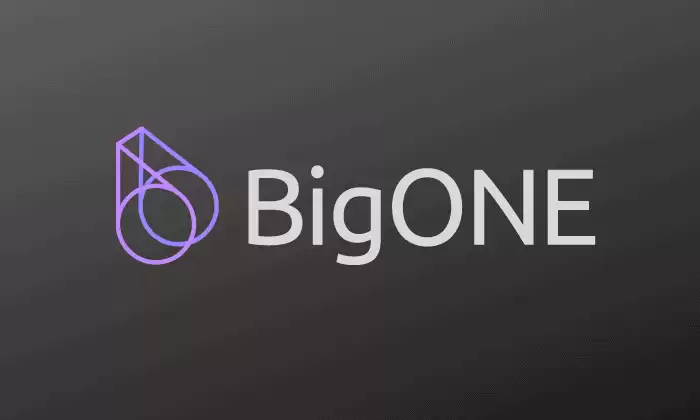
How to Open a Contract Account in BigONE
Step 1: Register for a BigONE Account
To open a contract account on BigONE, you will first need to register for an account on the platform. You can do this by visiting the BigONE website and clicking on the "Sign Up" button. You will then be required to provide your email address, password, and personal information. Once you have completed the registration process, you will be able to log in to your BigONE account.
Step 2: Enable Two-Factor Authentication (2FA)
For enhanced security, it is highly advisable to enable 2FA for your BigONE account. To do this, navigate to the "Security Settings" section of your account and select the 2FA option. You will then be prompted to scan a QR code using a mobile authenticator app. Once you have entered the verification code generated by the app, 2FA will be enabled for your account.
Step 3: Verify Your Identity
In order to unlock the full functionality of your BigONE contract account, you will need to complete the identity verification process. This involves submitting a valid government-issued ID, such as a passport or driver's license, and a proof of residency document, such as a utility bill or bank statement. The verification process can take several days to complete, so it is important to initiate it as early as possible.
Step 4: Fund Your Account
Before you can start trading crypto derivatives, you will need to fund your BigONE account. You can do this by depositing cryptocurrency or fiat currency into your account. To deposit cryptocurrency, navigate to the "Assets" section of your account and select the "Deposit" option. You will then be provided with a deposit address. To deposit fiat currency, you will need to use a third-party payment provider, such as bank transfer or credit card.
Step 5: Open a Contract Account
Once your account is funded, you can open a contract account. To do this, navigate to the "Contracts" section of the BigONE website and select the "Open Account" button. You will then be required to select the type of contract account you wish to open and the base currency you wish to use. BigONE offers a variety of contract account types, including perpetual swaps, futures, and options.
Step 6: Fund Your Contract Account
Once you have opened a contract account, you will need to fund it with margin. Margin is the collateral that you will use to trade derivatives. To fund your contract account, you can either transfer funds from your spot account or deposit cryptocurrency directly into your contract account.
Step 7: Start Trading Derivatives
Once your contract account is funded, you can start trading crypto derivatives. To do this, navigate to the "Contracts" section of the BigONE website and select the market you wish to trade. You will then need to choose the type of order you wish to place and enter the details of your order. BigONE offers a variety of order types, including limit orders, market
Disclaimer:info@kdj.com
The information provided is not trading advice. kdj.com does not assume any responsibility for any investments made based on the information provided in this article. Cryptocurrencies are highly volatile and it is highly recommended that you invest with caution after thorough research!
If you believe that the content used on this website infringes your copyright, please contact us immediately (info@kdj.com) and we will delete it promptly.
- Kazakhstan's Crypto Leap: Bitcoin ETF and Central Asia's Digital Finance Future
- 2025-08-13 12:45:19
- BlockDAG Presale Blazes Past $371M: Fundraising Frenzy Fuels Crypto Sensation
- 2025-08-13 13:05:21
- Meme Coins: Chasing the 2025 Surge – Which Will Moonshot?
- 2025-08-13 10:25:23
- Bitcoin's Wild Ride: Rally, Pullback, and What's Next
- 2025-08-13 10:25:23
- Bitcoin, Bitmax, and Institutional Demand: A New Era of Crypto Investment
- 2025-08-13 10:45:12
- Solana, ROAM, and Airdrops: What's the Buzz in 2025?
- 2025-08-13 11:35:13
Related knowledge

Is it possible to adjust the leverage on an open position on KuCoin?
Aug 09,2025 at 08:21pm
Understanding Leverage in KuCoin Futures TradingLeverage in KuCoin Futures allows traders to amplify their exposure to price movements by borrowing fu...

What cryptocurrencies are supported as collateral on KuCoin Futures?
Aug 11,2025 at 04:21am
Overview of KuCoin Futures and Collateral MechanismKuCoin Futures is a derivatives trading platform that allows users to trade perpetual and delivery ...

What is the difference between realized and unrealized PNL on KuCoin?
Aug 09,2025 at 01:49am
Understanding Realized and Unrealized PNL on KuCoinWhen trading on KuCoin, especially in futures and perpetual contracts, understanding the distinctio...

What different order types are available to use on KuCoin Futures?
Aug 13,2025 at 11:35am
Understanding Order Types on KuCoin FuturesKuCoin Futures offers a comprehensive range of order types to accommodate different trading strategies and ...

How does KuCoin Futures compare against Binance Futures in terms of features?
Aug 09,2025 at 03:22am
Trading Interface and User ExperienceThe trading interface is a critical component when comparing KuCoin Futures and Binance Futures, as it directly i...

How can I manage risk when applying high leverage on KuCoin?
Aug 13,2025 at 11:35am
Understanding High Leverage and Its Implications on KuCoinHigh leverage in cryptocurrency trading allows users to control larger positions with a rela...

Is it possible to adjust the leverage on an open position on KuCoin?
Aug 09,2025 at 08:21pm
Understanding Leverage in KuCoin Futures TradingLeverage in KuCoin Futures allows traders to amplify their exposure to price movements by borrowing fu...

What cryptocurrencies are supported as collateral on KuCoin Futures?
Aug 11,2025 at 04:21am
Overview of KuCoin Futures and Collateral MechanismKuCoin Futures is a derivatives trading platform that allows users to trade perpetual and delivery ...

What is the difference between realized and unrealized PNL on KuCoin?
Aug 09,2025 at 01:49am
Understanding Realized and Unrealized PNL on KuCoinWhen trading on KuCoin, especially in futures and perpetual contracts, understanding the distinctio...

What different order types are available to use on KuCoin Futures?
Aug 13,2025 at 11:35am
Understanding Order Types on KuCoin FuturesKuCoin Futures offers a comprehensive range of order types to accommodate different trading strategies and ...

How does KuCoin Futures compare against Binance Futures in terms of features?
Aug 09,2025 at 03:22am
Trading Interface and User ExperienceThe trading interface is a critical component when comparing KuCoin Futures and Binance Futures, as it directly i...

How can I manage risk when applying high leverage on KuCoin?
Aug 13,2025 at 11:35am
Understanding High Leverage and Its Implications on KuCoinHigh leverage in cryptocurrency trading allows users to control larger positions with a rela...
See all articles

























































































