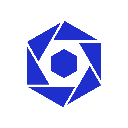-
 Bitcoin
Bitcoin $117800
0.49% -
 Ethereum
Ethereum $4432
0.55% -
 XRP
XRP $3.106
1.07% -
 Tether USDt
Tether USDt $1.001
0.01% -
 BNB
BNB $835.8
1.74% -
 Solana
Solana $189.1
2.72% -
 USDC
USDC $0.9999
-0.01% -
 Dogecoin
Dogecoin $0.2302
3.65% -
 TRON
TRON $0.3485
-0.69% -
 Cardano
Cardano $0.9212
-0.91% -
 Hyperliquid
Hyperliquid $46.97
1.45% -
 Chainlink
Chainlink $22.77
5.61% -
 Stellar
Stellar $0.4284
0.82% -
 Sui
Sui $3.766
2.82% -
 Bitcoin Cash
Bitcoin Cash $583.5
-0.82% -
 Ethena USDe
Ethena USDe $1.001
0.03% -
 Hedera
Hedera $0.2512
2.78% -
 Avalanche
Avalanche $24.18
2.27% -
 Litecoin
Litecoin $120.2
2.10% -
 Toncoin
Toncoin $3.450
1.96% -
 UNUS SED LEO
UNUS SED LEO $9.412
-0.92% -
 Shiba Inu
Shiba Inu $0.00001298
2.35% -
 Uniswap
Uniswap $10.99
3.75% -
 Polkadot
Polkadot $3.962
3.09% -
 Dai
Dai $1.000
0.00% -
 Bitget Token
Bitget Token $4.643
1.38% -
 Cronos
Cronos $0.1511
-0.08% -
 Ethena
Ethena $0.7246
3.18% -
 Monero
Monero $254.9
7.90% -
 Pepe
Pepe $0.00001100
3.32%
How to close a position in ProBit Global contract trading
In ProBit Global's contract trading platform, closing a position involves selecting the position, specifying the close price, confirming the order, and monitoring the order history for successful execution.
Dec 02, 2024 at 11:32 am

How to Close a Position in ProBit Global Contract Trading
Contract trading, also known as futures trading, is a form of financial trading that involves speculating on the future price of an underlying asset, like cryptocurrency. It offers opportunities for potentially high returns, but it also carries significant risks. Therefore, it's crucial to understand how to manage your positions effectively, including knowing how to close them.
In this comprehensive guide, we will walk you through the step-by-step process of closing a position in ProBit Global's contract trading platform.
Step 1: Open the Contract Trading Interface
- Log in to your ProBit Global account and hover over the "Trade" menu.
- Select "Contract" from the drop-down options to access the contract trading interface.
Step 2: Locate the Open Positions
- On the contract trading page, you will see a section titled "Open Contracts."
- This section displays all your currently open positions, including their size, entry price, leverage, and potential profit/loss.
Step 3: Select the Position to Close
- Identify the position you wish to close by reviewing its details in the "Open Contracts" section.
- Click on the "Close" button associated with that particular position.
Step 4: Set the Close Price
- A confirmation window will appear, asking you to specify the close price for your position.
- You can either enter a specific price or use the market price, which is the current price of the underlying asset.
Step 5: Confirm the Close Order
- Once you have set the close price, click on the "Close" button to confirm your order.
- ProBit Global will automatically execute the close order and credit or debit your account accordingly.
Step 6: Monitor the Closed Order
- After closing your position, you can track its status in the "Order History" section.
- This section provides a detailed record of all your past trades, including closed positions.
Additional Notes:
- You can close a position partially or entirely.
- To close a position partially, enter the desired quantity in the close price confirmation window.
- Closing a position at a loss will result in a debit to your account. Make sure you have sufficient funds to cover any potential losses.
- Always consider market conditions and risk management strategies before closing a position.
Disclaimer:info@kdj.com
The information provided is not trading advice. kdj.com does not assume any responsibility for any investments made based on the information provided in this article. Cryptocurrencies are highly volatile and it is highly recommended that you invest with caution after thorough research!
If you believe that the content used on this website infringes your copyright, please contact us immediately (info@kdj.com) and we will delete it promptly.
- Kazakhstan's Crypto Leap: Bitcoin ETF and Central Asia's Digital Finance Future
- 2025-08-13 12:45:19
- BlockDAG Presale Blazes Past $371M: Fundraising Frenzy Fuels Crypto Sensation
- 2025-08-13 13:05:21
- Meme Coins: Chasing the 2025 Surge – Which Will Moonshot?
- 2025-08-13 10:25:23
- Bitcoin's Wild Ride: Rally, Pullback, and What's Next
- 2025-08-13 10:25:23
- Bitcoin, Bitmax, and Institutional Demand: A New Era of Crypto Investment
- 2025-08-13 10:45:12
- Solana, ROAM, and Airdrops: What's the Buzz in 2025?
- 2025-08-13 11:35:13
Related knowledge

Is it possible to adjust the leverage on an open position on KuCoin?
Aug 09,2025 at 08:21pm
Understanding Leverage in KuCoin Futures TradingLeverage in KuCoin Futures allows traders to amplify their exposure to price movements by borrowing fu...

What cryptocurrencies are supported as collateral on KuCoin Futures?
Aug 11,2025 at 04:21am
Overview of KuCoin Futures and Collateral MechanismKuCoin Futures is a derivatives trading platform that allows users to trade perpetual and delivery ...

What is the difference between realized and unrealized PNL on KuCoin?
Aug 09,2025 at 01:49am
Understanding Realized and Unrealized PNL on KuCoinWhen trading on KuCoin, especially in futures and perpetual contracts, understanding the distinctio...

What different order types are available to use on KuCoin Futures?
Aug 13,2025 at 11:35am
Understanding Order Types on KuCoin FuturesKuCoin Futures offers a comprehensive range of order types to accommodate different trading strategies and ...

How does KuCoin Futures compare against Binance Futures in terms of features?
Aug 09,2025 at 03:22am
Trading Interface and User ExperienceThe trading interface is a critical component when comparing KuCoin Futures and Binance Futures, as it directly i...

How can I manage risk when applying high leverage on KuCoin?
Aug 13,2025 at 11:35am
Understanding High Leverage and Its Implications on KuCoinHigh leverage in cryptocurrency trading allows users to control larger positions with a rela...

Is it possible to adjust the leverage on an open position on KuCoin?
Aug 09,2025 at 08:21pm
Understanding Leverage in KuCoin Futures TradingLeverage in KuCoin Futures allows traders to amplify their exposure to price movements by borrowing fu...

What cryptocurrencies are supported as collateral on KuCoin Futures?
Aug 11,2025 at 04:21am
Overview of KuCoin Futures and Collateral MechanismKuCoin Futures is a derivatives trading platform that allows users to trade perpetual and delivery ...

What is the difference between realized and unrealized PNL on KuCoin?
Aug 09,2025 at 01:49am
Understanding Realized and Unrealized PNL on KuCoinWhen trading on KuCoin, especially in futures and perpetual contracts, understanding the distinctio...

What different order types are available to use on KuCoin Futures?
Aug 13,2025 at 11:35am
Understanding Order Types on KuCoin FuturesKuCoin Futures offers a comprehensive range of order types to accommodate different trading strategies and ...

How does KuCoin Futures compare against Binance Futures in terms of features?
Aug 09,2025 at 03:22am
Trading Interface and User ExperienceThe trading interface is a critical component when comparing KuCoin Futures and Binance Futures, as it directly i...

How can I manage risk when applying high leverage on KuCoin?
Aug 13,2025 at 11:35am
Understanding High Leverage and Its Implications on KuCoinHigh leverage in cryptocurrency trading allows users to control larger positions with a rela...
See all articles