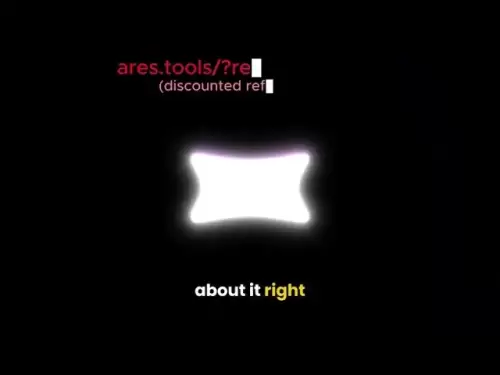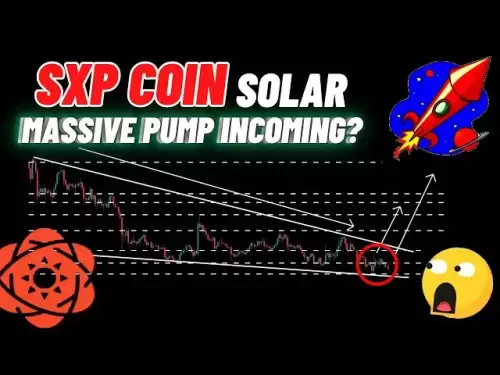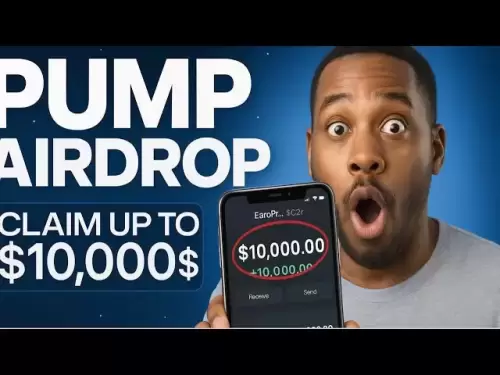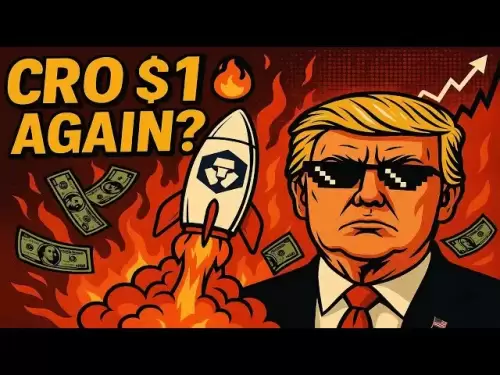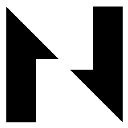-
 Bitcoin
Bitcoin $117500
2.04% -
 Ethereum
Ethereum $3759
3.02% -
 XRP
XRP $3.171
3.30% -
 Tether USDt
Tether USDt $1.000
0.03% -
 BNB
BNB $782.4
2.52% -
 Solana
Solana $187.2
5.62% -
 USDC
USDC $0.0000
0.02% -
 Dogecoin
Dogecoin $0.2380
5.26% -
 TRON
TRON $0.3175
1.07% -
 Cardano
Cardano $0.8227
4.03% -
 Hyperliquid
Hyperliquid $44.50
5.44% -
 Sui
Sui $4.020
10.07% -
 Stellar
Stellar $0.4396
6.28% -
 Chainlink
Chainlink $18.32
4.55% -
 Hedera
Hedera $0.2628
10.71% -
 Bitcoin Cash
Bitcoin Cash $554.8
4.90% -
 Avalanche
Avalanche $24.20
4.60% -
 Litecoin
Litecoin $113.7
2.31% -
 Shiba Inu
Shiba Inu $0.00001413
5.99% -
 UNUS SED LEO
UNUS SED LEO $8.984
0.11% -
 Toncoin
Toncoin $3.326
7.22% -
 Ethena USDe
Ethena USDe $1.001
0.00% -
 Uniswap
Uniswap $10.49
4.56% -
 Polkadot
Polkadot $4.092
4.02% -
 Monero
Monero $326.6
1.30% -
 Dai
Dai $1.000
-0.01% -
 Bitget Token
Bitget Token $4.570
2.49% -
 Pepe
Pepe $0.00001267
5.10% -
 Aave
Aave $297.3
3.10% -
 Cronos
Cronos $0.1344
4.10%
How to close a position on Binance Futures?
Closing a position on Binance Futures exits your trade, turning unrealized PnL into realized gains or losses—use Market or Limit orders via the Positions or Trade tab.
Jul 26, 2025 at 02:21 am
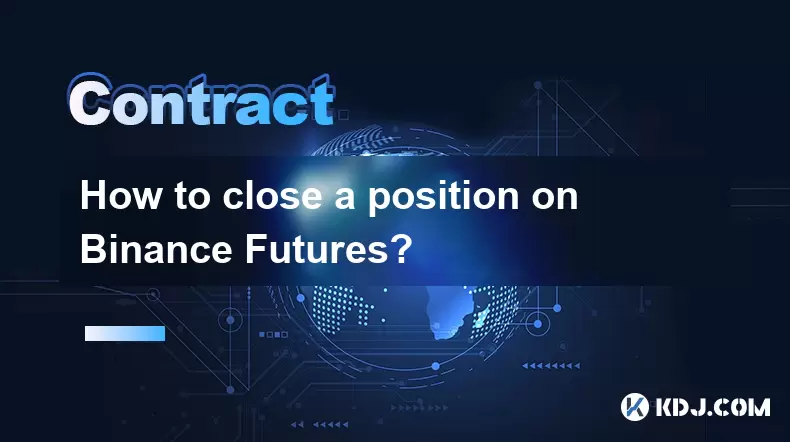
Understanding What It Means to Close a Position
Closing a position on Binance Futures means exiting an open trade—either a long or a short—to realize profits or limit losses. When you open a futures contract, you are essentially agreeing to buy or sell an asset at a predetermined price in the future. To exit that obligation, you must close the position. This action offsets your initial trade. For example, if you went long on BTC/USDT perpetual futures, closing the position involves selling the same amount of BTC/USDT contracts you initially bought. The moment you close, your unrealized PnL becomes realized, and your margin balance is updated accordingly.
Navigating to the Futures Trading Interface
Before closing a position, ensure you’re in the correct Binance Futures environment:
- Log in to your Binance account
- Click on “Derivatives” at the top menu
- Select “USDⓈ-M Futures” (or “COIN-M Futures” if trading coin-margined contracts)
- Confirm you’re on the trading interface where your open positions are displayed under the “Positions” tab
This tab shows all active positions including entry price, liquidation price, leverage, and current unrealized PnL. If you don’t see any positions, you may be in the spot trading view or have no open futures positions.Closing a Position Manually via the Positions Tab
To close a position manually: - Locate the open position in the “Positions” section
- Click the “Close” button next to the position
- A pop-up window will appear showing the order details, including quantity and current market price
- Choose your order type: Market (immediate execution at best available price) or Limit (set your own price)
- Confirm the order by clicking “Sell” (for long positions) or “Buy” (for short positions)
Market orders execute instantly but may incur slippage during high volatility. Limit orders give price control but may not fill if the market doesn’t reach your specified price.Using the Trade Tab to Close a Position
You can also close a position from the “Trade” tab by placing an opposite order: - Go to the “Trade” tab and select the same futures pair (e.g., BTC/USDT)
- If you’re long, place a “Sell” order for the exact quantity you hold
- If you’re short, place a “Buy” order matching your position size
- Set order type (Market or Limit) and confirm
This method gives full control over order parameters like price and time-in-force. It’s useful when you want to close partially or avoid market slippage by using a limit order.Partial Position Closure
Binance allows partial closure of positions, which is useful for locking in profits while maintaining exposure: - In the “Positions” tab, click “Close” and adjust the quantity field to a value less than your full position
- Or, in the “Trade” tab, enter a quantity smaller than your total position
- Submit the order as usual
Partial closure reduces your exposure and margin usage proportionally, but the remaining position continues to carry risk. This method is ideal for scaling out of trades based on price action or news events.Monitoring the Result After Closure
After closing: - Check the “Orders” tab to confirm the order was filled
- View the “Wallet” section to see updated USDT (or coin) balance reflecting realized PnL
- Review the “Futures Account” history for a detailed record of the trade
Realized PnL is immediately credited or debited from your futures wallet. If the trade was profitable, your balance increases; if it was a loss, it decreases. Always verify the outcome matches your expectations based on entry and exit prices.Frequently Asked Questions
Can I close a Binance Futures position using the mobile app?
Yes. Open the Binance app, go to “Futures”, tap “Positions”, select the position, and click “Close”. The process mirrors the desktop version exactly, including options for Market or Limit orders.What happens if I don’t manually close a position?
If it’s a perpetual contract, the position remains open until you close it or face liquidation if the price hits your liquidation level. Unlike delivery futures, perpetuals don’t auto-expire, so manual closure is required unless you’re liquidated.Why does my position show “Partially Filled” after trying to close?
This means only part of your order executed. It typically happens with Limit orders when the market doesn’t reach your price fully. You can cancel the remaining order or adjust the price to complete the closure.Is there a fee for closing a position on Binance Futures?
Yes. Binance charges a taker or maker fee depending on how your order executes. If you use a Market order to close, you pay the taker fee. If your Limit order gets filled by another trader, you may pay the maker fee, which is usually lower. Check the “Fee Schedule” in your account for exact rates.
Disclaimer:info@kdj.com
The information provided is not trading advice. kdj.com does not assume any responsibility for any investments made based on the information provided in this article. Cryptocurrencies are highly volatile and it is highly recommended that you invest with caution after thorough research!
If you believe that the content used on this website infringes your copyright, please contact us immediately (info@kdj.com) and we will delete it promptly.
- Pi Coin, Wallet Features, and Coinbase: What's the Buzz?
- 2025-07-26 18:30:12
- Worldcoin, Punisher Coin, and the Meme Coin Mania: What's the Haps?
- 2025-07-26 18:30:12
- Dogecoin Trajectory: From Meme to Mainstream and Beyond in Crypto
- 2025-07-26 17:10:14
- LasMeta, Pyth Network, NovaDrop NFTs: Decoding the Buzz
- 2025-07-26 16:30:12
- SHIB Long/Short: Riding the Shiba Inu Waves Like a Pro
- 2025-07-26 17:50:12
- VeChain (VET) Price Prediction: Will VET Reach $0.040 in August 2025?
- 2025-07-26 16:50:12
Related knowledge

Why is my Bitstamp futures position being liquidated?
Jul 23,2025 at 11:08am
Understanding Futures Liquidation on BitstampFutures trading on Bitstamp involves borrowing funds to open leveraged positions, which amplifies both po...

Does Bitstamp offer inverse contracts?
Jul 23,2025 at 01:28pm
Understanding Inverse Contracts in Cryptocurrency TradingIn the realm of cryptocurrency derivatives, inverse contracts are a specific type of futures ...

How to find your Bitstamp futures trade history?
Jul 23,2025 at 08:07am
Understanding Bitstamp and Futures Trading AvailabilityAs of the current state of Bitstamp’s service offerings, it is critical to clarify that Bitstam...

Can I use a trailing stop on Bitstamp futures?
Jul 23,2025 at 01:42pm
Understanding Trailing Stops in Cryptocurrency TradingA trailing stop is a dynamic type of stop-loss order that adjusts automatically as the price of ...

Can I use a trailing stop on Bitstamp futures?
Jul 25,2025 at 02:28am
Understanding Trailing Stops in Cryptocurrency Futures TradingA trailing stop is a dynamic type of stop-loss order that adjusts automatically as the m...

What are the trading hours for Bitstamp contracts?
Jul 24,2025 at 11:56am
Understanding Bitstamp and Contract Trading AvailabilityBitstamp is one of the longest-standing cryptocurrency exchanges, established in 2011 and head...

Why is my Bitstamp futures position being liquidated?
Jul 23,2025 at 11:08am
Understanding Futures Liquidation on BitstampFutures trading on Bitstamp involves borrowing funds to open leveraged positions, which amplifies both po...

Does Bitstamp offer inverse contracts?
Jul 23,2025 at 01:28pm
Understanding Inverse Contracts in Cryptocurrency TradingIn the realm of cryptocurrency derivatives, inverse contracts are a specific type of futures ...

How to find your Bitstamp futures trade history?
Jul 23,2025 at 08:07am
Understanding Bitstamp and Futures Trading AvailabilityAs of the current state of Bitstamp’s service offerings, it is critical to clarify that Bitstam...

Can I use a trailing stop on Bitstamp futures?
Jul 23,2025 at 01:42pm
Understanding Trailing Stops in Cryptocurrency TradingA trailing stop is a dynamic type of stop-loss order that adjusts automatically as the price of ...

Can I use a trailing stop on Bitstamp futures?
Jul 25,2025 at 02:28am
Understanding Trailing Stops in Cryptocurrency Futures TradingA trailing stop is a dynamic type of stop-loss order that adjusts automatically as the m...

What are the trading hours for Bitstamp contracts?
Jul 24,2025 at 11:56am
Understanding Bitstamp and Contract Trading AvailabilityBitstamp is one of the longest-standing cryptocurrency exchanges, established in 2011 and head...
See all articles