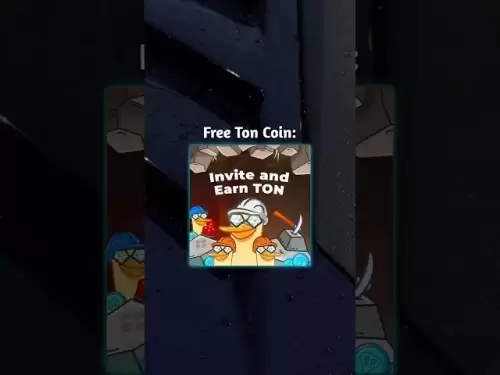-
 Bitcoin
Bitcoin $119800
1.38% -
 Ethereum
Ethereum $3873
3.25% -
 XRP
XRP $3.247
1.85% -
 Tether USDt
Tether USDt $1.001
0.02% -
 BNB
BNB $840.4
5.94% -
 Solana
Solana $190.0
2.55% -
 USDC
USDC $1.000
0.03% -
 Dogecoin
Dogecoin $0.2433
2.69% -
 TRON
TRON $0.3197
-0.05% -
 Cardano
Cardano $0.8367
1.39% -
 Sui
Sui $4.327
3.11% -
 Hyperliquid
Hyperliquid $44.00
0.31% -
 Stellar
Stellar $0.4461
1.76% -
 Chainlink
Chainlink $19.25
4.61% -
 Hedera
Hedera $0.2941
3.90% -
 Bitcoin Cash
Bitcoin Cash $598.4
6.89% -
 Avalanche
Avalanche $26.19
4.67% -
 Litecoin
Litecoin $115.1
0.50% -
 Shiba Inu
Shiba Inu $0.00001427
1.55% -
 Toncoin
Toncoin $3.379
2.01% -
 UNUS SED LEO
UNUS SED LEO $8.966
-0.16% -
 Ethena USDe
Ethena USDe $1.001
0.02% -
 Uniswap
Uniswap $11.04
4.16% -
 Polkadot
Polkadot $4.239
2.00% -
 Monero
Monero $324.6
0.36% -
 Bitget Token
Bitget Token $4.672
2.46% -
 Pepe
Pepe $0.00001294
2.69% -
 Dai
Dai $0.0000
0.01% -
 Cronos
Cronos $0.1443
2.71% -
 Aave
Aave $302.9
1.98%
How to close Kraken contracts
Closing a Kraken contract involves several steps, including calculating your profit or loss, setting the order type, entering order details, and confirming its execution.
Nov 12, 2024 at 11:41 pm

How to Close Kraken Contracts
Closing a Kraken contract involves several steps that ensure the orderly termination of your position in the derivatives market. Here's a comprehensive guide to help you navigate the process:
Step 1: Understanding Position Closure
- Closing a contract refers to the act of exiting an open position by taking an opposite position of equal size.
- This involves selling a contract that you previously bought or buying back a contract you previously sold.
- By closing a contract, you effectively neutralize your exposure to the underlying asset and end your involvement in the derivatives market.
Step 2: Navigating the Kraken Interface
- Access the Kraken Futures dashboard to manage your open positions.
- Select the "Positions" tab to view a list of your active contracts.
- Identify the contract you wish to close and click on the "Close" button.
Step 3: Calculating Profit and Loss
- Before closing a contract, it's essential to calculate your profit or loss (P/L).
- The P/L is determined by the difference between the current market price and the price at which you opened the contract.
- Kraken provides real-time P/L calculations, which you can view by hovering over the "P/L" column in the "Positions" tab.
Step 4: Setting the Order Type
Kraken offers various order types for closing contracts:
- Market Order: Executes your order immediately at the current market price.
- Limit Order: Allows you to specify a desired price at which your order will execute.
- Stop-Limit Order: Triggers an execution when a specified stop price is reached and executes at a specified limit price.
Step 5: Entering Order Details
- Specify the order type, quantity, and any other necessary parameters, such as the limit price for limit orders.
- Pay attention to the minimum order quantities for different contracts.
- Review the order details before submitting to ensure accuracy.
Step 6: Confirming Order Execution
- Once you click the "Close" button, Kraken will attempt to execute your order.
- Execution may take a few seconds or minutes, depending on market conditions.
- You will receive a confirmation message once the order is filled and your contract is closed.
Step 7: Managing Open Contracts
- Repeat steps 2-6 to close additional open contracts as needed.
- Once all open contracts are closed, your exposure to the underlying asset is neutralized, and you have completed the process of closing Kraken contracts.
Disclaimer:info@kdj.com
The information provided is not trading advice. kdj.com does not assume any responsibility for any investments made based on the information provided in this article. Cryptocurrencies are highly volatile and it is highly recommended that you invest with caution after thorough research!
If you believe that the content used on this website infringes your copyright, please contact us immediately (info@kdj.com) and we will delete it promptly.
- Bitcoin, Solana, Hyper Presale: Is This the Next Big Thing?
- 2025-07-28 13:10:12
- Ripple, Bitcoin, and Pepe: Navigating the Crypto Tides in the New Bull Run
- 2025-07-28 12:50:12
- Rare Coin Alert: Could Your 50 Cent Be Worth $3,050?
- 2025-07-28 12:50:12
- BlockDAG, UNI, POL: Navigating the Next Wave of Crypto Innovation
- 2025-07-28 12:55:15
- MAGACOIN FINANCE: Can This Crypto Presale Deliver 100x Returns?
- 2025-07-28 12:30:12
- Bitcoin, Crypto Market, All-Time High: What's the Deal, New York?
- 2025-07-28 12:30:12
Related knowledge

Why is my Bitstamp futures position being liquidated?
Jul 23,2025 at 11:08am
Understanding Futures Liquidation on BitstampFutures trading on Bitstamp involves borrowing funds to open leveraged positions, which amplifies both po...

Does Bitstamp offer inverse contracts?
Jul 23,2025 at 01:28pm
Understanding Inverse Contracts in Cryptocurrency TradingIn the realm of cryptocurrency derivatives, inverse contracts are a specific type of futures ...

What is the difference between futures and perpetuals on Bitstamp?
Jul 27,2025 at 05:08am
Understanding Futures Contracts on BitstampFutures contracts on Bitstamp are financial derivatives that allow traders to speculate on the future price...

How to find your Bitstamp futures trade history?
Jul 23,2025 at 08:07am
Understanding Bitstamp and Futures Trading AvailabilityAs of the current state of Bitstamp’s service offerings, it is critical to clarify that Bitstam...

Can I use a trailing stop on Bitstamp futures?
Jul 23,2025 at 01:42pm
Understanding Trailing Stops in Cryptocurrency TradingA trailing stop is a dynamic type of stop-loss order that adjusts automatically as the price of ...

Can I use a trailing stop on Bitstamp futures?
Jul 25,2025 at 02:28am
Understanding Trailing Stops in Cryptocurrency Futures TradingA trailing stop is a dynamic type of stop-loss order that adjusts automatically as the m...

Why is my Bitstamp futures position being liquidated?
Jul 23,2025 at 11:08am
Understanding Futures Liquidation on BitstampFutures trading on Bitstamp involves borrowing funds to open leveraged positions, which amplifies both po...

Does Bitstamp offer inverse contracts?
Jul 23,2025 at 01:28pm
Understanding Inverse Contracts in Cryptocurrency TradingIn the realm of cryptocurrency derivatives, inverse contracts are a specific type of futures ...

What is the difference between futures and perpetuals on Bitstamp?
Jul 27,2025 at 05:08am
Understanding Futures Contracts on BitstampFutures contracts on Bitstamp are financial derivatives that allow traders to speculate on the future price...

How to find your Bitstamp futures trade history?
Jul 23,2025 at 08:07am
Understanding Bitstamp and Futures Trading AvailabilityAs of the current state of Bitstamp’s service offerings, it is critical to clarify that Bitstam...

Can I use a trailing stop on Bitstamp futures?
Jul 23,2025 at 01:42pm
Understanding Trailing Stops in Cryptocurrency TradingA trailing stop is a dynamic type of stop-loss order that adjusts automatically as the price of ...

Can I use a trailing stop on Bitstamp futures?
Jul 25,2025 at 02:28am
Understanding Trailing Stops in Cryptocurrency Futures TradingA trailing stop is a dynamic type of stop-loss order that adjusts automatically as the m...
See all articles