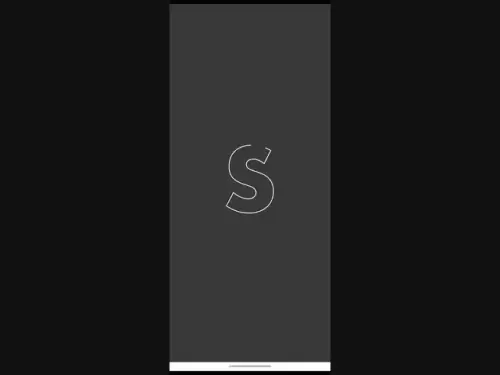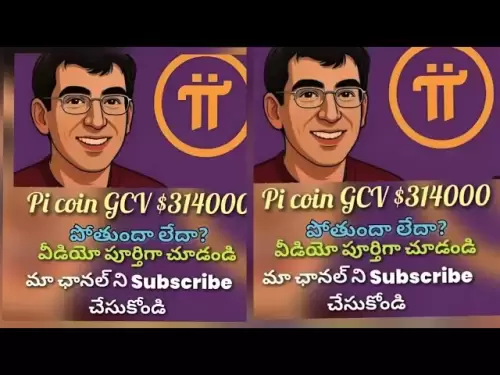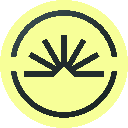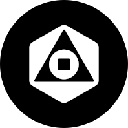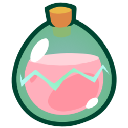-
 Bitcoin
Bitcoin $117900
-1.07% -
 Ethereum
Ethereum $3588
-3.05% -
 XRP
XRP $3.225
-9.37% -
 Tether USDt
Tether USDt $1.000
0.01% -
 BNB
BNB $769.3
0.18% -
 Solana
Solana $188.4
-6.90% -
 USDC
USDC $0.9999
0.00% -
 Dogecoin
Dogecoin $0.2410
-8.87% -
 TRON
TRON $0.3081
-1.48% -
 Cardano
Cardano $0.8100
-8.34% -
 Hyperliquid
Hyperliquid $42.73
-3.16% -
 Stellar
Stellar $0.4240
-9.71% -
 Sui
Sui $3.678
-6.28% -
 Chainlink
Chainlink $17.90
-7.43% -
 Hedera
Hedera $0.2465
-9.81% -
 Bitcoin Cash
Bitcoin Cash $507.1
-2.43% -
 Avalanche
Avalanche $23.71
-5.11% -
 Litecoin
Litecoin $112.6
-5.03% -
 UNUS SED LEO
UNUS SED LEO $8.963
-0.11% -
 Shiba Inu
Shiba Inu $0.00001387
-8.48% -
 Toncoin
Toncoin $3.140
-8.00% -
 Polkadot
Polkadot $4.132
-6.20% -
 Ethena USDe
Ethena USDe $1.001
0.00% -
 Uniswap
Uniswap $9.978
-5.45% -
 Monero
Monero $316.9
-2.23% -
 Bitget Token
Bitget Token $4.648
-2.80% -
 Dai
Dai $0.0000
0.02% -
 Pepe
Pepe $0.00001273
-7.97% -
 Aave
Aave $288.6
-5.30% -
 Bittensor
Bittensor $426.5
-3.40%
How to find your Bybit futures trade history?
Log into Bybit, go to Derivatives > USDT Perpetual, click "Trade History," filter by date, and export as CSV for complete futures trade records.
Jul 23, 2025 at 02:08 pm

Accessing Your Bybit Account Dashboard
To locate your futures trade history on Bybit, you must first log into your account. Navigate to the official Bybit website or open the mobile app. Enter your registered email and password in the login fields. If two-factor authentication (2FA) is enabled, input the code from your authenticator app. Once logged in, you’ll land on the Bybit dashboard, which serves as the central hub for all trading activities. This interface displays your account balance, open positions, and quick access to various trading tools. Ensure you're on the correct account type—futures—as spot and derivatives histories are stored separately.
Navigating to the Futures Section
From the dashboard, locate the main navigation bar, typically found at the top or left side of the screen. Click on the "Derivatives" tab, then select "USDT Perpetual" or "Inverse Perpetual", depending on the contract type you traded. This action redirects you to the futures trading interface. At the top of this page, confirm that the correct trading pair is selected—for example, BTCUSDT or ETHUSD. This step is crucial because trade history is segmented by contract type and symbol. If you’ve traded multiple pairs, you’ll need to check each individually to retrieve a complete record.
Finding the Trade History Tab
Within the futures trading interface, look for a set of tabs usually located below the chart area. These may include “Open Orders”, “Order History”, and “Trade History”. Click on “Trade History” to display all executed trades for the selected contract. This tab shows critical details such as trade ID, symbol, side (Buy/Sell), price, quantity, fee, and timestamp. You can filter results by date range using the calendar icon in the top-right corner of the table. Selecting a specific date ensures you only view trades executed within that period—ideal for tax reporting or performance tracking.
Exporting Trade History for Record Keeping
Bybit allows users to export trade history in CSV format for offline analysis. To do this:
- Click the “Export” button located beside the date filter in the Trade History tab
- Choose the desired time range (e.g., last 7 days, last 30 days, or custom)
- Confirm the download prompt in your browser
- Save the file to a secure location on your device
This exported file includes all columns visible in the web interface, enabling you to sort, filter, or import into spreadsheet software like Excel or Google Sheets. Note that each contract type must be exported separately—a BTCUSDT trade history file will not include ETHUSD trades.Understanding Key Trade History Fields
When reviewing your trade history, it’s essential to understand each column: - Symbol: The trading pair involved (e.g., BTCUSDT)
- Side: Whether the trade was a Buy or Sell
- Price: The execution price per contract
- Qty: Quantity of contracts traded
- Fee: Transaction fee charged, denominated in the fee currency (e.g., USDT or BTC)
- Time: Exact timestamp in UTC format
Misinterpreting these fields can lead to errors in profit/loss calculations. For example, “Fee” is always a negative value, indicating a deduction from your wallet. If you see a positive fee, it may be a rebate from being a market maker—check Bybit’s fee structure to confirm.Using API for Advanced Users
For developers or users managing high-frequency trading data, Bybit offers a RESTful API to programmatically retrieve trade history. First, generate an API key from your account settings under the “API Management” section. Ensure the key has “Read-Only” permissions for security. Then use the endpoint:GET /v5/order/history
Include parameters such ascategory=future,symbol=BTCUSDT, andstartTime/endTimein Unix timestamp format. The JSON response includes all fields from the web interface plus internal identifiers likeorderIdandexecType. This method is ideal for integrating Bybit data into third-party portfolio trackers or custom analytics tools.Frequently Asked Questions
Q: Can I see my trade history if I deleted my Bybit app?
Yes. Trade history is stored server-side, not locally on your device. Simply reinstall the app or access the web platform, log in, and follow the steps above to retrieve your data.Q: Why are some trades missing from my history?
Check that you’re viewing the correct contract type (USDT vs Inverse) and date range. Also, trades older than 90 days may not appear unless you export them via the web interface or API.Q: Does Bybit show realized P&L in the trade history?
No. The trade history only shows execution details. Realized P&L must be calculated manually using entry and exit prices or viewed in the “Positions” tab under “Closed P&L”.Q: Is trade history available for expired futures contracts?
Yes. Even after a futures contract expires, its trade history remains accessible under the same symbol in the Trade History tab. Select the expired contract from the symbol dropdown if it’s not visible by default.
Disclaimer:info@kdj.com
The information provided is not trading advice. kdj.com does not assume any responsibility for any investments made based on the information provided in this article. Cryptocurrencies are highly volatile and it is highly recommended that you invest with caution after thorough research!
If you believe that the content used on this website infringes your copyright, please contact us immediately (info@kdj.com) and we will delete it promptly.
- H100 Group's Bitcoin Bet: A Bold Move into Cryptocurrency's Future
- 2025-07-24 00:30:13
- EFSANE: Pioneering the Future of the Crypto Ecosystem as an Investment Platform
- 2025-07-24 00:30:13
- Pepe Dollar, Bitcoin Whales, and the BTC Rally: A New Era of Crypto Fortunes?
- 2025-07-24 01:10:13
- Clatsop Coin Closing: End of an Era for Astoria's Beloved Shop
- 2025-07-24 01:50:12
- PEPE Coin, Ozak AI, and the Future of Crypto: Price Predictions and AI Innovation
- 2025-07-24 01:50:12
- PEPE Price Prediction: Meme Coin Mania or Altcoin Opportunity?
- 2025-07-24 01:55:13
Related knowledge

Why is my Bitstamp futures position being liquidated?
Jul 23,2025 at 11:08am
Understanding Futures Liquidation on BitstampFutures trading on Bitstamp involves borrowing funds to open leveraged positions, which amplifies both po...

Does Bitstamp offer inverse contracts?
Jul 23,2025 at 01:28pm
Understanding Inverse Contracts in Cryptocurrency TradingIn the realm of cryptocurrency derivatives, inverse contracts are a specific type of futures ...

How to find your Bitstamp futures trade history?
Jul 23,2025 at 08:07am
Understanding Bitstamp and Futures Trading AvailabilityAs of the current state of Bitstamp’s service offerings, it is critical to clarify that Bitstam...

Can I use a trailing stop on Bitstamp futures?
Jul 23,2025 at 01:42pm
Understanding Trailing Stops in Cryptocurrency TradingA trailing stop is a dynamic type of stop-loss order that adjusts automatically as the price of ...

What is the minimum trade size for Bitstamp contracts?
Jul 23,2025 at 07:14pm
Understanding Bitstamp and Its Contract OfferingsBitstamp is one of the longest-standing cryptocurrency exchanges, established in 2011, and known for ...

How to trade ETH perpetuals on Bitstamp?
Jul 23,2025 at 03:28am
Understanding ETH Perpetual ContractsETH perpetual contracts are derivative products that allow traders to speculate on the price of Ethereum without ...

Why is my Bitstamp futures position being liquidated?
Jul 23,2025 at 11:08am
Understanding Futures Liquidation on BitstampFutures trading on Bitstamp involves borrowing funds to open leveraged positions, which amplifies both po...

Does Bitstamp offer inverse contracts?
Jul 23,2025 at 01:28pm
Understanding Inverse Contracts in Cryptocurrency TradingIn the realm of cryptocurrency derivatives, inverse contracts are a specific type of futures ...

How to find your Bitstamp futures trade history?
Jul 23,2025 at 08:07am
Understanding Bitstamp and Futures Trading AvailabilityAs of the current state of Bitstamp’s service offerings, it is critical to clarify that Bitstam...

Can I use a trailing stop on Bitstamp futures?
Jul 23,2025 at 01:42pm
Understanding Trailing Stops in Cryptocurrency TradingA trailing stop is a dynamic type of stop-loss order that adjusts automatically as the price of ...

What is the minimum trade size for Bitstamp contracts?
Jul 23,2025 at 07:14pm
Understanding Bitstamp and Its Contract OfferingsBitstamp is one of the longest-standing cryptocurrency exchanges, established in 2011, and known for ...

How to trade ETH perpetuals on Bitstamp?
Jul 23,2025 at 03:28am
Understanding ETH Perpetual ContractsETH perpetual contracts are derivative products that allow traders to speculate on the price of Ethereum without ...
See all articles