-
 Bitcoin
Bitcoin $115100
-2.99% -
 Ethereum
Ethereum $3642
-1.38% -
 XRP
XRP $3.027
-5.51% -
 Tether USDt
Tether USDt $1.000
-0.05% -
 BNB
BNB $763.4
-1.32% -
 Solana
Solana $177.2
-5.42% -
 USDC
USDC $0.9999
-0.02% -
 Dogecoin
Dogecoin $0.2247
-6.47% -
 TRON
TRON $0.3135
0.23% -
 Cardano
Cardano $0.7824
-4.46% -
 Hyperliquid
Hyperliquid $42.53
-0.97% -
 Stellar
Stellar $0.4096
-6.09% -
 Sui
Sui $3.662
-2.61% -
 Chainlink
Chainlink $17.63
-3.57% -
 Bitcoin Cash
Bitcoin Cash $536.3
2.94% -
 Hedera
Hedera $0.2450
0.34% -
 Avalanche
Avalanche $23.23
-3.15% -
 Litecoin
Litecoin $112.2
-1.23% -
 UNUS SED LEO
UNUS SED LEO $8.976
-0.30% -
 Shiba Inu
Shiba Inu $0.00001341
-2.72% -
 Toncoin
Toncoin $3.101
-2.44% -
 Ethena USDe
Ethena USDe $1.001
-0.05% -
 Uniswap
Uniswap $10.08
-1.97% -
 Polkadot
Polkadot $3.938
-2.77% -
 Monero
Monero $323.9
0.87% -
 Dai
Dai $0.9999
-0.02% -
 Bitget Token
Bitget Token $4.481
-1.69% -
 Pepe
Pepe $0.00001199
-5.94% -
 Aave
Aave $288.2
-0.68% -
 Cronos
Cronos $0.1279
0.36%
Bitstamp futures trading platform guide
Bitstamp offers futures trading with up to 50x leverage, allowing users to speculate on crypto prices without owning assets—ideal for advanced traders seeking amplified profits (and risks).
Jul 24, 2025 at 03:57 pm
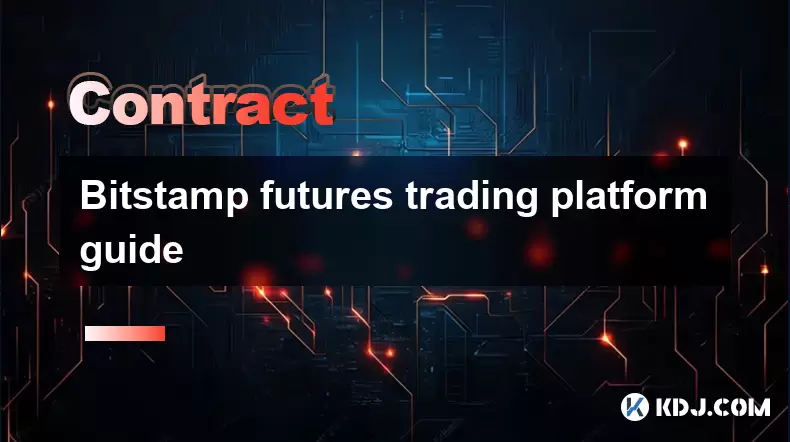
Understanding Bitstamp Futures
Bitstamp, one of the oldest and most trusted cryptocurrency exchanges, offers futures trading for users seeking advanced trading tools. Unlike spot trading, futures allow traders to speculate on the future price of assets like Bitcoin (BTC) or Ethereum (ETH) without owning them. This is done through contracts that obligate the buyer or seller to transact at a predetermined price and date. The key benefit lies in leveraging positions—traders can open positions larger than their account balance using leverage, amplifying both potential profits and risks.
Setting Up Your Bitstamp Account for Futures
Before accessing futures, ensure your Bitstamp account is fully verified. Navigate to your profile settings and complete KYC (Know Your Customer) requirements. Once verified:
- Go to the “Futures” tab on the Bitstamp trading interface.
- Accept the risk disclosure agreement—this is mandatory.
- Fund your futures wallet by transferring from your spot wallet or depositing crypto directly.
- Choose the asset pair (e.g., BTC/USD) and select your desired leverage, which can range from 2x to 50x depending on the contract.
Each step must be completed in sequence to activate futures trading privileges. Skipping any part will prevent contract execution.
Navigating the Futures Trading Interface
The Bitstamp futures interface includes several critical sections: - Order Book: Displays real-time bids and asks—this helps gauge market sentiment and liquidity.
- Charting Tools: Integrated TradingView charts allow technical analysis using indicators like RSI, MACD, and Bollinger Bands.
- Position Tab: Shows open positions, entry price, liquidation price, and unrealized P&L.
- Order Types: Supports market, limit, stop-limit, and take-profit orders—each serves distinct risk management purposes.
To place a trade:
- Select “New Order”.
- Choose long (buy) or short (sell).
- Enter contract size and leverage.
- Set order type and price parameters.
- Click “Place Order”.
Managing Risk with Leverage and Liquidation
Leverage magnifies gains but also increases the chance of liquidation. For example, with 10x leverage on a $1,000 position, a 10% adverse move wipes out the margin. Bitstamp calculates liquidation price automatically based on your entry, leverage, and maintenance margin. To avoid forced closure: - Monitor your maintenance margin ratio—if it drops below the threshold, liquidation triggers.
- Use stop-loss orders to cap losses before reaching liquidation.
- Avoid over-leveraging; 5x–10x is safer for beginners.
If liquidation occurs, Bitstamp closes the position automatically, and remaining funds (if any) stay in your futures wallet. No manual intervention is possible once the threshold is breached.
Calculating Profits and Fees
Bitstamp uses a transparent fee structure for futures: - Taker Fee: 0.05% per trade (when you remove liquidity from the order book).
- Maker Fee: 0.02% per trade (when you add liquidity).
- No fees for opening positions; only executed trades incur costs.
Profit calculation for a long position:
(Exit Price - Entry Price) × Contract Size
For a short:(Entry Price - Exit Price) × Contract SizeExample: Buy 1 BTC at $30,000, sell at $32,000 with 5x leverage.
Profit = ($32,000 - $30,000) × 1 = $2,000.
Taker fee = 0.05% of $32,000 = $16.
Net profit = $2,000 - $16 = $1,984.Withdrawing and Closing Positions
Before withdrawing funds from futures, close all open positions. Partial closures are allowed—just specify the amount to reduce. Steps: - Go to “Positions”.
- Select the contract you want to close.
- Choose “Close Position” or enter a partial amount.
- Confirm the action.
Once closed, profits or losses reflect in your futures wallet balance. To move funds back to spot:
- Navigate to “Transfer”.
- Select “Futures to Spot”.
- Enter amount and confirm.
This transfer is instant and free of charge.
Frequently Asked Questions
Q: Can I trade Bitstamp futures on mobile?
Yes. The Bitstamp mobile app (iOS and Android) supports full futures functionality—order placement, position management, and charting. Ensure you’re using version 5.0 or higher for optimal performance.Q: What happens if my position gets liquidated?
Bitstamp automatically closes the position when your margin falls below the maintenance level. Any remaining balance stays in your futures wallet. You won’t owe additional funds—it’s a non-recourse system.Q: Are there overnight funding fees on Bitstamp futures?
No. Bitstamp does not charge funding fees for holding positions overnight. This differs from perpetual futures on some platforms like Binance or Bybit.Q: How do I view my trading history for futures?
Go to “Account” > “Futures” > “Order History”. Here, you’ll see all executed trades, including entry/exit prices, fees, and timestamps. Export options (CSV) are available for record-keeping.
Disclaimer:info@kdj.com
The information provided is not trading advice. kdj.com does not assume any responsibility for any investments made based on the information provided in this article. Cryptocurrencies are highly volatile and it is highly recommended that you invest with caution after thorough research!
If you believe that the content used on this website infringes your copyright, please contact us immediately (info@kdj.com) and we will delete it promptly.
- Cloud Mining, Stable Funds, and the Coin Market: Navigating the Crypto Landscape in 2025
- 2025-07-26 01:30:11
- Crypto ETFs: Analyzing the 2025 Boom and Beyond
- 2025-07-26 00:30:12
- Nexchain Presale: Riding the AI Blockchain Wave to Potential 330% ROI?
- 2025-07-26 00:50:11
- Nexchain Presale Heats Up: Is This AI Infrastructure Play the Real Deal?
- 2025-07-26 00:50:11
- Nexchain, AI Blockchain, and Presale Funding: What's the Buzz?
- 2025-07-26 00:55:12
- Ripple, SBF, and Crypto Criticism: Navigating the Murky Waters
- 2025-07-26 00:55:12
Related knowledge

Why is my Bitstamp futures position being liquidated?
Jul 23,2025 at 11:08am
Understanding Futures Liquidation on BitstampFutures trading on Bitstamp involves borrowing funds to open leveraged positions, which amplifies both po...

Does Bitstamp offer inverse contracts?
Jul 23,2025 at 01:28pm
Understanding Inverse Contracts in Cryptocurrency TradingIn the realm of cryptocurrency derivatives, inverse contracts are a specific type of futures ...

How to find your Bitstamp futures trade history?
Jul 23,2025 at 08:07am
Understanding Bitstamp and Futures Trading AvailabilityAs of the current state of Bitstamp’s service offerings, it is critical to clarify that Bitstam...

Can I use a trailing stop on Bitstamp futures?
Jul 23,2025 at 01:42pm
Understanding Trailing Stops in Cryptocurrency TradingA trailing stop is a dynamic type of stop-loss order that adjusts automatically as the price of ...

Can I use a trailing stop on Bitstamp futures?
Jul 25,2025 at 02:28am
Understanding Trailing Stops in Cryptocurrency Futures TradingA trailing stop is a dynamic type of stop-loss order that adjusts automatically as the m...

What are the trading hours for Bitstamp contracts?
Jul 24,2025 at 11:56am
Understanding Bitstamp and Contract Trading AvailabilityBitstamp is one of the longest-standing cryptocurrency exchanges, established in 2011 and head...

Why is my Bitstamp futures position being liquidated?
Jul 23,2025 at 11:08am
Understanding Futures Liquidation on BitstampFutures trading on Bitstamp involves borrowing funds to open leveraged positions, which amplifies both po...

Does Bitstamp offer inverse contracts?
Jul 23,2025 at 01:28pm
Understanding Inverse Contracts in Cryptocurrency TradingIn the realm of cryptocurrency derivatives, inverse contracts are a specific type of futures ...

How to find your Bitstamp futures trade history?
Jul 23,2025 at 08:07am
Understanding Bitstamp and Futures Trading AvailabilityAs of the current state of Bitstamp’s service offerings, it is critical to clarify that Bitstam...

Can I use a trailing stop on Bitstamp futures?
Jul 23,2025 at 01:42pm
Understanding Trailing Stops in Cryptocurrency TradingA trailing stop is a dynamic type of stop-loss order that adjusts automatically as the price of ...

Can I use a trailing stop on Bitstamp futures?
Jul 25,2025 at 02:28am
Understanding Trailing Stops in Cryptocurrency Futures TradingA trailing stop is a dynamic type of stop-loss order that adjusts automatically as the m...

What are the trading hours for Bitstamp contracts?
Jul 24,2025 at 11:56am
Understanding Bitstamp and Contract Trading AvailabilityBitstamp is one of the longest-standing cryptocurrency exchanges, established in 2011 and head...
See all articles

























































































