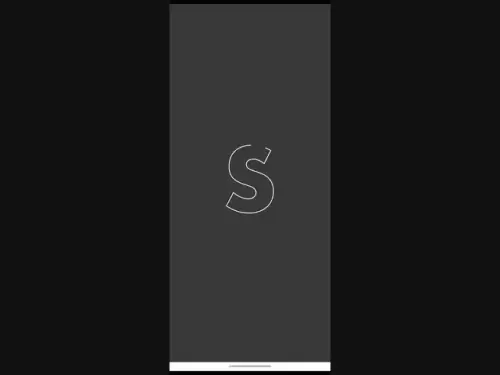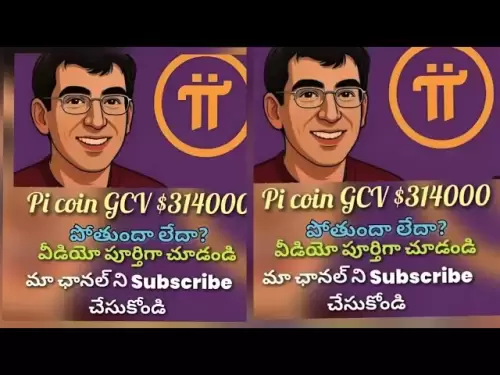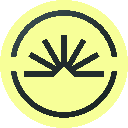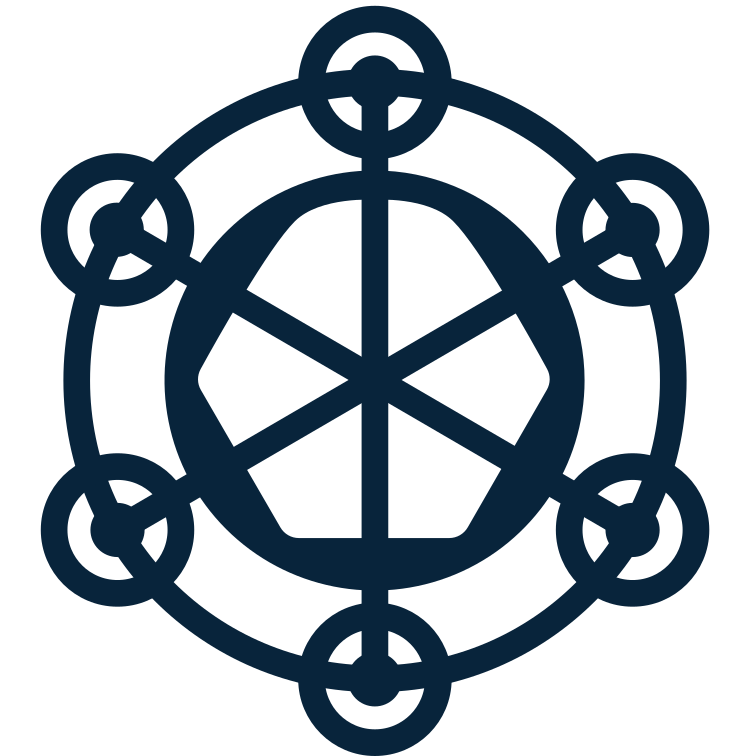-
 Bitcoin
Bitcoin $118600
-1.19% -
 Ethereum
Ethereum $3633
-2.99% -
 XRP
XRP $3.191
-10.14% -
 Tether USDt
Tether USDt $1.000
0.01% -
 BNB
BNB $776.1
-1.34% -
 Solana
Solana $189.7
-7.51% -
 USDC
USDC $0.0000
0.02% -
 Dogecoin
Dogecoin $0.2413
-10.49% -
 TRON
TRON $0.3099
-1.92% -
 Cardano
Cardano $0.8182
-9.31% -
 Hyperliquid
Hyperliquid $43.77
-4.82% -
 Stellar
Stellar $0.4286
-9.27% -
 Sui
Sui $3.717
-7.35% -
 Chainlink
Chainlink $18.22
-7.31% -
 Hedera
Hedera $0.2465
-9.91% -
 Bitcoin Cash
Bitcoin Cash $512.4
-2.64% -
 Avalanche
Avalanche $23.98
-6.82% -
 Litecoin
Litecoin $112.5
-5.53% -
 UNUS SED LEO
UNUS SED LEO $8.969
-0.24% -
 Shiba Inu
Shiba Inu $0.00001388
-10.11% -
 Toncoin
Toncoin $3.194
-4.31% -
 Ethena USDe
Ethena USDe $1.001
0.00% -
 Polkadot
Polkadot $4.128
-8.96% -
 Uniswap
Uniswap $10.19
-5.28% -
 Monero
Monero $313.7
-2.80% -
 Bitget Token
Bitget Token $4.712
-2.96% -
 Dai
Dai $0.0000
0.01% -
 Pepe
Pepe $0.00001275
-9.75% -
 Aave
Aave $291.4
-6.25% -
 Bittensor
Bittensor $426.7
-5.38%
How to use the Binance mobile app for futures?
Master Binance Futures on mobile by setting leverage, choosing margin mode, placing orders with TP/SL, and monitoring positions—all while staying alert to funding rates and notifications. (154 characters)
Jul 23, 2025 at 11:56 pm
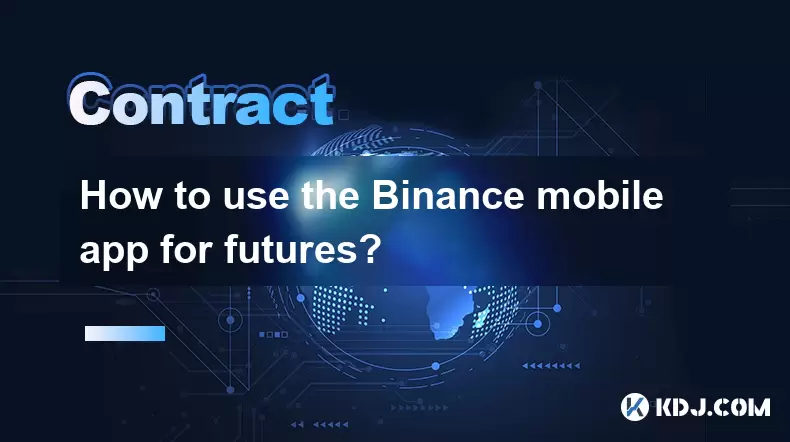
Understanding Binance Futures on Mobile
The Binance mobile app offers a full-featured trading environment for futures contracts, allowing users to trade perpetual and quarterly futures directly from their smartphones. Before diving into operations, ensure your account is verified and you have completed KYC (Know Your Customer) requirements. This step is mandatory for futures trading on Binance. Navigate to the app’s homepage, tap the "Trade" tab, and select "Futures" from the dropdown menu. You’ll be redirected to the futures trading interface, which mirrors the desktop version in functionality but is optimized for touch interaction.
Setting Up Leverage and Margin Mode
Once inside the futures section, locate the leverage display at the top-right corner of the trading chart. Tap it to adjust your leverage—options typically range from 1x to 125x depending on the asset. Remember, higher leverage increases both potential gains and risks. Below the leverage selector, toggle between "Isolated" and "Cross" margin modes. Isolated margin limits risk to the allocated amount per position, while Cross margin uses your entire wallet balance as collateral. For beginners, Isolated margin is safer. Always confirm your settings before placing an order to avoid unintended exposure.
Placing a Futures Order Step-by-Step
To open a long or short position:
- Tap the chart to reveal the order panel at the bottom.
- Choose your order type: "Limit", "Market", or "Stop-Limit".
- For a Market order, input the quantity you wish to trade in USDT or coin value.
- Set a Take Profit (TP) and Stop Loss (SL) by enabling the "TP/SL" switch—this is critical for risk management.
- Review the liquidation price displayed below the order form—it shows the price at which your position will be automatically closed if losses reach a threshold.
- Confirm by tapping "Buy/Long" or "Sell/Short".
Each step must be completed deliberately; missing a TP/SL setup could result in full liquidation during volatile markets.
Managing Open Positions
After placing an order, your active positions appear under the "Positions" tab. Here, you can: - Adjust leverage without closing the position.
- Add or reduce margin by tapping the "+" or "-" icons next to the position.
- Modify TP/SL levels by selecting the three-dot menu beside the position.
- Close the position manually using the "Close" button or set a partial close by entering a custom amount.
Real-time P&L is shown in green (profit) or red (loss). Tap any position to view detailed metrics like entry price, mark price, and unrealized P&L. These updates happen instantly, allowing for rapid decision-making during fast-moving markets.
Funding Rate and Its Impact
Perpetual futures on Binance incur a funding rate, paid every 8 hours (00:00, 08:00, 16:00 UTC). If the rate is positive, longs pay shorts; if negative, shorts pay longs. This is displayed in the contract info section above the chart. Tap the ⓘ icon next to the symbol to see the next funding time and rate. Holding positions across these intervals affects your balance automatically—no action needed. Understanding this mechanism helps avoid surprises in your P&L when holding overnight or over weekends.Accessing Order History and Trade Reports
To review past trades: - Go to the "Orders" tab below the chart.
- Select "Position Close" to see all closed positions with timestamps, entry/exit prices, and realized P&L.
- Tap any closed trade for a breakdown of fees, funding payments, and net profit.
- Use the filter icon to sort by date range or symbol.
This data is essential for performance tracking and tax reporting. The mobile app logs every transaction, including failed orders and partial fills, ensuring transparency comparable to the web platform.
FAQs
Can I switch between USDT-M and COIN-M futures on the mobile app?
Yes. At the top of the futures trading screen, tap the current mode (e.g., "USDT-M") to switch to COIN-M, which uses crypto like BTC or ETH as collateral instead of stablecoins. Each has different contract specifications—always check the contract details before trading.How do I receive margin call alerts on mobile?
Enable push notifications in the Binance app settings under "Notifications" → "Futures Alerts". You’ll get alerts when your position’s margin ratio drops below 110%, signaling a potential liquidation risk. Do not disable these—they are crucial for timely intervention.Is copy trading available for futures on mobile?
Yes. Tap the "Copy Trading" tab from the main menu, select a futures trader, and set your allocation. The system mirrors their entries and exits automatically. Ensure your copy settings match your risk tolerance—you can cap the maximum leverage used in copied trades.What happens if my phone loses internet during a trade?
Your open positions remain active on Binance’s servers. TP/SL and liquidation mechanisms execute automatically regardless of your connection. However, you cannot manually adjust or close positions until reconnected. Always monitor connectivity during high-volatility events.
Disclaimer:info@kdj.com
The information provided is not trading advice. kdj.com does not assume any responsibility for any investments made based on the information provided in this article. Cryptocurrencies are highly volatile and it is highly recommended that you invest with caution after thorough research!
If you believe that the content used on this website infringes your copyright, please contact us immediately (info@kdj.com) and we will delete it promptly.
- Score Big This Season with the BetMGM Bonus Code: Your Ticket to MLB Bonus Bets!
- 2025-07-24 06:50:12
- Bitcoin: From Digital Gold Rush to Evolving Asset Class
- 2025-07-24 06:50:12
- Bitcoin, Lightning Network, and Block Inc.: A New York Minute on Crypto's Mainstream Moment
- 2025-07-24 07:10:12
- PUMP Token: No Airdrop, But What's the Plan?
- 2025-07-24 07:10:12
- Asymmetric Shifts, Investor Losses, and Bold Strategies in Crypto: A New Era?
- 2025-07-24 07:15:12
- Crypto Trading 2025: AI Analytics, Binance Fees, and the Rise of Utility Tokens
- 2025-07-24 07:15:12
Related knowledge

Why is my Bitstamp futures position being liquidated?
Jul 23,2025 at 11:08am
Understanding Futures Liquidation on BitstampFutures trading on Bitstamp involves borrowing funds to open leveraged positions, which amplifies both po...

Does Bitstamp offer inverse contracts?
Jul 23,2025 at 01:28pm
Understanding Inverse Contracts in Cryptocurrency TradingIn the realm of cryptocurrency derivatives, inverse contracts are a specific type of futures ...

How to find your Bitstamp futures trade history?
Jul 23,2025 at 08:07am
Understanding Bitstamp and Futures Trading AvailabilityAs of the current state of Bitstamp’s service offerings, it is critical to clarify that Bitstam...

Can I use a trailing stop on Bitstamp futures?
Jul 23,2025 at 01:42pm
Understanding Trailing Stops in Cryptocurrency TradingA trailing stop is a dynamic type of stop-loss order that adjusts automatically as the price of ...

What is the minimum trade size for Bitstamp contracts?
Jul 23,2025 at 07:14pm
Understanding Bitstamp and Its Contract OfferingsBitstamp is one of the longest-standing cryptocurrency exchanges, established in 2011, and known for ...

How to trade ETH perpetuals on Bitstamp?
Jul 23,2025 at 03:28am
Understanding ETH Perpetual ContractsETH perpetual contracts are derivative products that allow traders to speculate on the price of Ethereum without ...

Why is my Bitstamp futures position being liquidated?
Jul 23,2025 at 11:08am
Understanding Futures Liquidation on BitstampFutures trading on Bitstamp involves borrowing funds to open leveraged positions, which amplifies both po...

Does Bitstamp offer inverse contracts?
Jul 23,2025 at 01:28pm
Understanding Inverse Contracts in Cryptocurrency TradingIn the realm of cryptocurrency derivatives, inverse contracts are a specific type of futures ...

How to find your Bitstamp futures trade history?
Jul 23,2025 at 08:07am
Understanding Bitstamp and Futures Trading AvailabilityAs of the current state of Bitstamp’s service offerings, it is critical to clarify that Bitstam...

Can I use a trailing stop on Bitstamp futures?
Jul 23,2025 at 01:42pm
Understanding Trailing Stops in Cryptocurrency TradingA trailing stop is a dynamic type of stop-loss order that adjusts automatically as the price of ...

What is the minimum trade size for Bitstamp contracts?
Jul 23,2025 at 07:14pm
Understanding Bitstamp and Its Contract OfferingsBitstamp is one of the longest-standing cryptocurrency exchanges, established in 2011, and known for ...

How to trade ETH perpetuals on Bitstamp?
Jul 23,2025 at 03:28am
Understanding ETH Perpetual ContractsETH perpetual contracts are derivative products that allow traders to speculate on the price of Ethereum without ...
See all articles