-
 Bitcoin
Bitcoin $115000
0.12% -
 Ethereum
Ethereum $3701
4.50% -
 XRP
XRP $3.081
2.99% -
 Tether USDt
Tether USDt $0.0000
-0.01% -
 BNB
BNB $767.9
1.45% -
 Solana
Solana $169.5
3.13% -
 USDC
USDC $0.9999
0.01% -
 Dogecoin
Dogecoin $0.2106
4.30% -
 TRON
TRON $0.3334
1.62% -
 Cardano
Cardano $0.7564
2.54% -
 Stellar
Stellar $0.4165
0.76% -
 Hyperliquid
Hyperliquid $38.75
0.25% -
 Sui
Sui $3.593
3.00% -
 Chainlink
Chainlink $17.08
3.59% -
 Bitcoin Cash
Bitcoin Cash $573.6
4.35% -
 Hedera
Hedera $0.2508
-0.84% -
 Avalanche
Avalanche $23.07
6.46% -
 Ethena USDe
Ethena USDe $1.001
-0.02% -
 Litecoin
Litecoin $120.8
8.17% -
 UNUS SED LEO
UNUS SED LEO $8.943
-0.32% -
 Toncoin
Toncoin $3.400
-5.60% -
 Shiba Inu
Shiba Inu $0.00001255
1.54% -
 Uniswap
Uniswap $9.908
6.32% -
 Polkadot
Polkadot $3.718
2.10% -
 Monero
Monero $303.0
-0.74% -
 Dai
Dai $0.9999
-0.02% -
 Bitget Token
Bitget Token $4.392
0.91% -
 Cronos
Cronos $0.1403
6.31% -
 Pepe
Pepe $0.00001076
1.13% -
 Aave
Aave $267.2
1.80%
How to open a Binance Futures account? What identity verification needs to be completed?
To trade on Binance Futures, register for a Binance account, complete KYC verification, enable Futures, deposit funds, and start trading with your chosen contract.
Apr 28, 2025 at 06:07 am
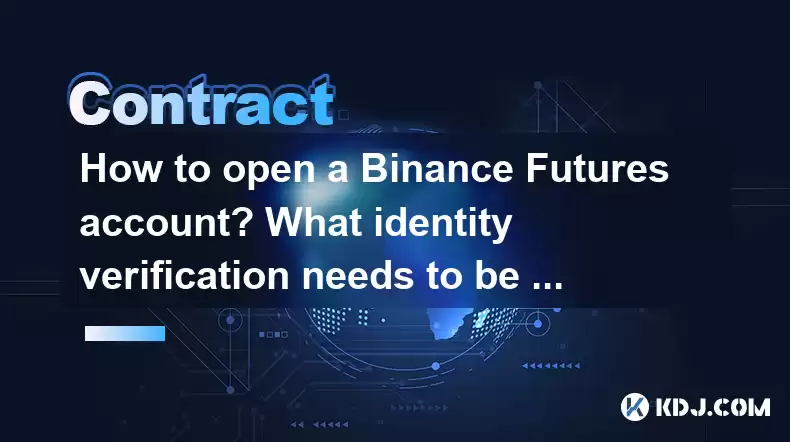
Opening a Binance Futures account and completing the necessary identity verification is a straightforward process that enables you to engage in futures trading on one of the world's leading cryptocurrency exchanges. This article will guide you through the steps required to set up your Binance Futures account and explain the identity verification process in detail.
Registering for a Binance Account
Before you can access Binance Futures, you need to have a standard Binance account. Here's how to register:
- Visit the Binance website and click on the "Register" button located at the top right corner of the page.
- Enter your email address and create a strong password. Make sure to use a password that is at least 8 characters long and includes a mix of letters, numbers, and symbols.
- Complete the human verification by solving the puzzle or entering the captcha code.
- Agree to the Terms of Service and click on "Register."
- Verify your email address by clicking on the verification link sent to your email.
Completing Identity Verification (KYC)
To comply with regulatory requirements and enhance account security, Binance requires users to complete the Know Your Customer (KYC) process. Here's how to do it:
- Log in to your Binance account and navigate to the "User Center" section.
- Select "Identification" and choose the type of verification you want to complete. There are typically two levels of verification: Basic and Advanced.
- For Basic Verification, you'll need to provide your full name, date of birth, country of residence, and upload a valid government-issued ID (such as a passport, driver's license, or national ID card).
- For Advanced Verification, you'll need to provide the same information as Basic Verification, plus a proof of address document (such as a utility bill or bank statement) that is no older than three months.
- Follow the on-screen instructions to upload your documents. Ensure that all images are clear and that all information is legible.
- Wait for the verification process to be completed. This may take a few minutes to a few hours, depending on the volume of applications.
Enabling Binance Futures
Once your standard Binance account is verified, you can enable Binance Futures:
- Log in to your Binance account and hover over the "Derivatives" tab at the top of the page.
- Click on "Futures" from the dropdown menu.
- Read and agree to the Futures Trading Rules and click on "Open Now."
- Complete the Futures Account Questionnaire by answering the questions about your trading experience and financial situation.
- Enable Two-Factor Authentication (2FA) if you haven't already done so. This is a mandatory step to access Binance Futures.
Depositing Funds into Your Futures Wallet
To start trading on Binance Futures, you'll need to deposit funds into your Futures Wallet:
- Navigate to the "Wallet" section in your Binance account.
- Click on "Futures" under the wallet options.
- Select "Deposit" and choose the cryptocurrency you want to deposit (e.g., USDT, BTC).
- Enter the amount you want to deposit and confirm the transaction.
- Wait for the funds to be credited to your Futures Wallet. This usually takes a few minutes, depending on the blockchain's congestion.
Trading on Binance Futures
With your account set up and funds deposited, you're ready to start trading on Binance Futures:
- Go to the "Futures" section of the Binance website.
- Choose the futures contract you want to trade (e.g., BTCUSDT Perpetual Futures).
- Set your order parameters, including the type of order (market, limit, stop-limit), the quantity, and the leverage.
- Review your order and click "Buy/Long" or "Sell/Short" to execute the trade.
- Monitor your positions and manage your risk accordingly.
Frequently Asked Questions
Q: Can I use the same account for both spot and futures trading on Binance?
A: Yes, you can use the same Binance account for both spot and futures trading. However, you need to enable the Futures feature separately and deposit funds into your Futures Wallet.
Q: What is the difference between Basic and Advanced Verification on Binance?
A: Basic Verification allows you to access most of Binance's features, including spot trading and some withdrawal limits. Advanced Verification provides higher withdrawal limits and access to additional features, such as Binance Futures and certain fiat currency transactions.
Q: How long does it take to get verified on Binance?
A: The verification process can take anywhere from a few minutes to a few hours, depending on the volume of applications and the completeness of your submitted documents.
Q: Is there a fee for enabling Binance Futures?
A: No, there is no fee for enabling Binance Futures. However, there are trading fees associated with executing futures trades, which vary based on your trading volume and whether you are a maker or a taker in the trade.
Disclaimer:info@kdj.com
The information provided is not trading advice. kdj.com does not assume any responsibility for any investments made based on the information provided in this article. Cryptocurrencies are highly volatile and it is highly recommended that you invest with caution after thorough research!
If you believe that the content used on this website infringes your copyright, please contact us immediately (info@kdj.com) and we will delete it promptly.
- Cryptocurrency, Altcoins, and Profit Potential: Navigating the Wild West
- 2025-08-04 14:50:11
- Blue Gold & Crypto: Investing Disruption in Precious Metals
- 2025-08-04 14:30:11
- Japan, Metaplanet, and Bitcoin Acquisition: A New Era of Corporate Treasury?
- 2025-08-04 14:30:11
- Coinbase's Buy Rating & Bitcoin's Bold Future: A Canaccord Genuity Perspective
- 2025-08-04 14:50:11
- Coinbase's Buy Rating Maintained by Rosenblatt Securities: A Deep Dive
- 2025-08-04 14:55:11
- Cryptos, Strategic Choices, High Returns: Navigating the Meme Coin Mania
- 2025-08-04 14:55:11
Related knowledge

Why is my Bitstamp futures position being liquidated?
Jul 23,2025 at 11:08am
Understanding Futures Liquidation on BitstampFutures trading on Bitstamp involves borrowing funds to open leveraged positions, which amplifies both po...

How to report Bitstamp futures for taxes?
Jul 30,2025 at 08:35am
Understanding Bitstamp Futures and Taxable EventsWhen trading Bitstamp futures, it’s essential to recognize that these financial instruments are treat...

Does Bitstamp offer inverse contracts?
Jul 23,2025 at 01:28pm
Understanding Inverse Contracts in Cryptocurrency TradingIn the realm of cryptocurrency derivatives, inverse contracts are a specific type of futures ...

What is the difference between futures and perpetuals on Bitstamp?
Jul 27,2025 at 05:08am
Understanding Futures Contracts on BitstampFutures contracts on Bitstamp are financial derivatives that allow traders to speculate on the future price...

How to find your Bitstamp futures trade history?
Jul 23,2025 at 08:07am
Understanding Bitstamp and Futures Trading AvailabilityAs of the current state of Bitstamp’s service offerings, it is critical to clarify that Bitstam...

Can I use a trailing stop on Bitstamp futures?
Jul 23,2025 at 01:42pm
Understanding Trailing Stops in Cryptocurrency TradingA trailing stop is a dynamic type of stop-loss order that adjusts automatically as the price of ...

Why is my Bitstamp futures position being liquidated?
Jul 23,2025 at 11:08am
Understanding Futures Liquidation on BitstampFutures trading on Bitstamp involves borrowing funds to open leveraged positions, which amplifies both po...

How to report Bitstamp futures for taxes?
Jul 30,2025 at 08:35am
Understanding Bitstamp Futures and Taxable EventsWhen trading Bitstamp futures, it’s essential to recognize that these financial instruments are treat...

Does Bitstamp offer inverse contracts?
Jul 23,2025 at 01:28pm
Understanding Inverse Contracts in Cryptocurrency TradingIn the realm of cryptocurrency derivatives, inverse contracts are a specific type of futures ...

What is the difference between futures and perpetuals on Bitstamp?
Jul 27,2025 at 05:08am
Understanding Futures Contracts on BitstampFutures contracts on Bitstamp are financial derivatives that allow traders to speculate on the future price...

How to find your Bitstamp futures trade history?
Jul 23,2025 at 08:07am
Understanding Bitstamp and Futures Trading AvailabilityAs of the current state of Bitstamp’s service offerings, it is critical to clarify that Bitstam...

Can I use a trailing stop on Bitstamp futures?
Jul 23,2025 at 01:42pm
Understanding Trailing Stops in Cryptocurrency TradingA trailing stop is a dynamic type of stop-loss order that adjusts automatically as the price of ...
See all articles

























































































