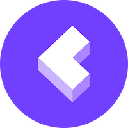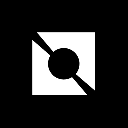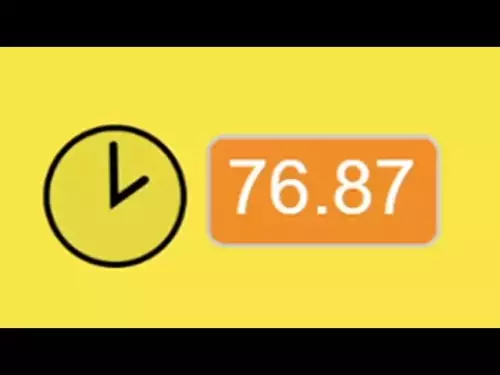-
 bitcoin
bitcoin $108309.944805 USD
-1.81% -
 ethereum
ethereum $3861.653445 USD
-2.57% -
 tether
tether $1.000476 USD
0.02% -
 bnb
bnb $1064.809647 USD
-3.07% -
 xrp
xrp $2.422923 USD
-2.29% -
 solana
solana $186.552328 USD
-0.93% -
 usd-coin
usd-coin $0.999917 USD
0.00% -
 tron
tron $0.322438 USD
-0.01% -
 dogecoin
dogecoin $0.194315 USD
-2.57% -
 cardano
cardano $0.642133 USD
-3.06% -
 chainlink
chainlink $17.657259 USD
-6.17% -
 hyperliquid
hyperliquid $35.120261 USD
-7.45% -
 ethena-usde
ethena-usde $0.999614 USD
0.03% -
 stellar
stellar $0.312748 USD
-3.27% -
 bitcoin-cash
bitcoin-cash $480.377391 USD
0.23%
How to install the Exodus wallet on a new computer?
Download Exodus from its official site, install it securely, back up your 12-word recovery phrase offline, and never share it to protect your crypto assets.
Sep 14, 2025 at 09:01 am

Downloading the Exodus Wallet Application
1. Navigate to the official Exodus website using a secure and updated web browser. Ensuring you are on the legitimate site prevents exposure to phishing attempts or malware-infected clones.
2. Locate the 'Download' section, typically found on the homepage or in the main navigation menu. Select the version compatible with your operating system—Exodus supports Windows, macOS, and Linux.
3. Click the download button and wait for the installer file to be saved to your computer. Verify the file integrity by checking its size and digital signature if available.
4. Avoid downloading Exodus from third-party software repositories or torrent sites, as these sources may distribute modified or compromised versions of the wallet.
5. Once the download completes, locate the installer in your downloads folder and prepare to run it with administrative privileges for a smooth installation.
Installing and Setting Up the Software
1. Double-click the downloaded installer file to begin the setup process. Follow the on-screen prompts, accepting the license agreement and choosing an installation directory.
2. Allow the installer to complete its process, which includes copying necessary files and creating shortcuts on your desktop and in the start menu.
3. After installation, launch the Exodus application from the desktop shortcut or applications folder. The first launch will prompt you to create a new wallet or restore an existing one.
4. If this is a fresh install and you're not transferring funds from a previous device, select 'Create a new wallet.' This generates a new set of private keys secured locally on your machine.
5. Back up your 12-word recovery phrase immediately after creation. Write it down on paper and store it in a secure, offline location. Never save it digitally or share it with anyone.
Restoring Your Assets from a Previous Device
1. If you previously used Exodus on another computer, choose the 'Restore from backup' option during the initial setup. You’ll be prompted to enter your 12-word recovery phrase.
2. Carefully type each word in the correct order, ensuring no spelling mistakes or omissions. The app will validate the phrase once entered.
3. Upon successful validation, Exodus will begin syncing your transaction history and balances across all supported cryptocurrencies.
4. Do not enter your recovery phrase on any website or application other than the official Exodus wallet interface. Doing so risks irreversible loss of funds.
5. Wait for the synchronization to complete. Depending on the number of transactions and assets held, this may take several minutes. Internet speed and device performance also affect timing.
Securing Your New Exodus Installation
1. Enable the built-in password protection feature within Exodus settings to add an extra layer of security when accessing your wallet.
2. Consider integrating two-factor authentication through compatible services or using Exodus in combination with hardware wallets for high-value holdings.
3. Regularly update the Exodus application to benefit from security patches, performance improvements, and support for new blockchain networks.
4. Disable remote access tools or screen-sharing apps while managing your wallet to prevent unauthorized viewing of sensitive information.
5. Run regular antivirus and anti-malware scans on your system to ensure no malicious software is intercepting keystrokes or clipboard data, especially when handling recovery phrases.
Frequently Asked Questions
Can I use Exodus on multiple computers at the same time?Yes, you can install Exodus on multiple devices, but only one instance should be actively used to prevent sync conflicts. Use the same recovery phrase to restore your wallet on each machine.
What happens if I lose my recovery phrase after installing Exodus?Losing your recovery phrase means losing access to your funds permanently. Exodus does not store your private keys or recovery data on their servers, so there is no way to recover your wallet without the phrase.
Is my private key stored online when I install Exodus?No. Exodus is a non-custodial wallet, meaning your private keys are generated and stored only on your local device. They are never transmitted to external servers or cloud storage.
Does Exodus collect personal information during installation?Exodus does not require personal identification to use the wallet. However, optional features like cryptocurrency swaps may request limited data for compliance purposes, but these are not tied to your wallet’s core functionality.
Disclaimer:info@kdj.com
The information provided is not trading advice. kdj.com does not assume any responsibility for any investments made based on the information provided in this article. Cryptocurrencies are highly volatile and it is highly recommended that you invest with caution after thorough research!
If you believe that the content used on this website infringes your copyright, please contact us immediately (info@kdj.com) and we will delete it promptly.
- Forward Industries & Solana: Navigating the Crypto Board Landscape
- 2025-10-23 07:10:16
- Melania Trump Memecoin Mania: A Fraud Scheme or Just Bad Luck?
- 2025-10-23 06:35:17
- BullZilla: The Meme Coin Roaring into October 2025
- 2025-10-23 06:56:12
- Coinbase, Binance, and the Crypto Exchange Landscape: A New Era of Collaboration?
- 2025-10-23 07:10:16
- State Police, Michael Jackson, and Leadership: A Bizarre Intersection?
- 2025-10-23 06:35:17
- Dogecoin's Price Drop: Is the Meme Coin on the Brink or Ready to Bounce?
- 2025-10-23 07:15:12
Related knowledge

Can I recover a Trezor Model T wallet using a 12-word seed?
Oct 22,2025 at 12:37am
Understanding Trezor Model T and Seed Phrase Compatibility1. The Trezor Model T supports BIP39-based 12-word recovery seed phrases, allowing users to ...
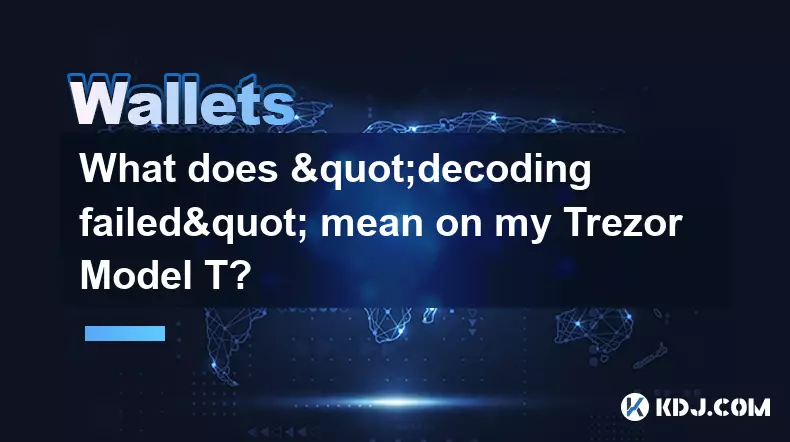
What does "decoding failed" mean on my Trezor Model T?
Oct 21,2025 at 04:00am
Understanding 'Decoding Failed' on Trezor Model T1. The error message 'decoding failed' on a Trezor Model T typically appears during transaction signi...

Why is MetaMask not finding my Trezor Model T?
Oct 22,2025 at 05:00am
Understanding Wallet Connectivity Between MetaMask and Hardware Devices1. MetaMask is a software-based Ethereum wallet that supports integration with ...

Is the Trezor Model T waterproof?
Oct 23,2025 at 12:54am
Understanding the Trezor Model T and Environmental Resistance1. The Trezor Model T is a popular hardware wallet designed to securely store cryptocurre...

How to set up a new wallet on an existing Trezor Model T?
Oct 20,2025 at 12:36am
Initializing a New Wallet on Your Trezor Model T1. Connect your Trezor Model T to your computer using the provided USB cable. Ensure that the device i...
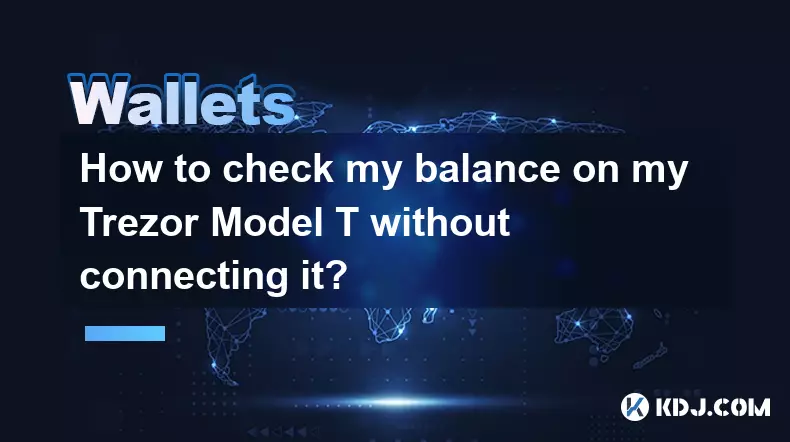
How to check my balance on my Trezor Model T without connecting it?
Oct 20,2025 at 11:00pm
Understanding Trezor Model T and Wallet Functionality1. The Trezor Model T is a hardware wallet designed to store cryptocurrencies securely offline. I...

Can I recover a Trezor Model T wallet using a 12-word seed?
Oct 22,2025 at 12:37am
Understanding Trezor Model T and Seed Phrase Compatibility1. The Trezor Model T supports BIP39-based 12-word recovery seed phrases, allowing users to ...
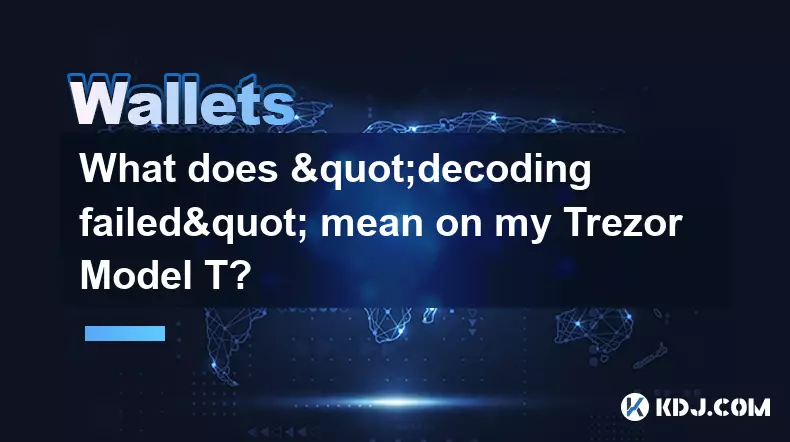
What does "decoding failed" mean on my Trezor Model T?
Oct 21,2025 at 04:00am
Understanding 'Decoding Failed' on Trezor Model T1. The error message 'decoding failed' on a Trezor Model T typically appears during transaction signi...

Why is MetaMask not finding my Trezor Model T?
Oct 22,2025 at 05:00am
Understanding Wallet Connectivity Between MetaMask and Hardware Devices1. MetaMask is a software-based Ethereum wallet that supports integration with ...

Is the Trezor Model T waterproof?
Oct 23,2025 at 12:54am
Understanding the Trezor Model T and Environmental Resistance1. The Trezor Model T is a popular hardware wallet designed to securely store cryptocurre...

How to set up a new wallet on an existing Trezor Model T?
Oct 20,2025 at 12:36am
Initializing a New Wallet on Your Trezor Model T1. Connect your Trezor Model T to your computer using the provided USB cable. Ensure that the device i...
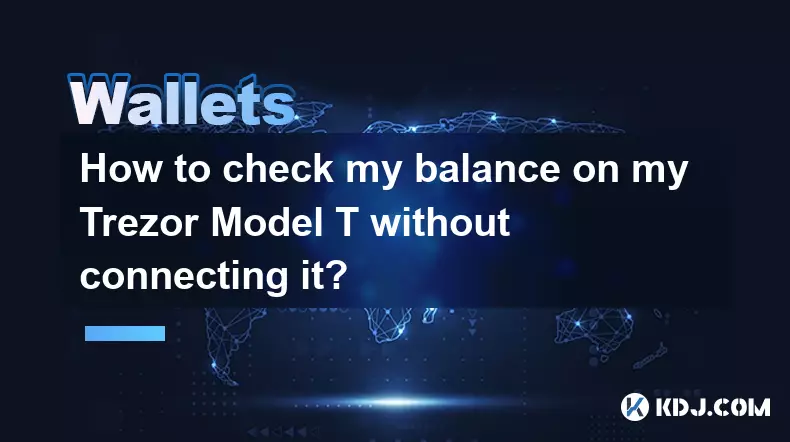
How to check my balance on my Trezor Model T without connecting it?
Oct 20,2025 at 11:00pm
Understanding Trezor Model T and Wallet Functionality1. The Trezor Model T is a hardware wallet designed to store cryptocurrencies securely offline. I...
See all articles