-
 Bitcoin
Bitcoin $108,522.9936
0.51% -
 Ethereum
Ethereum $2,600.2119
2.25% -
 Tether USDt
Tether USDt $1.0001
0.00% -
 XRP
XRP $2.3065
1.88% -
 BNB
BNB $661.9093
0.34% -
 Solana
Solana $150.9961
1.40% -
 USDC
USDC $0.9999
0.00% -
 TRON
TRON $0.2877
0.21% -
 Dogecoin
Dogecoin $0.1708
1.78% -
 Cardano
Cardano $0.5863
1.70% -
 Hyperliquid
Hyperliquid $39.0718
4.52% -
 Bitcoin Cash
Bitcoin Cash $507.4600
2.09% -
 Sui
Sui $2.9070
2.06% -
 Chainlink
Chainlink $13.8666
4.64% -
 UNUS SED LEO
UNUS SED LEO $9.1277
0.82% -
 Stellar
Stellar $0.2624
5.86% -
 Avalanche
Avalanche $18.1961
2.40% -
 Shiba Inu
Shiba Inu $0.0...01182
1.77% -
 Toncoin
Toncoin $2.8141
2.42% -
 Hedera
Hedera $0.1611
3.70% -
 Litecoin
Litecoin $87.6537
1.88% -
 Monero
Monero $317.0356
0.02% -
 Polkadot
Polkadot $3.4327
2.63% -
 Dai
Dai $1.0000
-0.01% -
 Ethena USDe
Ethena USDe $1.0006
0.05% -
 Bitget Token
Bitget Token $4.3043
0.50% -
 Uniswap
Uniswap $7.6006
2.93% -
 Aave
Aave $293.0019
4.60% -
 Pepe
Pepe $0.0...01007
3.08% -
 Pi
Pi $0.4658
2.42%
How to update Trezor firmware
Keep your Trezor firmware updated for enhanced security, new features, and optimal performance—always use official sources and back up your recovery phrase before updating.
Jul 09, 2025 at 11:14 am

Understanding the Importance of Trezor Firmware Updates
Trezor firmware updates are essential for maintaining the security and functionality of your hardware wallet. These updates often include critical security patches, performance improvements, and new features that enhance user experience. Firmware is the software embedded in your Trezor device that controls its basic operations, so keeping it up to date ensures protection against potential vulnerabilities.
Users should always be cautious about where they download firmware from, as malicious versions can compromise wallet integrity. Only official Trezor sources should be used when updating firmware. This helps prevent phishing attempts or malware installation disguised as legitimate updates.
Preparing Your Device and Environment
Before proceeding with a firmware update, certain preparatory steps must be followed to ensure a smooth process. Ensure that your Trezor device is fully charged if applicable (this applies more to newer models like Trezor Model T). Additionally, use a trusted computer that is free from malware and has a stable internet connection.
You should also back up your recovery seed phrase before initiating any firmware update. While firmware updates typically do not erase wallet data, unexpected issues could arise. Make sure your recovery phrase is written down and stored securely, preferably offline and away from digital threats.
Accessing the Trezor Firmware Update Tool
To begin the firmware update process, you need to access the official Trezor firmware update tool. Visit the Trezor website and navigate to the "Downloads" section. Here, you will find the latest firmware version compatible with your specific Trezor model—either Trezor One or Trezor Model T.
Once you have downloaded the firmware file, connect your Trezor device to your computer using the provided USB cable. Open your web browser and go to the Trezor Suite application or use the legacy Trezor Bridge if necessary. Ensure that your browser allows communication with the Trezor device via WebUSB.
Initiating the Firmware Update Process
With your Trezor device connected and recognized by your computer:
- Open the Trezor Suite application
- Navigate to the settings or firmware update section
- Check for available firmware updates
If an update is available, you will be prompted to proceed with the installation. Confirm the action on both your computer and your Trezor device. During the update, do not disconnect the device or close the browser window.
Your Trezor screen will display progress indicators during the firmware flashing process. This may take a few minutes, depending on your connection speed and device model. Once completed, your device will restart automatically with the new firmware version installed.
Verifying the Firmware Version After Update
After the update completes, it’s important to verify that the firmware was successfully applied. Go back into the settings menu within the Trezor Suite application and check the displayed firmware version. Compare this to the version number listed on the Trezor downloads page to confirm accuracy.
Physically check your Trezor device's screen for any error messages or prompts indicating success. If everything looks good, you can safely disconnect the device and resume normal usage. Should any issues arise, consult the Trezor support documentation or reach out to their customer service team for assistance.
Frequently Asked Questions
Q: Can I update my Trezor firmware without a computer?
A: No, firmware updates require a direct connection to a computer running the Trezor Suite or Bridge software. Mobile devices are not currently supported for firmware upgrades.
Q: What should I do if my Trezor gets stuck during a firmware update?
A: If your device freezes or fails mid-update, try reconnecting it and restarting the update process. Ensure your browser permissions allow full access to the device. If problems persist, contact Trezor support.
Q: Will updating Trezor firmware delete my crypto assets?
A: No, firmware updates do not erase wallet data. However, it is still strongly recommended to back up your recovery phrase before performing any update to safeguard against unforeseen issues.
Q: How often does Trezor release firmware updates?
A: Trezor releases updates periodically based on security needs, feature enhancements, and bug fixes. There is no fixed schedule, but users are encouraged to check for updates regularly through the Trezor Suite application.
Disclaimer:info@kdj.com
The information provided is not trading advice. kdj.com does not assume any responsibility for any investments made based on the information provided in this article. Cryptocurrencies are highly volatile and it is highly recommended that you invest with caution after thorough research!
If you believe that the content used on this website infringes your copyright, please contact us immediately (info@kdj.com) and we will delete it promptly.
- Crypto ATMs, New Zealand, and Money Laundering: A Crackdown in the Kiwi Crypto Scene
- 2025-07-09 16:50:12
- Shiba Inu (SHIB) in 2030: Could You Be a Crypto Millionaire?
- 2025-07-09 16:50:12
- HTX Security: Navigating Crypto Hacks and Risk Management in the Wild West
- 2025-07-09 17:10:13
- Polygon's POL Token Surges Ahead of Heimdall v2 Upgrade: A New York Minute on What's Happening
- 2025-07-09 17:10:13
- Coin Master Free Spins: Grab 'Em While They're Hot! (July 8, 2025)
- 2025-07-09 17:15:12
- Meme Coin Mania: How to Create a Coin That Doesn't Flop (and Maybe Even Moons!)
- 2025-07-09 17:15:12
Related knowledge

How to connect Trezor to Rabby wallet
Jul 09,2025 at 05:49am
What Is Trezor and Rabby Wallet?Trezor is a hardware wallet developed by SatoshiLabs that allows users to securely store their cryptocurrency assets o...

What happens if I forget my Trezor passphrase
Jul 09,2025 at 03:15am
Understanding the Role of a Trezor PassphraseIf you use a Trezor hardware wallet, you may have set up a passphrase as an extra layer of security beyon...

Can I reset a used or second-hand Trezor
Jul 09,2025 at 11:49am
Understanding the Reset Process for a Used or Second-Hand TrezorIf you have acquired a used or second-hand Trezor wallet, one of the first things you ...
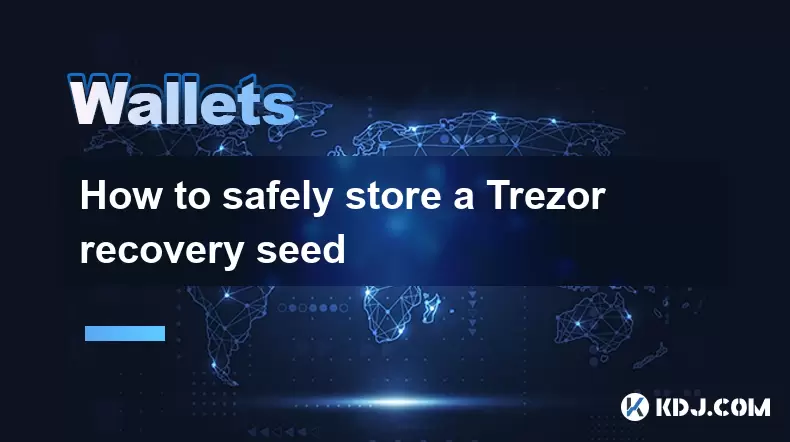
How to safely store a Trezor recovery seed
Jul 09,2025 at 11:22am
Understanding the Importance of a Trezor Recovery SeedA Trezor recovery seed is a sequence of 12 or 24 words generated during the initial setup of you...
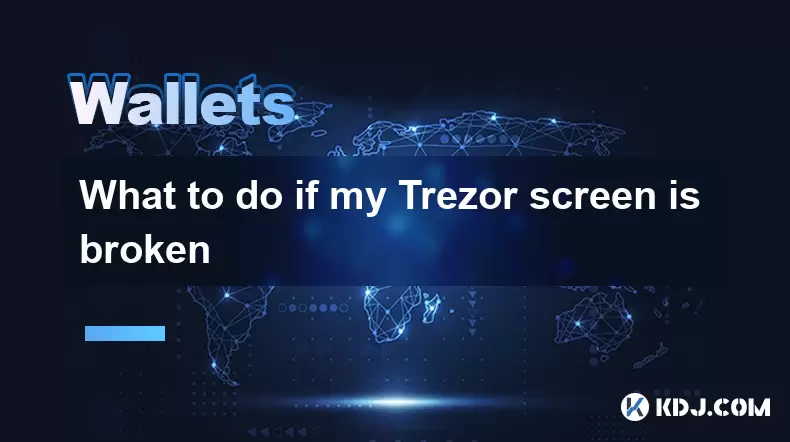
What to do if my Trezor screen is broken
Jul 09,2025 at 10:36am
Understanding the Impact of a Broken Trezor ScreenIf your Trezor screen is broken, it can significantly affect how you interact with your cryptocurren...

Why use a hardware wallet like Trezor
Jul 09,2025 at 11:00am
What Is a Hardware Wallet and Why It MattersA hardware wallet is a physical device designed to securely store the private keys of cryptocurrencies off...

How to connect Trezor to Rabby wallet
Jul 09,2025 at 05:49am
What Is Trezor and Rabby Wallet?Trezor is a hardware wallet developed by SatoshiLabs that allows users to securely store their cryptocurrency assets o...

What happens if I forget my Trezor passphrase
Jul 09,2025 at 03:15am
Understanding the Role of a Trezor PassphraseIf you use a Trezor hardware wallet, you may have set up a passphrase as an extra layer of security beyon...

Can I reset a used or second-hand Trezor
Jul 09,2025 at 11:49am
Understanding the Reset Process for a Used or Second-Hand TrezorIf you have acquired a used or second-hand Trezor wallet, one of the first things you ...
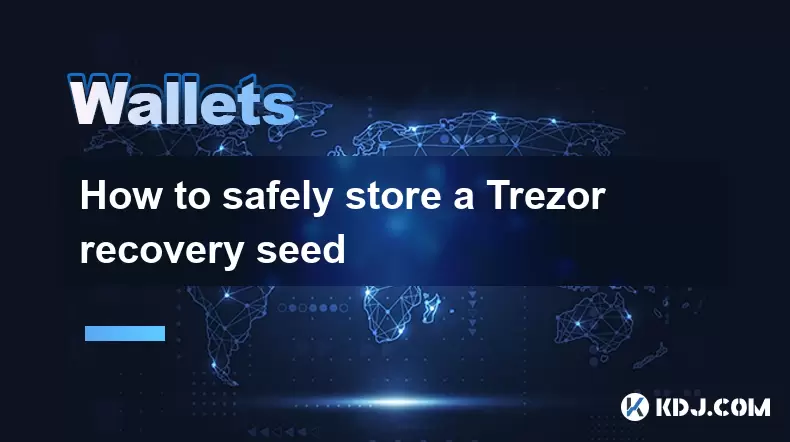
How to safely store a Trezor recovery seed
Jul 09,2025 at 11:22am
Understanding the Importance of a Trezor Recovery SeedA Trezor recovery seed is a sequence of 12 or 24 words generated during the initial setup of you...
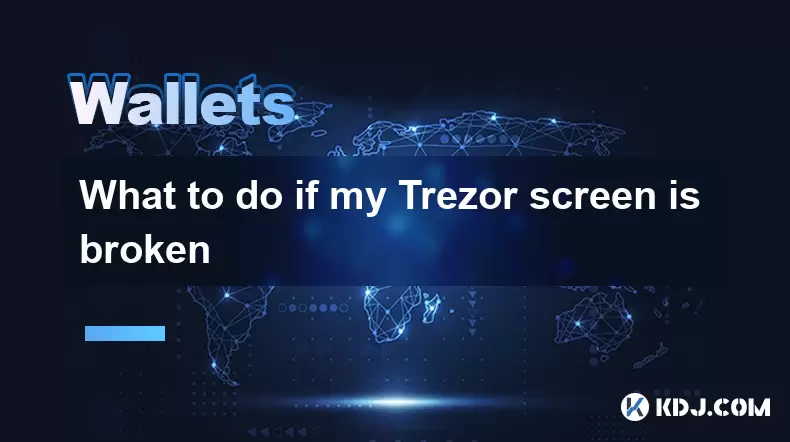
What to do if my Trezor screen is broken
Jul 09,2025 at 10:36am
Understanding the Impact of a Broken Trezor ScreenIf your Trezor screen is broken, it can significantly affect how you interact with your cryptocurren...

Why use a hardware wallet like Trezor
Jul 09,2025 at 11:00am
What Is a Hardware Wallet and Why It MattersA hardware wallet is a physical device designed to securely store the private keys of cryptocurrencies off...
See all articles

























































































