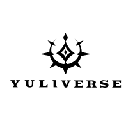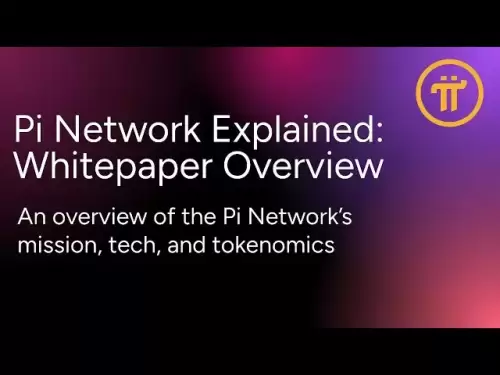-
 Bitcoin
Bitcoin $121,713.8152
3.06% -
 Ethereum
Ethereum $3,041.6437
2.42% -
 XRP
XRP $2.9499
5.12% -
 Tether USDt
Tether USDt $1.0000
-0.02% -
 BNB
BNB $704.1034
1.75% -
 Solana
Solana $166.7523
2.91% -
 USDC
USDC $0.9999
0.00% -
 Dogecoin
Dogecoin $0.2052
2.90% -
 TRON
TRON $0.3011
-0.47% -
 Cardano
Cardano $0.7461
1.42% -
 Hyperliquid
Hyperliquid $48.3650
1.12% -
 Stellar
Stellar $0.4548
3.52% -
 Sui
Sui $3.9527
14.50% -
 Chainlink
Chainlink $16.3300
5.87% -
 Bitcoin Cash
Bitcoin Cash $511.8016
1.25% -
 Hedera
Hedera $0.2395
1.40% -
 Avalanche
Avalanche $21.6526
2.06% -
 UNUS SED LEO
UNUS SED LEO $9.0073
-0.23% -
 Shiba Inu
Shiba Inu $0.0...01369
2.61% -
 Toncoin
Toncoin $3.0335
0.66% -
 Litecoin
Litecoin $96.6206
1.72% -
 Monero
Monero $355.1673
5.35% -
 Polkadot
Polkadot $4.0839
2.47% -
 Uniswap
Uniswap $9.3282
9.72% -
 Dai
Dai $0.9997
-0.01% -
 Ethena USDe
Ethena USDe $1.0004
-0.04% -
 Pepe
Pepe $0.0...01248
1.07% -
 Bitget Token
Bitget Token $4.4642
2.68% -
 Aave
Aave $325.0626
6.81% -
 Bittensor
Bittensor $418.1482
6.22%
How to update the firmware on a Whatsminer?
Updating your Whatsminer's firmware enhances performance, security, and stability—ensure compatibility, back up settings, and follow official procedures for a smooth upgrade.
Jul 14, 2025 at 09:22 pm

Understanding Firmware in Whatsminer Devices
Firmware plays a critical role in the performance and efficiency of mining hardware like Whatsminer. It acts as the operating system for your miner, controlling everything from hashing power to temperature regulation. Keeping your firmware updated ensures that your device runs smoothly, avoids security vulnerabilities, and benefits from performance improvements introduced by the manufacturer.
Before proceeding with any firmware update, it's crucial to understand the version currently installed on your Whatsminer. You can check this through the miner’s web interface or via SSH access if you're more technically inclined. Knowing your current firmware version helps determine whether an update is necessary and also aids in selecting the correct new firmware file.
Preparing Your Environment for the Firmware Update
To safely perform a firmware update on your Whatsminer, ensure that your environment meets certain prerequisites. First, make sure the miner is connected to a stable internet connection. A wired Ethernet connection is highly recommended over Wi-Fi due to its reliability during the update process.
Next, back up any custom configurations such as pool settings, overclocking profiles, or static IP addresses. These may be reset during the update process. You can export these settings manually before beginning the upgrade. Additionally, verify that your miner has sufficient power supply and cooling capabilities during the update, as interruptions could lead to boot failures or corrupted firmware installation.
Downloading the Correct Firmware Version
The official firmware files for Whatsminer are available on the MicroBT website. Navigate to their support section and locate the firmware corresponding to your specific model (e.g., M30S++, M20S, etc.). Always double-check the model compatibility to avoid installing incorrect firmware, which can cause instability or damage.
Once downloaded, confirm the integrity of the firmware file using checksums provided by the manufacturer. This step ensures that the file hasn’t been tampered with or corrupted during download. Store the firmware in an accessible directory on your computer or server if you plan to upload it manually via SCP or USB, depending on your model.
Updating Firmware via Web Interface
Most modern Whatsminer models allow firmware updates directly through their built-in web interface. To begin:
- Access the miner's web dashboard by entering its local IP address into a browser.
- Log in using your admin credentials.
- Navigate to the "Upgrade" or "Firmware Update" section under system settings.
- Click on the option to upload a new firmware file.
- Select the previously downloaded firmware from your computer.
- Confirm the upload and wait for the verification process to complete.
- Initiate the flashing process once verified.
During this time, do not disconnect the miner or interrupt the power supply. The entire process typically takes 5–10 minutes. Once completed, the miner will reboot automatically.
Updating Firmware via Command Line (SSH)
For advanced users comfortable with terminal commands, firmware can also be updated via SSH. Ensure SSH access is enabled in the miner’s settings first. Then:
- Connect to the miner using an SSH client:
ssh root@. - Transfer the firmware image to the miner using SCP:
scp firmware.bin root@.:/tmp/ - Log into the miner and navigate to the firmware directory.
- Execute the flash command:
mtd -r write firmware.bin firmware.
This method bypasses the graphical interface and offers more control for experienced users. However, mistakes in the command line can result in serious issues, so proceed with caution and only if you're confident in your technical abilities.
Troubleshooting Common Firmware Update Issues
Despite careful preparation, issues can arise during firmware updates. One common problem is the "upgrade failed" error, which usually occurs due to incompatible firmware versions or incomplete file transfers. In such cases, re-download the firmware and attempt the update again after verifying file integrity.
Another issue is the miner failing to boot after update. If this happens, try restoring factory settings or re-flashing the firmware using a different method. If the miner remains unresponsive, consider reaching out to MicroBT support or consulting community forums for guidance from other users who may have faced similar situations.
Frequently Asked Questions
Q: Can I revert to an older firmware version on my Whatsminer?
Yes, but it requires downloading the older firmware version from the manufacturer and following the same update procedure. Be aware that downgrading may remove features or reintroduce bugs fixed in newer versions.
Q: How often should I update my Whatsminer’s firmware?
There’s no strict schedule, but it's advisable to update whenever a new firmware version introduces significant performance improvements, bug fixes, or security patches. Check the release notes carefully before updating.
Q: Is it safe to update firmware while the miner is actively mining?
While it's technically possible, it's best to pause mining operations before starting a firmware update. This minimizes potential disruptions and reduces the risk of errors during the update process.
Q: Do all Whatsminer models support firmware updates through the web interface?
Most recent models do, but older or specialized units may require command-line methods. Always refer to your model’s user manual or the manufacturer’s support page for confirmation.
Disclaimer:info@kdj.com
The information provided is not trading advice. kdj.com does not assume any responsibility for any investments made based on the information provided in this article. Cryptocurrencies are highly volatile and it is highly recommended that you invest with caution after thorough research!
If you believe that the content used on this website infringes your copyright, please contact us immediately (info@kdj.com) and we will delete it promptly.
- Zebec Network: Decoding the Buzz Around ZBCN and Crypto Payments
- 2025-07-15 00:30:12
- LUNC Price Bullish Breakout Confirmed: Analyst Predicts 555% Surge!
- 2025-07-15 00:30:12
- Trump, Bitcoin, and Reserves: A New Era for Crypto?
- 2025-07-14 22:50:11
- Bitcoin's Wild Ride: All-Time Highs and Crypto Week Mania!
- 2025-07-14 23:10:12
- Bitcoin's Wild Ride: Coin Surge and Fintech Experts Weigh In
- 2025-07-14 23:10:12
- Meme Coins Primed for a Bull Run: Finding the Next Undervalued Gem
- 2025-07-14 23:50:12
Related knowledge

How are crypto mining profits taxed?
Jul 14,2025 at 12:28am
Understanding Cryptocurrency Mining and TaxationCryptocurrency mining involves validating transactions on a blockchain network and earning rewards in ...

How to keep a mining rig cool
Jul 12,2025 at 01:42pm
Understanding the Importance of Cooling in Mining RigsCryptocurrency mining is an intensive process that places heavy demand on hardware components, p...

How much does it cost to start crypto mining?
Jul 13,2025 at 12:22am
Understanding the Basic Costs of Crypto MiningStarting crypto mining involves several upfront and ongoing expenses. The primary costs include hardware...
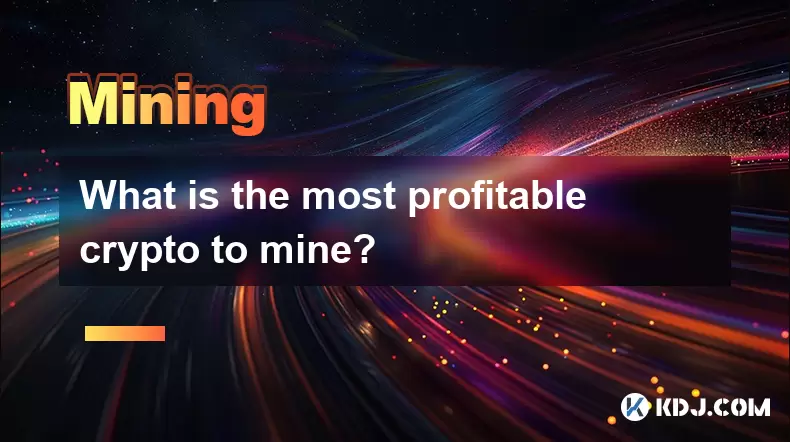
What is the most profitable crypto to mine?
Jul 13,2025 at 07:00am
Understanding Mining Profitability in CryptocurrencyWhen evaluating the most profitable crypto to mine, it's essential to consider several factors tha...
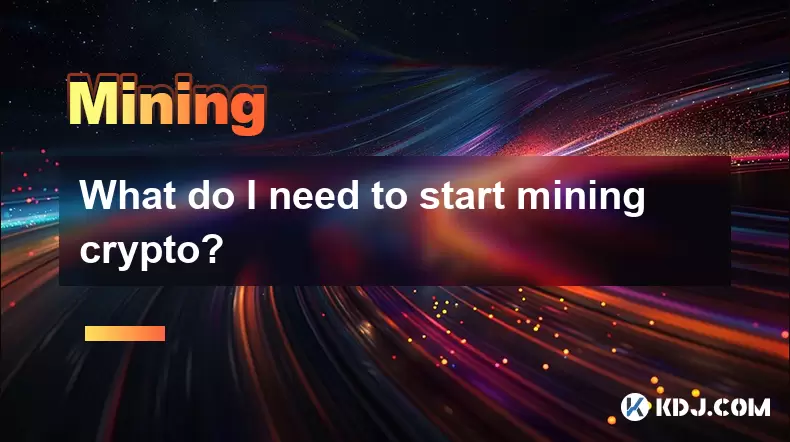
What do I need to start mining crypto?
Jul 13,2025 at 12:28am
Understanding the Basics of Crypto MiningCrypto mining is the process by which transactions are verified and added to a blockchain, and new coins are ...

How does crypto mining work?
Jul 13,2025 at 11:01am
Understanding the Basics of Crypto MiningCrypto mining is the process through which new cryptocurrency coins are introduced into circulation and trans...

How are crypto mining profits taxed?
Jul 14,2025 at 12:28am
Understanding Cryptocurrency Mining and TaxationCryptocurrency mining involves validating transactions on a blockchain network and earning rewards in ...

How to keep a mining rig cool
Jul 12,2025 at 01:42pm
Understanding the Importance of Cooling in Mining RigsCryptocurrency mining is an intensive process that places heavy demand on hardware components, p...

How much does it cost to start crypto mining?
Jul 13,2025 at 12:22am
Understanding the Basic Costs of Crypto MiningStarting crypto mining involves several upfront and ongoing expenses. The primary costs include hardware...
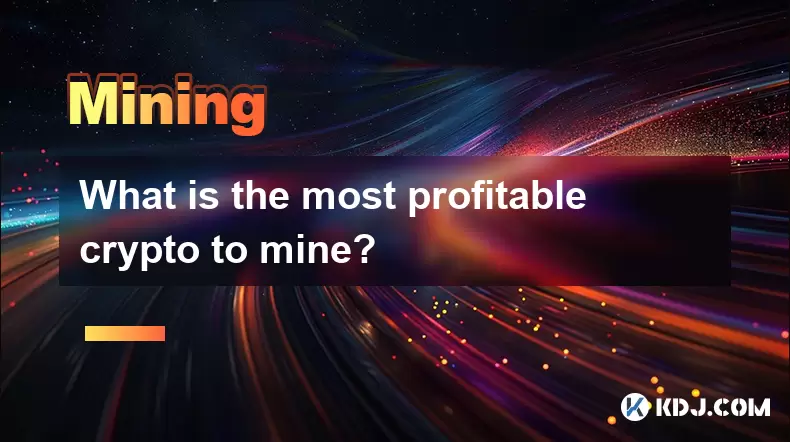
What is the most profitable crypto to mine?
Jul 13,2025 at 07:00am
Understanding Mining Profitability in CryptocurrencyWhen evaluating the most profitable crypto to mine, it's essential to consider several factors tha...
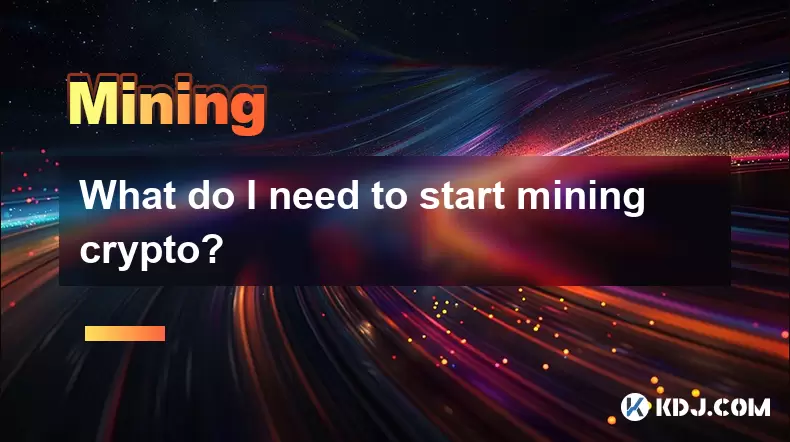
What do I need to start mining crypto?
Jul 13,2025 at 12:28am
Understanding the Basics of Crypto MiningCrypto mining is the process by which transactions are verified and added to a blockchain, and new coins are ...

How does crypto mining work?
Jul 13,2025 at 11:01am
Understanding the Basics of Crypto MiningCrypto mining is the process through which new cryptocurrency coins are introduced into circulation and trans...
See all articles