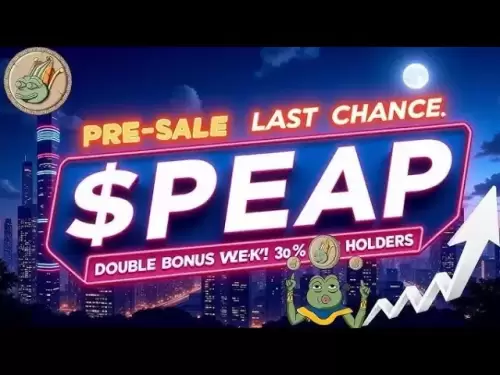-
 Bitcoin
Bitcoin $118,209.3536
1.16% -
 Ethereum
Ethereum $3,151.7546
5.98% -
 XRP
XRP $2.9277
2.35% -
 Tether USDt
Tether USDt $1.0000
0.00% -
 BNB
BNB $689.7099
1.26% -
 Solana
Solana $163.4270
1.91% -
 USDC
USDC $1.0000
0.02% -
 Dogecoin
Dogecoin $0.1983
3.74% -
 TRON
TRON $0.3008
0.51% -
 Cardano
Cardano $0.7435
2.86% -
 Hyperliquid
Hyperliquid $47.6547
-0.48% -
 Stellar
Stellar $0.4625
2.79% -
 Sui
Sui $3.9921
2.71% -
 Chainlink
Chainlink $16.0608
4.23% -
 Hedera
Hedera $0.2348
1.56% -
 Bitcoin Cash
Bitcoin Cash $496.6985
1.25% -
 Avalanche
Avalanche $21.9038
5.41% -
 UNUS SED LEO
UNUS SED LEO $8.8356
-1.88% -
 Shiba Inu
Shiba Inu $0.0...01364
5.31% -
 Toncoin
Toncoin $3.1102
4.35% -
 Litecoin
Litecoin $95.9756
3.59% -
 Polkadot
Polkadot $4.0925
5.78% -
 Monero
Monero $333.7622
-1.44% -
 Uniswap
Uniswap $9.1968
2.25% -
 Bitget Token
Bitget Token $4.6378
6.23% -
 Pepe
Pepe $0.0...01282
6.77% -
 Dai
Dai $1.0002
0.03% -
 Ethena USDe
Ethena USDe $1.0005
0.00% -
 Aave
Aave $329.9143
4.49% -
 Bittensor
Bittensor $441.4995
6.89%
How to use Trezor with Uniswap
Trezor securely connects to Uniswap via MetaMask, allowing safe token swaps and liquidity provision on Ethereum without exposing private keys.
Jul 14, 2025 at 10:00 am
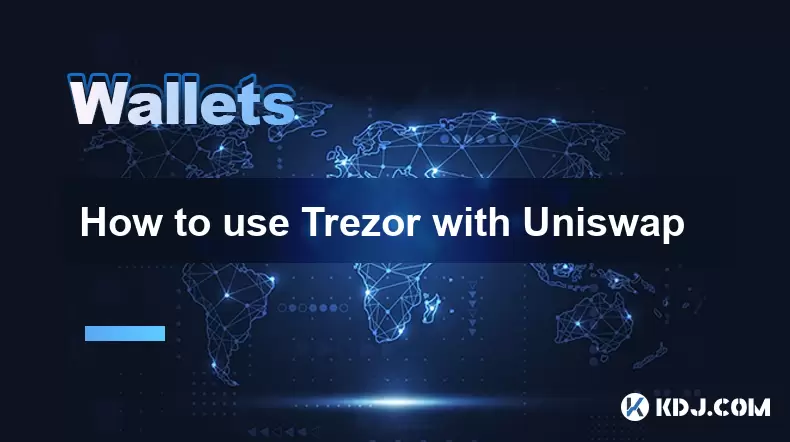
What is Trezor and Why Use It with Uniswap?
Trezor is a widely trusted hardware wallet that provides secure storage for cryptocurrencies. Developed by SatoshiLabs, it supports a wide range of digital assets including Bitcoin, Ethereum, and numerous ERC-20 tokens. Using Trezor with Uniswap allows users to interact with the decentralized exchange without compromising their private keys. Since Uniswap operates on the Ethereum blockchain, compatibility with Trezor is essential for those who want to trade or provide liquidity securely.
Uniswap is a decentralized finance (DeFi) platform that enables peer-to-peer token swaps without relying on centralized intermediaries. To use Trezor with Uniswap, you must connect your wallet via a browser extension like MetaMask, which acts as an intermediary between your hardware wallet and the DeFi application. This ensures that your private keys remain offline while allowing you to perform transactions on-chain.
Preparing Your Trezor Wallet for Connection
Before connecting Trezor to Uniswap, ensure your device is up to date and properly configured:
- Update Firmware: Connect your Trezor to a computer using a USB cable and visit the Trezor Suite website to check for firmware updates.
- Install Trezor Bridge: This software facilitates communication between your device and the computer.
- Set Up Ethereum Account: In Trezor Suite, add an Ethereum account if you haven’t already. Make sure to back up your recovery phrase securely.
- Ensure ETH Balance: You’ll need some ETH in your wallet to pay for gas fees when interacting with Uniswap.
These steps are crucial to ensure smooth integration with Uniswap and avoid transaction failures due to insufficient funds or outdated software.
Connecting Trezor to MetaMask
To interact with Uniswap, you'll need to link your Trezor wallet through MetaMask:
- Install MetaMask Extension: Add the MetaMask browser extension to Chrome, Firefox, or Brave.
- Create or Import Wallet: If you’re new to MetaMask, create a new wallet. If you already have one, import it.
- Connect Hardware Wallet: In MetaMask, click “Import Account” and select “Connect Hardware Wallet.” Follow the prompts.
- Choose Trezor Model: Select either Trezor One or Trezor T depending on your device.
- Authorize Connection: Confirm the connection on your Trezor device by entering your PIN and approving access.
Once connected, your Ethereum address from Trezor will appear in MetaMask, allowing you to interact with decentralized applications like Uniswap securely.
Accessing Uniswap with Your Connected Wallet
After successfully linking Trezor through MetaMask, you can now access Uniswap:
- Visit Uniswap Website: Navigate to uniswap.org and click on the “Launch App” button.
- Connect Wallet: Click the “Connect Wallet” button in the top right corner of the interface.
- Select MetaMask: Choose MetaMask from the list of available wallets.
- Approve Connection: Confirm the wallet connection in the MetaMask pop-up window.
- Verify Address: Ensure that the Ethereum address shown in Uniswap matches the one from your Trezor-connected MetaMask wallet.
At this stage, you're fully connected and ready to begin swapping tokens or adding liquidity using your Trezor-secured funds.
Performing Token Swaps on Uniswap
Now that your Trezor wallet is linked, you can execute token swaps:
- Select Tokens: Under the “Swap” tab, choose the token you want to send and the token you wish to receive.
- Enter Amount: Input the amount of the token you'd like to swap.
- Review Transaction: Check the estimated output amount and associated fees.
- Approve Token (if needed): Some tokens require approval before they can be swapped. Click “Approve” and confirm the transaction via MetaMask.
- Confirm Swap: Click “Swap” and approve the transaction in MetaMask, ensuring gas fees are acceptable.
- Wait for Confirmation: Wait for the transaction to be confirmed on the Ethereum blockchain.
Each step requires user confirmation via Trezor, ensuring no unauthorized transactions occur. The process remains transparent and secure throughout.
Adding Liquidity Using Trezor-Secured Funds
If you want to become a liquidity provider on Uniswap:
- Navigate to Pool Tab: Click on the “Pool” tab in the Uniswap interface.
- Select Add Liquidity: Choose the token pair you want to provide liquidity for.
- Enter Deposit Amounts: Input the amount of each token you wish to contribute.
- Preview Position: Review the price range and expected returns.
- Approve Tokens (if required): Approve each token for transfer via MetaMask.
- Supply Liquidity: Click “Supply” and confirm the transaction in MetaMask.
You’ll receive liquidity provider (LP) tokens representing your share of the pool. These tokens can later be staked or withdrawn as needed.
Frequently Asked Questions
Can I use Trezor with Uniswap directly without MetaMask?
No, Trezor cannot connect directly to Uniswap. You must use a compatible wallet like MetaMask to bridge the connection between your hardware wallet and the DeFi platform.
Are there any risks involved in using Trezor with Uniswap?
The primary risk lies in approving malicious tokens or interacting with phishing sites. Always double-check addresses and ensure you're on the official Uniswap website. Trezor itself remains secure as long as your recovery phrase and device are protected.
How do I disconnect my Trezor from Uniswap?
To disconnect, simply go to the Uniswap interface, click on your connected wallet address, and select “Disconnect.” This does not affect your Trezor device but removes the active session from the browser.
What should I do if my transaction gets stuck or fails?
If a transaction is pending or fails, check the gas fee settings in MetaMask. You may need to increase the gas price or wait for network congestion to ease. Never attempt to resend the same transaction without first checking its status on a blockchain explorer like Etherscan.
Disclaimer:info@kdj.com
The information provided is not trading advice. kdj.com does not assume any responsibility for any investments made based on the information provided in this article. Cryptocurrencies are highly volatile and it is highly recommended that you invest with caution after thorough research!
If you believe that the content used on this website infringes your copyright, please contact us immediately (info@kdj.com) and we will delete it promptly.
- Bitcoin, Crypto, and Rate Cut Hopes: A Bullish Brew for the Summer?
- 2025-07-17 00:30:12
- Swedish Refine Group's $1M Bitcoin Treasury Strategy: A Growing Trend
- 2025-07-17 00:30:13
- Avalanche Onchain Insights: Token Relations Unveils Comprehensive Dashboards
- 2025-07-16 22:50:13
- Standard Chartered's Crypto Leap: Regulated Trading and Stablecoin Focus
- 2025-07-16 23:30:13
- Rare Coin Alert: Darwin, Ipswich, and Hidden Treasures!
- 2025-07-16 23:30:13
- Shiba Inu vs. Remittix: Can Remittix Deliver Gains Faster?
- 2025-07-16 23:35:13
Related knowledge

What is a hardware wallet's secure element
Jul 11,2025 at 10:14pm
What is a Hardware Wallet's Secure Element?A hardware wallet is one of the most secure ways to store cryptocurrencies. Unlike software wallets, which ...

How to track crypto whale wallets
Jul 16,2025 at 10:00am
What Are Crypto Whale Wallets?Crypto whale wallets refer to large cryptocurrency holdings controlled by individuals or entities that have the potentia...

What is the difference between a custodial and non-custodial wallet
Jul 13,2025 at 03:21am
Understanding Wallet Types in CryptocurrencyIn the world of cryptocurrency, digital wallets play a crucial role in managing and securing assets. A wal...

What is a multisig wallet
Jul 16,2025 at 01:42am
Understanding the Concept of a Multisig WalletA multisignature (multisig) wallet is a type of cryptocurrency wallet that requires more than one privat...

How to add a new network to MetaMask
Jul 11,2025 at 11:42pm
Understanding the Need to Add a New NetworkWhen using MetaMask, a popular Ethereum-based cryptocurrency wallet, users often need to interact with diff...

How to add Ethereum L2 networks like Arbitrum to Trezor
Jul 11,2025 at 12:36am
What Is Ethereum L2 and Why Add It to Trezor?Ethereum Layer 2 (L2) networks, such as Arbitrum, are scaling solutions designed to reduce congestion on ...

What is a hardware wallet's secure element
Jul 11,2025 at 10:14pm
What is a Hardware Wallet's Secure Element?A hardware wallet is one of the most secure ways to store cryptocurrencies. Unlike software wallets, which ...

How to track crypto whale wallets
Jul 16,2025 at 10:00am
What Are Crypto Whale Wallets?Crypto whale wallets refer to large cryptocurrency holdings controlled by individuals or entities that have the potentia...

What is the difference between a custodial and non-custodial wallet
Jul 13,2025 at 03:21am
Understanding Wallet Types in CryptocurrencyIn the world of cryptocurrency, digital wallets play a crucial role in managing and securing assets. A wal...

What is a multisig wallet
Jul 16,2025 at 01:42am
Understanding the Concept of a Multisig WalletA multisignature (multisig) wallet is a type of cryptocurrency wallet that requires more than one privat...

How to add a new network to MetaMask
Jul 11,2025 at 11:42pm
Understanding the Need to Add a New NetworkWhen using MetaMask, a popular Ethereum-based cryptocurrency wallet, users often need to interact with diff...

How to add Ethereum L2 networks like Arbitrum to Trezor
Jul 11,2025 at 12:36am
What Is Ethereum L2 and Why Add It to Trezor?Ethereum Layer 2 (L2) networks, such as Arbitrum, are scaling solutions designed to reduce congestion on ...
See all articles