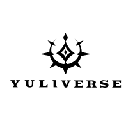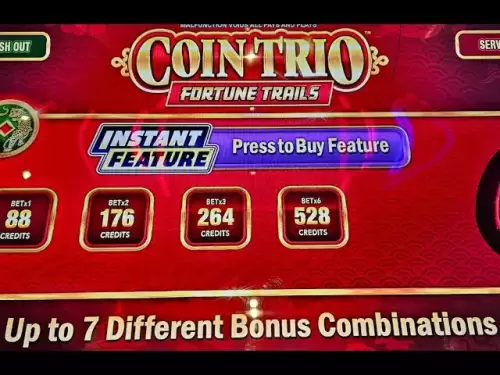-
 Bitcoin
Bitcoin $117,272.7457
1.45% -
 Ethereum
Ethereum $2,938.4907
0.32% -
 XRP
XRP $2.7050
7.14% -
 Tether USDt
Tether USDt $1.0003
0.03% -
 BNB
BNB $688.4019
0.08% -
 Solana
Solana $162.0506
-0.53% -
 USDC
USDC $0.9999
0.01% -
 Dogecoin
Dogecoin $0.1981
2.75% -
 TRON
TRON $0.3014
2.68% -
 Cardano
Cardano $0.7006
4.22% -
 Hyperliquid
Hyperliquid $45.7987
5.26% -
 Sui
Sui $3.3641
-1.74% -
 Stellar
Stellar $0.3530
17.81% -
 Bitcoin Cash
Bitcoin Cash $526.1849
1.91% -
 Chainlink
Chainlink $15.0782
-0.24% -
 Avalanche
Avalanche $20.4108
-1.04% -
 UNUS SED LEO
UNUS SED LEO $9.0974
0.64% -
 Hedera
Hedera $0.1908
0.86% -
 Shiba Inu
Shiba Inu $0.0...01307
-0.71% -
 Toncoin
Toncoin $2.9472
0.65% -
 Litecoin
Litecoin $93.4465
-0.72% -
 Polkadot
Polkadot $3.8633
0.76% -
 Monero
Monero $331.7195
1.21% -
 Uniswap
Uniswap $8.6299
3.44% -
 Dai
Dai $0.9997
-0.01% -
 Ethena USDe
Ethena USDe $1.0005
0.00% -
 Bitget Token
Bitget Token $4.5000
-1.64% -
 Pepe
Pepe $0.0...01213
-0.55% -
 Aave
Aave $293.9403
-3.56% -
 Bittensor
Bittensor $388.7816
4.71%
Trezor stuck on bootloader screen
If your Trezor is stuck on the bootloader screen, try reinstalling the firmware using Trezor Bridge or `trezorctl`, ensuring a stable connection and trusted environment.
Jul 11, 2025 at 10:42 pm
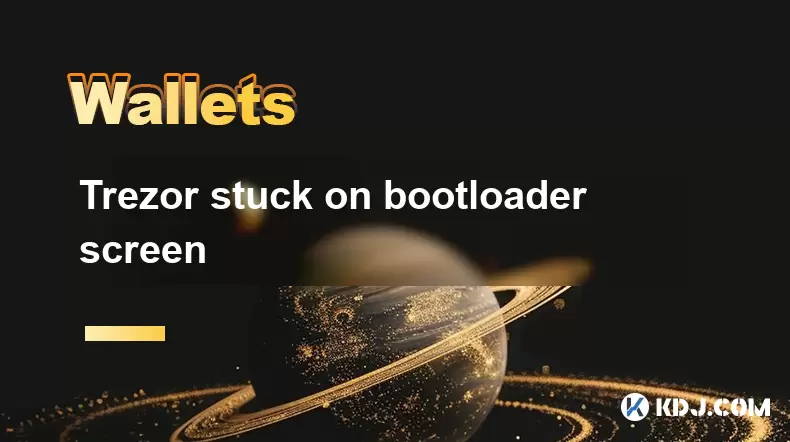
Understanding the Trezor Bootloader Screen
If your Trezor device is stuck on the bootloader screen, it can be a concerning situation for any cryptocurrency user. The bootloader screen typically appears briefly during the startup process, serving as an intermediary step before the device loads the main firmware. However, if the device remains on this screen and does not proceed further, it indicates a potential issue with the firmware or hardware.
The Trezor bootloader screen usually displays a checkmark or a lock icon along with a message indicating that the device is ready to accept firmware updates. Under normal conditions, this screen should only appear during a firmware upgrade or when manually entering the bootloader mode. If the device gets stuck here, it may prevent access to your wallet and funds.
Possible Causes of Stuck Bootloader Mode
Several reasons could lead to a Trezor getting stuck on the bootloader screen:
- Interrupted firmware update: If the firmware update was interrupted due to power loss, disconnection, or browser issues, the device might not boot properly.
- Corrupted firmware: A corrupted firmware file or incomplete installation can cause the device to fail in loading the operating system.
- Browser compatibility issues: Some browsers may not interact correctly with the Trezor device during the firmware update process.
- USB connection problems: Faulty cables or unstable USB ports can interfere with communication between the Trezor and the computer.
It’s essential to identify which of these scenarios applies to your case before proceeding with troubleshooting steps.
Manual Firmware Reinstallation Procedure
To resolve the Trezor stuck on bootloader screen issue, you may need to manually reinstall the firmware using the following steps:
- Ensure you are using a trusted computer with no malware or security risks.
- Connect your Trezor device to the computer using a known working USB cable.
- Visit the official Trezor website and navigate to the firmware section.
- Download the latest firmware version for your specific model (Trezor One or Trezor Model T).
- Use the Trezor Bridge or compatible tools like
trezorctlto flash the firmware onto the device.
During this process, make sure your device remains connected and powered. Do not disconnect it until the reinstallation completes successfully.
Using Trezorctl for Advanced Recovery
For users comfortable with command-line interfaces, trezorctl offers a powerful method to recover a Trezor device stuck on the bootloader screen. This tool allows direct interaction with the device and supports low-level operations such as firmware flashing.
Here's how to use trezorctl:
- Install Python and pip on your computer if they are not already installed.
- Use pip to install the trezor Python library by running
pip install trezor. - Download the correct firmware .elf file from the Trezor website for your model.
- Open a terminal or command prompt window.
- Run the command
trezorctl firmware_update -f path_to_firmware.elf.
This command will initiate the firmware update process directly through the bootloader. Make sure the Trezor remains connected throughout the entire operation.
Checking Hardware Integrity and Connectivity
Sometimes, the Trezor stuck on bootloader screen problem stems from hardware or connectivity issues rather than software glitches. In such cases, the following checks are necessary:
- Try a different USB port on your computer to rule out port-related issues.
- Use a different USB cable to eliminate the possibility of a faulty connection.
- Test the device on another computer to verify whether the issue persists across systems.
- Inspect the micro-USB or USB-C port on the Trezor for any signs of damage or debris.
If none of these steps work, there may be internal hardware damage affecting the device's ability to boot normally.
Recovery Using a Different Operating System
Occasionally, the operating system you're using may contribute to the Trezor stuck on bootloader screen issue. Some versions of Windows, macOS, or Linux distributions might have driver or compatibility problems.
To test this scenario:
- Attempt to connect the Trezor device to a machine running a different OS.
- Ensure that Trezor Bridge is installed and up to date on the new system.
- Try initiating a firmware update again through the Trezor Suite application.
Switching operating systems can help determine whether the problem is tied to specific drivers or system configurations.
Frequently Asked Questions
Q: Can I recover my wallet if my Trezor is stuck on the bootloader screen?
Yes, as long as you have your recovery seed phrase, you can restore your wallet on another Trezor device or compatible wallet service without needing to access the current device immediately.
Q: Is it safe to manually flash firmware using trezorctl?
Yes, provided you download the official firmware from Trezor.io and follow the instructions carefully. Always ensure your environment is secure before performing firmware operations.
Q: What should I do if my Trezor doesn’t respond after multiple attempts?
If all troubleshooting methods fail, contact Trezor support directly through their official channels. They may offer advanced diagnostics or replacement options depending on warranty status.
Q: Does being stuck on the bootloader screen mean my Trezor is bricked?
Not necessarily. Being stuck in bootloader mode often indicates a recoverable firmware issue rather than permanent hardware failure. Most devices can be restored using manual firmware procedures.
Disclaimer:info@kdj.com
The information provided is not trading advice. kdj.com does not assume any responsibility for any investments made based on the information provided in this article. Cryptocurrencies are highly volatile and it is highly recommended that you invest with caution after thorough research!
If you believe that the content used on this website infringes your copyright, please contact us immediately (info@kdj.com) and we will delete it promptly.
- Ethereum Price: Can ETH Reach $4,400, $10,000 or Even $35,000?
- 2025-07-12 08:30:12
- Crypto Projects, Meme Coins, and Presales: What's Hot in the Streets?
- 2025-07-12 08:30:12
- Arctic Pablo: Riding the Meme Coin Wave into 2025 with Presale Crypto Investment
- 2025-07-12 08:50:12
- Tether's USDT: Sunsetting Legacy Chains and Shifting Focus
- 2025-07-12 09:10:16
- XRP Surge: Riding the Wave of Regulatory Optimism
- 2025-07-12 09:10:16
- XRP Breakout: Wallet Creation and the Road to $15?
- 2025-07-12 09:30:12
Related knowledge

What is a hardware wallet's secure element
Jul 11,2025 at 10:14pm
What is a Hardware Wallet's Secure Element?A hardware wallet is one of the most secure ways to store cryptocurrencies. Unlike software wallets, which ...

How to add a new network to MetaMask
Jul 11,2025 at 11:42pm
Understanding the Need to Add a New NetworkWhen using MetaMask, a popular Ethereum-based cryptocurrency wallet, users often need to interact with diff...

How to add Ethereum L2 networks like Arbitrum to Trezor
Jul 11,2025 at 12:36am
What Is Ethereum L2 and Why Add It to Trezor?Ethereum Layer 2 (L2) networks, such as Arbitrum, are scaling solutions designed to reduce congestion on ...

What happens to my crypto if my Trezor device breaks
Jul 11,2025 at 01:49pm
Understanding Hardware Wallet FailureWhen you store cryptocurrency in a Trezor hardware wallet, the private keys are kept offline, offering a high lev...

How to find a specific receiving address on my Trezor
Jul 09,2025 at 10:36pm
Understanding the Purpose of a Receiving AddressA receiving address is a unique identifier used in blockchain networks to receive cryptocurrency. Each...

How to connect Trezor to Rabby wallet
Jul 09,2025 at 05:49am
What Is Trezor and Rabby Wallet?Trezor is a hardware wallet developed by SatoshiLabs that allows users to securely store their cryptocurrency assets o...

What is a hardware wallet's secure element
Jul 11,2025 at 10:14pm
What is a Hardware Wallet's Secure Element?A hardware wallet is one of the most secure ways to store cryptocurrencies. Unlike software wallets, which ...

How to add a new network to MetaMask
Jul 11,2025 at 11:42pm
Understanding the Need to Add a New NetworkWhen using MetaMask, a popular Ethereum-based cryptocurrency wallet, users often need to interact with diff...

How to add Ethereum L2 networks like Arbitrum to Trezor
Jul 11,2025 at 12:36am
What Is Ethereum L2 and Why Add It to Trezor?Ethereum Layer 2 (L2) networks, such as Arbitrum, are scaling solutions designed to reduce congestion on ...

What happens to my crypto if my Trezor device breaks
Jul 11,2025 at 01:49pm
Understanding Hardware Wallet FailureWhen you store cryptocurrency in a Trezor hardware wallet, the private keys are kept offline, offering a high lev...

How to find a specific receiving address on my Trezor
Jul 09,2025 at 10:36pm
Understanding the Purpose of a Receiving AddressA receiving address is a unique identifier used in blockchain networks to receive cryptocurrency. Each...

How to connect Trezor to Rabby wallet
Jul 09,2025 at 05:49am
What Is Trezor and Rabby Wallet?Trezor is a hardware wallet developed by SatoshiLabs that allows users to securely store their cryptocurrency assets o...
See all articles