-
 Bitcoin
Bitcoin $109,507.9823
0.43% -
 Ethereum
Ethereum $2,716.0274
3.79% -
 Tether USDt
Tether USDt $1.0003
-0.01% -
 XRP
XRP $2.3859
3.05% -
 BNB
BNB $665.2705
0.56% -
 Solana
Solana $154.6874
1.56% -
 USDC
USDC $1.0002
0.02% -
 TRON
TRON $0.2896
1.05% -
 Dogecoin
Dogecoin $0.1738
1.67% -
 Cardano
Cardano $0.6117
3.72% -
 Hyperliquid
Hyperliquid $40.3052
3.82% -
 Sui
Sui $2.9817
2.08% -
 Bitcoin Cash
Bitcoin Cash $505.0944
0.71% -
 Chainlink
Chainlink $14.0820
1.96% -
 Stellar
Stellar $0.2902
12.90% -
 UNUS SED LEO
UNUS SED LEO $9.0423
-0.34% -
 Avalanche
Avalanche $18.7084
1.54% -
 Hedera
Hedera $0.1714
6.33% -
 Shiba Inu
Shiba Inu $0.0...01218
2.48% -
 Toncoin
Toncoin $2.8261
1.24% -
 Litecoin
Litecoin $88.8228
1.59% -
 Monero
Monero $319.1344
2.71% -
 Polkadot
Polkadot $3.5479
2.69% -
 Dai
Dai $1.0001
0.00% -
 Ethena USDe
Ethena USDe $1.0010
0.06% -
 Uniswap
Uniswap $8.2690
6.49% -
 Bitget Token
Bitget Token $4.3622
1.19% -
 Aave
Aave $298.5989
2.11% -
 Pepe
Pepe $0.0...01042
1.97% -
 Pi
Pi $0.4663
1.15%
How to use Trezor with Sparrow wallet
Connect your Trezor to Sparrow Wallet via USB, select it as a hardware wallet, and securely manage Bitcoin transactions using watch-only features.
Jul 10, 2025 at 12:00 am
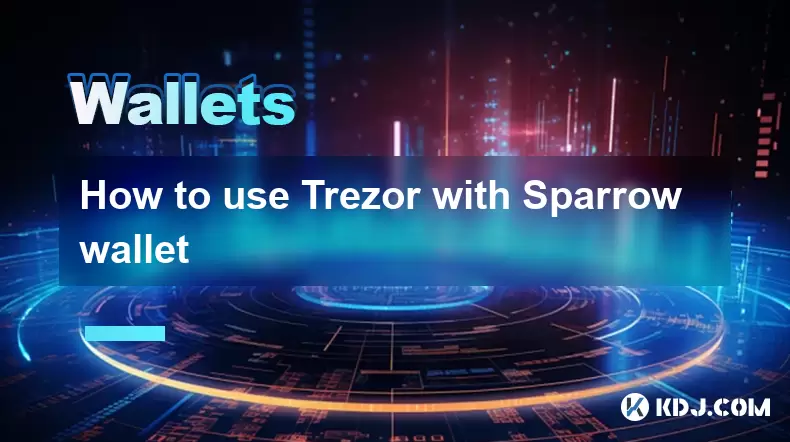
Connecting Trezor with Sparrow Wallet: A Step-by-Step Guide
To use Trezor with Sparrow wallet, you need to ensure both the hardware device and the software are properly configured. The process involves installing Sparrow wallet, connecting your Trezor device via USB, and setting up a new wallet within the Sparrow interface that recognizes your Trezor.
Before proceeding, make sure your Trezor firmware is updated to the latest version. You can check this using the Trezor Suite application. Similarly, download the most recent version of Sparrow wallet from its official website to avoid compatibility issues.
Once both software components are ready, connect your Trezor to your computer via USB. Open Sparrow wallet and click on "Create New Wallet." Select the option for hardware wallets and choose Trezor from the list of supported devices.
Configuring Your Trezor in Sparrow Wallet
After selecting Trezor as your hardware wallet, Sparrow will prompt you to enter the passphrase or PIN directly on the Trezor device. This step ensures that no sensitive information is exposed through your computer's interface.
If you're using a passphrase-protected wallet, you'll need to enter it at this stage. Remember that changing the passphrase will result in a completely different set of keys and addresses. Make sure to store any additional recovery phrases securely.
Next, Sparrow will communicate with your Trezor and retrieve the extended public key (xpub) associated with your wallet. This xpub allows Sparrow to generate receiving addresses without exposing your private keys.
Creating a Watch-Only Wallet in Sparrow
Since Sparrow operates as a watch-only wallet when connected to a hardware device like Trezor, it cannot sign transactions directly. Instead, it generates unsigned transaction files (.txn) that you must transfer to your Trezor-connected machine for signing.
To create a watch-only wallet in Sparrow:
- Connect your Trezor device
- Launch Sparrow wallet
- Click on “Create New Wallet”
- Choose “Watch Only” under wallet type
- Follow the prompts to import your Trezor’s xpub key
This setup allows you to monitor your balances and prepare transactions while keeping your private keys secure on the Trezor device.
Signing Transactions Using Trezor
When you're ready to send Bitcoin from your Sparrow wallet, you’ll need to follow these steps:
- Generate an unsigned transaction in Sparrow
- Save the .txn file to your local drive
- Disconnect from the internet (optional but recommended for added security)
- Connect your Trezor device
- Use the Trezor Suite or another compatible signing tool to load the .txn file
- Review and confirm the transaction details on your Trezor screen
Your Trezor will then sign the transaction locally and output a signed .txn file, which you can broadcast using Sparrow or any other broadcasting service.
Make sure not to skip the verification step on the Trezor display. Always cross-check the amount and recipient address before confirming the transaction.
Managing Multiple Accounts and Derivation Paths
Sparrow wallet supports custom derivation paths, allowing you to manage multiple accounts or wallets derived from the same Trezor seed. This feature is especially useful if you maintain separate accounts for personal, business, or savings purposes.
To configure custom derivation paths:
- Open Sparrow wallet
- Create a new wallet or edit an existing one
- Go to the “Advanced” settings
- Enter the desired derivation path manually
For example, the standard derivation path for a SegWit account on Trezor is m/84'/0'/0'/0/0. Changing the final index (0/0) allows you to derive different receiving or change addresses.
Ensure that the derivation path used in Sparrow matches exactly what your Trezor uses. Mismatches will lead to incorrect address generation and potential loss of funds.
Troubleshooting Common Issues
Sometimes, users may encounter connectivity problems between Trezor and Sparrow wallet. Here are some common solutions:
- Ensure your USB cable is data-capable
- Try a different USB port or cable
- Restart both the Trezor device and Sparrow wallet
- Check for updates in both Trezor firmware and Sparrow wallet versions
- If using Linux, verify that udev rules are correctly set up for Trezor
If Sparrow fails to recognize your Trezor device, try launching Trezor Suite first to establish communication. Once detected there, Sparrow should also be able to identify it.
In case of failed transaction signing, double-check that the correct xpub and derivation path were used. Any mismatch will prevent proper transaction creation and signing.
Frequently Asked Questions
Q: Can I use Trezor Model T and Trezor One interchangeably with Sparrow wallet?
A: Yes, both Trezor models are fully supported by Sparrow wallet. The setup process remains the same regardless of the model.
Q: Is it safe to use Sparrow wallet offline with my Trezor?
A: Absolutely. In fact, using Sparrow in an air-gapped environment enhances security. You can generate transactions on an offline machine and sign them using your Trezor without exposing private keys to the internet.
Q: Do I need to trust Sparrow wallet with my private keys?
A: No. Sparrow functions as a watch-only wallet when used with Trezor. It never handles private keys directly, ensuring your funds remain secure on the hardware device.
Q: Can I import the same xpub into multiple devices or wallets?
A: Yes, the xpub is a public key and can be safely imported into multiple wallets like Sparrow, Electrum, or BlueWallet without compromising security.
Disclaimer:info@kdj.com
The information provided is not trading advice. kdj.com does not assume any responsibility for any investments made based on the information provided in this article. Cryptocurrencies are highly volatile and it is highly recommended that you invest with caution after thorough research!
If you believe that the content used on this website infringes your copyright, please contact us immediately (info@kdj.com) and we will delete it promptly.
- NEXBRIDGE, NEXPLACE, and the Bitcoin Ecosystem: Building a New Financial Frontier
- 2025-07-09 23:10:13
- MEXC Launchpad & PUMP Token: Grab a 40% Discount?
- 2025-07-09 22:50:12
- Trade System Revolution: How XDC and the End of Faxes Are Reshaping Finance
- 2025-07-09 23:10:13
- Ripple, CLARITY Act, and the XRP Case: A New York Minute on Crypto Regulation
- 2025-07-09 23:50:12
- No Rs 50 Coin? Delhi HC Hears Why India Prefers Banknotes
- 2025-07-09 23:15:11
- No Rs 50 Coin? Delhi HC Hears Why Banknotes Reign Supreme
- 2025-07-09 23:50:12
Related knowledge

How to find a specific receiving address on my Trezor
Jul 09,2025 at 10:36pm
Understanding the Purpose of a Receiving AddressA receiving address is a unique identifier used in blockchain networks to receive cryptocurrency. Each...

How to connect Trezor to Rabby wallet
Jul 09,2025 at 05:49am
What Is Trezor and Rabby Wallet?Trezor is a hardware wallet developed by SatoshiLabs that allows users to securely store their cryptocurrency assets o...

Is it safe to use Trezor on a public computer
Jul 09,2025 at 08:56pm
Understanding the Risks of Using Trezor on a Public ComputerUsing a Trezor hardware wallet is generally considered one of the most secure methods for ...

What happens if I forget my Trezor passphrase
Jul 09,2025 at 03:15am
Understanding the Role of a Trezor PassphraseIf you use a Trezor hardware wallet, you may have set up a passphrase as an extra layer of security beyon...

How to stake Polkadot (DOT) with Trezor
Jul 09,2025 at 09:42pm
Understanding Polkadot (DOT) StakingStaking Polkadot (DOT) allows users to participate in network validation and earn rewards. Unlike traditional proo...

Can I reset a used or second-hand Trezor
Jul 09,2025 at 11:49am
Understanding the Reset Process for a Used or Second-Hand TrezorIf you have acquired a used or second-hand Trezor wallet, one of the first things you ...

How to find a specific receiving address on my Trezor
Jul 09,2025 at 10:36pm
Understanding the Purpose of a Receiving AddressA receiving address is a unique identifier used in blockchain networks to receive cryptocurrency. Each...

How to connect Trezor to Rabby wallet
Jul 09,2025 at 05:49am
What Is Trezor and Rabby Wallet?Trezor is a hardware wallet developed by SatoshiLabs that allows users to securely store their cryptocurrency assets o...

Is it safe to use Trezor on a public computer
Jul 09,2025 at 08:56pm
Understanding the Risks of Using Trezor on a Public ComputerUsing a Trezor hardware wallet is generally considered one of the most secure methods for ...

What happens if I forget my Trezor passphrase
Jul 09,2025 at 03:15am
Understanding the Role of a Trezor PassphraseIf you use a Trezor hardware wallet, you may have set up a passphrase as an extra layer of security beyon...

How to stake Polkadot (DOT) with Trezor
Jul 09,2025 at 09:42pm
Understanding Polkadot (DOT) StakingStaking Polkadot (DOT) allows users to participate in network validation and earn rewards. Unlike traditional proo...

Can I reset a used or second-hand Trezor
Jul 09,2025 at 11:49am
Understanding the Reset Process for a Used or Second-Hand TrezorIf you have acquired a used or second-hand Trezor wallet, one of the first things you ...
See all articles

























































































