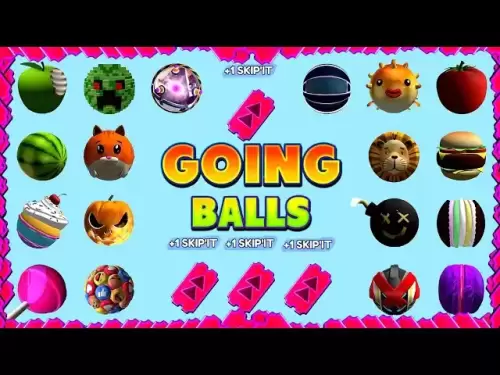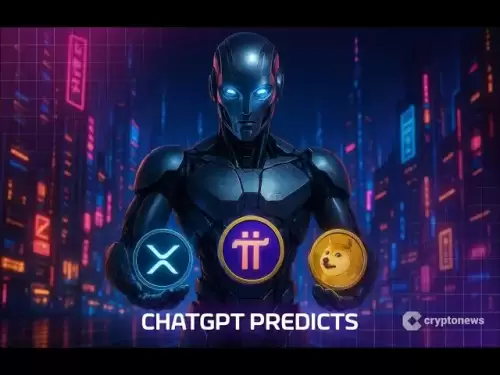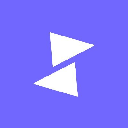-
 Bitcoin
Bitcoin $117,002.5142
-3.17% -
 Ethereum
Ethereum $3,032.2959
0.03% -
 XRP
XRP $2.8840
-3.23% -
 Tether USDt
Tether USDt $1.0000
0.01% -
 BNB
BNB $681.9534
-2.18% -
 Solana
Solana $160.1985
-3.59% -
 USDC
USDC $1.0000
0.00% -
 Dogecoin
Dogecoin $0.1925
-4.69% -
 TRON
TRON $0.2962
-1.31% -
 Cardano
Cardano $0.7242
-2.55% -
 Hyperliquid
Hyperliquid $47.6147
-1.78% -
 Stellar
Stellar $0.4459
-4.65% -
 Sui
Sui $3.9748
2.74% -
 Chainlink
Chainlink $15.4733
-3.92% -
 Hedera
Hedera $0.2312
-3.66% -
 Bitcoin Cash
Bitcoin Cash $486.9832
-3.97% -
 Avalanche
Avalanche $20.9479
-3.19% -
 UNUS SED LEO
UNUS SED LEO $9.0044
-0.02% -
 Shiba Inu
Shiba Inu $0.0...01309
-2.92% -
 Toncoin
Toncoin $2.9996
-0.23% -
 Litecoin
Litecoin $92.6460
-3.62% -
 Polkadot
Polkadot $3.9076
-2.94% -
 Monero
Monero $333.1865
-3.92% -
 Uniswap
Uniswap $9.1236
-2.50% -
 Dai
Dai $0.9999
0.02% -
 Ethena USDe
Ethena USDe $1.0004
-0.02% -
 Bitget Token
Bitget Token $4.4858
0.92% -
 Pepe
Pepe $0.0...01222
-0.74% -
 Aave
Aave $318.6905
-0.67% -
 Bittensor
Bittensor $429.3998
4.15%
Why is my power supply unit (PSU) making a clicking noise?
A clicking noise from your PSU may indicate electrical issues like failing capacitors or unstable power delivery, requiring immediate attention to prevent hardware damage.
Jul 14, 2025 at 04:49 pm
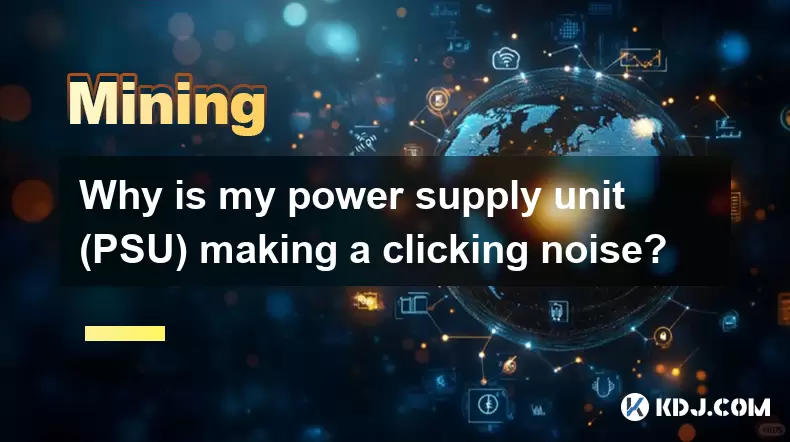
Understanding the Clicking Noise in Your Power Supply Unit (PSU)
A clicking noise coming from your Power Supply Unit (PSU) can be concerning, especially if you're not familiar with the inner workings of computer hardware. This sound may indicate a variety of issues ranging from minor electrical fluctuations to more serious hardware failures.
The first thing to understand is that a PSU contains capacitors, transformers, and switching components that operate under high voltage and current. These components can sometimes produce audible sounds due to electromagnetic interference, coil whine, or mechanical stress during operation.
If you notice the clicking occurs intermittently, it might be caused by power surges or load changes within your system. When components like the CPU or GPU draw more power—such as during gaming or mining—the PSU adjusts its output, which can result in brief clicking noises.
However, if the clicking is constant or rhythmic, this could point to a failing capacitor or an issue with the internal relay switch. Capacitors degrade over time and can become unstable, causing them to click or even bulge visibly.
In some cases, the fan inside the PSU might also be responsible for unusual sounds. If the fan bearings are worn out or dust has accumulated around the blades, it may create irregular noises that seem to originate from the PSU itself.
Identifying the Source of the Clicking Sound
To determine whether the clicking originates from the PSU, it's important to isolate the source. Begin by powering down your system and unplugging it from the wall outlet. Open the case and carefully listen near the PSU while booting up the machine.
If the sound becomes noticeable upon startup, it’s likely tied to the PSU’s internal components initializing. Use a long screwdriver or stethoscope-like tool to gently place against different parts of the PSU casing while the system runs—this can help pinpoint the exact location of the noise.
Pay attention to when the clicking intensifies. Does it happen during heavy usage? Is it consistent regardless of system load? These observations will guide you toward understanding the root cause.
You should also check the wiring connections inside your PC. Loose cables or improperly seated connectors can vibrate against each other or nearby components, mimicking a clicking sound from the PSU.
Another possibility is coil whine, which is common in modern electronics. While typically high-pitched and more akin to a squeal or buzz, coil whine can occasionally manifest as a faint clicking, especially under certain loads.
Potential Electrical Issues Behind the Clicking
One of the most critical aspects to consider is whether the clicking indicates a potentially dangerous electrical fault. A failing capacitor or shorted component inside the PSU may attempt to reset repeatedly, producing a distinct clicking sound.
This type of behavior is often referred to as "the death rattle" among hardware enthusiasts. It usually means the PSU is struggling to maintain stable power delivery and may soon fail completely.
Another scenario involves the overvoltage protection (OVP) or overcurrent protection (OCP) mechanisms kicking in. If the PSU detects an unsafe condition, it may shut down momentarily and restart, creating a clicking rhythm as it tries to stabilize.
If your PC frequently shuts off unexpectedly or reboots on its own, especially alongside the clicking, this could confirm that the PSU is malfunctioning and needs immediate replacement.
It’s also worth noting that lower-quality PSUs—especially those without proper certification (like 80 PLUS Bronze or higher)—are more prone to developing electrical issues earlier in their lifespan.
Lastly, dust buildup inside the PSU can interfere with airflow and lead to overheating, which may contribute to abnormal sounds or behaviors.
How to Diagnose and Test Your PSU
If you suspect your PSU is the culprit behind the clicking noise, the next step is to perform a series of tests to verify its health.
Begin by checking all cable connections related to the PSU: ensure that the 24-pin motherboard cable, 8-pin CPU connector, PCIe cables, and SATA/Molex connections are all firmly seated.
Use a multimeter to test the voltages on key lines such as +12V, +5V, and +3.3V. Deviations beyond ±5% of the expected values could indicate a failing PSU.
You can also use a PSU tester, a small device designed specifically for checking power supply outputs and functionality. These tools are inexpensive and widely available online.
Try swapping the PSU with a known working unit of similar wattage. If the clicking stops after replacement, the original PSU was likely the issue.
Monitor the temperature of the PSU using software tools or by physically touching the casing after extended use. Overheating can cause erratic behavior and strange noises.
Also, observe whether the fan spins correctly when the system powers on. A non-functional fan can lead to internal overheating and premature component failure.
Steps to Replace a Faulty PSU
If testing confirms that your PSU is faulty, replacing it is necessary to avoid damaging other components.
Start by turning off your PC and disconnecting it from the power source. Hold the power button for several seconds to discharge any residual electricity.
Carefully remove all cables connected to the old PSU, labeling them if needed for easier installation of the new unit.
Unscrew the PSU from the case and gently slide it out, being mindful not to strain any remaining connections.
Install the new PSU by aligning it properly in the mounting bracket and securing it with screws.
Reconnect all cables to their respective ports, double-checking that everything is plugged in securely.
Once installed, plug the PC back into the wall outlet and power it on. Monitor the system closely for any signs of abnormal behavior or continued clicking.
Ensure the new PSU has sufficient wattage for your system configuration and features appropriate certifications for reliability and efficiency.
Frequently Asked Questions (FAQs)
Q: Can a clicking PSU damage my computer?
A: Yes, a faulty PSU emitting clicking sounds can potentially damage other components if it delivers unstable or excessive voltage. Immediate replacement is recommended.
Q: Should I be worried about a slight clicking noise from my PSU?
A: Not necessarily—if the sound is occasional and doesn’t coincide with performance issues, it might be harmless. However, persistent clicking should be investigated.
Q: Can dust cause a PSU to click?
A: Dust accumulation can restrict airflow and cause overheating, which may indirectly lead to clicking sounds or electrical instability.
Q: How long can a PSU last before it starts making noise?
A: High-quality PSUs can last five years or more without issues. Lower-end models may begin showing signs of wear, including noise, within two to three years.
Disclaimer:info@kdj.com
The information provided is not trading advice. kdj.com does not assume any responsibility for any investments made based on the information provided in this article. Cryptocurrencies are highly volatile and it is highly recommended that you invest with caution after thorough research!
If you believe that the content used on this website infringes your copyright, please contact us immediately (info@kdj.com) and we will delete it promptly.
- Solana, Memecoin, Holders: Little Pepe's Big Splash and the Evolving Landscape
- 2025-07-15 22:30:13
- Pump.fun, Token Launch, and Whale Control: A Wild Ride in Crypto
- 2025-07-15 20:50:12
- Bitcoin Mining Reimagined: Mobile Mining and the Energy Efficiency Revolution with Bitcoin Solaris
- 2025-07-15 21:50:12
- Dogecoin, Solana, and Remittix: A New Wave in Crypto?
- 2025-07-15 21:10:12
- Grok's Crypto Crystal Ball: XRP, Dogecoin, and the Unilabs Uprising
- 2025-07-15 21:30:12
- Cardano (ADA): Crypto Expert's Sell Warning or Golden Opportunity?
- 2025-07-15 21:10:12
Related knowledge

How are crypto mining profits taxed?
Jul 14,2025 at 12:28am
Understanding Cryptocurrency Mining and TaxationCryptocurrency mining involves validating transactions on a blockchain network and earning rewards in ...

How to keep a mining rig cool
Jul 12,2025 at 01:42pm
Understanding the Importance of Cooling in Mining RigsCryptocurrency mining is an intensive process that places heavy demand on hardware components, p...

How much does it cost to start crypto mining?
Jul 13,2025 at 12:22am
Understanding the Basic Costs of Crypto MiningStarting crypto mining involves several upfront and ongoing expenses. The primary costs include hardware...
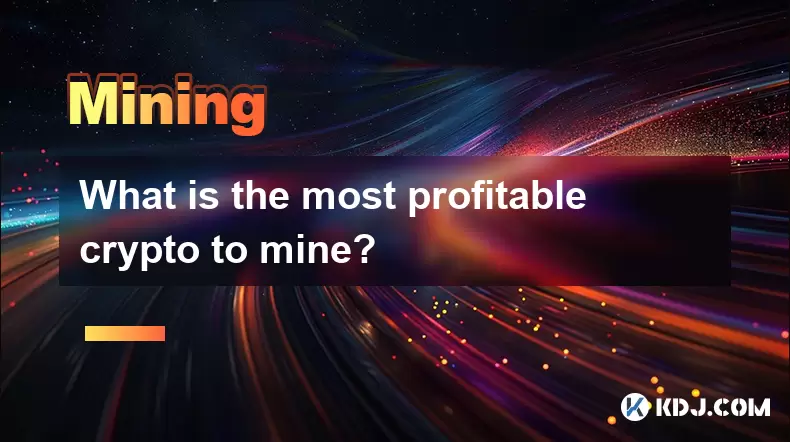
What is the most profitable crypto to mine?
Jul 13,2025 at 07:00am
Understanding Mining Profitability in CryptocurrencyWhen evaluating the most profitable crypto to mine, it's essential to consider several factors tha...
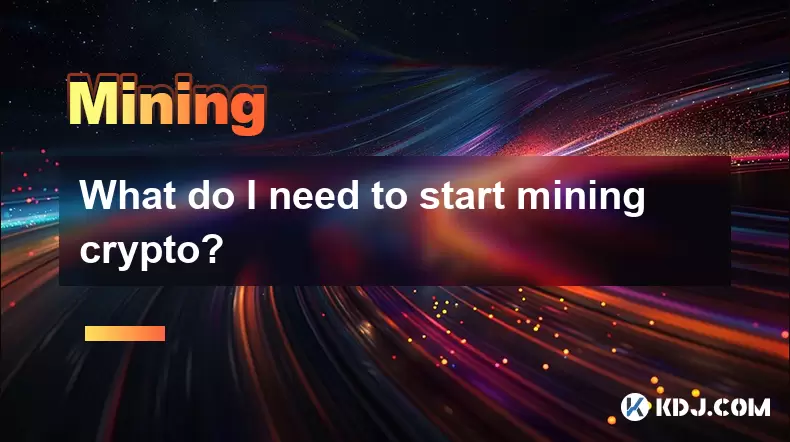
What do I need to start mining crypto?
Jul 13,2025 at 12:28am
Understanding the Basics of Crypto MiningCrypto mining is the process by which transactions are verified and added to a blockchain, and new coins are ...

How does crypto mining work?
Jul 13,2025 at 11:01am
Understanding the Basics of Crypto MiningCrypto mining is the process through which new cryptocurrency coins are introduced into circulation and trans...

How are crypto mining profits taxed?
Jul 14,2025 at 12:28am
Understanding Cryptocurrency Mining and TaxationCryptocurrency mining involves validating transactions on a blockchain network and earning rewards in ...

How to keep a mining rig cool
Jul 12,2025 at 01:42pm
Understanding the Importance of Cooling in Mining RigsCryptocurrency mining is an intensive process that places heavy demand on hardware components, p...

How much does it cost to start crypto mining?
Jul 13,2025 at 12:22am
Understanding the Basic Costs of Crypto MiningStarting crypto mining involves several upfront and ongoing expenses. The primary costs include hardware...
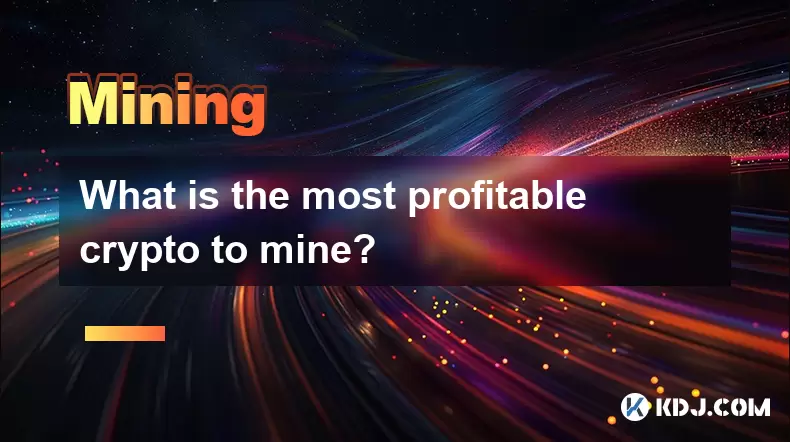
What is the most profitable crypto to mine?
Jul 13,2025 at 07:00am
Understanding Mining Profitability in CryptocurrencyWhen evaluating the most profitable crypto to mine, it's essential to consider several factors tha...
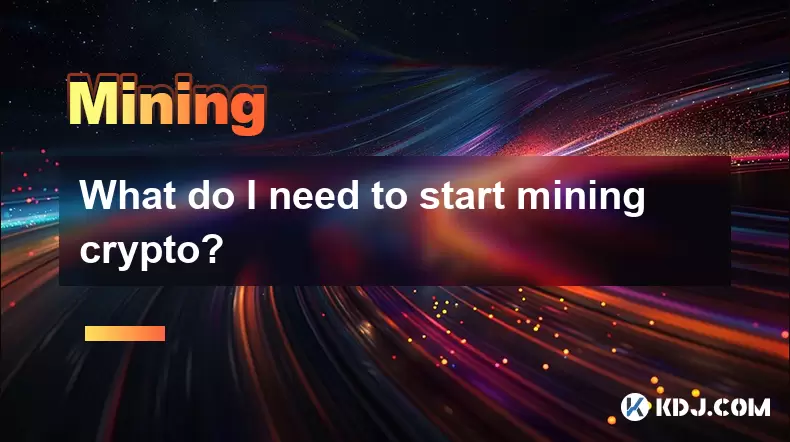
What do I need to start mining crypto?
Jul 13,2025 at 12:28am
Understanding the Basics of Crypto MiningCrypto mining is the process by which transactions are verified and added to a blockchain, and new coins are ...

How does crypto mining work?
Jul 13,2025 at 11:01am
Understanding the Basics of Crypto MiningCrypto mining is the process through which new cryptocurrency coins are introduced into circulation and trans...
See all articles