-
 Bitcoin
Bitcoin $111,259.5910
2.32% -
 Ethereum
Ethereum $2,789.1977
6.17% -
 Tether USDt
Tether USDt $1.0006
0.06% -
 XRP
XRP $2.4172
3.88% -
 BNB
BNB $671.6585
1.21% -
 Solana
Solana $157.1336
2.90% -
 USDC
USDC $1.0001
0.02% -
 TRON
TRON $0.2913
1.52% -
 Dogecoin
Dogecoin $0.1809
5.04% -
 Cardano
Cardano $0.6213
4.40% -
 Hyperliquid
Hyperliquid $41.7572
6.29% -
 Sui
Sui $3.1623
8.35% -
 Bitcoin Cash
Bitcoin Cash $513.7819
1.17% -
 Chainlink
Chainlink $14.2966
1.64% -
 Stellar
Stellar $0.2904
9.82% -
 UNUS SED LEO
UNUS SED LEO $8.9624
-0.86% -
 Avalanche
Avalanche $19.4161
5.41% -
 Hedera
Hedera $0.1754
8.17% -
 Shiba Inu
Shiba Inu $0.0...01243
4.58% -
 Toncoin
Toncoin $2.8743
2.25% -
 Litecoin
Litecoin $90.6242
3.12% -
 Monero
Monero $328.7483
3.34% -
 Polkadot
Polkadot $3.6433
5.06% -
 Dai
Dai $1.0002
0.02% -
 Ethena USDe
Ethena USDe $1.0011
0.06% -
 Uniswap
Uniswap $8.3418
8.66% -
 Bitget Token
Bitget Token $4.4331
2.68% -
 Pepe
Pepe $0.0...01102
8.17% -
 Aave
Aave $297.1705
-0.69% -
 Pi
Pi $0.4712
1.31%
How to get MetaMask transaction history?
MetaMask transaction history helps users track sent/received funds, gas fees, and dApp interactions, accessible via the Activity tab or through Etherscan.
Jul 09, 2025 at 05:15 pm
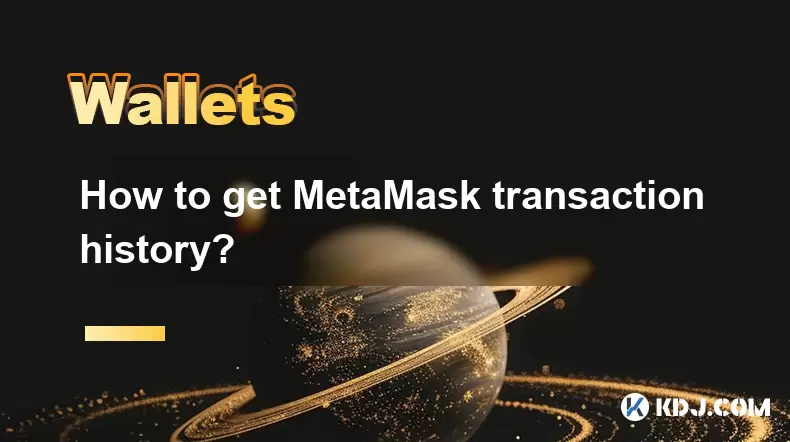
Understanding MetaMask Transaction History
MetaMask is one of the most widely used cryptocurrency wallets, especially for interacting with Ethereum-based decentralized applications (dApps). A critical feature for users is accessing their transaction history, which allows them to verify sent and received funds, track gas fees, and reconcile account balances.
The transaction history in MetaMask includes all activities related to your wallet address, such as token transfers, contract interactions, swaps on decentralized exchanges like Uniswap, and approvals given to dApps. Each entry typically contains details like hash ID, timestamp, from/to addresses, value transferred, and gas fees.
Accessing Transaction History via MetaMask Extension
To retrieve your transaction history using the MetaMask browser extension, follow these steps:
- Open your web browser where the MetaMask extension is installed
- Click on the MetaMask icon in the top-right corner of your browser
- Unlock your wallet by entering your password
- Once inside your wallet dashboard, select the account you want to review
- Scroll down to the Activity tab, which displays a chronological list of all transactions
Each transaction will show whether it was sent or received, along with a link to view more details on Etherscan. This interface provides an easy way to monitor recent activity without needing external tools.
Viewing Detailed Transaction Information
When reviewing a specific transaction, clicking on it reveals more granular data:
- Transaction hash: A unique identifier that can be used for verification
- Timestamp: Exact date and time when the transaction was confirmed
- From and To addresses: The sender and receiver wallet addresses
- Value: Amount of ETH or tokens transferred
- Gas fee: Cost paid in ETH to process the transaction on the network
- Status: Whether the transaction was successful or failed
You can also click the block explorer link next to each transaction to open it in Etherscan, where you can see additional blockchain-level information such as confirmation status, block number, and internal transactions.
Exporting MetaMask Transaction History
If you need to keep a record of your transactions for accounting or tax purposes, exporting your transaction history may be necessary. While MetaMask does not offer a direct export function within the app, there are workarounds:
- Use third-party tools like Dune Analytics or Blockchair to import your wallet address and generate downloadable reports
- Manually copy and paste transaction details into a spreadsheet by visiting each transaction on Etherscan and recording relevant data points
- Connect your MetaMask wallet to platforms like Koinly or CoinTracking, which automatically sync and organize your transaction history into CSV or Excel formats
Some advanced users may opt to use Ethereum APIs such as Alchemy or Infura to programmatically fetch transaction history through code, but this requires technical knowledge.
Checking Transaction History on Mobile MetaMask App
For users who prefer mobile access, the MetaMask mobile app also supports viewing transaction history:
- Open the MetaMask mobile application
- Log in using your recovery phrase or biometric authentication
- Select the desired wallet address
- Tap on the Activity section, which lists all completed and pending transactions
Similar to the desktop version, each entry shows key details and provides a link to view further information on Etherscan mobile. You can also filter transactions by type (e.g., ETH transfer, token approval, swap) for easier navigation.
It’s important to note that while the mobile interface is convenient, desktop versions often provide more detailed insights and easier access to external tools for deeper analysis.
Frequently Asked Questions
Q: Can I recover deleted MetaMask transaction history?
A: No, once a transaction is removed from the MetaMask interface (for example, by clearing local data), it cannot be recovered unless you have previously exported or saved the information externally.
Q: Why doesn’t my MetaMask show all past transactions?
A: MetaMask only displays transactions that occurred after the wallet was connected to a network. If you imported an older wallet, some early transactions might not appear until they are re-synced via a provider or explorer.
Q: Is MetaMask transaction history private?
A: While your transaction history is stored locally on your device, anyone with your wallet address can view your transaction history on the public blockchain via Etherscan or similar explorers.
Q: How do I check multiple accounts’ transaction history in MetaMask?
A: MetaMask allows you to switch between accounts easily. Simply click or tap on your profile icon and choose the desired account. Each account maintains its own separate transaction history.
Disclaimer:info@kdj.com
The information provided is not trading advice. kdj.com does not assume any responsibility for any investments made based on the information provided in this article. Cryptocurrencies are highly volatile and it is highly recommended that you invest with caution after thorough research!
If you believe that the content used on this website infringes your copyright, please contact us immediately (info@kdj.com) and we will delete it promptly.
- GMX Exploit: $42M Liquidity Pool Hack Exposes DeFi Security Flaws
- 2025-07-10 16:50:14
- FTX Bankruptcy Fallout: Tokens and Market Cap Under Scrutiny
- 2025-07-10 16:30:12
- ChatGPT, X, and Crypto Trends: Navigating the Hype in 2025
- 2025-07-10 16:50:14
- DXY Weakness: Is This the Bitcoin Breakout We've Been Waiting For?
- 2025-07-10 16:30:12
- LetsBonkFun Takes the Throne: A New Era for Solana Memecoins
- 2025-07-10 17:10:12
- Binance, Altcoins, and Futures: Navigating the Crypto Landscape Like a New Yorker
- 2025-07-10 16:55:12
Related knowledge

How to find a specific receiving address on my Trezor
Jul 09,2025 at 10:36pm
Understanding the Purpose of a Receiving AddressA receiving address is a unique identifier used in blockchain networks to receive cryptocurrency. Each...

How to connect Trezor to Rabby wallet
Jul 09,2025 at 05:49am
What Is Trezor and Rabby Wallet?Trezor is a hardware wallet developed by SatoshiLabs that allows users to securely store their cryptocurrency assets o...

Is it safe to use Trezor on a public computer
Jul 09,2025 at 08:56pm
Understanding the Risks of Using Trezor on a Public ComputerUsing a Trezor hardware wallet is generally considered one of the most secure methods for ...

What happens if I forget my Trezor passphrase
Jul 09,2025 at 03:15am
Understanding the Role of a Trezor PassphraseIf you use a Trezor hardware wallet, you may have set up a passphrase as an extra layer of security beyon...

How to stake Polkadot (DOT) with Trezor
Jul 09,2025 at 09:42pm
Understanding Polkadot (DOT) StakingStaking Polkadot (DOT) allows users to participate in network validation and earn rewards. Unlike traditional proo...

Can I reset a used or second-hand Trezor
Jul 09,2025 at 11:49am
Understanding the Reset Process for a Used or Second-Hand TrezorIf you have acquired a used or second-hand Trezor wallet, one of the first things you ...

How to find a specific receiving address on my Trezor
Jul 09,2025 at 10:36pm
Understanding the Purpose of a Receiving AddressA receiving address is a unique identifier used in blockchain networks to receive cryptocurrency. Each...

How to connect Trezor to Rabby wallet
Jul 09,2025 at 05:49am
What Is Trezor and Rabby Wallet?Trezor is a hardware wallet developed by SatoshiLabs that allows users to securely store their cryptocurrency assets o...

Is it safe to use Trezor on a public computer
Jul 09,2025 at 08:56pm
Understanding the Risks of Using Trezor on a Public ComputerUsing a Trezor hardware wallet is generally considered one of the most secure methods for ...

What happens if I forget my Trezor passphrase
Jul 09,2025 at 03:15am
Understanding the Role of a Trezor PassphraseIf you use a Trezor hardware wallet, you may have set up a passphrase as an extra layer of security beyon...

How to stake Polkadot (DOT) with Trezor
Jul 09,2025 at 09:42pm
Understanding Polkadot (DOT) StakingStaking Polkadot (DOT) allows users to participate in network validation and earn rewards. Unlike traditional proo...

Can I reset a used or second-hand Trezor
Jul 09,2025 at 11:49am
Understanding the Reset Process for a Used or Second-Hand TrezorIf you have acquired a used or second-hand Trezor wallet, one of the first things you ...
See all articles

























































































