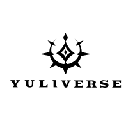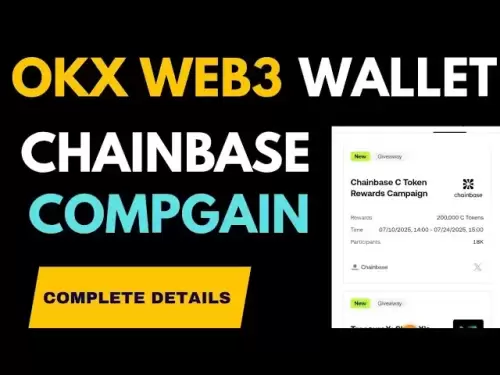-
 Bitcoin
Bitcoin $117,576.6195
-0.21% -
 Ethereum
Ethereum $2,938.5668
-1.35% -
 XRP
XRP $2.7699
4.60% -
 Tether USDt
Tether USDt $1.0003
0.01% -
 BNB
BNB $688.1624
-0.01% -
 Solana
Solana $160.5113
-1.95% -
 USDC
USDC $0.9999
0.01% -
 Dogecoin
Dogecoin $0.1976
-0.70% -
 TRON
TRON $0.3008
1.54% -
 Cardano
Cardano $0.7159
-2.16% -
 Hyperliquid
Hyperliquid $46.2240
2.04% -
 Stellar
Stellar $0.3966
22.03% -
 Sui
Sui $3.3928
-3.11% -
 Chainlink
Chainlink $15.1204
-2.43% -
 Bitcoin Cash
Bitcoin Cash $515.1741
-1.19% -
 Avalanche
Avalanche $20.8130
-0.90% -
 Hedera
Hedera $0.2001
-2.12% -
 UNUS SED LEO
UNUS SED LEO $9.0522
0.72% -
 Shiba Inu
Shiba Inu $0.0...01316
-2.01% -
 Toncoin
Toncoin $2.9843
0.61% -
 Litecoin
Litecoin $92.6745
-2.71% -
 Polkadot
Polkadot $3.9483
-0.06% -
 Monero
Monero $328.5347
1.10% -
 Dai
Dai $0.9998
0.01% -
 Ethena USDe
Ethena USDe $1.0006
-0.01% -
 Uniswap
Uniswap $8.3739
-6.50% -
 Bitget Token
Bitget Token $4.4241
-1.99% -
 Pepe
Pepe $0.0...01222
-3.96% -
 Aave
Aave $300.5203
-3.61% -
 Bittensor
Bittensor $382.2607
-1.92%
Ledger manager not working, what to do?
If Ledger Manager isn't working, check browser compatibility, enable WebUSB, ensure your device is unlocked, and verify firmware updates or USB connections.
Jul 11, 2025 at 05:29 am
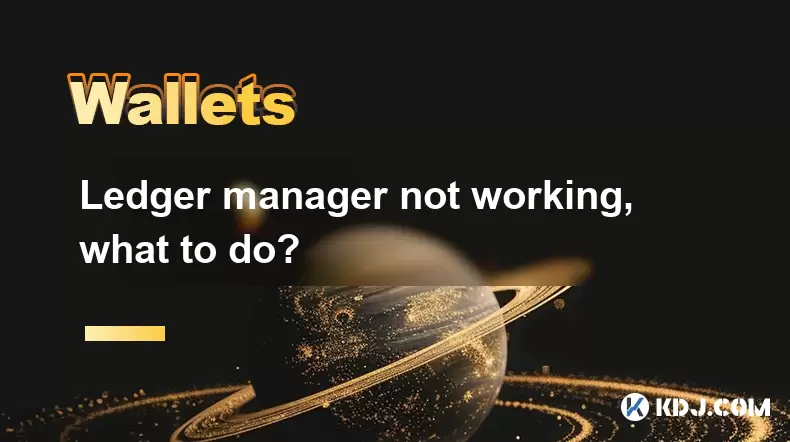
Understanding the Ledger Manager Not Working Issue
If you're encountering issues with Ledger Manager not working, it's important to first understand what this tool does. The Ledger Manager is a web-based application used to install and manage apps on your Ledger hardware wallet. It connects through Ledger Live or directly via Chrome or Brave browser using WebUSB. When it fails, users may be unable to update or install cryptocurrency apps like Bitcoin, Ethereum, or altcoins.
Common symptoms include no device detected, connection timeouts, or stuck loading screens when accessing the manager interface. These problems can stem from various sources—browser compatibility, firmware versions, USB connectivity, or even system settings.
Checking Browser Compatibility and Connection
One of the most frequent reasons for Ledger Manager not working is incorrect browser setup. The Ledger Manager only works in Chromium-based browsers, such as Google Chrome or Brave. Firefox and Safari are not supported due to WebUSB limitations.
- Ensure you are using the latest version of Google Chrome or Brave
- Make sure WebUSB is enabled in
chrome://flags/#enable-webusb - Use an incognito window to disable extensions that might interfere
- Confirm your Ledger device is unlocked and "Manager" app is open
If the browser still doesn't detect your device, try switching browsers or even devices to rule out local configuration issues.
Updating Firmware and Resetting Device
Outdated or corrupted firmware can prevent Ledger Manager from functioning properly. To check your firmware:
- Connect your Ledger Nano S or X while holding the right button to enter recovery mode
- Open Ledger Live and check for firmware updates
If your device is already on the latest firmware but Ledger Manager still won’t load, consider resetting your device to factory settings. This will erase all apps and accounts, so ensure you have your 24-word recovery phrase handy.
Steps to reset:
- Hold both buttons during startup
- Release when you see the “Recovery” screen
- Follow prompts to restore or set up as new device
After resetting, reconnect to Ledger Manager and see if the issue resolves.
Verifying USB Connections and Ports
A faulty USB connection is another common culprit behind Ledger Manager malfunctioning. Try these steps:
- Use the original Ledger USB cable (some cables only charge)
- Plug into a USB 2.0 port directly on your computer (avoid hubs)
- Test different ports and different computers
- On Windows, check Device Manager for any unknown devices under "Universal Serial Bus controllers"
If the device isn’t recognized at all, there may be a hardware issue or driver problem. Reinstalling or updating USB drivers may help resolve this.
Clearing Cache and Reinstalling Ledger Live
Corrupted cache or misconfigured data within Ledger Live can cause persistent issues with Ledger Manager. Here’s how to clear the cache:
- Close Ledger Live
- Navigate to the app data folder:
- Windows:
%APPDATA%\Ledger Live - macOS:
~/Library/Application Support/Ledger Live
- Windows:
- Delete or rename the folder
- Restart Ledger Live and reconnect your device
If clearing the cache doesn’t work, uninstall Ledger Live completely and download the latest version from the official Ledger website. Install it fresh and attempt to access Ledger Manager again.
Frequently Asked Questions
Q: Can I use Ledger Manager without Ledger Live?
Yes, you can access Ledger Manager directly through the browser by visiting https://manager.ledger.com. Just connect your device, unlock it, and open the Manager app.
Q: Why does my Ledger Manager say "No Device Detected"?
This typically happens when the browser cannot communicate with your device. Check your USB connection, ensure the Manager app is open, and verify browser compatibility.
Q: Does Ledger Manager require internet access?
Yes, Ledger Manager requires an active internet connection to fetch app lists and validate digital signatures before installing apps.
Q: What should I do if my Ledger device gets stuck on the logo?
If your Ledger device freezes on the splash screen, try a forced reboot by holding both buttons until it restarts. If that fails, initiate recovery mode and reinstall firmware via Ledger Live.
Disclaimer:info@kdj.com
The information provided is not trading advice. kdj.com does not assume any responsibility for any investments made based on the information provided in this article. Cryptocurrencies are highly volatile and it is highly recommended that you invest with caution after thorough research!
If you believe that the content used on this website infringes your copyright, please contact us immediately (info@kdj.com) and we will delete it promptly.
- Ethereum Price Prediction: Will ETH Reach 100% Gains?
- 2025-07-13 04:50:12
- Ruvi AI: The Smart Choice Over Avalanche? Plus, It's Audited!
- 2025-07-13 04:50:12
- Onyxcoin (XCN): Ready to Outperform in This Crypto Cycle?
- 2025-07-13 04:30:12
- GameFi, Regulated, Asia: A New Era of Web3 Gaming?
- 2025-07-13 04:30:12
- XRP Analyst Goes All In: Is $6 Inevitable?
- 2025-07-13 05:10:12
- Kenya's Crypto Strategy: Embracing Digital Tokens and Blockchain Innovation
- 2025-07-13 05:15:12
Related knowledge

What is a hardware wallet's secure element
Jul 11,2025 at 10:14pm
What is a Hardware Wallet's Secure Element?A hardware wallet is one of the most secure ways to store cryptocurrencies. Unlike software wallets, which ...

What is the difference between a custodial and non-custodial wallet
Jul 13,2025 at 03:21am
Understanding Wallet Types in CryptocurrencyIn the world of cryptocurrency, digital wallets play a crucial role in managing and securing assets. A wal...

How to add a new network to MetaMask
Jul 11,2025 at 11:42pm
Understanding the Need to Add a New NetworkWhen using MetaMask, a popular Ethereum-based cryptocurrency wallet, users often need to interact with diff...

How to add Ethereum L2 networks like Arbitrum to Trezor
Jul 11,2025 at 12:36am
What Is Ethereum L2 and Why Add It to Trezor?Ethereum Layer 2 (L2) networks, such as Arbitrum, are scaling solutions designed to reduce congestion on ...

What happens to my crypto if my Trezor device breaks
Jul 11,2025 at 01:49pm
Understanding Hardware Wallet FailureWhen you store cryptocurrency in a Trezor hardware wallet, the private keys are kept offline, offering a high lev...

How to find a specific receiving address on my Trezor
Jul 09,2025 at 10:36pm
Understanding the Purpose of a Receiving AddressA receiving address is a unique identifier used in blockchain networks to receive cryptocurrency. Each...

What is a hardware wallet's secure element
Jul 11,2025 at 10:14pm
What is a Hardware Wallet's Secure Element?A hardware wallet is one of the most secure ways to store cryptocurrencies. Unlike software wallets, which ...

What is the difference between a custodial and non-custodial wallet
Jul 13,2025 at 03:21am
Understanding Wallet Types in CryptocurrencyIn the world of cryptocurrency, digital wallets play a crucial role in managing and securing assets. A wal...

How to add a new network to MetaMask
Jul 11,2025 at 11:42pm
Understanding the Need to Add a New NetworkWhen using MetaMask, a popular Ethereum-based cryptocurrency wallet, users often need to interact with diff...

How to add Ethereum L2 networks like Arbitrum to Trezor
Jul 11,2025 at 12:36am
What Is Ethereum L2 and Why Add It to Trezor?Ethereum Layer 2 (L2) networks, such as Arbitrum, are scaling solutions designed to reduce congestion on ...

What happens to my crypto if my Trezor device breaks
Jul 11,2025 at 01:49pm
Understanding Hardware Wallet FailureWhen you store cryptocurrency in a Trezor hardware wallet, the private keys are kept offline, offering a high lev...

How to find a specific receiving address on my Trezor
Jul 09,2025 at 10:36pm
Understanding the Purpose of a Receiving AddressA receiving address is a unique identifier used in blockchain networks to receive cryptocurrency. Each...
See all articles