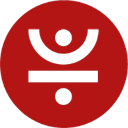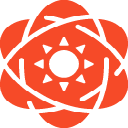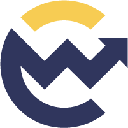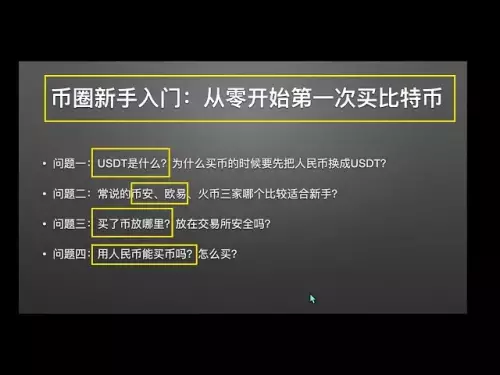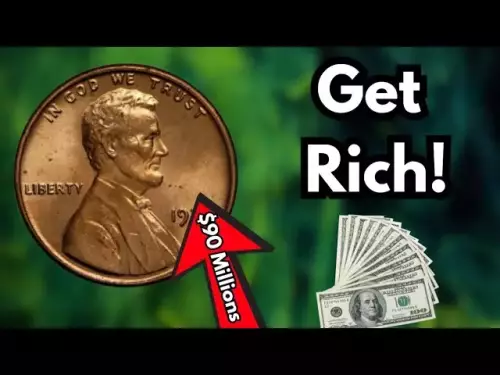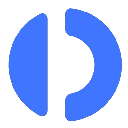-
 bitcoin
bitcoin $113137.862908 USD
0.65% -
 ethereum
ethereum $4107.436072 USD
-1.96% -
 xrp
xrp $2.908808 USD
2.59% -
 tether
tether $1.000294 USD
0.01% -
 bnb
bnb $1010.914842 USD
-1.12% -
 solana
solana $210.653310 USD
-2.16% -
 usd-coin
usd-coin $0.999776 USD
-0.01% -
 dogecoin
dogecoin $0.239360 USD
-0.04% -
 tron
tron $0.337849 USD
0.37% -
 cardano
cardano $0.807698 USD
-0.61% -
 hyperliquid
hyperliquid $45.387447 USD
0.61% -
 chainlink
chainlink $21.408287 USD
-0.92% -
 ethena-usde
ethena-usde $1.000509 USD
-0.04% -
 avalanche
avalanche $32.634682 USD
-4.77% -
 sui
sui $3.349772 USD
-0.19%
How can I export my Ledger transaction history?
Export transaction history from Ledger Live by selecting an account, choosing a date range, and exporting to CSV for secure offline storage.
Sep 24, 2025 at 08:36 pm

Exporting Transaction History from Ledger Live
1. Open the Ledger Live application on your desktop. Ensure that your Ledger device is connected and unlocked using your PIN code. Navigate to the 'History' tab, which displays all transactions associated with your accounts.
2. Select the account for which you want to export transaction data. Each cryptocurrency wallet within Ledger Live maintains its own transaction log. Click on the three-dot menu icon located in the upper-right corner of the transaction list.
3. From the dropdown menu, choose the “Export transactions” option. A dialog box will appear, allowing you to select the date range for the export. You can customize this based on how much history you need.
4. After setting the desired timeframe, click “Export.” The application will generate a CSV file containing details such as date, transaction type (send/receive), amount, fees, and transaction ID. This file can be opened in spreadsheet software like Excel or Google Sheets.
5. Save the exported file in a secure location. Since it contains sensitive financial information, consider encrypting the file or storing it on an offline drive to prevent unauthorized access.
Using Third-Party Blockchain Explorers
1. Identify the public address of your Ledger wallet. You can find this by opening the relevant app on your Ledger device and checking the receive address within Ledger Live.
2. Visit a blockchain explorer that supports the network of your cryptocurrency. For Bitcoin, use explorers like blockstream.info or blockchain.com. For Ethereum, etherscan.io is widely used. Paste your wallet address into the search bar.
3. Browse through the recorded transactions linked to your address. Most explorers allow you to view sending and receiving activity, timestamps, amounts, and miner fees. Some also provide options to filter by transaction type or status.
4. To save this data, manually copy the entries or use the explorer’s export function if available. Etherscan, for example, lets users export up to 10,000 transactions in CSV format after creating a free API key.
5. Combine exported data from multiple addresses if you manage several wallets. This ensures a complete record, especially useful for tax reporting or personal auditing.
Security Considerations When Exporting Data
1. Always verify that you are using the official Ledger Live app downloaded from https://www.ledger.com/ledger-live. Fake versions may attempt to steal credentials or install malware.
2. Avoid uploading your CSV files to untrusted websites or cloud services without encryption. Never share private keys or recovery phrases, even when prompted by seemingly legitimate tools.
3. Disable any screenshots or screen recording features while handling wallet data. Some operating systems automatically back up screenshots to the cloud, creating potential exposure points.
4. Use antivirus software to scan downloaded files, including exported CSVs, especially if they were transferred across devices. Malicious scripts could be embedded in otherwise harmless-looking documents.
5. Regularly update your Ledger firmware and Ledger Live application. Updates often include security patches that protect against newly discovered vulnerabilities.
Frequently Asked Questions
Can I export transaction history for multiple currencies at once? Ledger Live does not support bulk exports across different cryptocurrencies in a single file. You must export each account individually, selecting one currency at a time. However, once exported, you can consolidate the CSV files into a unified spreadsheet manually.
Why are some transactions missing from my exported CSV? Transactions might not appear due to incorrect date filters during export. Also, pending or failed transactions may not be included depending on the export settings. Double-check the selected timeframe and ensure your Ledger Live is fully synchronized with the blockchain network.
Is it safe to store exported transaction records on my computer? It is safe only if proper precautions are taken. Encrypt the file using strong password protection and avoid leaving it on shared or public devices. Consider storing it on an encrypted USB drive kept in a secure physical location.
Do hardware wallets store transaction history internally? No, Ledger devices do not store full transaction histories. They only hold private keys and sign transactions. The transaction data comes from external blockchain sources via Ledger Live or explorers. Your device verifies signatures but does not maintain a ledger of past activity.
Disclaimer:info@kdj.com
The information provided is not trading advice. kdj.com does not assume any responsibility for any investments made based on the information provided in this article. Cryptocurrencies are highly volatile and it is highly recommended that you invest with caution after thorough research!
If you believe that the content used on this website infringes your copyright, please contact us immediately (info@kdj.com) and we will delete it promptly.
- Jiuzi Holdings' $1 Billion Crypto Gamble: A New Era for Corporate Treasury?
- 2025-09-25 14:45:13
- Internet Computer (ICP): Misunderstood or Just Mis-Hyped?
- 2025-09-25 14:45:13
- Coinsph, Top Gainers, and Crypto: What's Buzzing in the Market?
- 2025-09-25 14:25:12
- Nansen AI: Revolutionizing Crypto Trading with AI Agents
- 2025-09-25 14:25:12
- Celestia, Matcha, and Inflation: A New York Minute on TIA's Future
- 2025-09-25 14:30:01
- Bitcoin vs. Gold: The Treasury Adoption Tussle
- 2025-09-25 14:30:01
Related knowledge

How do I view smart contract interaction history in Coinbase Wallet?
Sep 24,2025 at 01:36am
Accessing Smart Contract Interaction History in Coinbase Wallet1. Open the Coinbase Wallet application on your mobile device and log in using your cre...

How do I use the token swap feature in Coinbase Wallet?
Sep 24,2025 at 05:00pm
Understanding Token Swaps in Coinbase Wallet1. The token swap feature in Coinbase Wallet enables users to exchange one cryptocurrency for another dire...

How do I participate in governance voting in Coinbase Wallet?
Sep 25,2025 at 01:55pm
Understanding Market Volatility in the Crypto Space1. Cryptocurrency markets are known for their extreme price fluctuations, often driven by sentiment...

How do I set up a custom RPC node in Coinbase Wallet?
Sep 24,2025 at 12:00pm
Understanding Custom RPC Nodes in Coinbase Wallet1. A custom RPC (Remote Procedure Call) node allows users to connect their Coinbase Wallet to a block...

How do I manage multiple assets in Coinbase Wallet?
Sep 23,2025 at 10:00am
Understanding Multi-Asset Support in Coinbase Wallet1. Coinbase Wallet allows users to store a wide variety of digital assets beyond just Bitcoin and ...
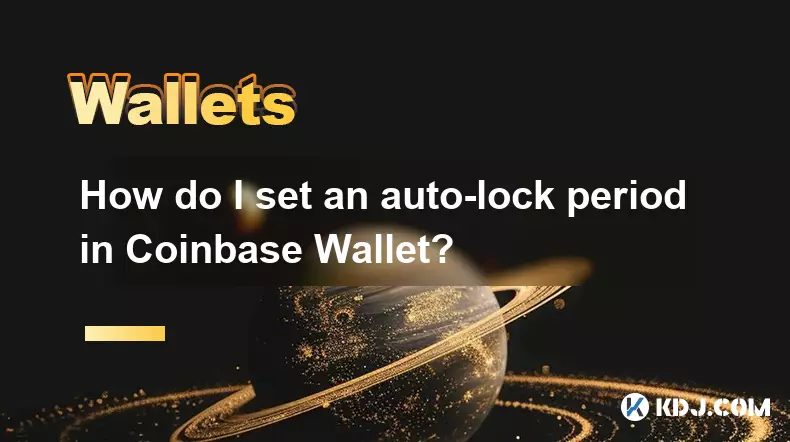
How do I set an auto-lock period in Coinbase Wallet?
Sep 23,2025 at 01:18pm
Understanding Auto-Lock Features in Coinbase Wallet1. The Coinbase Wallet does not offer a direct 'auto-lock period' setting like some traditional ban...

How do I view smart contract interaction history in Coinbase Wallet?
Sep 24,2025 at 01:36am
Accessing Smart Contract Interaction History in Coinbase Wallet1. Open the Coinbase Wallet application on your mobile device and log in using your cre...

How do I use the token swap feature in Coinbase Wallet?
Sep 24,2025 at 05:00pm
Understanding Token Swaps in Coinbase Wallet1. The token swap feature in Coinbase Wallet enables users to exchange one cryptocurrency for another dire...

How do I participate in governance voting in Coinbase Wallet?
Sep 25,2025 at 01:55pm
Understanding Market Volatility in the Crypto Space1. Cryptocurrency markets are known for their extreme price fluctuations, often driven by sentiment...

How do I set up a custom RPC node in Coinbase Wallet?
Sep 24,2025 at 12:00pm
Understanding Custom RPC Nodes in Coinbase Wallet1. A custom RPC (Remote Procedure Call) node allows users to connect their Coinbase Wallet to a block...

How do I manage multiple assets in Coinbase Wallet?
Sep 23,2025 at 10:00am
Understanding Multi-Asset Support in Coinbase Wallet1. Coinbase Wallet allows users to store a wide variety of digital assets beyond just Bitcoin and ...
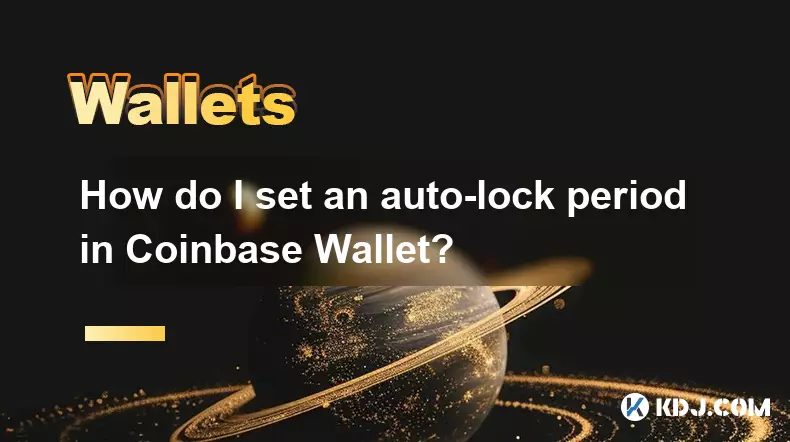
How do I set an auto-lock period in Coinbase Wallet?
Sep 23,2025 at 01:18pm
Understanding Auto-Lock Features in Coinbase Wallet1. The Coinbase Wallet does not offer a direct 'auto-lock period' setting like some traditional ban...
See all articles