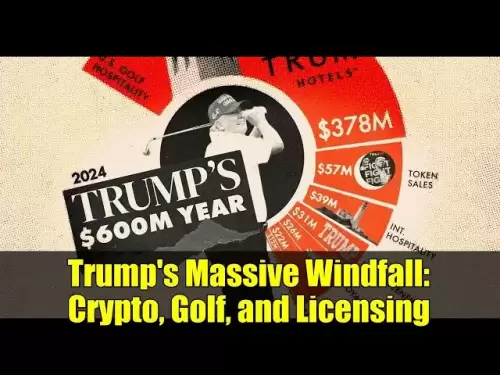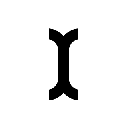-
 Bitcoin
Bitcoin $114000
0.88% -
 Ethereum
Ethereum $3484
1.43% -
 XRP
XRP $2.908
2.54% -
 Tether USDt
Tether USDt $0.0000
0.03% -
 BNB
BNB $750.7
0.89% -
 Solana
Solana $162.0
1.01% -
 USDC
USDC $0.9998
0.01% -
 TRON
TRON $0.3257
1.53% -
 Dogecoin
Dogecoin $0.1993
2.48% -
 Cardano
Cardano $0.7264
4.07% -
 Hyperliquid
Hyperliquid $38.33
2.79% -
 Stellar
Stellar $0.3986
7.87% -
 Sui
Sui $3.417
2.30% -
 Chainlink
Chainlink $16.24
3.45% -
 Bitcoin Cash
Bitcoin Cash $541.5
2.34% -
 Hedera
Hedera $0.2480
7.63% -
 Ethena USDe
Ethena USDe $1.001
0.05% -
 Avalanche
Avalanche $21.36
1.47% -
 Toncoin
Toncoin $3.631
0.03% -
 Litecoin
Litecoin $109.3
4.09% -
 UNUS SED LEO
UNUS SED LEO $8.954
-0.06% -
 Shiba Inu
Shiba Inu $0.00001220
2.91% -
 Polkadot
Polkadot $3.587
2.62% -
 Uniswap
Uniswap $9.139
3.54% -
 Monero
Monero $299.3
2.17% -
 Dai
Dai $1.000
0.01% -
 Bitget Token
Bitget Token $4.335
1.82% -
 Pepe
Pepe $0.00001044
3.27% -
 Cronos
Cronos $0.1336
4.99% -
 Aave
Aave $258.0
3.20%
How to enable Face ID on Trust Wallet?
Trust Wallet supports Face ID on iPhone X and later, using Apple’s Secure Enclave to securely authenticate users via facial recognition.
Aug 03, 2025 at 11:56 am
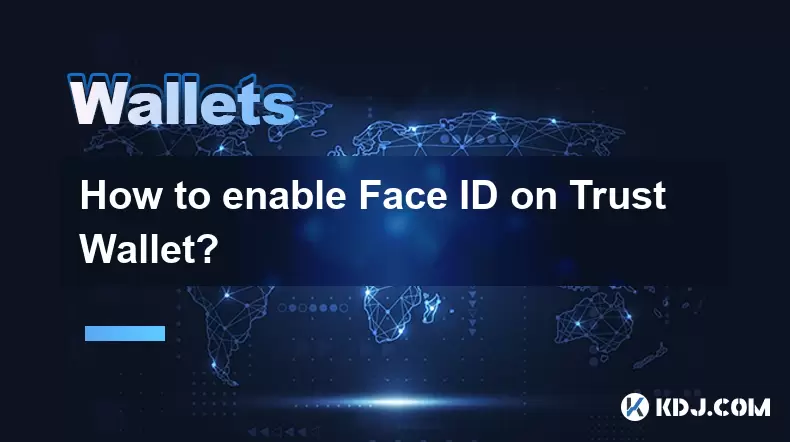
Understanding Face ID and Its Role in Trust Wallet Security
Face ID is a biometric authentication technology developed by Apple that uses facial recognition to verify a user’s identity. When applied to Trust Wallet, this feature enhances security by ensuring only the device owner can access the app. Trust Wallet supports biometric authentication on compatible iOS devices, allowing users to enable Face ID for quicker and more secure access. This integration prevents unauthorized access even if the device is lost or stolen. The technology works by mapping the user’s facial features using the TrueDepth camera system, creating a secure mathematical representation that is stored locally in the device’s Secure Enclave.
Prerequisites for Enabling Face ID in Trust Wallet
Before enabling Face ID on Trust Wallet, certain conditions must be met. The device must be an iPhone X or later, as earlier models do not support Face ID. The iOS version should be iOS 12 or higher, ensuring compatibility with the latest Trust Wallet updates. Additionally, Face ID must already be set up in the iPhone’s Settings under "Face ID & Passcode." Users must have a registered face in the system. The Trust Wallet app must be updated to the latest version available on the App Store, as older versions may lack biometric integration. Lastly, ensure that "Require Face ID" is enabled in Trust Wallet’s security settings—this option is typically found under the app’s security or privacy section.
Navigating to Security Settings in Trust Wallet
To begin the process, open the Trust Wallet application on your iPhone. Tap the profile icon located in the top-left corner of the home screen. This will open the settings menu. Scroll down and select "Security & Privacy" from the list of options. This section contains various authentication methods, including passcode, Touch ID, and Face ID. Look for the toggle labeled "Use Face ID" or "Require Face ID". If this option is grayed out, it indicates that Face ID is not yet enabled on the device or that the app lacks permission. Tap the toggle to activate it. The app will prompt you to confirm using Face ID for authentication.
Granting Trust Wallet Permission to Access Face ID
If Face ID does not activate immediately, the issue may lie in system-level permissions. Go to your iPhone’s Settings app. Scroll down and tap "Face ID & Passcode." Enter your device passcode when prompted. Scroll through the list of apps under "USE FACE ID WITH" and locate Trust Wallet. Ensure the toggle next to Trust Wallet is turned on (green). If it is off, tap it to enable access. This grants Trust Wallet permission to utilize the Secure Enclave for biometric verification. Return to the Trust Wallet app and revisit the Security & Privacy section. The "Use Face ID" option should now be functional. Toggle it on and follow the on-screen instructions to complete setup.
Testing Face ID Authentication in Trust Wallet
After enabling Face ID, test the functionality to ensure it works correctly. Close the Trust Wallet app completely by swiping it up from the app switcher. Reopen the app. Instead of entering a passcode, the device should automatically prompt for Face ID verification. Position your face within the frame displayed on the screen. The system will scan your facial features and, if recognized, grant access to the wallet. If the scan fails, the app will fall back to the device passcode. Repeat the process several times to confirm consistent performance. Ensure that lighting conditions are adequate and that no obstructions (like hats or masks) interfere with recognition. If Face ID consistently fails, re-register your face in Settings > Face ID & Passcode > Set Up Face ID.
Troubleshooting Common Face ID Issues in Trust Wallet
Some users may encounter issues even after following the correct steps. If Face ID does not prompt upon opening Trust Wallet, check whether the app is running in the background. Force close and reopen it. If the problem persists, restart the iPhone to refresh system processes. Another common issue is "Face ID not available" errors. This usually occurs when the app lacks permission. Revisit Settings > Face ID & Passcode and confirm Trust Wallet is listed and enabled. If the toggle is missing, reinstall Trust Wallet from the App Store. For users who have updated iOS recently, ensure that "Attention Aware Features" are not interfering—this setting dims the screen if it detects you’re not looking. Disable it in Settings > Face ID & Passcode if needed. Lastly, if Face ID works in other apps but not Trust Wallet, clear the app’s data by uninstalling and reinstalling it, then re-enable biometric access.
Enhancing Security Beyond Face ID in Trust Wallet
While Face ID adds a strong layer of protection, it should not be the sole security measure. Users are advised to enable a strong device passcode as a fallback. Avoid using simple passcodes like 1234. Combine Face ID with wallet-specific passphrases or recovery phrase protection. Never share your recovery phrase with anyone, and store it offline. Disable "Allow Notifications on Lock Screen" for Trust Wallet in iPhone Settings to prevent sensitive data exposure. Regularly update both the iOS system and the Trust Wallet app to benefit from the latest security patches. Consider enabling two-factor authentication for any linked services, though Trust Wallet itself is non-custodial and does not store user keys on remote servers.
Frequently Asked Questions
Can I use Face ID on Trust Wallet with Android devices?
No, Face ID is exclusive to Apple devices. Android users with compatible hardware can use fingerprint authentication or face unlock, but these are system-level features and not branded as Face ID. Trust Wallet supports biometric login on Android via the device’s native biometric system, accessible through the same Security & Privacy menu.
What happens if my Face ID fails multiple times?
After five unsuccessful attempts, the iPhone will require the device passcode to unlock. Trust Wallet will follow this system behavior. If Face ID consistently fails, the app will prompt for the passcode, and you may need to re-register your face in the iPhone settings.
Does enabling Face ID in Trust Wallet store my facial data in the cloud?
No, facial data is never stored in the cloud or on Trust Wallet’s servers. It is encrypted and stored locally in the iPhone’s Secure Enclave, a dedicated security coprocessor. Trust Wallet only receives a verification signal from the system—your biometric data remains under Apple’s control.
Can I disable Face ID in Trust Wallet later?
Yes, go to Trust Wallet > Profile > Security & Privacy > Use Face ID and toggle it off. You can re-enable it at any time. Disabling it will require you to use your device passcode or a wallet passcode if set.
Disclaimer:info@kdj.com
The information provided is not trading advice. kdj.com does not assume any responsibility for any investments made based on the information provided in this article. Cryptocurrencies are highly volatile and it is highly recommended that you invest with caution after thorough research!
If you believe that the content used on this website infringes your copyright, please contact us immediately (info@kdj.com) and we will delete it promptly.
- Punisher Coin Presale: Your Ticket to 100x Gains in 2025?
- 2025-08-04 00:50:14
- BlockchainFX: The Next Crypto Millionaire Maker After BNB and Tron?
- 2025-08-04 01:10:14
- XRP: Crypto Analyst's Smartest Buy in 2025?
- 2025-08-04 00:30:13
- SEC, Crypto Regulation, and Digital Assets: A New Era?
- 2025-08-04 00:30:13
- Navigating the Meme Coin Mania: Cold Wallets, SHIB, and DOGE in 2025
- 2025-08-03 22:30:16
- Bitcoin's Price Fall and Scrutiny: What's a New Yorker to Think?
- 2025-08-03 22:30:16
Related knowledge

What is a watch-only wallet in Trust Wallet?
Aug 02,2025 at 03:36am
Understanding the Concept of a Watch-Only WalletA watch-only wallet in Trust Wallet allows users to monitor a cryptocurrency address without having ac...

How to fix a stuck pending transaction in Trust Wallet?
Aug 03,2025 at 06:14am
Understanding Why Transactions Get Stuck in Trust WalletWhen using Trust Wallet, users may occasionally encounter a pending transaction that appears t...

What is a multi-coin wallet in Trust Wallet?
Aug 03,2025 at 04:43am
Understanding Multi-Coin Wallets in Trust WalletA multi-coin wallet in Trust Wallet refers to a digital wallet that supports multiple cryptocurrencies...

How to switch between networks in Trust Wallet?
Aug 02,2025 at 12:36pm
Understanding Network Switching in Trust WalletSwitching between networks in Trust Wallet allows users to manage assets across different blockchains s...

How to check my full transaction history on Trust Wallet?
Aug 02,2025 at 09:24am
Understanding Transaction History in Trust WalletTrust Wallet is a widely used non-custodial cryptocurrency wallet that supports a broad range of bloc...

Why is my Trust Wallet balance zero?
Aug 02,2025 at 03:49am
Understanding Trust Wallet Balance Display IssuesIf you're seeing a zero balance in your Trust Wallet despite knowing you've previously received or se...

What is a watch-only wallet in Trust Wallet?
Aug 02,2025 at 03:36am
Understanding the Concept of a Watch-Only WalletA watch-only wallet in Trust Wallet allows users to monitor a cryptocurrency address without having ac...

How to fix a stuck pending transaction in Trust Wallet?
Aug 03,2025 at 06:14am
Understanding Why Transactions Get Stuck in Trust WalletWhen using Trust Wallet, users may occasionally encounter a pending transaction that appears t...

What is a multi-coin wallet in Trust Wallet?
Aug 03,2025 at 04:43am
Understanding Multi-Coin Wallets in Trust WalletA multi-coin wallet in Trust Wallet refers to a digital wallet that supports multiple cryptocurrencies...

How to switch between networks in Trust Wallet?
Aug 02,2025 at 12:36pm
Understanding Network Switching in Trust WalletSwitching between networks in Trust Wallet allows users to manage assets across different blockchains s...

How to check my full transaction history on Trust Wallet?
Aug 02,2025 at 09:24am
Understanding Transaction History in Trust WalletTrust Wallet is a widely used non-custodial cryptocurrency wallet that supports a broad range of bloc...

Why is my Trust Wallet balance zero?
Aug 02,2025 at 03:49am
Understanding Trust Wallet Balance Display IssuesIf you're seeing a zero balance in your Trust Wallet despite knowing you've previously received or se...
See all articles