-
 Bitcoin
Bitcoin $109,507.9823
0.43% -
 Ethereum
Ethereum $2,716.0274
3.79% -
 Tether USDt
Tether USDt $1.0003
-0.01% -
 XRP
XRP $2.3859
3.05% -
 BNB
BNB $665.2705
0.56% -
 Solana
Solana $154.6874
1.56% -
 USDC
USDC $1.0002
0.02% -
 TRON
TRON $0.2896
1.05% -
 Dogecoin
Dogecoin $0.1738
1.67% -
 Cardano
Cardano $0.6117
3.72% -
 Hyperliquid
Hyperliquid $40.3052
3.82% -
 Sui
Sui $2.9817
2.08% -
 Bitcoin Cash
Bitcoin Cash $505.0944
0.71% -
 Chainlink
Chainlink $14.0820
1.96% -
 Stellar
Stellar $0.2902
12.90% -
 UNUS SED LEO
UNUS SED LEO $9.0423
-0.34% -
 Avalanche
Avalanche $18.7084
1.54% -
 Hedera
Hedera $0.1714
6.33% -
 Shiba Inu
Shiba Inu $0.0...01218
2.48% -
 Toncoin
Toncoin $2.8261
1.24% -
 Litecoin
Litecoin $88.8228
1.59% -
 Monero
Monero $319.1344
2.71% -
 Polkadot
Polkadot $3.5479
2.69% -
 Dai
Dai $1.0001
0.00% -
 Ethena USDe
Ethena USDe $1.0010
0.06% -
 Uniswap
Uniswap $8.2690
6.49% -
 Bitget Token
Bitget Token $4.3622
1.19% -
 Aave
Aave $298.5989
2.11% -
 Pepe
Pepe $0.0...01042
1.97% -
 Pi
Pi $0.4663
1.15%
Is there a desktop app for Phantom wallet?
Phantom Wallet is a non-custodial Solana wallet offering seamless dApp integration and secure asset management via browser extensions on desktop.
Jul 09, 2025 at 06:35 pm
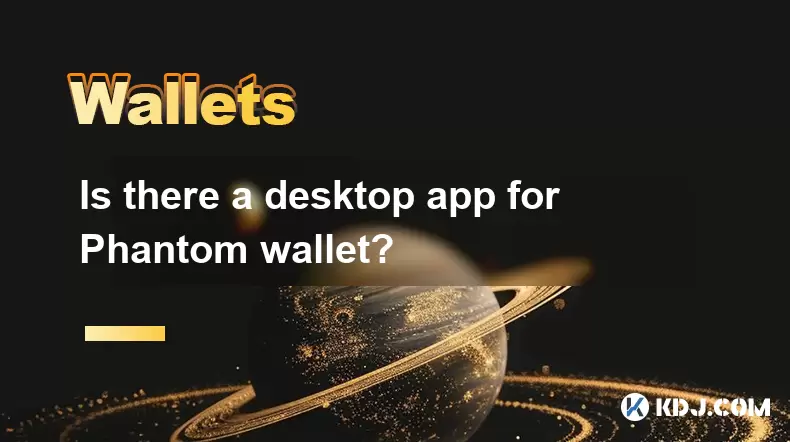
What Is Phantom Wallet?
Phantom wallet is a popular non-custodial cryptocurrency wallet primarily used for interacting with the Solana blockchain. It allows users to store, send, and receive SOL tokens along with various SPL (Solana Program Library) tokens. In addition to basic wallet functions, it supports decentralized applications (dApps) by connecting through a browser extension.
The Phantom wallet interface is known for its clean design and user-friendly experience, making it ideal for both beginners and advanced users in the Solana ecosystem. While it's commonly associated with browser extensions like Chrome or Firefox, many users wonder whether there’s a dedicated desktop app version of Phantom wallet available.
Does Phantom Offer a Desktop Application?
Currently, Phantom does not offer a standalone desktop application like some other wallets (e.g., Electrum for Bitcoin). Instead, the wallet is primarily accessed via a browser extension that works seamlessly across different operating systems including Windows, macOS, and Linux.
Despite the absence of a native desktop executable file (.exe or .dmg), the Phantom browser extension can be installed directly on your desktop browser, providing a near-desktop experience. This includes full functionality such as managing assets, connecting to dApps, and signing transactions securely.
How to Install Phantom as a Browser Extension
For users who want to use Phantom on their desktop, installing it as a browser extension is the recommended method. Here are the steps:
- Visit the official Phantom website
- Click on “Install Phantom” and choose your browser (Chrome, Brave, Firefox)
- Follow the prompts to install the extension
- Once installed, open the extension and create a new wallet or import an existing one
- Save the secret recovery phrase in a secure location
After installation, the wallet becomes accessible from the browser toolbar, allowing users to interact with the Solana blockchain without relying on third-party custodians.
Using Phantom on Desktop Browsers
Once the Phantom extension is installed on your browser, you can start using it immediately for various purposes:
- Send and receive SOL and SPL tokens
- Connect to Solana-based decentralized exchanges (DEXs) and NFT marketplaces
- Approve transactions and sign messages securely
- View transaction history and portfolio balances
The performance of Phantom on desktop browsers is generally smooth and responsive, offering features comparable to mobile versions. The integration with Solana dApps is seamless, and users benefit from Phantom’s robust security model which ensures private keys never leave the device.
It's worth noting that while there's no separate desktop app, Phantom operates efficiently within modern browsers, mimicking the behavior of a native desktop wallet.
Alternatives for Desktop Users
Although Phantom doesn’t provide a standalone desktop app, users seeking alternative interfaces might consider:
- Using Solana’s official wallet, solana-wallet-adapter, for development or advanced usage
- Trying third-party wallets compatible with Solana that do offer desktop clients
- Running Phantom inside a browser with enhanced privacy settings or sandboxed environments
However, for most users, sticking with the Phantom browser extension remains the safest and most convenient way to manage Solana assets on desktop platforms.
Security Considerations When Using Phantom on Desktop
When using Phantom on a desktop browser, it's essential to follow best practices to ensure the safety of your funds:
- Only download the extension from the official Phantom website
- Never share your secret recovery phrase with anyone
- Enable two-factor authentication where applicable
- Use updated antivirus software and avoid suspicious websites
- Regularly check for updates to both the browser and the Phantom extension
Since Phantom is non-custodial, all responsibility for fund security lies with the user. Therefore, maintaining a secure environment when running Phantom on a desktop browser is crucial.
Frequently Asked Questions (FAQ)
1. Can I use Phantom wallet on multiple devices?
Yes, you can use Phantom on multiple devices by importing your wallet using the secret recovery phrase. Each device will have its own instance of the wallet but will access the same funds.
2. Is Phantom wallet only for Solana?
Yes, Phantom wallet is specifically designed for the Solana blockchain and supports SOL and SPL tokens. It does not support Ethereum or other blockchains at this time.
3. How do I back up my Phantom wallet on desktop?
During setup, Phantom provides a 12-word secret recovery phrase. You must write this down and store it securely. There is no option to export private keys directly.
4. Can I run Phantom wallet offline on desktop?
You can access Phantom wallet offline once it’s installed in your browser. However, to perform transactions or view real-time balances, you’ll need an internet connection.
Disclaimer:info@kdj.com
The information provided is not trading advice. kdj.com does not assume any responsibility for any investments made based on the information provided in this article. Cryptocurrencies are highly volatile and it is highly recommended that you invest with caution after thorough research!
If you believe that the content used on this website infringes your copyright, please contact us immediately (info@kdj.com) and we will delete it promptly.
- Pi Network: Powering the Global Economy and the Future with AI
- 2025-07-10 12:50:12
- Crypto Hack: GMX Bounty Offered After $42M Drain
- 2025-07-10 12:50:12
- Crypto Liquidations and Bitcoin's Wild Ride: What's Next?
- 2025-07-10 12:30:12
- Elon Musk, Peanut the Squirrel, and PNUT Token: A Wild Ride in Crypto & Politics
- 2025-07-10 12:30:12
- BlockDAG Leads the Crypto Pack: A 2025 Outlook on BlockDAG, Cardano, Litecoin, and Polkadot
- 2025-07-10 10:50:12
- ONDO Price Watch: Traders Eye Key Resistance for Potential $3 Target
- 2025-07-10 10:50:12
Related knowledge

How to find a specific receiving address on my Trezor
Jul 09,2025 at 10:36pm
Understanding the Purpose of a Receiving AddressA receiving address is a unique identifier used in blockchain networks to receive cryptocurrency. Each...

How to connect Trezor to Rabby wallet
Jul 09,2025 at 05:49am
What Is Trezor and Rabby Wallet?Trezor is a hardware wallet developed by SatoshiLabs that allows users to securely store their cryptocurrency assets o...

Is it safe to use Trezor on a public computer
Jul 09,2025 at 08:56pm
Understanding the Risks of Using Trezor on a Public ComputerUsing a Trezor hardware wallet is generally considered one of the most secure methods for ...

What happens if I forget my Trezor passphrase
Jul 09,2025 at 03:15am
Understanding the Role of a Trezor PassphraseIf you use a Trezor hardware wallet, you may have set up a passphrase as an extra layer of security beyon...

How to stake Polkadot (DOT) with Trezor
Jul 09,2025 at 09:42pm
Understanding Polkadot (DOT) StakingStaking Polkadot (DOT) allows users to participate in network validation and earn rewards. Unlike traditional proo...

Can I reset a used or second-hand Trezor
Jul 09,2025 at 11:49am
Understanding the Reset Process for a Used or Second-Hand TrezorIf you have acquired a used or second-hand Trezor wallet, one of the first things you ...

How to find a specific receiving address on my Trezor
Jul 09,2025 at 10:36pm
Understanding the Purpose of a Receiving AddressA receiving address is a unique identifier used in blockchain networks to receive cryptocurrency. Each...

How to connect Trezor to Rabby wallet
Jul 09,2025 at 05:49am
What Is Trezor and Rabby Wallet?Trezor is a hardware wallet developed by SatoshiLabs that allows users to securely store their cryptocurrency assets o...

Is it safe to use Trezor on a public computer
Jul 09,2025 at 08:56pm
Understanding the Risks of Using Trezor on a Public ComputerUsing a Trezor hardware wallet is generally considered one of the most secure methods for ...

What happens if I forget my Trezor passphrase
Jul 09,2025 at 03:15am
Understanding the Role of a Trezor PassphraseIf you use a Trezor hardware wallet, you may have set up a passphrase as an extra layer of security beyon...

How to stake Polkadot (DOT) with Trezor
Jul 09,2025 at 09:42pm
Understanding Polkadot (DOT) StakingStaking Polkadot (DOT) allows users to participate in network validation and earn rewards. Unlike traditional proo...

Can I reset a used or second-hand Trezor
Jul 09,2025 at 11:49am
Understanding the Reset Process for a Used or Second-Hand TrezorIf you have acquired a used or second-hand Trezor wallet, one of the first things you ...
See all articles

























































































