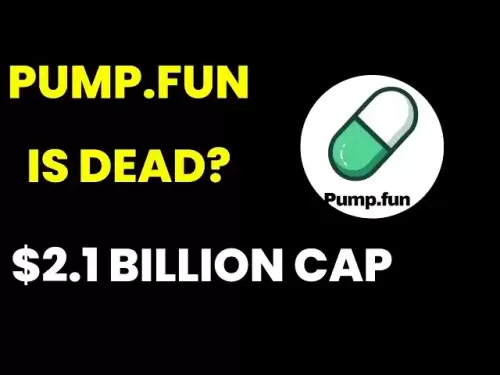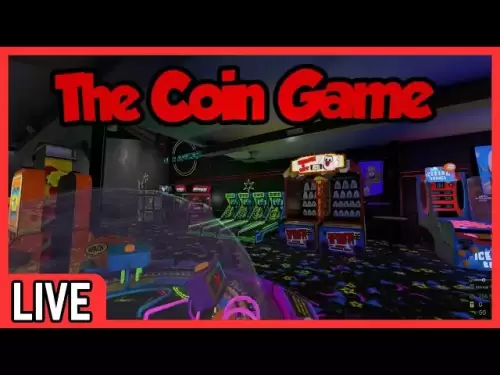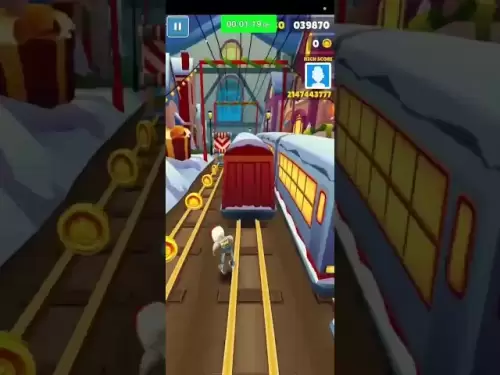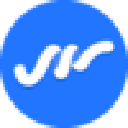-
 Bitcoin
Bitcoin $119,448.2396
0.27% -
 Ethereum
Ethereum $2,992.9919
0.78% -
 XRP
XRP $2.9074
1.58% -
 Tether USDt
Tether USDt $1.0001
0.00% -
 BNB
BNB $687.9097
-0.40% -
 Solana
Solana $161.5804
-0.47% -
 USDC
USDC $0.9998
0.01% -
 Dogecoin
Dogecoin $0.1948
-2.10% -
 TRON
TRON $0.3013
-0.08% -
 Cardano
Cardano $0.7286
-3.16% -
 Hyperliquid
Hyperliquid $47.3153
-3.81% -
 Stellar
Stellar $0.4543
-9.79% -
 Sui
Sui $3.8809
5.63% -
 Chainlink
Chainlink $15.6262
-0.55% -
 Hedera
Hedera $0.2368
-5.31% -
 Bitcoin Cash
Bitcoin Cash $501.2030
-0.80% -
 Avalanche
Avalanche $21.0650
-1.43% -
 UNUS SED LEO
UNUS SED LEO $9.0006
-0.39% -
 Shiba Inu
Shiba Inu $0.0...01310
-1.90% -
 Toncoin
Toncoin $3.0040
1.56% -
 Litecoin
Litecoin $93.8936
-1.20% -
 Monero
Monero $341.8918
1.27% -
 Polkadot
Polkadot $3.9087
-3.05% -
 Uniswap
Uniswap $8.9599
4.78% -
 Dai
Dai $0.9999
0.02% -
 Ethena USDe
Ethena USDe $1.0005
-0.02% -
 Bitget Token
Bitget Token $4.3954
-0.14% -
 Pepe
Pepe $0.0...01207
-2.26% -
 Aave
Aave $314.5223
1.72% -
 Bittensor
Bittensor $408.6988
2.76%
How to use DDU (Display Driver Uninstaller) for mining drivers?
Using DDU ensures clean GPU driver removal, crucial for optimal mining performance and stability.
Jul 13, 2025 at 03:08 pm

Understanding DDU and Its Relevance to Mining Drivers
DDU (Display Driver Uninstaller) is a powerful tool used to completely remove graphics card drivers from your system. Unlike standard uninstallers, DDU ensures that no leftover files or registry entries remain after the uninstallation process. For cryptocurrency mining rigs, maintaining clean driver installations is crucial for optimal performance and stability. Over time, repeated driver installations can leave behind corrupted files, leading to crashes or reduced hashrates.
Mining operations often require frequent updates or switches between different driver versions depending on the mining software and algorithm in use. This makes DDU an essential utility for miners who want to ensure a clean slate before installing new drivers.
Why Clean Driver Installation Matters for Mining Rigs
Cryptocurrency mining relies heavily on GPU performance. Any inefficiency caused by outdated or corrupted drivers can lead to decreased mining efficiency. Clean installations using DDU help eliminate potential conflicts that may arise from previous driver versions. This is especially important when troubleshooting issues like:
- Sudden miner crashes
- Low hash rates
- GPU detection problems
- Incompatibility with mining software
Using DDU ensures that every reinstallation of the GPU driver starts fresh, reducing the risk of these common problems.
Preparing Your System Before Using DDU
Before launching DDU, it's important to prepare your system properly. Here are some necessary steps:
- Backup your data: Although DDU does not affect personal files, unexpected system behavior during driver removal could cause instability.
- Disconnect mining software: Ensure all mining-related applications are closed to prevent interference.
- Download the latest version of DDU: Always get the most recent version from the official website or trusted forums to avoid malicious versions.
- Run Windows in Safe Mode: While not mandatory, many users prefer running DDU in Safe Mode to reduce the chances of driver conflicts during uninstallation.
Taking these precautions helps ensure a smooth and effective driver cleanup process.
Step-by-Step Guide to Using DDU for Mining Drivers
- Launch DDU as Administrator: Right-click the executable and select "Run as administrator" to grant full system access.
- Select the correct GPU vendor: DDU supports NVIDIA, AMD, and Intel GPUs. Choose the one relevant to your mining rig.
- Click “Clean & Restart”: This option removes all traces of the current drivers and restarts the system automatically.
- Wait for the system to reboot: During this phase, Windows will operate without any display drivers installed — do not panic if the screen appears low resolution or flickers.
- Install the desired mining-specific driver: Once the system restarts, proceed with installing the appropriate driver optimized for mining.
This method guarantees a complete removal of prior driver versions, setting the stage for a stable installation.
Choosing the Right Mining Driver After Using DDU
After successfully uninstalling old drivers with DDU, selecting the right driver becomes the next critical step. Miners often prefer lightweight or modified drivers tailored for cryptocurrency mining rather than standard gaming drivers. These include:
- NVIDIA drivers with disabled optimizations: Some miners disable features like 3D Vision or Optimus to improve memory tuning and reduce overhead.
- Custom AMD drivers: Modified versions of Adrenalin Edition that enhance memory clocks and stability for algorithms like KawPow or Ethash.
- Legacy versions: Older driver versions known for better compatibility with certain mining software or hardware configurations.
Always verify the integrity of downloaded drivers and cross-check them with community recommendations from platforms like Reddit or specialized mining forums.
Troubleshooting Common Issues After Using DDU
Even with a clean driver uninstallation, you might encounter issues post-installation. Here are some possible problems and their solutions:
- GPU not detected: Ensure the driver supports your specific GPU model and check BIOS settings for PCIe configuration.
- Low memory clock speeds: Use tools like MSI Afterburner to manually adjust memory clocks after installing the driver.
- System boot failure: If the system fails to start, try reinstalling the operating system or restoring from a backup created before using DDU.
- Driver rollback errors: Avoid automatic Windows updates that may reinstall unwanted drivers; use the Group Policy Editor or Windows Settings to block driver updates.
Being aware of these potential pitfalls allows for quicker recovery and less downtime in your mining operations.
Frequently Asked Questions
Can I use DDU on multiple GPUs at once?
Yes, DDU detects and lists all installed GPU drivers regardless of how many physical cards are present. You can clean all of them simultaneously by selecting the appropriate vendor and clicking "Clean & Restart."
Is it safe to use DDU on a Windows system that isn't in Safe Mode?
While DDU can be run normally, doing so in Safe Mode reduces the risk of driver file locking and incomplete removal. It is recommended but not mandatory.
Do I need to reinstall DirectX or Visual C++ Redistributables after using DDU?
No, DDU does not remove DirectX or VC++ libraries unless explicitly configured to do so. Most mining software and drivers rely on these components, which are typically left untouched.
Will using DDU void my GPU warranty?
No, DDU only affects software-level drivers and does not interact with hardware components. It has no impact on manufacturer warranties.
Disclaimer:info@kdj.com
The information provided is not trading advice. kdj.com does not assume any responsibility for any investments made based on the information provided in this article. Cryptocurrencies are highly volatile and it is highly recommended that you invest with caution after thorough research!
If you believe that the content used on this website infringes your copyright, please contact us immediately (info@kdj.com) and we will delete it promptly.
- BDAG X1 App Skyrockets, SHIB Rebounds, and XMR Holds Strong: What's Happening?
- 2025-07-15 07:10:12
- Ruvi AI: The Audited Token Set to Outshine Ethereum with Massive Gains?
- 2025-07-15 06:50:12
- DeFi Token with 10X Potential: Mutuum Finance and the Year-End Opportunity
- 2025-07-15 06:50:12
- Bitcoin's Wild Ride: $120K Surge, Crypto Bill Buzz, and What It All Means
- 2025-07-15 07:10:12
- XRP's Cup and Handle: Millionaire Target in Sight?
- 2025-07-15 07:50:12
- Bitcoin Blasts Past $186,000: A New Milestone or Just the Beginning?
- 2025-07-15 08:10:12
Related knowledge

How are crypto mining profits taxed?
Jul 14,2025 at 12:28am
Understanding Cryptocurrency Mining and TaxationCryptocurrency mining involves validating transactions on a blockchain network and earning rewards in ...

How to keep a mining rig cool
Jul 12,2025 at 01:42pm
Understanding the Importance of Cooling in Mining RigsCryptocurrency mining is an intensive process that places heavy demand on hardware components, p...

How much does it cost to start crypto mining?
Jul 13,2025 at 12:22am
Understanding the Basic Costs of Crypto MiningStarting crypto mining involves several upfront and ongoing expenses. The primary costs include hardware...
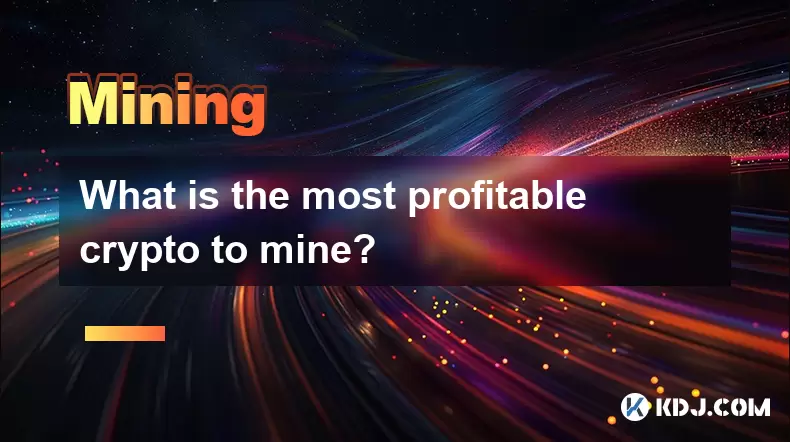
What is the most profitable crypto to mine?
Jul 13,2025 at 07:00am
Understanding Mining Profitability in CryptocurrencyWhen evaluating the most profitable crypto to mine, it's essential to consider several factors tha...
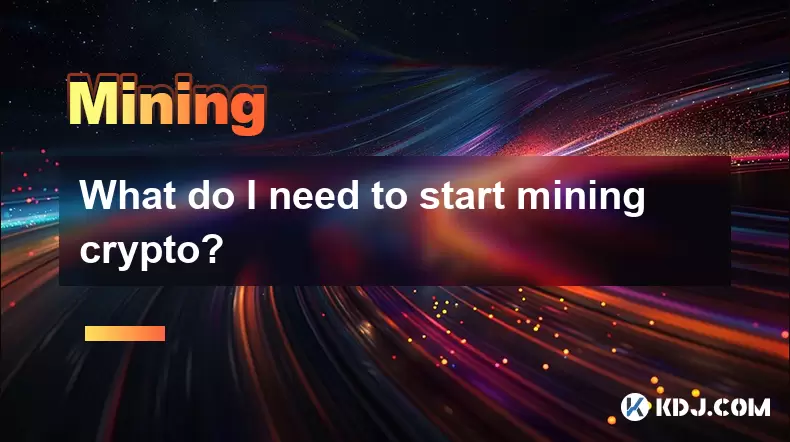
What do I need to start mining crypto?
Jul 13,2025 at 12:28am
Understanding the Basics of Crypto MiningCrypto mining is the process by which transactions are verified and added to a blockchain, and new coins are ...

How does crypto mining work?
Jul 13,2025 at 11:01am
Understanding the Basics of Crypto MiningCrypto mining is the process through which new cryptocurrency coins are introduced into circulation and trans...

How are crypto mining profits taxed?
Jul 14,2025 at 12:28am
Understanding Cryptocurrency Mining and TaxationCryptocurrency mining involves validating transactions on a blockchain network and earning rewards in ...

How to keep a mining rig cool
Jul 12,2025 at 01:42pm
Understanding the Importance of Cooling in Mining RigsCryptocurrency mining is an intensive process that places heavy demand on hardware components, p...

How much does it cost to start crypto mining?
Jul 13,2025 at 12:22am
Understanding the Basic Costs of Crypto MiningStarting crypto mining involves several upfront and ongoing expenses. The primary costs include hardware...
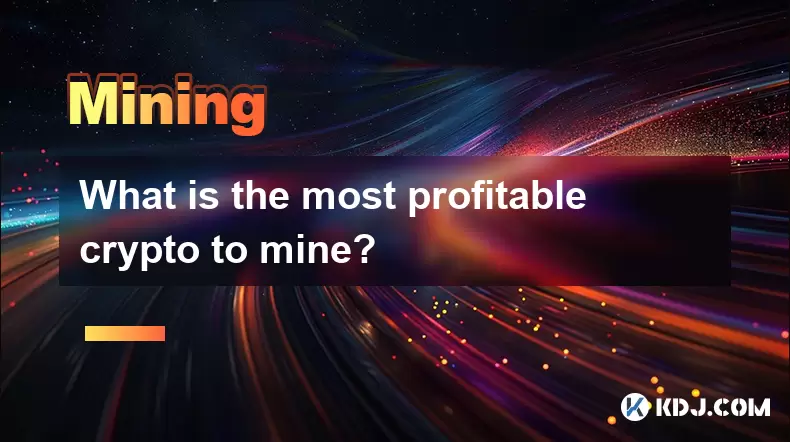
What is the most profitable crypto to mine?
Jul 13,2025 at 07:00am
Understanding Mining Profitability in CryptocurrencyWhen evaluating the most profitable crypto to mine, it's essential to consider several factors tha...
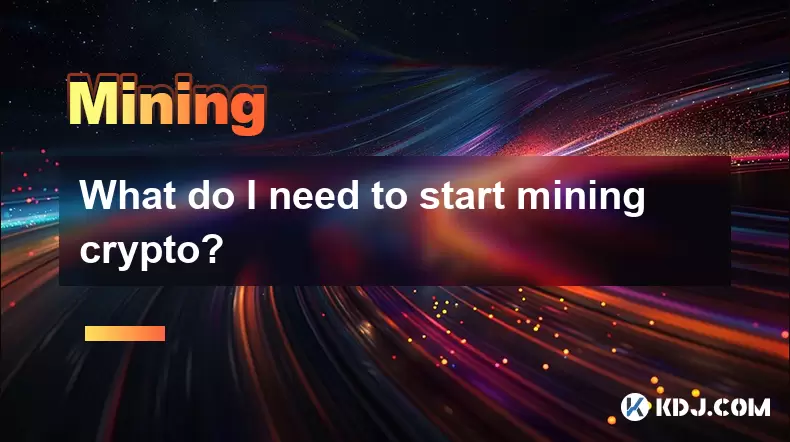
What do I need to start mining crypto?
Jul 13,2025 at 12:28am
Understanding the Basics of Crypto MiningCrypto mining is the process by which transactions are verified and added to a blockchain, and new coins are ...

How does crypto mining work?
Jul 13,2025 at 11:01am
Understanding the Basics of Crypto MiningCrypto mining is the process through which new cryptocurrency coins are introduced into circulation and trans...
See all articles