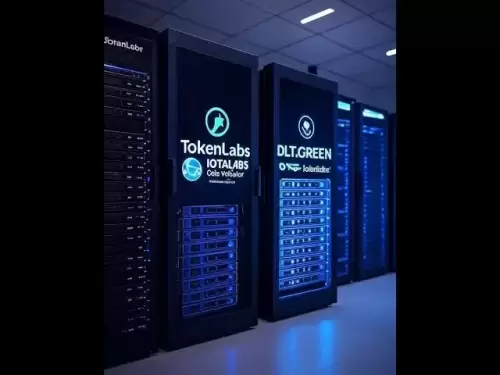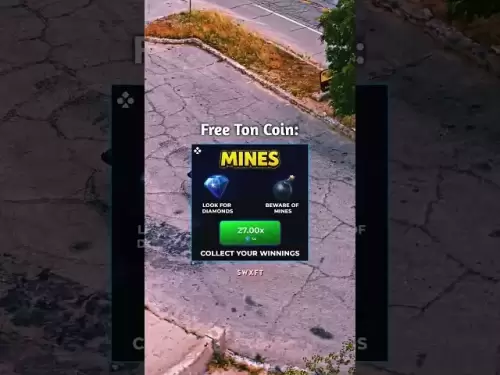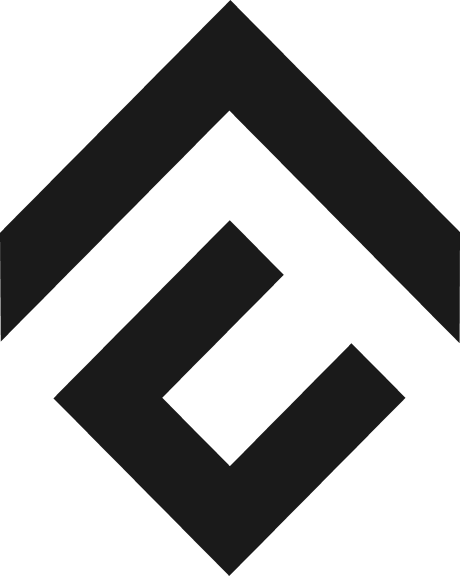-
 Bitcoin
Bitcoin $118000
-1.29% -
 Ethereum
Ethereum $3758
-3.52% -
 XRP
XRP $3.113
-5.04% -
 Tether USDt
Tether USDt $0.9998
-0.05% -
 BNB
BNB $818.5
-3.23% -
 Solana
Solana $181.9
-5.10% -
 USDC
USDC $0.9997
-0.04% -
 Dogecoin
Dogecoin $0.2239
-8.33% -
 TRON
TRON $0.3233
0.95% -
 Cardano
Cardano $0.7842
-6.81% -
 Hyperliquid
Hyperliquid $43.35
-2.12% -
 Sui
Sui $3.894
-9.97% -
 Stellar
Stellar $0.4176
-6.99% -
 Chainlink
Chainlink $17.97
-6.68% -
 Bitcoin Cash
Bitcoin Cash $576.7
-2.30% -
 Hedera
Hedera $0.2671
-7.23% -
 Avalanche
Avalanche $24.64
-6.12% -
 UNUS SED LEO
UNUS SED LEO $8.972
0.08% -
 Litecoin
Litecoin $108.1
-6.55% -
 Toncoin
Toncoin $3.198
-5.94% -
 Shiba Inu
Shiba Inu $0.00001325
-6.80% -
 Ethena USDe
Ethena USDe $1.001
-0.04% -
 Uniswap
Uniswap $10.27
-7.02% -
 Polkadot
Polkadot $3.935
-7.49% -
 Monero
Monero $317.7
-2.24% -
 Dai
Dai $0.9999
0.00% -
 Bitget Token
Bitget Token $4.550
-3.85% -
 Pepe
Pepe $0.00001179
-8.68% -
 Cronos
Cronos $0.1418
-2.34% -
 Aave
Aave $286.2
-6.49%
How to connect TradingView to Binance Futures?
Connect TradingView alerts to Binance Futures using a third-party service like 3Commas—generate an API key, set up webhooks, and automate trades securely. (155 chars)
Jul 29, 2025 at 01:21 am
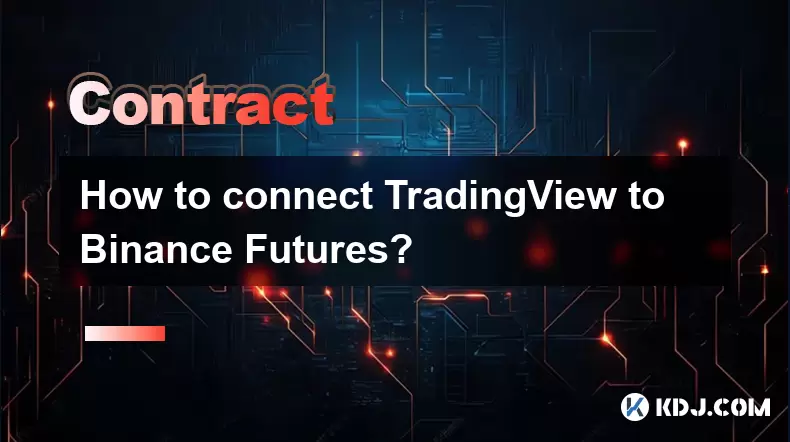
Understanding the Connection Between TradingView and Binance Futures
Connecting TradingView to Binance Futures allows traders to receive real-time alerts from TradingView charts and automatically execute trades on Binance Futures using those signals. This integration is made possible through third-party tools like 3Commas, Cryptohopper, or custom webhooks. It's important to note that TradingView itself does not natively support direct order placement on Binance Futures — the connection requires a bridge service. The process involves generating an alert in TradingView, sending it via a webhook URL, and having the receiving bot or script interpret and place the trade on Binance Futures using your API keys.
Step-by-Step Setup: Binance Futures API Key Generation
To begin, you must generate an API key on Binance Futures:
- Log in to your Binance account and navigate to [API Management](https://www.binance.com/en/my/settings/api-management).
- Click “Create API” and complete identity verification if prompted.
- Under “Permissions,” enable only “Enable Trading” — do not enable withdrawal permissions for security.
- Enter a label (e.g., “TradingView Bot”) and complete the CAPTCHA.
- Save the API Key and Secret Key securely — they will not be shown again.
- If using IP restrictions, add the IP of the service (e.g., 3Commas or your own server) that will send requests.
This API key will be used by the intermediary service to place trades on your behalf when TradingView alerts trigger.
Configuring a Third-Party Service (Example: 3Commas)
3Commas supports direct integration with Binance Futures and can receive TradingView webhooks: - Sign up or log in to your 3Commas account.
- Go to “Bots” > “Create New Bot” > “DCA Bot” or “Grid Bot” depending on your strategy.
- Link your Binance Futures account using the API key and secret you created earlier.
- Under the bot settings, locate the “Webhook URL” — this is where TradingView will send alerts.
- Copy this URL; it will be used in the next step inside TradingView.
The webhook URL must be kept private — anyone with it can trigger trades on your account.
Creating Alerts in TradingView
Inside TradingView, create a strategy or use an existing indicator to generate alerts: - Open a chart (e.g., BTC/USDT perpetual on Binance Futures).
- Apply your preferred indicator or Pine Script strategy (e.g., RSI crossover, MACD, or a custom script).
- Click the “Alerts” button (bell icon) at the top of the chart.
- Select “Create Alert” and set the condition (e.g., “RSI crosses above 30”).
- Under “Alert Actions,” paste the webhook URL from 3Commas or your chosen service.
In the message box, format the payload correctly — for 3Commas, use:
{ "pair": "BINANCE_FUTURES:{{ticker}}", "action": "{{strategy.order.action}}", "amount": "0.01" }Replace “0.01” with your desired position size in BTC or USDT depending on your bot setup.
Testing the Integration
Before live trading, test the connection:- Manually trigger an alert in TradingView by clicking “Test Alert” in the alert window.
- Check your 3Commas bot dashboard — you should see a new order appear in the log.
- Verify the trade appears in your Binance Futures Order History.
If no trade appears, check:
- The webhook URL is correct and not expired.
- The API key has Futures trading enabled and is not blocked by IP restrictions.
- The JSON format in the alert message matches the third-party service’s requirements.
Testing ensures your automation behaves as expected without risking real capital.
Managing Risk and Position Size
Once connected, it's crucial to control how much is traded per signal:
- In the TradingView alert message, adjust the "amount" field to reflect your risk tolerance (e.g., 0.005 BTC per trade).
- Use leverage settings inside Binance Futures — not in TradingView — as leverage must be manually set per symbol.
- Enable Take Profit / Stop Loss in your 3Commas bot or script to automate exits.
- Monitor open positions via Binance Futures UI or the third-party dashboard to avoid margin issues.
Misconfigured position sizes or leverage can lead to rapid liquidation — always validate with small test amounts first.
Frequently Asked Questions
Can I connect TradingView alerts directly to Binance Futures without a third-party service?
No. TradingView does not support direct order execution on Binance Futures. You must use a bot service like 3Commas, HaasOnline, or a self-hosted script that listens to webhooks and places orders via Binance API.What should I do if my TradingView alert doesn’t trigger a trade on Binance?
Check the webhook URL format, ensure your API key has Futures trading enabled, and verify the JSON payload matches the third-party service’s expected structure. Also, confirm the alert condition actually triggered in TradingView.Is it safe to give my Binance API key to a third-party service?
Only if the service is reputable (like 3Commas or Cryptohopper) and you’ve restricted the API key to trading only — never enable withdrawals. Avoid services that require your secret key to be stored in plaintext.Can I use multiple TradingView alerts for different strategies with one Binance Futures account?
Yes. Create separate bots or strategies in your third-party service, each with its own webhook URL. Assign each URL to a different TradingView alert to route signals correctly.
Disclaimer:info@kdj.com
The information provided is not trading advice. kdj.com does not assume any responsibility for any investments made based on the information provided in this article. Cryptocurrencies are highly volatile and it is highly recommended that you invest with caution after thorough research!
If you believe that the content used on this website infringes your copyright, please contact us immediately (info@kdj.com) and we will delete it promptly.
- XRP & Shiba Inu: The Race for Faster Growth – Which Will Win?
- 2025-07-29 16:30:12
- Bitcoin Swift (BTC3): AI-Powered Blockchain Presale Heats Up!
- 2025-07-29 17:10:12
- EDU Token, Binance, and Liquidity Concerns: What's the Deal?
- 2025-07-29 16:50:12
- Bitcoin Price Bulls Eye $120K: Will the Rally Continue?
- 2025-07-29 17:10:12
- Upbit, INJ, and the Injective Upgrade: What's the Hype?
- 2025-07-29 16:50:12
- ARK Invest, BitMine, and Coinbase: A Wild Ride in the Crypto World
- 2025-07-29 16:30:12
Related knowledge

Why is my Bitstamp futures position being liquidated?
Jul 23,2025 at 11:08am
Understanding Futures Liquidation on BitstampFutures trading on Bitstamp involves borrowing funds to open leveraged positions, which amplifies both po...

Does Bitstamp offer inverse contracts?
Jul 23,2025 at 01:28pm
Understanding Inverse Contracts in Cryptocurrency TradingIn the realm of cryptocurrency derivatives, inverse contracts are a specific type of futures ...

What is the difference between futures and perpetuals on Bitstamp?
Jul 27,2025 at 05:08am
Understanding Futures Contracts on BitstampFutures contracts on Bitstamp are financial derivatives that allow traders to speculate on the future price...

How to find your Bitstamp futures trade history?
Jul 23,2025 at 08:07am
Understanding Bitstamp and Futures Trading AvailabilityAs of the current state of Bitstamp’s service offerings, it is critical to clarify that Bitstam...

Can I use a trailing stop on Bitstamp futures?
Jul 23,2025 at 01:42pm
Understanding Trailing Stops in Cryptocurrency TradingA trailing stop is a dynamic type of stop-loss order that adjusts automatically as the price of ...

Can I use a trailing stop on Bitstamp futures?
Jul 25,2025 at 02:28am
Understanding Trailing Stops in Cryptocurrency Futures TradingA trailing stop is a dynamic type of stop-loss order that adjusts automatically as the m...

Why is my Bitstamp futures position being liquidated?
Jul 23,2025 at 11:08am
Understanding Futures Liquidation on BitstampFutures trading on Bitstamp involves borrowing funds to open leveraged positions, which amplifies both po...

Does Bitstamp offer inverse contracts?
Jul 23,2025 at 01:28pm
Understanding Inverse Contracts in Cryptocurrency TradingIn the realm of cryptocurrency derivatives, inverse contracts are a specific type of futures ...

What is the difference between futures and perpetuals on Bitstamp?
Jul 27,2025 at 05:08am
Understanding Futures Contracts on BitstampFutures contracts on Bitstamp are financial derivatives that allow traders to speculate on the future price...

How to find your Bitstamp futures trade history?
Jul 23,2025 at 08:07am
Understanding Bitstamp and Futures Trading AvailabilityAs of the current state of Bitstamp’s service offerings, it is critical to clarify that Bitstam...

Can I use a trailing stop on Bitstamp futures?
Jul 23,2025 at 01:42pm
Understanding Trailing Stops in Cryptocurrency TradingA trailing stop is a dynamic type of stop-loss order that adjusts automatically as the price of ...

Can I use a trailing stop on Bitstamp futures?
Jul 25,2025 at 02:28am
Understanding Trailing Stops in Cryptocurrency Futures TradingA trailing stop is a dynamic type of stop-loss order that adjusts automatically as the m...
See all articles