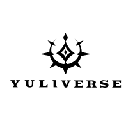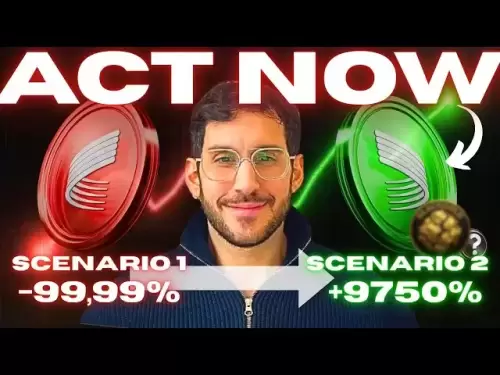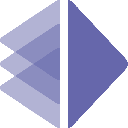-
 Bitcoin
Bitcoin $117,784.8122
6.03% -
 Ethereum
Ethereum $2,985.4492
7.49% -
 Tether USDt
Tether USDt $1.0002
-0.01% -
 XRP
XRP $2.6273
7.19% -
 BNB
BNB $688.8144
2.80% -
 Solana
Solana $164.1797
4.18% -
 USDC
USDC $0.9999
-0.01% -
 Dogecoin
Dogecoin $0.1989
10.08% -
 TRON
TRON $0.2961
2.12% -
 Cardano
Cardano $0.7259
15.27% -
 Hyperliquid
Hyperliquid $45.6326
10.22% -
 Sui
Sui $3.5222
9.17% -
 Chainlink
Chainlink $15.4621
7.77% -
 Bitcoin Cash
Bitcoin Cash $523.2404
1.57% -
 Stellar
Stellar $0.3163
8.13% -
 Avalanche
Avalanche $21.0098
7.48% -
 Hedera
Hedera $0.2044
14.78% -
 UNUS SED LEO
UNUS SED LEO $8.9812
0.11% -
 Shiba Inu
Shiba Inu $0.0...01346
7.75% -
 Toncoin
Toncoin $2.9763
3.02% -
 Litecoin
Litecoin $95.6221
5.22% -
 Polkadot
Polkadot $3.9508
7.50% -
 Monero
Monero $326.6734
1.59% -
 Uniswap
Uniswap $8.9185
8.19% -
 Dai
Dai $0.9999
-0.02% -
 Pepe
Pepe $0.0...01271
14.28% -
 Ethena USDe
Ethena USDe $1.0006
-0.03% -
 Bitget Token
Bitget Token $4.5228
2.14% -
 Aave
Aave $314.1302
6.41% -
 Pi
Pi $0.4909
0.64%
How to change the default currency in MetaMask?
MetaMask lets users change the default display currency to USD or others via Settings, affecting how crypto balances and transactions appear across the wallet interface.
Jul 11, 2025 at 06:49 am

Understanding the Default Currency in MetaMask
MetaMask, a popular cryptocurrency wallet, allows users to interact with decentralized applications (dApps) on the Ethereum blockchain and other compatible networks. By default, MetaMask displays balances and transaction values in Ethereum (ETH) or the native token of the connected network. However, users may prefer to view their holdings in USD or another fiat currency for easier value tracking. Changing the default currency involves adjusting display settings within the wallet interface.
Accessing the Settings Menu in MetaMask
To modify the default currency, users must navigate through the Settings menu of the MetaMask extension or mobile app. Begin by opening the MetaMask interface and locating the hamburger icon (≡) in the top-left corner. Clicking this icon reveals a sidebar menu where Settings is typically found near the bottom. Selecting this option opens a new page containing various configuration options, including currency preferences.
- Ensure that you are using the latest version of MetaMask.
- Confirm that you are logged into your wallet account.
Adjusting the Display Currency
Once inside the Settings section, locate the Display currency option. This setting controls how asset values appear across the wallet interface, including balance summaries and transaction details. Upon selecting Display currency, a list of supported fiat currencies will be presented, such as USD, EUR, GBP, JPY, and others. Choose the desired currency from the dropdown menu or selection list.
- The change applies instantly to all visible balances and transaction amounts.
- The selected currency does not affect the actual crypto assets held; it only alters how values are shown.
Verifying the Change Across the Interface
After updating the display currency, return to the main wallet dashboard to verify that the changes have taken effect. All balances, including those for ERC-20 tokens and NFTs, should now reflect values in the chosen fiat currency. Additionally, transaction histories and gas fee estimations will also update accordingly.
- If certain sections still show values in ETH, refresh the browser tab or restart the MetaMask extension.
- On mobile devices, ensure the app is fully closed and reopened after making the change.
Customizing Fiat Preferences for Specific Assets
While the Display currency setting affects the overall wallet view, users may also customize how individual assets are priced. For example, if you hold DAI or USDC, which are pegged to the US dollar, you might want to see them displayed in USD regardless of the global setting. This can be achieved by manually editing token details within the Assets section of MetaMask.
- Navigate to Assets > Tokens and select the specific token.
- Edit the price source or preferred fiat representation if available.
- Some tokens may not support custom fiat display due to API limitations.
Managing Multiple Wallets and Networks
Users who manage multiple accounts or switch between different blockchain networks may notice variations in how currencies are displayed. Each network in MetaMask operates independently, meaning that the Binance Smart Chain (BSC) or Polygon may show balances in BNB or MATIC, respectively. However, the Display currency setting remains consistent across all networks once configured.
- To check network-specific balances, ensure the correct network is selected at the top of the wallet interface.
- Changing the network does not reset the global display currency preference.
Frequently Asked Questions
Can I set different display currencies for different networks in MetaMask?
No, MetaMask currently allows only one global display currency setting that applies across all networks and accounts. While each network has its native token, the fiat conversion will always reflect the chosen display currency.
Why do some token values not show in my selected currency?
This issue may occur if the token lacks reliable pricing data or if the associated API is temporarily unavailable. Ensure that you are using a stable internet connection and that the token is correctly added to your wallet.
Is there a way to hide fiat values and only see crypto balances?
Yes, MetaMask provides an option to toggle off fiat value display. Within the Settings menu, under Advanced, you can enable Hide Fiat Value to suppress all fiat conversions throughout the wallet interface.
Does changing the display currency affect gas fees or transaction pricing?
No, altering the display currency only affects how values are shown visually. Gas fees and transaction costs remain denominated in the native cryptocurrency of the selected network, such as ETH or BNB.
Disclaimer:info@kdj.com
The information provided is not trading advice. kdj.com does not assume any responsibility for any investments made based on the information provided in this article. Cryptocurrencies are highly volatile and it is highly recommended that you invest with caution after thorough research!
If you believe that the content used on this website infringes your copyright, please contact us immediately (info@kdj.com) and we will delete it promptly.
- SEI Price Exploded? Decoding the Recent Surge and What's Next
- 2025-07-11 16:50:12
- Redstone Bridges, Native Token, Solana Integration: A Web3 Evolution
- 2025-07-11 16:55:12
- BNB's Resistance Test: Will the Token Burn Ignite a Breakout?
- 2025-07-11 17:10:13
- Bitcoin's Wild Ride: Rally, Surge, and Meme Coin Mania!
- 2025-07-11 14:50:12
- BlockDAG, KAS, Pi Network: Decoding the Hype and Headlines
- 2025-07-11 15:10:12
- Binance's Sharia Earn: Halal Staking Revolutionizes Crypto Investments
- 2025-07-11 15:15:12
Related knowledge

How to add Ethereum L2 networks like Arbitrum to Trezor
Jul 11,2025 at 12:36am
What Is Ethereum L2 and Why Add It to Trezor?Ethereum Layer 2 (L2) networks, such as Arbitrum, are scaling solutions designed to reduce congestion on ...

What happens to my crypto if my Trezor device breaks
Jul 11,2025 at 01:49pm
Understanding Hardware Wallet FailureWhen you store cryptocurrency in a Trezor hardware wallet, the private keys are kept offline, offering a high lev...

How to find a specific receiving address on my Trezor
Jul 09,2025 at 10:36pm
Understanding the Purpose of a Receiving AddressA receiving address is a unique identifier used in blockchain networks to receive cryptocurrency. Each...

How to connect Trezor to Rabby wallet
Jul 09,2025 at 05:49am
What Is Trezor and Rabby Wallet?Trezor is a hardware wallet developed by SatoshiLabs that allows users to securely store their cryptocurrency assets o...

How long does the Trezor Model T battery last
Jul 10,2025 at 11:35pm
Understanding the Battery Design of Trezor Model TThe Trezor Model T is a hardware wallet developed by SatoshiLabs, designed to securely store cryptoc...

Is it safe to use Trezor on a public computer
Jul 09,2025 at 08:56pm
Understanding the Risks of Using Trezor on a Public ComputerUsing a Trezor hardware wallet is generally considered one of the most secure methods for ...

How to add Ethereum L2 networks like Arbitrum to Trezor
Jul 11,2025 at 12:36am
What Is Ethereum L2 and Why Add It to Trezor?Ethereum Layer 2 (L2) networks, such as Arbitrum, are scaling solutions designed to reduce congestion on ...

What happens to my crypto if my Trezor device breaks
Jul 11,2025 at 01:49pm
Understanding Hardware Wallet FailureWhen you store cryptocurrency in a Trezor hardware wallet, the private keys are kept offline, offering a high lev...

How to find a specific receiving address on my Trezor
Jul 09,2025 at 10:36pm
Understanding the Purpose of a Receiving AddressA receiving address is a unique identifier used in blockchain networks to receive cryptocurrency. Each...

How to connect Trezor to Rabby wallet
Jul 09,2025 at 05:49am
What Is Trezor and Rabby Wallet?Trezor is a hardware wallet developed by SatoshiLabs that allows users to securely store their cryptocurrency assets o...

How long does the Trezor Model T battery last
Jul 10,2025 at 11:35pm
Understanding the Battery Design of Trezor Model TThe Trezor Model T is a hardware wallet developed by SatoshiLabs, designed to securely store cryptoc...

Is it safe to use Trezor on a public computer
Jul 09,2025 at 08:56pm
Understanding the Risks of Using Trezor on a Public ComputerUsing a Trezor hardware wallet is generally considered one of the most secure methods for ...
See all articles