-
 Bitcoin
Bitcoin $115000
0.12% -
 Ethereum
Ethereum $3701
4.50% -
 XRP
XRP $3.081
2.99% -
 Tether USDt
Tether USDt $0.0000
-0.01% -
 BNB
BNB $767.9
1.45% -
 Solana
Solana $169.5
3.13% -
 USDC
USDC $0.9999
0.01% -
 Dogecoin
Dogecoin $0.2106
4.30% -
 TRON
TRON $0.3334
1.62% -
 Cardano
Cardano $0.7564
2.54% -
 Stellar
Stellar $0.4165
0.76% -
 Hyperliquid
Hyperliquid $38.75
0.25% -
 Sui
Sui $3.593
3.00% -
 Chainlink
Chainlink $17.08
3.59% -
 Bitcoin Cash
Bitcoin Cash $573.6
4.35% -
 Hedera
Hedera $0.2508
-0.84% -
 Avalanche
Avalanche $23.07
6.46% -
 Ethena USDe
Ethena USDe $1.001
-0.02% -
 Litecoin
Litecoin $120.8
8.17% -
 UNUS SED LEO
UNUS SED LEO $8.943
-0.32% -
 Toncoin
Toncoin $3.400
-5.60% -
 Shiba Inu
Shiba Inu $0.00001255
1.54% -
 Uniswap
Uniswap $9.908
6.32% -
 Polkadot
Polkadot $3.718
2.10% -
 Monero
Monero $303.0
-0.74% -
 Dai
Dai $0.9999
-0.02% -
 Bitget Token
Bitget Token $4.392
0.91% -
 Cronos
Cronos $0.1403
6.31% -
 Pepe
Pepe $0.00001076
1.13% -
 Aave
Aave $267.2
1.80%
How to view your historical order on OKX?
To view historical orders on OKX, log in, navigate to "Trade," select your pair, click "Orders," and then "Order History" for detailed analysis and export options.
Apr 15, 2025 at 11:08 pm
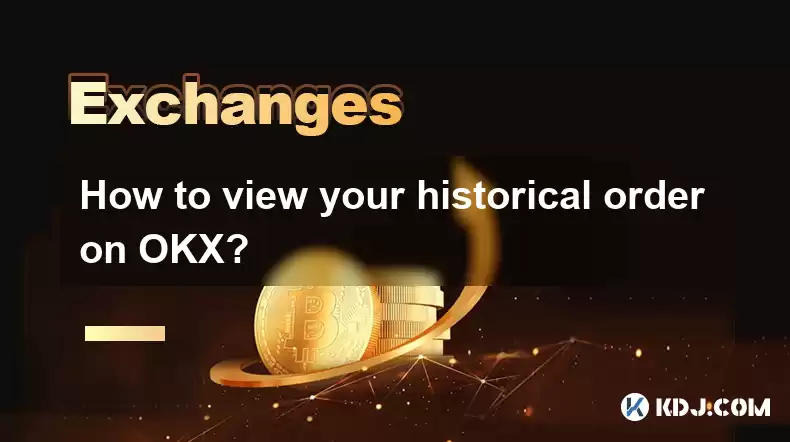
To view your historical orders on OKX, you need to follow a series of steps that will guide you through the platform's user interface. This process is essential for tracking your trading activities, analyzing your performance, and managing your investments effectively. Let's dive into the detailed steps and explore the various aspects of accessing your historical orders on OKX.
Accessing the OKX Platform
Before you can view your historical orders, you need to log into your OKX account. Here's how you can do it:
- Open your preferred web browser and navigate to the OKX website.
- Click on the "Log In" button located at the top right corner of the homepage.
- Enter your registered email address and password. If you have enabled two-factor authentication (2FA), you will need to enter the code sent to your mobile device.
- Click "Log In" to access your account.
Once you are logged in, you will be directed to the OKX dashboard, where you can start navigating to view your historical orders.
Navigating to the Trading Section
To access your historical orders, you need to go to the trading section of the platform. Here's how to do it:
- From the OKX dashboard, click on "Trade" located in the top navigation bar.
- Select the specific trading pair you are interested in. For example, if you want to view orders for BTC/USDT, click on that pair.
- Once you are in the trading interface, you will see various tabs and options related to trading.
Locating the Order History
Within the trading interface, you need to find the section that displays your order history. Follow these steps:
- Look for the "Orders" tab on the trading interface. It is usually located near the top of the screen, alongside other tabs like "Market" and "Favorites".
- Click on the "Orders" tab to open the order management section.
- Within the "Orders" tab, you will see several sub-tabs. Look for the one labeled "Order History" or "History".
Viewing Historical Orders
Once you have located the "Order History" section, you can view your historical orders. Here's how to do it:
- Click on the "Order History" tab to see a list of all your past orders.
- You can filter the orders by various criteria such as date range, order type (e.g., limit, market), and status (e.g., filled, canceled).
- To view detailed information about a specific order, click on the order ID or the order itself. This will open a detailed view showing the order's creation time, execution time, price, quantity, and other relevant details.
Analyzing Your Historical Orders
Viewing your historical orders is just the first step. Analyzing them can provide valuable insights into your trading performance. Here's how you can do it:
- Look at the overall performance of your orders. Calculate the average profit or loss per trade to understand your trading efficiency.
- Identify patterns in your trading behavior. For example, do you tend to make more profitable trades during certain times of the day or week?
- Review the types of orders you place. Are you using more limit orders or market orders? Understanding this can help you refine your trading strategy.
Exporting Historical Order Data
For more in-depth analysis, you might want to export your historical order data. OKX allows you to do this easily. Here's how:
- In the "Order History" section, look for an "Export" button or a similar option.
- Click on the "Export" button to download your order history in a CSV or Excel format.
- Choose the date range for which you want to export the data. You can select a specific period or export all available data.
- Once the export is complete, you can open the file in a spreadsheet program like Microsoft Excel or Google Sheets to perform further analysis.
Using the OKX Mobile App
If you prefer using the OKX mobile app, you can also view your historical orders on your smartphone. Here's how:
- Open the OKX app on your mobile device.
- Log in to your account using your email and password, and enter the 2FA code if required.
- Tap on the "Trade" icon at the bottom of the screen.
- Select the trading pair you want to view orders for.
- Tap on the "Orders" tab at the top of the trading interface.
- Navigate to the "Order History" section to see your past orders.
- Tap on an order to view detailed information about it.
Frequently Asked Questions
Q: Can I view historical orders for all trading pairs on OKX?
A: Yes, you can view historical orders for any trading pair available on OKX. Simply navigate to the specific trading pair you are interested in and follow the steps outlined above to access your order history.
Q: How far back can I view my historical orders on OKX?
A: OKX typically stores order history for a significant period, often up to several years. However, the exact duration may vary based on the platform's policies and your account activity.
Q: Is it possible to view historical orders from a closed account on OKX?
A: Generally, once an account is closed, you may not be able to access historical orders. It's important to export your order history before closing your account if you need to keep a record of your trades.
Q: Can I share my historical order data with others on OKX?
A: OKX does not provide a direct feature to share your historical order data with others. However, you can export the data and share it manually if needed. Always ensure you are complying with privacy and security guidelines when sharing such data.
Disclaimer:info@kdj.com
The information provided is not trading advice. kdj.com does not assume any responsibility for any investments made based on the information provided in this article. Cryptocurrencies are highly volatile and it is highly recommended that you invest with caution after thorough research!
If you believe that the content used on this website infringes your copyright, please contact us immediately (info@kdj.com) and we will delete it promptly.
- Velo Universe, DEX, and DeFi Security: Navigating the Future of Decentralized Trading
- 2025-08-05 09:25:13
- Bitget Wallet Revolutionizes Solana with Gas-Free Transactions: A New Era for DeFi
- 2025-08-05 09:25:13
- Ozak AI, Crypto Boom, and ROI Potential: Is This the Next Big Thing?
- 2025-08-05 09:25:24
- Solana's ETF Hopes & the All-Time High Chase: Is SOL Set to Soar?
- 2025-08-05 09:25:24
- Coinbase's Brian Armstrong and the Art of Focused Work: A Deep Dive
- 2025-08-05 09:25:30
- Uniswap Price Prediction: Bullish Reversal on the Horizon?
- 2025-08-05 09:25:30
Related knowledge

How to set and manage alerts on the Gemini app?
Aug 03,2025 at 11:00am
Understanding the Gemini App Alert SystemThe Gemini app offers users a powerful way to stay informed about their cryptocurrency holdings, price moveme...

How to use the Gemini mobile app to trade on the go?
Aug 04,2025 at 09:14am
Setting Up the Gemini Mobile AppTo begin trading on the go using the Gemini mobile app, the first step is installing the application on your smartphon...

What to do if you forgot your Gemini password?
Aug 04,2025 at 03:42am
Understanding the Role of Passwords in Gemini AccountsWhen using Gemini, a regulated cryptocurrency exchange platform, your password serves as one of ...

What are the websocket feeds available from the Gemini API?
Aug 03,2025 at 07:43pm
Overview of Gemini WebSocket FeedsThe Gemini API provides real-time market data through its WebSocket feeds, enabling developers and traders to receiv...

How to get started with the Gemini API?
Aug 05,2025 at 12:35pm
Understanding the Gemini API and Its PurposeThe Gemini API is a powerful interface provided by the cryptocurrency exchange Gemini, enabling developers...

How to withdraw USD from Gemini to your bank account?
Aug 04,2025 at 11:01am
Understanding Gemini and USD WithdrawalsGemini is a regulated cryptocurrency exchange platform that allows users to buy, sell, trade, and store digita...

How to set and manage alerts on the Gemini app?
Aug 03,2025 at 11:00am
Understanding the Gemini App Alert SystemThe Gemini app offers users a powerful way to stay informed about their cryptocurrency holdings, price moveme...

How to use the Gemini mobile app to trade on the go?
Aug 04,2025 at 09:14am
Setting Up the Gemini Mobile AppTo begin trading on the go using the Gemini mobile app, the first step is installing the application on your smartphon...

What to do if you forgot your Gemini password?
Aug 04,2025 at 03:42am
Understanding the Role of Passwords in Gemini AccountsWhen using Gemini, a regulated cryptocurrency exchange platform, your password serves as one of ...

What are the websocket feeds available from the Gemini API?
Aug 03,2025 at 07:43pm
Overview of Gemini WebSocket FeedsThe Gemini API provides real-time market data through its WebSocket feeds, enabling developers and traders to receiv...

How to get started with the Gemini API?
Aug 05,2025 at 12:35pm
Understanding the Gemini API and Its PurposeThe Gemini API is a powerful interface provided by the cryptocurrency exchange Gemini, enabling developers...

How to withdraw USD from Gemini to your bank account?
Aug 04,2025 at 11:01am
Understanding Gemini and USD WithdrawalsGemini is a regulated cryptocurrency exchange platform that allows users to buy, sell, trade, and store digita...
See all articles

























































































