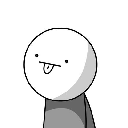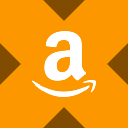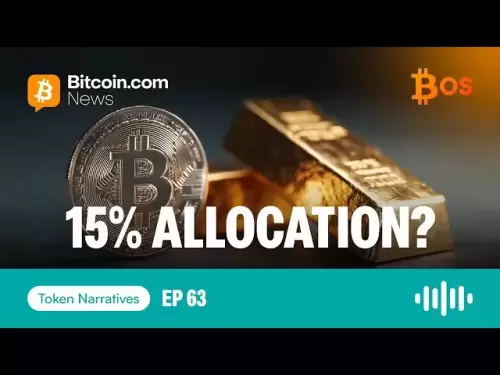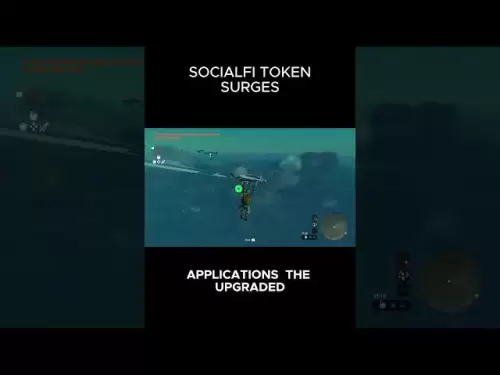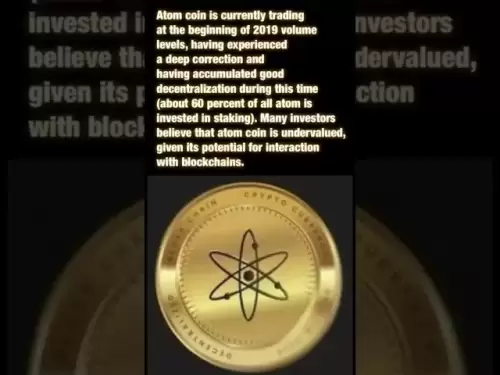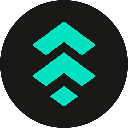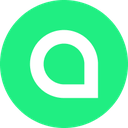-
 Bitcoin
Bitcoin $115200
-2.68% -
 Ethereum
Ethereum $3601
-5.16% -
 XRP
XRP $3.035
-2.96% -
 Tether USDt
Tether USDt $0.9997
-0.04% -
 BNB
BNB $764.5
-5.43% -
 Solana
Solana $168.1
-5.92% -
 USDC
USDC $0.9998
-0.02% -
 Dogecoin
Dogecoin $0.2090
-4.80% -
 TRON
TRON $0.3272
-0.49% -
 Cardano
Cardano $0.7306
-5.00% -
 Hyperliquid
Hyperliquid $39.16
-12.22% -
 Stellar
Stellar $0.3967
-4.96% -
 Sui
Sui $3.566
-5.95% -
 Chainlink
Chainlink $16.55
-6.57% -
 Bitcoin Cash
Bitcoin Cash $552.3
-3.90% -
 Hedera
Hedera $0.2516
-4.69% -
 Avalanche
Avalanche $21.99
-5.75% -
 Toncoin
Toncoin $3.621
-0.28% -
 Ethena USDe
Ethena USDe $1.000
-0.03% -
 UNUS SED LEO
UNUS SED LEO $8.951
0.02% -
 Litecoin
Litecoin $105.9
-3.59% -
 Shiba Inu
Shiba Inu $0.00001232
-5.00% -
 Polkadot
Polkadot $3.640
-5.55% -
 Uniswap
Uniswap $9.048
-7.03% -
 Monero
Monero $301.8
-1.51% -
 Dai
Dai $0.9999
-0.01% -
 Bitget Token
Bitget Token $4.334
-3.66% -
 Pepe
Pepe $0.00001064
-6.17% -
 Cronos
Cronos $0.1367
-5.78% -
 Aave
Aave $259.2
-4.59%
How to trade on Bitget Exchange? Graphic trading process
Navigating the user-friendly Bitget Spot Trading Interface empowers traders with an array of order types, including Limit Orders for precise executions and Market Orders for immediate market access.
Oct 22, 2024 at 12:12 pm
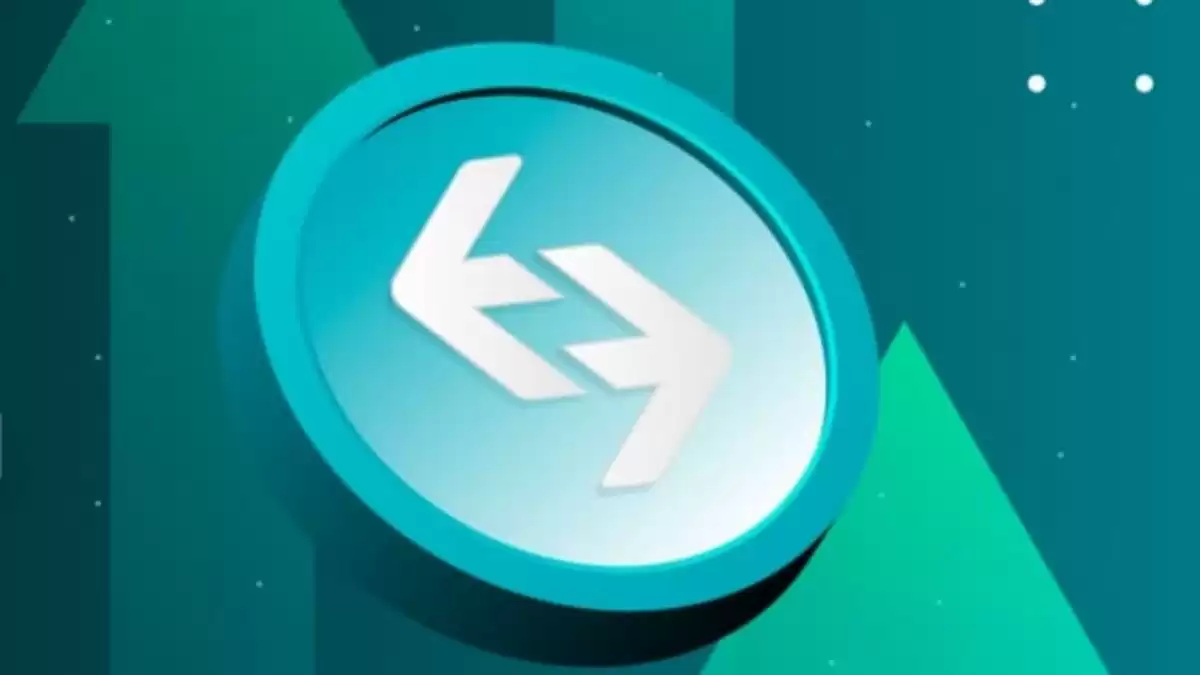
How to Trade on Bitget Exchange: A Comprehensive Guide
1. Create a Bitget Account:
- Visit the Bitget website (https://www.bitget.com/) and click on "Register."
- Enter your email, country, and preferred language.
- Set a strong password and agree to the terms of service.
- Click on "Register" and verify your email address.
2. Fund Your Account:
- After signing in to your Bitget account, click on "Wallet" in the menu.
- Choose the currency you want to deposit and click on "Deposit."
- Follow the on-screen instructions to complete the deposit.
3. Spot Trading Interface:
- Navigate to "Spot" in the menu and click on the "Trade" tab.
The trading interface will include the following sections:
- Chart: Displays the price history of the selected trading pair.
- Order Book: Shows the outstanding buy and sell orders at different prices.
- Trading Panel: Allows you to place and modify orders.
- Market Summary: Provides live market data, including the latest price, volume, and price change.
4. Placing an Order:
- Select the trading pair you want to trade, e.g., BTC/USDT.
Choose your order type:
- Limit Order: Execute at a specified price or better.
- Market Order: Execute immediately at the best available market price.
- Enter the amount (in BTC) or total value (in USDT) of the order.
- Click on "Buy" or "Sell" to place the order.
5. Monitoring and Closing Orders:
- Your active orders will be displayed in the "Open Orders" section.
- You can cancel or modify open orders by clicking on the corresponding button.
- Once an order is filled, it will move to the "Order History" section.
- To close a position, place an order with the opposite direction and a matching amount.
6. Additional Features:
- Stop-Loss Orders: Set automatic sell orders to protect your profits or limit losses.
- Take-Profit Orders: Set automatic sell orders to lock in profits at a desired price.
- OCO Orders: Place multiple orders where one order cancels the other.
- Advanced Charting: Use technical analysis tools to gain insights into market trends.
- Margin Trading: Borrow funds to amplify your trading potential (advanced feature).
Remember:
- Always trade within your risk tolerance.
- Conduct thorough research before entering any trades.
- Use stop-loss orders to manage risk effectively.
- Withdraw your profits to a secure wallet regularly.
Disclaimer:info@kdj.com
The information provided is not trading advice. kdj.com does not assume any responsibility for any investments made based on the information provided in this article. Cryptocurrencies are highly volatile and it is highly recommended that you invest with caution after thorough research!
If you believe that the content used on this website infringes your copyright, please contact us immediately (info@kdj.com) and we will delete it promptly.
- FTX Token's Wild Ride: FTT Drop Amidst Creditor Repayment Buzz
- 2025-08-02 01:30:12
- Navigating the Crypto Market: Bitcoin, Trader Experience, and Avoiding the Noise
- 2025-08-02 00:50:12
- Deep Agents, AI Task Management, and Evolution AI: A New Era?
- 2025-08-02 00:50:12
- SPX6900, BlockDAG, and Miner Sales: A New York Minute on Crypto Trends
- 2025-08-01 23:30:15
- BlackRock, XRP ETF, and Ripple: Is the Perfect Storm Brewing?
- 2025-08-01 22:50:11
- Solana ETF Momentum Builds: Will SOL Join the Institutional Party?
- 2025-08-02 00:10:15
Related knowledge
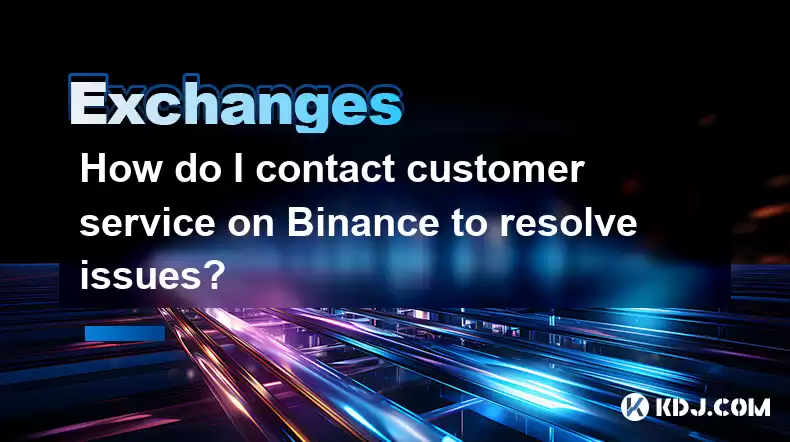
How do I contact customer service on Binance to resolve issues?
Mar 16,2025 at 04:30am
Key Points:Binance's customer service is primarily self-service, relying heavily on its help center and FAQs.Direct contact methods are limited, with ...
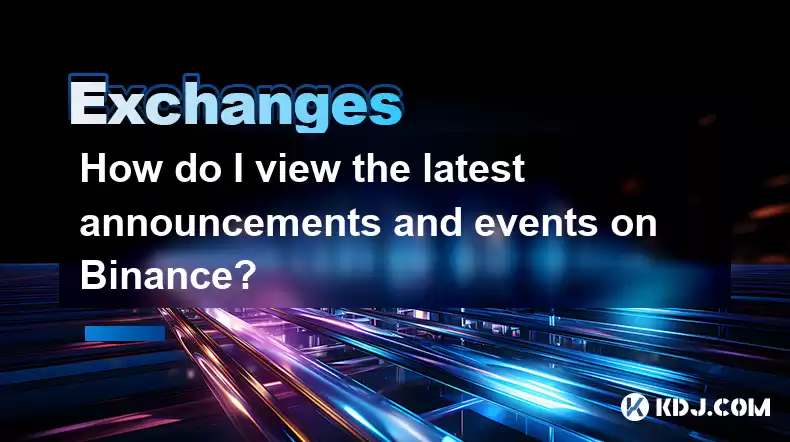
How do I view the latest announcements and events on Binance?
Mar 18,2025 at 10:18pm
Key Points:Binance utilizes multiple channels for disseminating announcements and events.The official Binance website is the primary source.Binance's ...
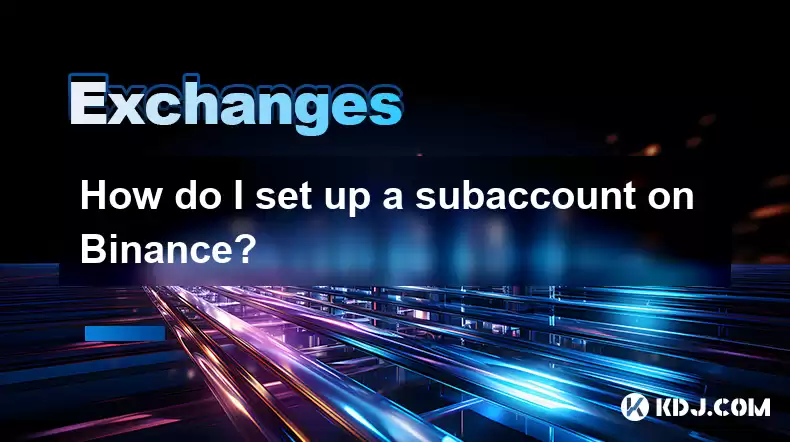
How do I set up a subaccount on Binance?
Mar 14,2025 at 01:50pm
Key Points:Binance does not offer traditional "subaccounts" in the sense of separate accounts with independent logins under a master account.Instead, ...
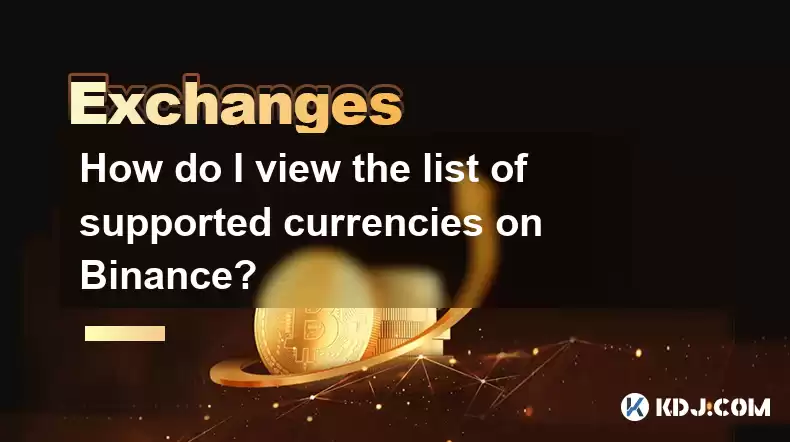
How do I view the list of supported currencies on Binance?
Mar 15,2025 at 05:35am
Key Points:Binance supports a vast and frequently updated list of cryptocurrencies. There's no single, static list.Finding supported currencies requir...
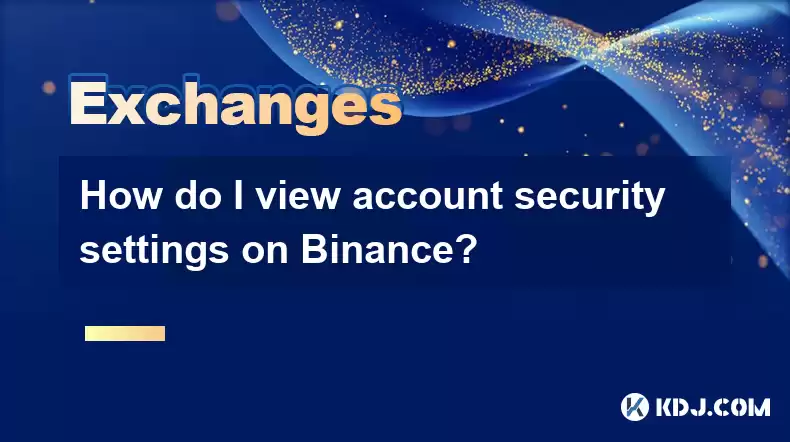
How do I view account security settings on Binance?
Mar 15,2025 at 08:40pm
Key Points:Binance's security settings are spread across multiple sections of your account. This article will guide you through each crucial area.Unde...

How do I use grid trading on Binance?
Mar 14,2025 at 04:25pm
Key Points:Grid trading on Binance involves automatically buying low and selling high within a defined price range.Binance offers a built-in grid trad...
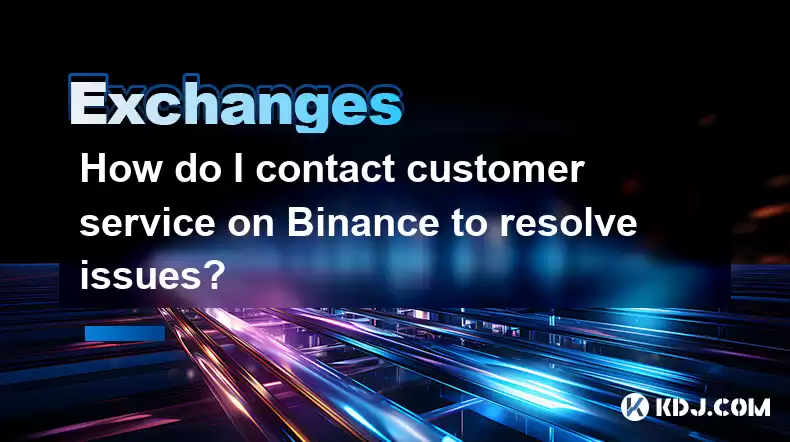
How do I contact customer service on Binance to resolve issues?
Mar 16,2025 at 04:30am
Key Points:Binance's customer service is primarily self-service, relying heavily on its help center and FAQs.Direct contact methods are limited, with ...
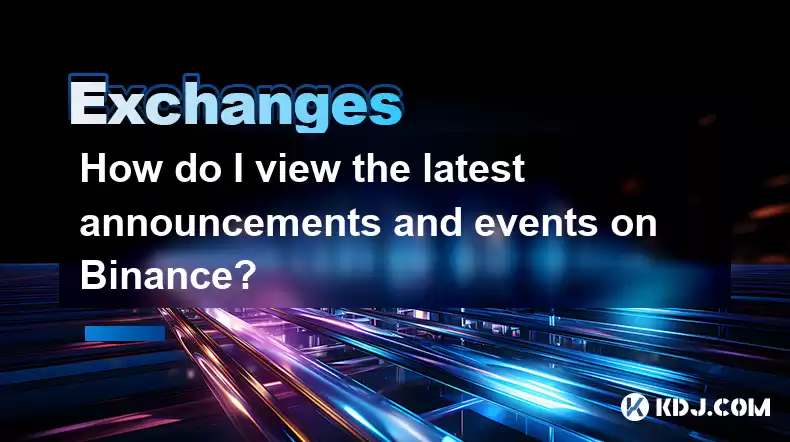
How do I view the latest announcements and events on Binance?
Mar 18,2025 at 10:18pm
Key Points:Binance utilizes multiple channels for disseminating announcements and events.The official Binance website is the primary source.Binance's ...
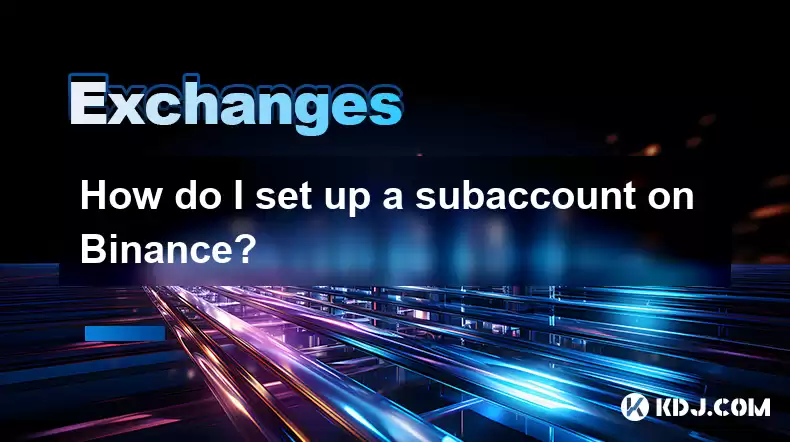
How do I set up a subaccount on Binance?
Mar 14,2025 at 01:50pm
Key Points:Binance does not offer traditional "subaccounts" in the sense of separate accounts with independent logins under a master account.Instead, ...
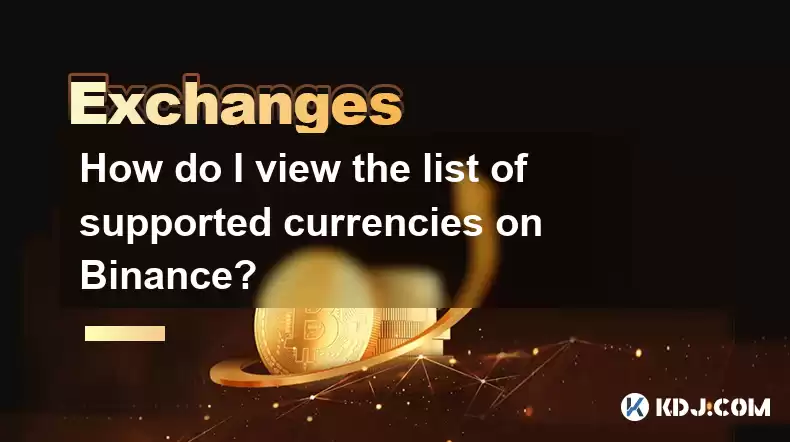
How do I view the list of supported currencies on Binance?
Mar 15,2025 at 05:35am
Key Points:Binance supports a vast and frequently updated list of cryptocurrencies. There's no single, static list.Finding supported currencies requir...
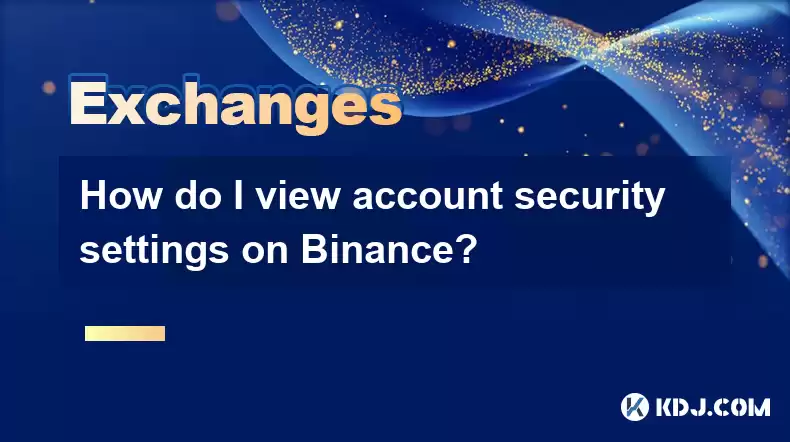
How do I view account security settings on Binance?
Mar 15,2025 at 08:40pm
Key Points:Binance's security settings are spread across multiple sections of your account. This article will guide you through each crucial area.Unde...

How do I use grid trading on Binance?
Mar 14,2025 at 04:25pm
Key Points:Grid trading on Binance involves automatically buying low and selling high within a defined price range.Binance offers a built-in grid trad...
See all articles