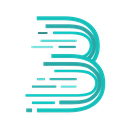-
 bitcoin
bitcoin $122090.672462 USD
1.59% -
 ethereum
ethereum $4493.758974 USD
0.56% -
 xrp
xrp $3.033145 USD
0.65% -
 tether
tether $1.000629 USD
0.00% -
 bnb
bnb $1169.854250 USD
7.07% -
 solana
solana $230.954786 USD
-0.19% -
 usd-coin
usd-coin $0.999785 USD
0.00% -
 dogecoin
dogecoin $0.256108 USD
-1.12% -
 tron
tron $0.342333 USD
-0.12% -
 cardano
cardano $0.859632 USD
-0.10% -
 hyperliquid
hyperliquid $48.932146 USD
-2.25% -
 chainlink
chainlink $22.345466 USD
-1.29% -
 ethena-usde
ethena-usde $1.000217 USD
-0.03% -
 avalanche
avalanche $31.203456 USD
1.93% -
 sui
sui $3.579145 USD
1.05%
How to manage multiple networks in Coinbase Wallet?
Coinbase Wallet supports multiple blockchains; always verify the correct network to avoid errors when managing assets or sending tokens.
Oct 04, 2025 at 08:18 am

Understanding Network Management in Coinbase Wallet
1. Coinbase Wallet supports a wide range of blockchain networks, allowing users to interact with various decentralized applications and assets. Each network operates independently, meaning tokens and smart contracts on one chain cannot be accessed from another without proper bridging or wrapping mechanisms. Users must manually select the correct network when viewing balances or conducting transactions.
2. The wallet interface allows switching between networks such as Ethereum, Binance Smart Chain, Polygon, Arbitrum, Optimism, and others. This flexibility ensures access to different ecosystems, each with unique gas fees, transaction speeds, and dApp availability. Misconfigured network settings may result in lost funds or failed transactions, so accuracy is essential.
3. When adding a new token, the wallet automatically detects which network it belongs to based on its contract address. If the corresponding network isn't active in your wallet settings, the balance will not appear. You must enable that specific network through the settings menu to view and manage those assets correctly.
4. Network selection affects gas payments. For example, sending a BEP-20 token on Binance Smart Chain requires BNB for fees, while ERC-20 transfers on Ethereum require ETH. Confusing these can lead to irreversible errors. Always verify both the token standard and native currency needed before confirming any action.
How to Add and Switch Between Networks
1. Open the Coinbase Wallet app and navigate to the 'Settings' tab located in the bottom right corner. Select “Networks” from the list of options to view all available blockchains.
2. Toggle on the networks you wish to use. Common choices include Ethereum, Polygon, Avalanche C-Chain, and Fantom. Once enabled, they will appear in your main asset view dropdown.
3. To switch networks, tap the current network name displayed at the top of your wallet’s home screen. A dropdown menu will show all activated chains. Choose the desired one to change your viewing context instantly.
4. After switching, your asset list updates to reflect only tokens associated with that chain. Your total portfolio value adjusts accordingly, excluding holdings on inactive networks.
5. Custom RPC networks can also be added if not listed by default. Enter the network name, RPC URL, chain ID, currency symbol, and block explorer URL carefully. Incorrect entries may expose you to phishing risks or failed connections.
Managing Tokens Across Different Chains
1. Tokens are chain-specific; USDC on Ethereum is not the same contract as USDC on Polygon. Transferring between them requires a cross-chain bridge. Never send tokens directly from one network to an incompatible wallet address on another chain.
2. Use trusted bridges like Synapse, Stargate, or official platform bridges (e.g., Polygon PoS Bridge) to move assets safely. Always confirm the output network matches your intended destination within the Coinbase Wallet settings.
3. After bridging, ensure the receiving network is enabled in your wallet. Then, either import the token using its contract address or allow the wallet to auto-detect it upon receipt.
4. Watch out for duplicate token symbols. For instance, DAI exists on multiple chains. Sending DAI from Arbitrum to an Ethereum address without bridging first results in permanent loss.
5. Label your addresses or use wallet notes internally to remember which networks you frequently transact on. This reduces human error during high-frequency trading or DeFi interactions.
Troubleshooting Common Network Issues
1. If tokens disappear after switching networks, check whether the correct chain is selected. Re-enable the relevant network in settings if it was accidentally turned off.
2. Failed transactions due to insufficient gas usually indicate the wrong network is active. Verify that the native coin for that chain (ETH, MATIC, BNB, etc.) is present in adequate amounts.
3. Pending transactions may resolve themselves if gas prices were too low. Speed up via wallet tools or cancel by sending a 0-value transaction with higher fees using the same nonce.
4. Connection issues with dApps often stem from mismatched networks. Ensure the decentralized app you're using supports the currently selected chain in your wallet.
Frequently Asked Questions
Q: Can I disable a network in Coinbase Wallet?A: Yes, go to Settings > Networks and toggle off any active network. Disabling hides its tokens but does not delete them. Re-enable it later to restore visibility.
Q: What happens if I send tokens to the wrong network?A: Funds sent to an incompatible network are typically unrecoverable unless the recipient address supports that asset type across chains. Always double-check network compatibility before sending.
Q: How do I know which network a token belongs to?A: Check the token’s contract address on a block explorer like Etherscan or Polygonscan. The domain of the explorer indicates the network (e.g., polygonscan.com = Polygon).
Q: Does Coinbase Wallet support Layer 2 networks?A: Yes, networks like Arbitrum, Optimism, and zkSync Era are supported. Enable them manually in the Networks section and deposit funds via their respective bridges.
Disclaimer:info@kdj.com
The information provided is not trading advice. kdj.com does not assume any responsibility for any investments made based on the information provided in this article. Cryptocurrencies are highly volatile and it is highly recommended that you invest with caution after thorough research!
If you believe that the content used on this website infringes your copyright, please contact us immediately (info@kdj.com) and we will delete it promptly.
- BlockDAG, DOGE, HYPE Sponsorship: Crypto Trends Shaping 2025
- 2025-10-01 00:25:13
- Deutsche Börse and Circle: A StableCoin Adoption Powerhouse in Europe
- 2025-10-01 00:25:13
- BlockDAG's Presale Buzz: Is It the Crypto to Watch in October 2025?
- 2025-10-01 00:30:13
- Bitcoin, Crypto, and IQ: When Genius Meets Digital Gold?
- 2025-10-01 00:30:13
- Stablecoins, American Innovation, and Wallet Tokens: The Next Frontier
- 2025-10-01 00:35:12
- NBU, Coins, and Crypto in Ukraine: A New Yorker's Take
- 2025-10-01 00:45:14
Related knowledge

How to find my BEP20 address on Trust Wallet?
Oct 04,2025 at 06:19pm
Understanding BEP20 and Trust Wallet Compatibility1. Trust Wallet is a widely used cryptocurrency wallet that supports multiple blockchain networks, i...

How to sync my Trust Wallet with the browser extension?
Oct 03,2025 at 06:19pm
Understanding Trust Wallet and Browser Extension IntegrationTrust Wallet is a popular non-custodial cryptocurrency wallet that supports a wide range o...

How to check if a token is supported by Trust Wallet?
Oct 04,2025 at 05:18am
Understanding Token Compatibility with Trust Wallet1. Trust Wallet supports a wide range of blockchain networks, including Ethereum, Binance Smart Cha...

How to get the Trust Wallet browser extension?
Oct 01,2025 at 12:37am
How to Access the Trust Wallet Browser Extension1. Visit the official Trust Wallet website through a secure internet connection. Navigate to the downl...

How to interact with a DApp using Trust Wallet?
Oct 02,2025 at 10:00pm
Connecting Trust Wallet to a DApp1. Open the Trust Wallet app on your mobile device and ensure your wallet is unlocked with access to your assets. Nav...

How to scan a QR code with Trust Wallet?
Oct 02,2025 at 03:37pm
Understanding QR Codes in Trust Wallet1. QR codes are widely used in cryptocurrency applications to simplify transaction processes. Trust Wallet lever...

How to find my BEP20 address on Trust Wallet?
Oct 04,2025 at 06:19pm
Understanding BEP20 and Trust Wallet Compatibility1. Trust Wallet is a widely used cryptocurrency wallet that supports multiple blockchain networks, i...

How to sync my Trust Wallet with the browser extension?
Oct 03,2025 at 06:19pm
Understanding Trust Wallet and Browser Extension IntegrationTrust Wallet is a popular non-custodial cryptocurrency wallet that supports a wide range o...

How to check if a token is supported by Trust Wallet?
Oct 04,2025 at 05:18am
Understanding Token Compatibility with Trust Wallet1. Trust Wallet supports a wide range of blockchain networks, including Ethereum, Binance Smart Cha...

How to get the Trust Wallet browser extension?
Oct 01,2025 at 12:37am
How to Access the Trust Wallet Browser Extension1. Visit the official Trust Wallet website through a secure internet connection. Navigate to the downl...

How to interact with a DApp using Trust Wallet?
Oct 02,2025 at 10:00pm
Connecting Trust Wallet to a DApp1. Open the Trust Wallet app on your mobile device and ensure your wallet is unlocked with access to your assets. Nav...

How to scan a QR code with Trust Wallet?
Oct 02,2025 at 03:37pm
Understanding QR Codes in Trust Wallet1. QR codes are widely used in cryptocurrency applications to simplify transaction processes. Trust Wallet lever...
See all articles