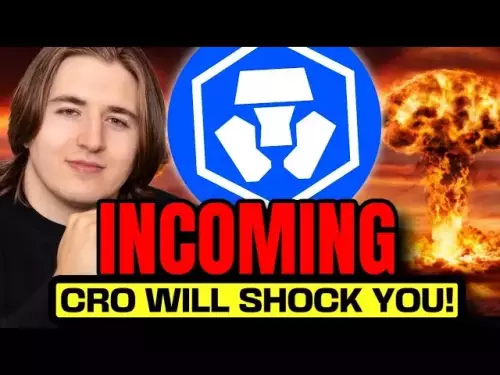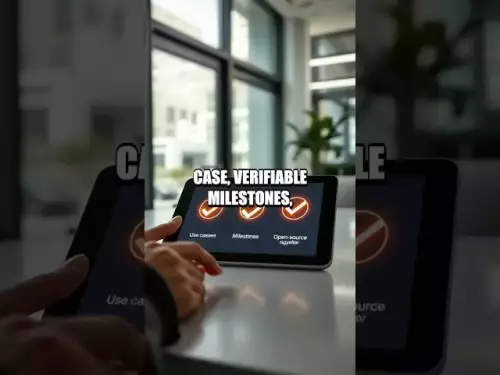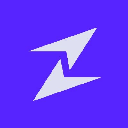-
 Bitcoin
Bitcoin $112100
0.77% -
 Ethereum
Ethereum $4474
3.78% -
 XRP
XRP $2.851
0.46% -
 Tether USDt
Tether USDt $1.000
0.01% -
 BNB
BNB $856.0
0.45% -
 Solana
Solana $209.3
1.04% -
 USDC
USDC $0.9998
-0.02% -
 Dogecoin
Dogecoin $0.2216
3.68% -
 TRON
TRON $0.3420
1.19% -
 Cardano
Cardano $0.8415
1.56% -
 Chainlink
Chainlink $23.79
1.74% -
 Hyperliquid
Hyperliquid $46.03
3.38% -
 Ethena USDe
Ethena USDe $1.001
0.04% -
 Sui
Sui $3.399
2.98% -
 Bitcoin Cash
Bitcoin Cash $599.8
3.03% -
 Stellar
Stellar $0.3628
-0.44% -
 Avalanche
Avalanche $25.24
4.29% -
 Cronos
Cronos $0.2809
9.58% -
 Hedera
Hedera $0.2203
0.68% -
 UNUS SED LEO
UNUS SED LEO $9.526
-0.04% -
 Litecoin
Litecoin $112.7
0.88% -
 Toncoin
Toncoin $3.188
0.41% -
 Shiba Inu
Shiba Inu $0.00001253
0.80% -
 Polkadot
Polkadot $3.891
2.61% -
 Uniswap
Uniswap $9.732
2.10% -
 Bitget Token
Bitget Token $4.971
-2.70% -
 Dai
Dai $0.0000
0.01% -
 World Liberty Financial
World Liberty Financial $0.2148
-8.62% -
 Aave
Aave $327.8
3.77% -
 Monero
Monero $270.0
1.47%
How to check your token balances in MetaMask?
To view hidden token balances in MetaMask, manually import them using the correct contract address from a trusted blockchain explorer like Etherscan.
Sep 04, 2025 at 09:19 am
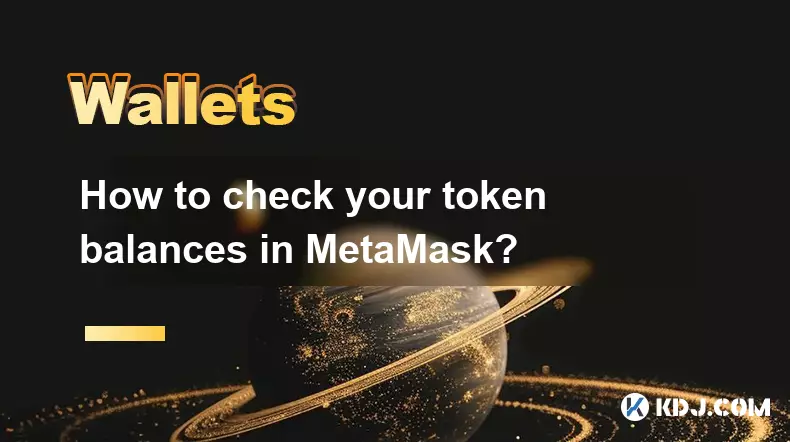
Accessing Your Token Balances in MetaMask
1. Open the MetaMask wallet extension or mobile application and ensure you are logged into your account. The interface will display your current Ethereum network balance by default, but additional tokens may not appear immediately if they have not been added manually.
2. Navigate to the main wallet dashboard where your account address and ETH balance are visible. Below the native cryptocurrency balance, you will see a list of tokens currently tracked in your wallet. These typically include popular tokens like DAI, USDC, or UNI if you've interacted with them before.
3. If a token you own does not appear, tap or click on the 'Import Tokens' option located at the bottom of the assets list. This opens a search bar and a custom token tab where you can add tokens by their smart contract address.
4. Use the search function to type the name of the token you wish to view. MetaMask pulls token data from a public repository, so commonly used tokens will auto-populate. Select the correct one from the results to add it to your balance display.
5. For tokens not listed in the default directory, switch to the 'Custom Token' tab and paste the correct contract address. Ensure the token symbol and decimals are accurate—these details can be verified on blockchain explorers like Etherscan. Once confirmed, click 'Next' to add the token to your wallet view.
Verifying Token Accuracy and Security
1. Always cross-check the smart contract address of a token on a trusted blockchain explorer before importing. Scammers often create fake tokens with similar names and symbols. Confirming the contract ensures you're adding the legitimate asset.
2. After adding a token, review the balance displayed in MetaMask. If the balance is zero despite expecting holdings, confirm whether the tokens were sent to the correct network and wallet address. Tokens on incompatible networks will not appear even with the correct contract added.
3. Be cautious of tokens that appear automatically after visiting certain decentralized applications. Some dApps attempt to inject token contracts into your wallet view. Manually verify each new token’s legitimacy before considering it part of your portfolio.
4. Regularly audit the list of tokens in your wallet and remove any that are no longer relevant. This reduces clutter and minimizes the risk of confusion during transactions. Removing a token does not affect ownership—it can be re-imported at any time.
Managing Multiple Networks and Token Visibility
1. Token balances are network-specific. If you hold tokens on Binance Smart Chain, Polygon, or Arbitrum, you must switch to that network within MetaMask to view the corresponding balances. The wallet does not aggregate token holdings across chains automatically.
2. To add a network, go to settings and select 'Networks,' then 'Add Network.' Input the required RPC details, chain ID, and currency symbol. Once saved, switch to that network to see balances for tokens deployed there.
3. Some tokens exist as bridged versions across multiple chains. Ensure you are checking the correct network where the token was originally received. For example, a USDT balance on Ethereum will not reflect USDT on Optimism unless you switch networks.
4. Decentralized exchanges and bridges often require manual token addition after swapping or transferring assets. After completing a cross-chain transfer, import the token using its contract address on the destination network to restore visibility.
Frequently Asked Questions
Why can't I see a token I know I own?The token may not be added to your wallet's asset list. Import it manually using the correct contract address. Also, verify that you're on the right network where the token exists.
Is it safe to add custom tokens to MetaMask?Yes, as long as you verify the contract address from a reliable source like Etherscan. Adding a token does not grant permission to move funds—it only displays the balance.
Can someone steal my tokens by knowing the contract address?No. The contract address is public information. Ownership is secured by your private key. Simply adding a token to your view does not expose your assets.
Do removed tokens disappear from my wallet forever?No. Removing a token from view only hides it. You can re-import it at any time using the same contract details. Your ownership remains unchanged on the blockchain.
Disclaimer:info@kdj.com
The information provided is not trading advice. kdj.com does not assume any responsibility for any investments made based on the information provided in this article. Cryptocurrencies are highly volatile and it is highly recommended that you invest with caution after thorough research!
If you believe that the content used on this website infringes your copyright, please contact us immediately (info@kdj.com) and we will delete it promptly.
- C2 Blockchain's DOG Coin Gambit: Bridging Memes and Bitcoin Assets
- 2025-09-04 12:25:13
- Crypto Treasury, Startup Strategies, & Investment Opportunities: A New Yorker's Take
- 2025-09-04 09:05:12
- Moca Network's $20M Portfolio: A New Era for Community Rewards?
- 2025-09-04 09:05:12
- XDC Network Price Prediction 2026: Is XDC the Dark Horse of Crypto?
- 2025-09-04 08:25:15
- BullZilla Roar, Bonk Stablecoin, and Solana Alpenglow: The Evolution of Meme Coins
- 2025-09-04 09:25:17
- TRON, GDP Data, and the Commerce Department: A Blockchain Milestone
- 2025-09-04 09:25:17
Related knowledge

How to use Trust Wallet's built-in DEX?
Aug 29,2025 at 07:28am
Understanding Trust Wallet’s Built-in DEX1. Trust Wallet integrates a decentralized exchange (DEX) directly within its mobile application, allowing us...

How to manage multiple wallets in Trust Wallet?
Aug 30,2025 at 04:45am
Understanding Wallet Management in Trust Wallet1. Trust Wallet supports a wide range of cryptocurrencies and tokens, allowing users to manage multiple...

How to avoid slippage when swapping on Trust Wallet?
Aug 29,2025 at 03:01am
Understanding Slippage in Decentralized Exchanges1. Slippage occurs when the price of a cryptocurrency changes between the time a transaction is initi...
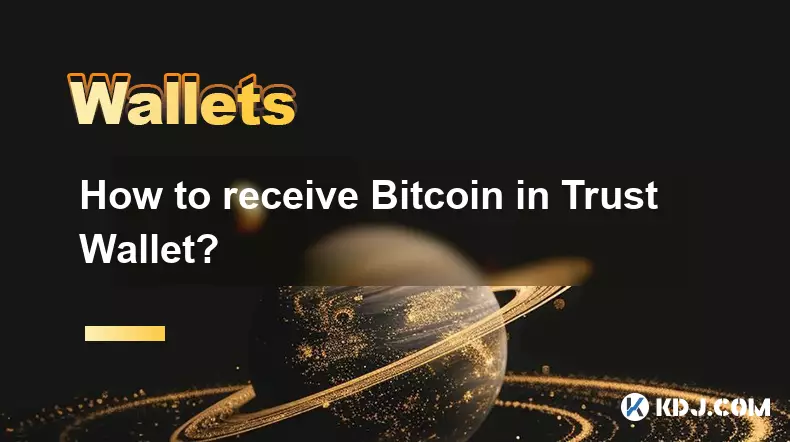
How to receive Bitcoin in Trust Wallet?
Aug 31,2025 at 08:36pm
Understanding Bitcoin Reception in Trust Wallet1. Trust Wallet supports Bitcoin (BTC) as one of its core cryptocurrencies. To receive Bitcoin, users m...

How to send Ethereum from Trust Wallet?
Sep 01,2025 at 01:55pm
Sending Ethereum from Trust Wallet: A Step-by-Step GuideTrust Wallet is one of the most widely used cryptocurrency wallets, especially for users who p...

How to buy altcoins on Trust Wallet?
Aug 29,2025 at 11:36pm
Understanding Trust Wallet and Altcoin Purchases1. Trust Wallet is a non-custodial cryptocurrency wallet that supports a wide range of altcoins and bl...

How to use Trust Wallet's built-in DEX?
Aug 29,2025 at 07:28am
Understanding Trust Wallet’s Built-in DEX1. Trust Wallet integrates a decentralized exchange (DEX) directly within its mobile application, allowing us...

How to manage multiple wallets in Trust Wallet?
Aug 30,2025 at 04:45am
Understanding Wallet Management in Trust Wallet1. Trust Wallet supports a wide range of cryptocurrencies and tokens, allowing users to manage multiple...

How to avoid slippage when swapping on Trust Wallet?
Aug 29,2025 at 03:01am
Understanding Slippage in Decentralized Exchanges1. Slippage occurs when the price of a cryptocurrency changes between the time a transaction is initi...
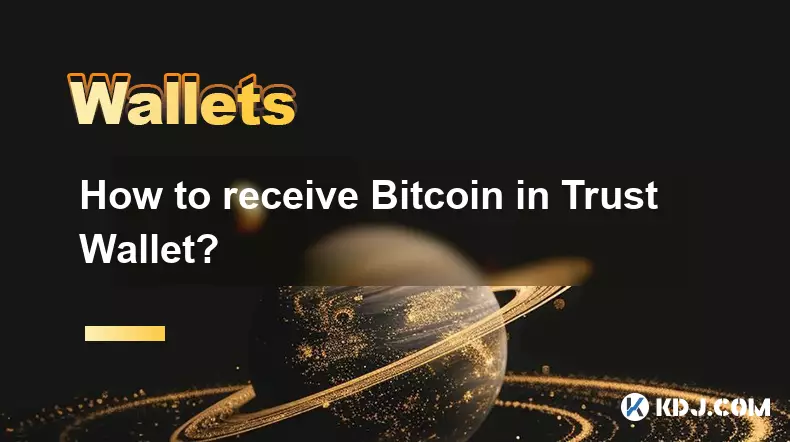
How to receive Bitcoin in Trust Wallet?
Aug 31,2025 at 08:36pm
Understanding Bitcoin Reception in Trust Wallet1. Trust Wallet supports Bitcoin (BTC) as one of its core cryptocurrencies. To receive Bitcoin, users m...

How to send Ethereum from Trust Wallet?
Sep 01,2025 at 01:55pm
Sending Ethereum from Trust Wallet: A Step-by-Step GuideTrust Wallet is one of the most widely used cryptocurrency wallets, especially for users who p...

How to buy altcoins on Trust Wallet?
Aug 29,2025 at 11:36pm
Understanding Trust Wallet and Altcoin Purchases1. Trust Wallet is a non-custodial cryptocurrency wallet that supports a wide range of altcoins and bl...
See all articles