-
 Bitcoin
Bitcoin $108,522.9936
0.51% -
 Ethereum
Ethereum $2,600.2119
2.25% -
 Tether USDt
Tether USDt $1.0001
0.00% -
 XRP
XRP $2.3065
1.88% -
 BNB
BNB $661.9093
0.34% -
 Solana
Solana $150.9961
1.40% -
 USDC
USDC $0.9999
0.00% -
 TRON
TRON $0.2877
0.21% -
 Dogecoin
Dogecoin $0.1708
1.78% -
 Cardano
Cardano $0.5863
1.70% -
 Hyperliquid
Hyperliquid $39.0718
4.52% -
 Bitcoin Cash
Bitcoin Cash $507.4600
2.09% -
 Sui
Sui $2.9070
2.06% -
 Chainlink
Chainlink $13.8666
4.64% -
 UNUS SED LEO
UNUS SED LEO $9.1277
0.82% -
 Stellar
Stellar $0.2624
5.86% -
 Avalanche
Avalanche $18.1961
2.40% -
 Shiba Inu
Shiba Inu $0.0...01182
1.77% -
 Toncoin
Toncoin $2.8141
2.42% -
 Hedera
Hedera $0.1611
3.70% -
 Litecoin
Litecoin $87.6537
1.88% -
 Monero
Monero $317.0356
0.02% -
 Polkadot
Polkadot $3.4327
2.63% -
 Dai
Dai $1.0000
-0.01% -
 Ethena USDe
Ethena USDe $1.0006
0.05% -
 Bitget Token
Bitget Token $4.3043
0.50% -
 Uniswap
Uniswap $7.6006
2.93% -
 Aave
Aave $293.0019
4.60% -
 Pepe
Pepe $0.0...01007
3.08% -
 Pi
Pi $0.4658
2.42%
How to add custom tokens to Trezor
A custom token in Trezor is a non-native cryptocurrency, like ERC-20 or BEP-20, that must be manually added to view and manage balances directly in the wallet.
Jul 09, 2025 at 01:49 pm
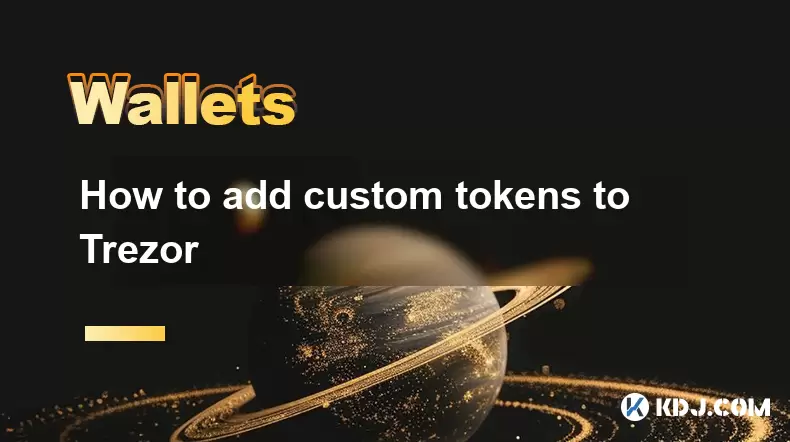
What Is a Custom Token in Trezor?
A custom token refers to any non-native cryptocurrency or token that is not automatically supported by the Trezor wallet interface. These typically include ERC-20 tokens on Ethereum, BEP-20 tokens on Binance Smart Chain, and other similar tokens built on various blockchain networks. While Trezor supports a wide range of cryptocurrencies out of the box, it may not always recognize newer or less common tokens unless they are manually added.
Trezor users often need to add custom tokens when they receive such assets directly to their wallet address through transfers or smart contract interactions. If the token isn't recognized, it won’t appear in the wallet balance or transaction history, making it essential to manually configure the token details for visibility and usability.
Why Add a Custom Token to Trezor?
Adding a custom token allows you to view and manage your token balances directly within the Trezor Suite interface. This ensures transparency and control over your digital assets without needing third-party tools or explorers. It's especially useful if you participate in decentralized finance (DeFi) platforms, airdrops, or hold niche tokens not yet integrated into Trezor’s default list.
Without adding these tokens manually, they remain invisible in your wallet, even though they exist on the associated blockchain address. This can lead to confusion or accidental loss if you're unaware of their presence. By setting them up correctly, you ensure full visibility and secure management of all your holdings.
How to Prepare Before Adding a Custom Token
Before proceeding with adding a custom token, gather all necessary information about the token:
- Token contract address: This is crucial and must be accurate.
- Token symbol (e.g., USDT, DAI)
- Decimals of precision (usually 18, but varies per token)
- Blockchain network (e.g., Ethereum, Binance Smart Chain)
You can find this data from:
- The project’s official website
- Blockchain explorers like Etherscan for Ethereum-based tokens
- Token whitepapers or announcements
It’s important to verify the contract address carefully. Entering an incorrect or malicious address could result in loss of funds or display of fake token balances.
Step-by-Step Guide to Adding a Custom Token in Trezor
To begin adding a custom token to your Trezor wallet, follow these steps:
- Open the Trezor Suite application or navigate to https://suite.trezor.io.
- Connect and unlock your Trezor device.
- Select the relevant account where the token was received.
- Navigate to the "Receive" tab and copy the receiving address for reference.
- Go to a blockchain explorer for the corresponding network (e.g., Etherscan for Ethereum) and check if the token appears under the "Tokens" section.
- If it does, click on the token name and copy the contract address.
- Return to Trezor Suite and go to the "Settings" icon for the selected account.
- Choose "Manage tokens" and scroll down to the "Custom tokens" section.
- Click "Add custom token" and enter the required details:
- Contract address
- Symbol
- Decimals
- Confirm the addition using your Trezor hardware wallet.
Once completed, the token should now appear in your wallet balance.
Troubleshooting Common Issues When Adding Custom Tokens
If the token doesn’t show up after being added, consider the following checks:
- Ensure the contract address entered is correct and matches the one from the blockchain explorer.
- Verify that the token has indeed been sent to the correct wallet address associated with your Trezor account.
- Check if the token uses a supported network; Trezor may not support certain chains natively.
- Restart Trezor Suite and reconnect your device to refresh the interface.
- If the token still doesn’t appear, try re-adding it or consult the Trezor support documentation or community forums for guidance.
In some cases, network congestion or synchronization delays may cause temporary issues. Wait a few minutes and refresh the page or disconnect and reconnect your Trezor device.
Frequently Asked Questions (FAQs)
Q: Can I remove a custom token once added?
Yes, you can remove a custom token from your Trezor wallet by navigating to the "Manage tokens" section and clicking the trash icon next to the token. Removing it doesn’t delete the actual tokens from the blockchain; it only removes the display from your wallet.
Q: Do I need to add custom tokens every time I use my Trezor?
No, once a custom token is added, it remains in your Trezor configuration as long as you’re using the same wallet and device. You don’t need to re-add it unless you reset your wallet or switch accounts.
Q: Will adding a custom token expose my private keys?
No, adding a custom token only involves inputting public blockchain information and does not require or expose your private keys at any point during the process.
Q: Can I add tokens from any blockchain to Trezor?
Trezor supports several blockchains including Ethereum, Binance Smart Chain, and others. However, not all networks are supported, so ensure the token is issued on a compatible chain before attempting to add it.
Disclaimer:info@kdj.com
The information provided is not trading advice. kdj.com does not assume any responsibility for any investments made based on the information provided in this article. Cryptocurrencies are highly volatile and it is highly recommended that you invest with caution after thorough research!
If you believe that the content used on this website infringes your copyright, please contact us immediately (info@kdj.com) and we will delete it promptly.
- Infineon's ID Key S USB: Bolstering USB Security in a Cyber-Threatened World
- 2025-07-09 18:50:12
- Nickel Discovery at Atlantic Intersection: A Game Changer for the EV Supply Chain
- 2025-07-09 18:50:12
- Veteran-Owned Aloha Mini Golf: A Nationwide Expansion of Island Fun
- 2025-07-09 18:55:12
- AI Cancer Detection: RadNet Tech & Healthcare Partnerships Improving Breast Cancer Screening
- 2025-07-09 18:55:12
- Medicare Coverage, Cancer Recurrence, and Exact Sciences: A Game Changer
- 2025-07-09 19:00:13
- Steering the Future: China's iRCB System Drives Savings and Autonomous Innovation
- 2025-07-09 19:00:13
Related knowledge

How to connect Trezor to Rabby wallet
Jul 09,2025 at 05:49am
What Is Trezor and Rabby Wallet?Trezor is a hardware wallet developed by SatoshiLabs that allows users to securely store their cryptocurrency assets o...

What happens if I forget my Trezor passphrase
Jul 09,2025 at 03:15am
Understanding the Role of a Trezor PassphraseIf you use a Trezor hardware wallet, you may have set up a passphrase as an extra layer of security beyon...

Can I reset a used or second-hand Trezor
Jul 09,2025 at 11:49am
Understanding the Reset Process for a Used or Second-Hand TrezorIf you have acquired a used or second-hand Trezor wallet, one of the first things you ...
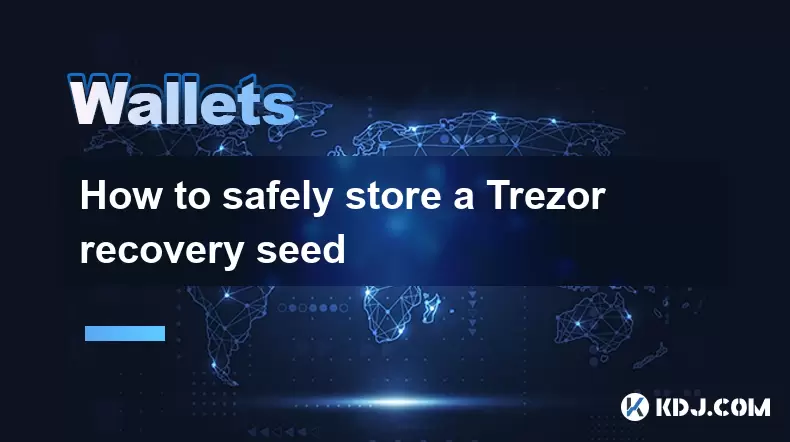
How to safely store a Trezor recovery seed
Jul 09,2025 at 11:22am
Understanding the Importance of a Trezor Recovery SeedA Trezor recovery seed is a sequence of 12 or 24 words generated during the initial setup of you...
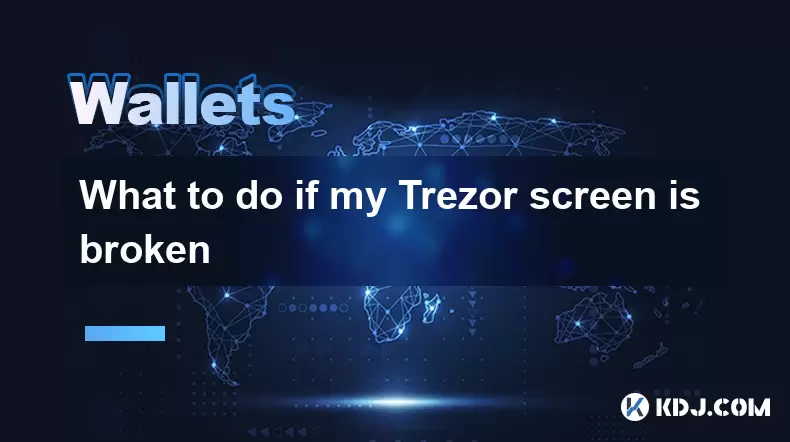
What to do if my Trezor screen is broken
Jul 09,2025 at 10:36am
Understanding the Impact of a Broken Trezor ScreenIf your Trezor screen is broken, it can significantly affect how you interact with your cryptocurren...

Why use a hardware wallet like Trezor
Jul 09,2025 at 11:00am
What Is a Hardware Wallet and Why It MattersA hardware wallet is a physical device designed to securely store the private keys of cryptocurrencies off...

How to connect Trezor to Rabby wallet
Jul 09,2025 at 05:49am
What Is Trezor and Rabby Wallet?Trezor is a hardware wallet developed by SatoshiLabs that allows users to securely store their cryptocurrency assets o...

What happens if I forget my Trezor passphrase
Jul 09,2025 at 03:15am
Understanding the Role of a Trezor PassphraseIf you use a Trezor hardware wallet, you may have set up a passphrase as an extra layer of security beyon...

Can I reset a used or second-hand Trezor
Jul 09,2025 at 11:49am
Understanding the Reset Process for a Used or Second-Hand TrezorIf you have acquired a used or second-hand Trezor wallet, one of the first things you ...
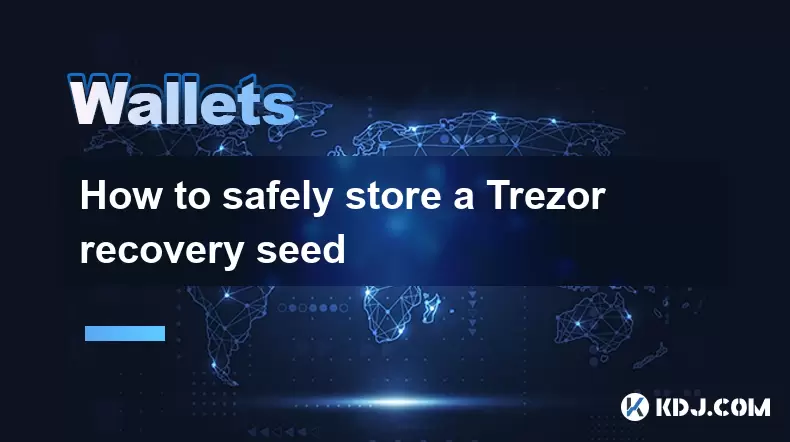
How to safely store a Trezor recovery seed
Jul 09,2025 at 11:22am
Understanding the Importance of a Trezor Recovery SeedA Trezor recovery seed is a sequence of 12 or 24 words generated during the initial setup of you...
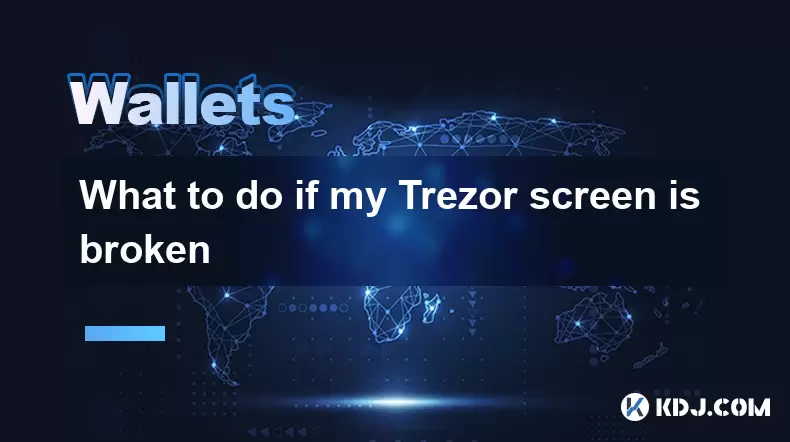
What to do if my Trezor screen is broken
Jul 09,2025 at 10:36am
Understanding the Impact of a Broken Trezor ScreenIf your Trezor screen is broken, it can significantly affect how you interact with your cryptocurren...

Why use a hardware wallet like Trezor
Jul 09,2025 at 11:00am
What Is a Hardware Wallet and Why It MattersA hardware wallet is a physical device designed to securely store the private keys of cryptocurrencies off...
See all articles

























































































