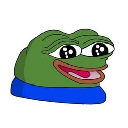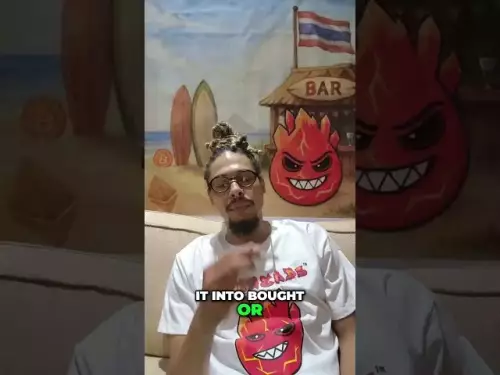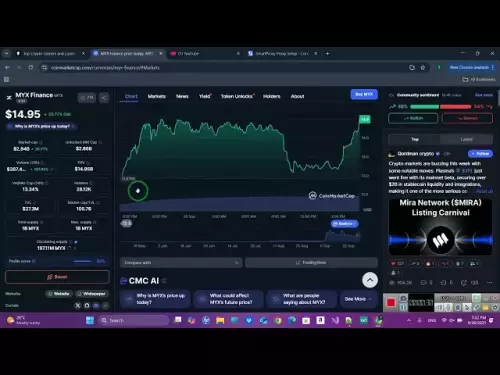Tired of tangled wires? This guide breaks down the easiest ways to connect your AirPods to your laptop, plus some troubleshooting tips.

So, you've got your AirPods, your laptop, and the burning desire to listen to your favorite tunes without annoying everyone around you. But connecting those two little earbuds to your computer can sometimes feel like a tech puzzle. Don't sweat it! Let's break down how to get your AirPods and laptop happily paired, because life's too short for Bluetooth frustration.
The Lowdown on AirPods and Laptop Harmony
The main point is: connecting AirPods to a laptop *should* be easy. It's designed to be seamless, especially with Apple products. However, Windows laptops can sometimes throw a wrench in the works. We'll cover both scenarios.
Connecting to a Mac: A Breeze
If you're rocking a MacBook, you're in luck. The process is usually super smooth:
- Make sure Bluetooth is turned on (System Preferences > Bluetooth).
- Open your AirPods case near your Mac.
- A connection prompt *should* appear on your screen. Click "Connect."
- If that doesn't happen, go to the Bluetooth menu in the menu bar and select your AirPods from the list.
Connecting to a Windows Laptop: A Little More Work
Windows can be a bit more finicky, but still doable:
- Put your AirPods in pairing mode by opening the case lid and pressing the button on the back until the light flashes white.
- On your Windows laptop, go to Settings > Devices > Bluetooth & other devices.
- Click "Add Bluetooth or other device."
- Select "Bluetooth."
- Your AirPods should appear in the list. Click on them to connect.
Troubleshooting: When Things Go Wrong
Sometimes, even with the best instructions, things just don't work. Here are a few common issues and fixes:
- AirPods not showing up? Make sure they're in pairing mode (white flashing light). Restart your laptop's Bluetooth.
- Poor sound quality? Check your Bluetooth settings to ensure the correct audio output is selected.
- Still struggling? Try updating your laptop's Bluetooth drivers.
Why Bother? The Perks of AirPods and Laptop Life
Okay, so maybe it takes a *little* effort. But once you're connected, the freedom is amazing. Think about it: crystal-clear audio for those Zoom meetings, immersive sound for your favorite Netflix binge, and the ability to move around without being tethered to your laptop. Plus, fewer tangled cords are always a win.
My Two Cents: AirPods Are a Game-Changer
Personally, I think AirPods are one of the best tech investments I've made. The convenience is unmatched. I use them constantly for work calls, listening to podcasts while I'm working, and even just blocking out noise when I need to focus. Plus, they're so small and portable that I can take them anywhere. The seamless integration with my Mac is a huge bonus, and even when I have to connect to a Windows machine, the extra few steps are worth it for the wireless freedom.
So, there you have it. Connecting your AirPods to your laptop doesn't have to be a headache. With a little patience and these tips, you'll be jamming out in no time. Now go forth and enjoy the sweet, sweet sound of wireless freedom!
Disclaimer:info@kdj.com
The information provided is not trading advice. kdj.com does not assume any responsibility for any investments made based on the information provided in this article. Cryptocurrencies are highly volatile and it is highly recommended that you invest with caution after thorough research!
If you believe that the content used on this website infringes your copyright, please contact us immediately (info@kdj.com) and we will delete it promptly.