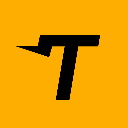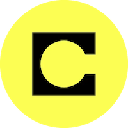-
 bitcoin
bitcoin $122288.232522 USD
0.16% -
 ethereum
ethereum $4480.662914 USD
-0.22% -
 xrp
xrp $2.962747 USD
-2.32% -
 tether
tether $1.000120 USD
-0.05% -
 bnb
bnb $1145.654223 USD
-2.07% -
 solana
solana $227.105217 USD
-1.67% -
 usd-coin
usd-coin $0.999548 USD
-0.02% -
 dogecoin
dogecoin $0.250875 USD
-2.04% -
 tron
tron $0.340654 USD
-0.49% -
 cardano
cardano $0.837968 USD
-2.52% -
 hyperliquid
hyperliquid $48.960449 USD
0.06% -
 chainlink
chainlink $22.049280 USD
-1.33% -
 ethena-usde
ethena-usde $1.000404 USD
0.02% -
 sui
sui $3.586212 USD
0.20% -
 avalanche
avalanche $29.894916 USD
-4.18%
How to add indicators to a Bitcoin chart on TradingView?
Learn to analyze Bitcoin price trends using TradingView's customizable indicators like RSI, moving averages, and Bollinger Bands for better trading decisions.
Jul 08, 2025 at 07:14 pm
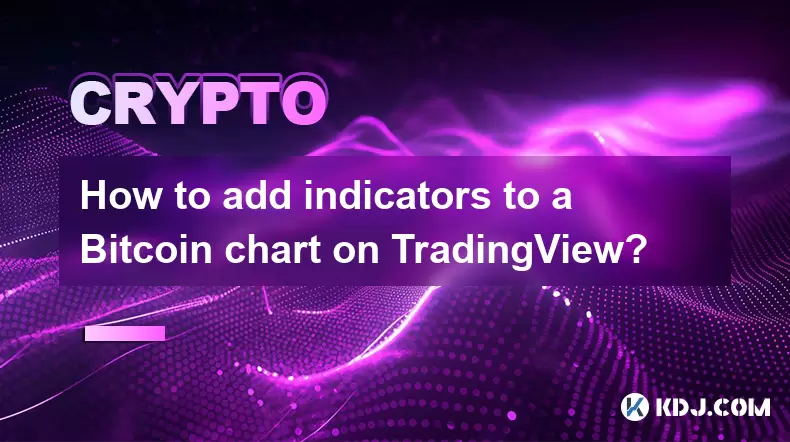
Understanding Bitcoin Charts and Indicators
Bitcoin charts are essential tools for traders who want to analyze price movements and make informed decisions. These charts provide visual representations of historical price data, often plotted over time. Indicators, in this context, refer to mathematical calculations based on price, volume, or open interest that help traders identify trends, momentum, volatility, and potential reversal points.
TradingView is one of the most popular platforms among cryptocurrency traders due to its user-friendly interface and robust analytical capabilities. It allows users to customize their charts with a wide range of technical indicators. Before diving into how to add indicators, it's important to understand what they represent and how they can enhance your trading strategy.
Navigating the TradingView Interface
To begin adding indicators to a Bitcoin chart, you must first access the TradingView platform. You can either use the web version by visiting tradingview.com or download the mobile app. Once logged in, search for 'BTCUSD' or 'Bitcoin' in the symbol search bar at the top-left corner of the screen. This will load the Bitcoin chart.
The chart interface includes several sections: the main price chart, the indicator panel below the chart, and the toolbar above the chart. The toolbar contains icons for drawing tools, settings, and indicators. Clicking on the 'Indicators' button (represented by an 'fx' icon) opens a drop-down menu where you can browse or search for available indicators.
Selecting and Applying Indicators
Once the indicators window is open, you'll see a list of categories such as Trend, Momentum, Volume, Volatility, and more. Each category contains various indicators that serve different purposes. For example:
- Moving Averages help smooth out price data to identify trends.
- Relative Strength Index (RSI) measures the speed and change of price movements to detect overbought or oversold conditions.
- Bollinger Bands show volatility by plotting two standard deviations away from a simple moving average.
To apply an indicator, simply click on its name. Some indicators come with default settings, but you can adjust parameters by clicking on the gear icon next to the indicator name before applying it. After selecting your preferred settings, click 'Add' or double-click the indicator name. It will then appear on your Bitcoin chart and in the indicator panel below.
Customizing Indicator Settings
After adding an indicator, you may want to fine-tune its appearance or behavior to better suit your analysis. To do this, locate the indicator in the panel beneath the chart. Click on the gear icon next to the indicator’s name to open the settings menu.
Here, you can modify:
- Input values such as period lengths or source data (e.g., close, open, high, low).
- Style options including line color, thickness, and style.
- Visualization settings like whether to display signals or alerts.
For example, if you've added a Moving Average Convergence Divergence (MACD) indicator, you might want to adjust the fast and slow periods or change the signal line color for clarity. Customization ensures that your chart remains clean and interpretable while still providing actionable insights.
Managing Multiple Indicators
It's common for traders to use multiple indicators simultaneously to cross-validate signals. However, too many indicators can lead to chart clutter and confusion. TradingView allows you to manage multiple indicators efficiently through the same indicator panel.
To remove an indicator, click the trash icon next to its name. To rearrange the order of indicators, drag and drop them within the panel. You can also toggle indicators on and off using the eye icon, which is useful when comparing different strategies or setups without removing any data permanently.
If you find yourself frequently using a specific set of indicators, consider saving your layout. Click the 'Layout' button (represented by three horizontal lines) in the top toolbar and select 'Save Layout As...'. Give your setup a meaningful name like 'BTC Day Trade Setup' or 'BTC Swing Strategy' so you can easily recall it later.
Using Alerts with Indicators
One powerful feature of TradingView is the ability to set alerts based on indicator values. This is particularly useful for tracking Bitcoin, which can move rapidly and unpredictably. To create an alert, hover over the chart and click the bell icon in the top toolbar.
Choose 'Create Alert' and select the condition you want to monitor. For instance, you could set an alert for when the RSI crosses above 70, indicating overbought territory, or when the price crosses above a 50-period moving average, signaling a potential uptrend.
You can specify how you want to be notified — via email, SMS, or webhook — and even add custom messages. Alerts ensure that you stay informed about key developments in real-time, even when you're not actively monitoring the chart.
Frequently Asked Questions
Q: Can I add custom indicators to my Bitcoin chart on TradingView?A: Yes, TradingView supports Pine Script, a proprietary scripting language that allows users to create and add custom indicators. You can write your own scripts or import ones shared by other users in the community section.
Q: Are all indicators available for free on TradingView?A: Most basic indicators are available in the free version of TradingView. However, some advanced features and indicators are exclusive to TradingView Premium subscribers or require integration with third-party apps.
Q: How do I reset an indicator to its default settings after customization?A: In the indicator settings menu, there is usually a 'Reset' option that reverts all changes back to the original configuration. Alternatively, you can remove the indicator and re-add it to start fresh.
Q: Can I share my customized Bitcoin chart with others on TradingView?A: Absolutely. Click the 'Share' button in the top toolbar to generate a link to your chart. Others will see the same chart, including your added indicators and annotations, provided they have access to the same tools.
Disclaimer:info@kdj.com
The information provided is not trading advice. kdj.com does not assume any responsibility for any investments made based on the information provided in this article. Cryptocurrencies are highly volatile and it is highly recommended that you invest with caution after thorough research!
If you believe that the content used on this website infringes your copyright, please contact us immediately (info@kdj.com) and we will delete it promptly.
- BlockDAG, DOGE, HYPE Sponsorship: Crypto Trends Shaping 2025
- 2025-10-01 00:25:13
- Deutsche Börse and Circle: A StableCoin Adoption Powerhouse in Europe
- 2025-10-01 00:25:13
- BlockDAG's Presale Buzz: Is It the Crypto to Watch in October 2025?
- 2025-10-01 00:30:13
- Bitcoin, Crypto, and IQ: When Genius Meets Digital Gold?
- 2025-10-01 00:30:13
- Stablecoins, American Innovation, and Wallet Tokens: The Next Frontier
- 2025-10-01 00:35:12
- NBU, Coins, and Crypto in Ukraine: A New Yorker's Take
- 2025-10-01 00:45:14
Related knowledge
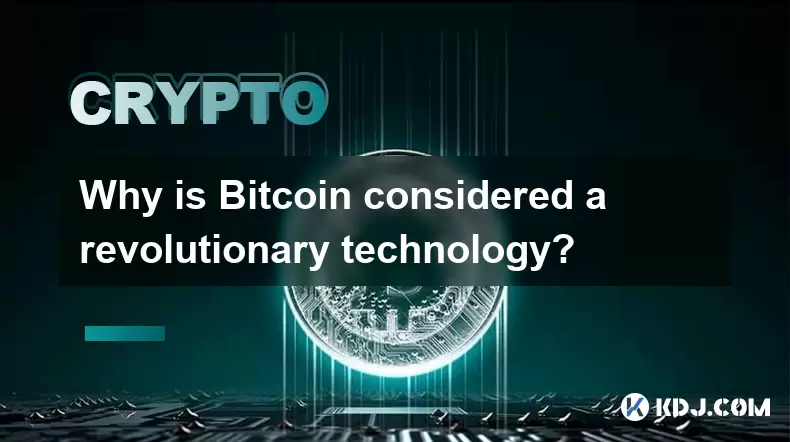
Why is Bitcoin considered a revolutionary technology?
Aug 12,2025 at 08:29pm
Decentralization and the Elimination of Central AuthoritiesThe core innovation behind Bitcoin lies in its decentralized architecture, which fundamenta...
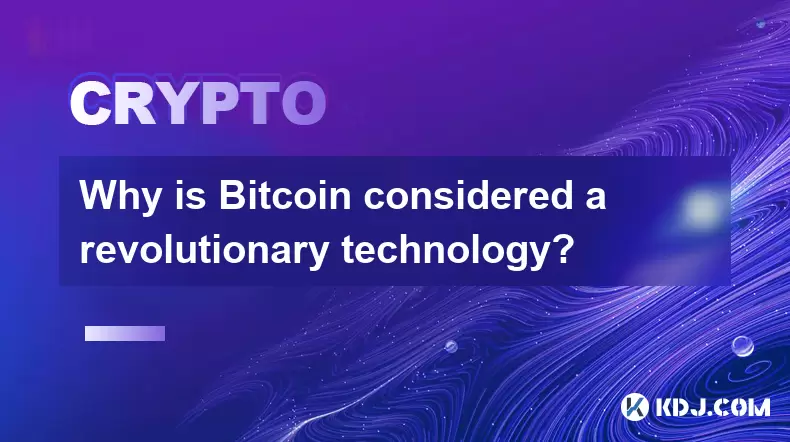
Why is Bitcoin considered a revolutionary technology?
Aug 10,2025 at 07:42pm
Decentralized Architecture and Trustless TransactionsBitcoin is considered revolutionary because it introduced a decentralized architecture that opera...
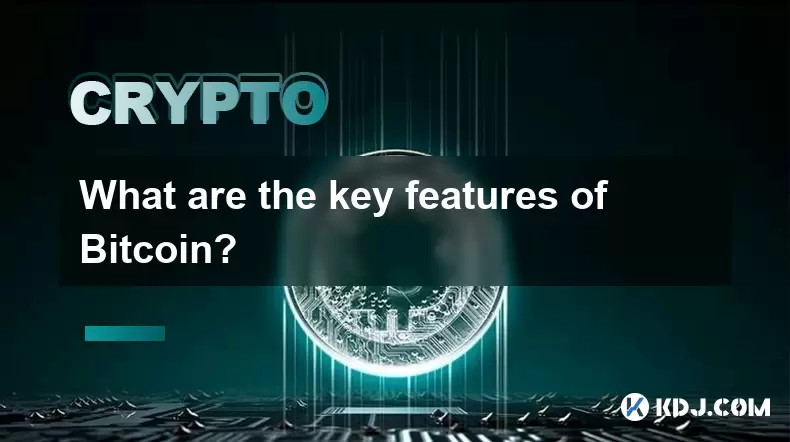
What are the key features of Bitcoin?
Aug 10,2025 at 02:50am
Decentralization and Peer-to-Peer NetworkOne of the most defining characteristics of Bitcoin is its decentralized nature. Unlike traditional financial...
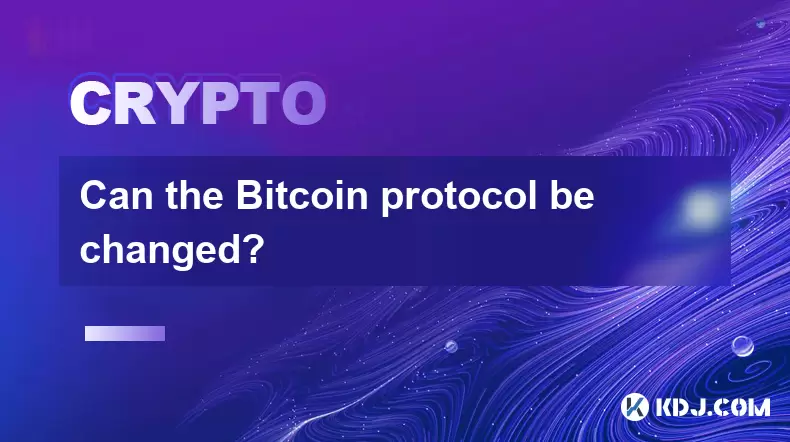
Can the Bitcoin protocol be changed?
Aug 07,2025 at 01:16pm
Understanding the Bitcoin ProtocolThe Bitcoin protocol is the foundational set of rules that govern how the Bitcoin network operates. It defines every...
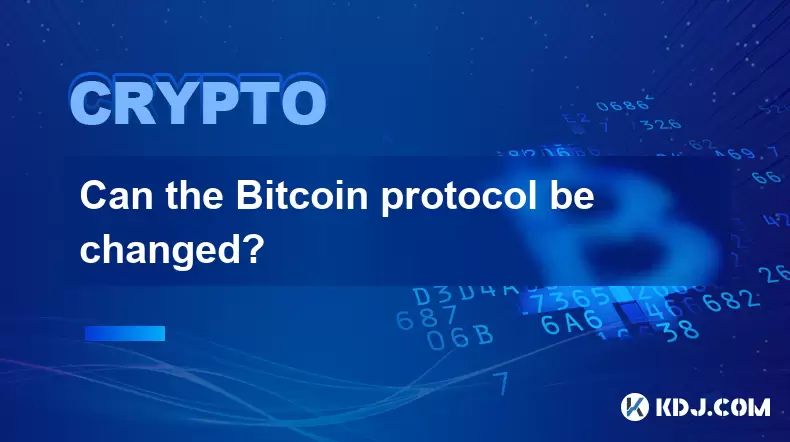
Can the Bitcoin protocol be changed?
Aug 11,2025 at 01:01am
Understanding the Bitcoin Protocol StructureThe Bitcoin protocol is the foundational set of rules that govern how the Bitcoin network operates. These ...
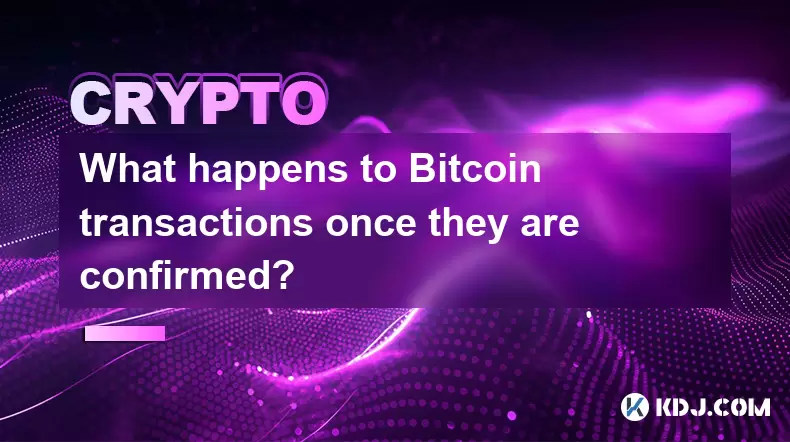
What happens to Bitcoin transactions once they are confirmed?
Aug 09,2025 at 05:22am
Understanding Bitcoin Transaction ConfirmationWhen a Bitcoin transaction is initiated, it is broadcast to the network and placed in a pool of unconfir...
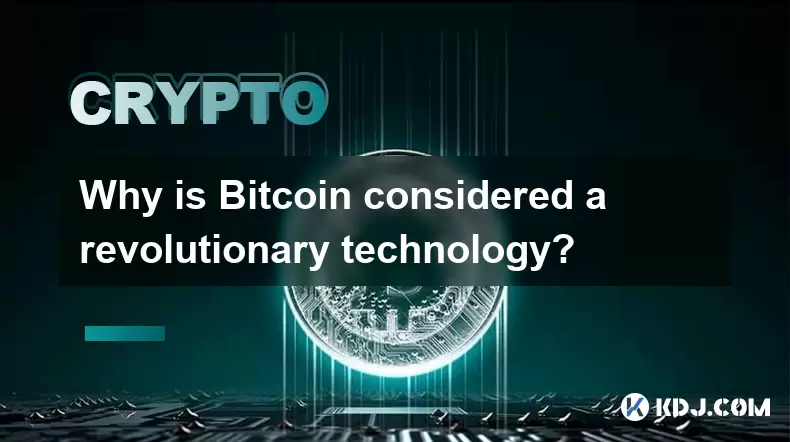
Why is Bitcoin considered a revolutionary technology?
Aug 12,2025 at 08:29pm
Decentralization and the Elimination of Central AuthoritiesThe core innovation behind Bitcoin lies in its decentralized architecture, which fundamenta...
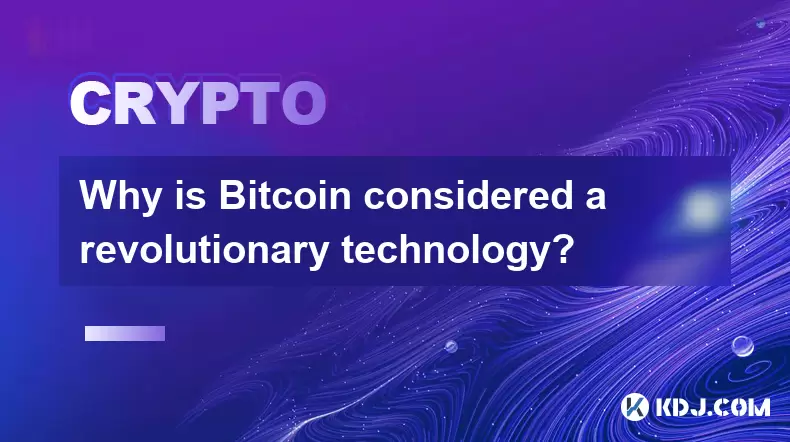
Why is Bitcoin considered a revolutionary technology?
Aug 10,2025 at 07:42pm
Decentralized Architecture and Trustless TransactionsBitcoin is considered revolutionary because it introduced a decentralized architecture that opera...
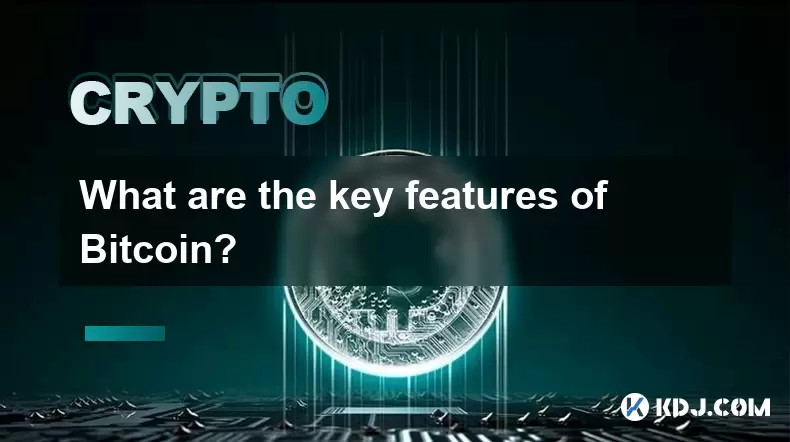
What are the key features of Bitcoin?
Aug 10,2025 at 02:50am
Decentralization and Peer-to-Peer NetworkOne of the most defining characteristics of Bitcoin is its decentralized nature. Unlike traditional financial...
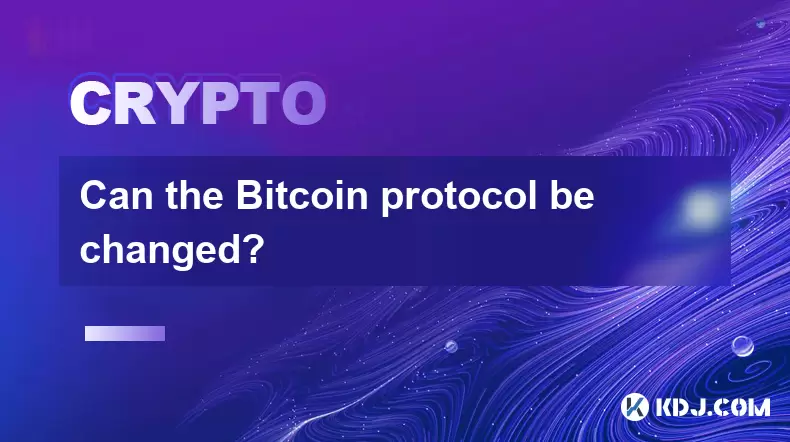
Can the Bitcoin protocol be changed?
Aug 07,2025 at 01:16pm
Understanding the Bitcoin ProtocolThe Bitcoin protocol is the foundational set of rules that govern how the Bitcoin network operates. It defines every...
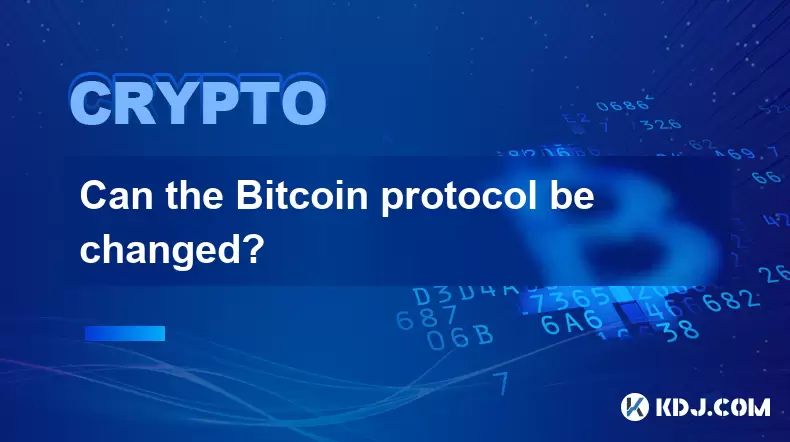
Can the Bitcoin protocol be changed?
Aug 11,2025 at 01:01am
Understanding the Bitcoin Protocol StructureThe Bitcoin protocol is the foundational set of rules that govern how the Bitcoin network operates. These ...
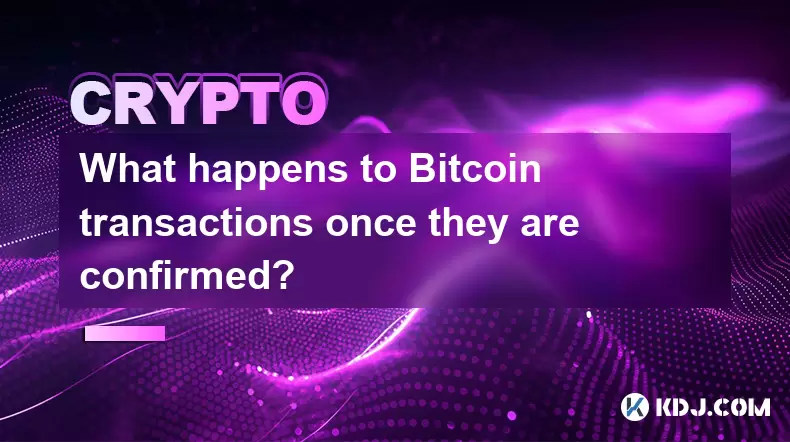
What happens to Bitcoin transactions once they are confirmed?
Aug 09,2025 at 05:22am
Understanding Bitcoin Transaction ConfirmationWhen a Bitcoin transaction is initiated, it is broadcast to the network and placed in a pool of unconfir...
See all articles