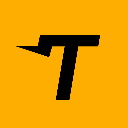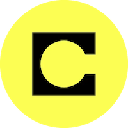-
 bitcoin
bitcoin $122288.232522 USD
0.16% -
 ethereum
ethereum $4480.662914 USD
-0.22% -
 xrp
xrp $2.962747 USD
-2.32% -
 tether
tether $1.000120 USD
-0.05% -
 bnb
bnb $1145.654223 USD
-2.07% -
 solana
solana $227.105217 USD
-1.67% -
 usd-coin
usd-coin $0.999548 USD
-0.02% -
 dogecoin
dogecoin $0.250875 USD
-2.04% -
 tron
tron $0.340654 USD
-0.49% -
 cardano
cardano $0.837968 USD
-2.52% -
 hyperliquid
hyperliquid $48.960449 USD
0.06% -
 chainlink
chainlink $22.049280 USD
-1.33% -
 ethena-usde
ethena-usde $1.000404 USD
0.02% -
 sui
sui $3.586212 USD
0.20% -
 avalanche
avalanche $29.894916 USD
-4.18%
如何将指标添加到交易视图的Bitcoin图表?
Learn to analyze Bitcoin price trends using TradingView's customizable indicators like RSI, moving averages, and Bollinger Bands for better trading decisions.
2025/07/08 19:14
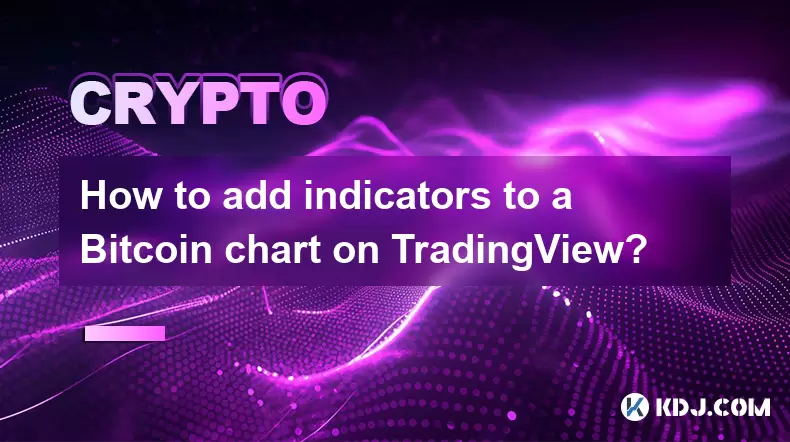
了解Bitcoin图表和指标
Bitcoin图表是想要分析价格变动并做出明智决定的交易者的重要工具。这些图表提供了历史价格数据的视觉表示,通常会随着时间的流逝而绘制。在这种情况下,指标是指基于价格,数量或开放兴趣的数学计算,这些计算有助于交易者确定趋势,动量,波动性和潜在的逆转点。
由于其用户友好的界面和强大的分析功能,TradingView是加密货币交易者中最受欢迎的平台之一。它允许用户使用广泛的技术指标自定义图表。在深入了解如何添加指标之前,重要的是要了解它们的代表以及如何增强您的交易策略。
导航交易视图接口
要开始在Bitcoin图表中添加指标,您必须首先访问TradingView平台。您可以通过访问TradingView.com或下载移动应用程序来使用Web版本。登录后,在屏幕左上角的符号搜索栏中搜索“ btcusd”或“ Bitcoin'” 。这将加载Bitcoin图表。
图表接口包括几个部分:主要价格图,图表下方的指示面板以及图表上方的工具栏。该工具栏包含用于绘图工具,设置和指标的图标。单击“指示”按钮(由“ FX”图标表示)打开下拉菜单,您可以在其中浏览或搜索可用的指示器。
选择和应用指标
一旦打开指示器窗口,您将看到诸如趋势,动量,音量,波动率等类别的列表。每个类别都包含各种有目的的指标。例如:
- 移动平均值有助于平滑价格数据以识别趋势。
- 相对强度指数(RSI)衡量价格变动的速度和变化,以检测过多买卖条件。
- 鲍林乐队通过绘制两个标准偏差远离简单移动平均线而显示出波动性。
要应用指示器,只需单击其名称。某些指示符带有默认设置,但是您可以通过在应用之前单击指示器名称旁边的齿轮图标来调整参数。选择首选设置后,单击“添加”或双击指示名称。然后,它将出现在您的Bitcoin图表和下面的指示面板上。
自定义指示器设置
添加指标后,您可能需要微调其外观或行为,以更好地适合您的分析。为此,请在图表下方的面板中找到指示器。单击指示器名称旁边的齿轮图标以打开“设置”菜单。
在这里,您可以修改:
- 输入值,例如周期长度或源数据(例如,关闭,开放,高,低)。
- 样式选项,包括颜色,厚度和样式。
- 可视化设置,例如显示信号还是警报。
例如,如果您添加了移动平均值收敛差异(MACD)指示器,则可能需要调整快速和缓慢的时期或更改信号线颜色以确保清晰度。自定义可确保您的图表保持清洁和解释,同时仍提供可行的见解。
管理多个指标
交易者通常使用多个指标交叉验证信号很常见。但是,太多的指标会导致图表混乱和混乱。 TradingView允许您通过相同的指标面板有效地管理多个指标。
要删除指示器,请单击其名称旁边的垃圾图标。要重新排列指示顺序,请将其拖放到面板中。您还可以使用眼图标打开和关闭指示器,在比较不同的策略或设置时,无需永久删除任何数据时,这很有用。
如果您经常使用一组特定的指标,请考虑保存布局。单击顶部工具栏中的“布局”按钮(由三个水平线表示),然后选择“保存布局为...” 。给您的设置一个有意义的名称,例如“ BTC日交易设置”或“ BTC摇摆策略”,以便您以后可以轻松回忆起来。
将警报与指标使用
TradingView的一个强大功能是能够根据指示值设置警报。这对于跟踪Bitcoin特别有用,这可以快速且不可预测地移动。要创建警报,请将悬停在图表上,然后单击顶部工具栏中的铃铛图标。
选择“创建警报” ,然后选择要监视的条件。例如,您可以为RSI越过70越过70的何时设置警报,表明领土过高,或者价格超过50个周期的移动平均线,这表明潜在的上升趋势。
您可以通过电子邮件,SMS或Webhook指定要通知的方式,甚至可以添加自定义消息。警报确保您可以实时了解关键发展,即使您不积极监视图表。
常见问题
问:我可以在我的Bitcoin图表上添加自定义指标?答:是的,TradingView支持Pine脚本,Pine脚本是一种专有的脚本语言,允许用户创建和添加自定义指标。您可以在社区部分中编写自己的脚本或导入其他用户共享的脚本。
问:所有指标是否可以在TradingView上免费使用?答:大多数基本指标在免费版本的TradingView中可用。但是,某些高级功能和指标是TradingView Premium订阅者独有的,或者需要与第三方应用程序集成。
问:自定义后,如何将指示器重置为其默认设置?答:在“指示器设置”菜单中,通常有一个“重置”选项将所有更改还原回原始配置。或者,您可以删除指示器并重新添加以启动新鲜。
问:我可以在TradingView上与其他人分享我的自定义Bitcoin图表?答:绝对。单击顶部工具栏中的“共享”按钮,以生成指向图表的链接。其他人将看到相同的图表,包括您的附加指标和注释,只要它们可以访问相同的工具即可。
免责声明:info@kdj.com
所提供的信息并非交易建议。根据本文提供的信息进行的任何投资,kdj.com不承担任何责任。加密货币具有高波动性,强烈建议您深入研究后,谨慎投资!
如您认为本网站上使用的内容侵犯了您的版权,请立即联系我们(info@kdj.com),我们将及时删除。
- Blockdag,Doge,Hype赞助:加密趋势塑造2025
- 2025-10-01 00:25:13
- 德意志·伯斯(DeutscheBörseand Circle):欧洲的稳定收养力量
- 2025-10-01 00:25:13
- Blockdag的预售嗡嗡声:是2025年10月观看的加密货币吗?
- 2025-10-01 00:30:13
- 比特币,加密和智商:当天才遇到数字黄金时?
- 2025-10-01 00:30:13
- Stablecoins,美国创新和钱包代币:下一个边界
- 2025-10-01 00:35:12
- 乌克兰的NBU,硬币和加密货币:纽约人
- 2025-10-01 00:45:14
相关百科
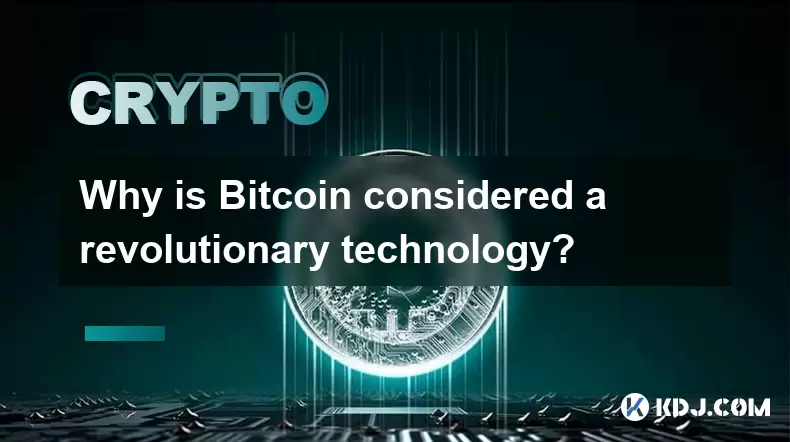
为什么Bitcoin被认为是革命性的技术?
2025-08-12 20:29:18
权力下放和消除中央当局Bitcoin背后的核心创新在于其分散式体系结构,从根本上挑战了传统的金融体系。与中央银行或金融机构管理的传统货币不同, Bitcoin在没有单个实体可以控制的对等网络上运行。这意味着交易由节点的分布式网络验证和记录,从而消除了对银行或付款处理器等中介机构的需求。缺乏中央权威会...
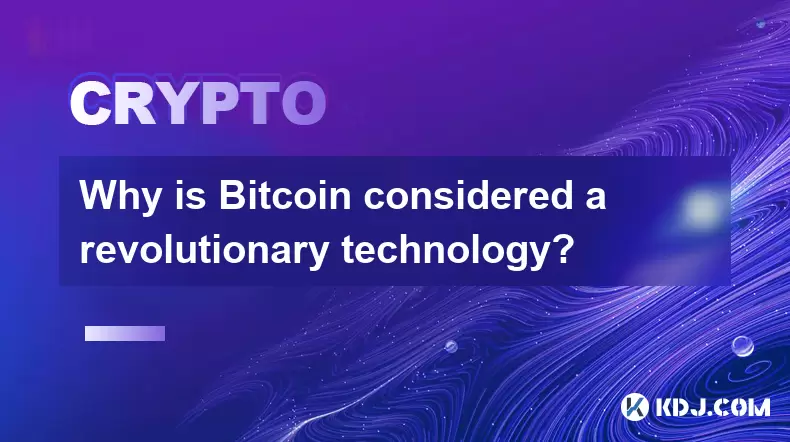
为什么Bitcoin被认为是革命性的技术?
2025-08-10 19:42:58
分散的架构和无信任的交易Bitcoin被认为是革命性的,因为它引入了一个分散的建筑,该体系结构在不依赖银行或政府等中央当局的情况下运作。在传统的金融系统中,信任被置于中介机构以验证和记录交易。 Bitcoin通过使用一个对等网络,每个参与者(节点)维护所有交易的公共分类帐的副本,从而消除了这一需求。...
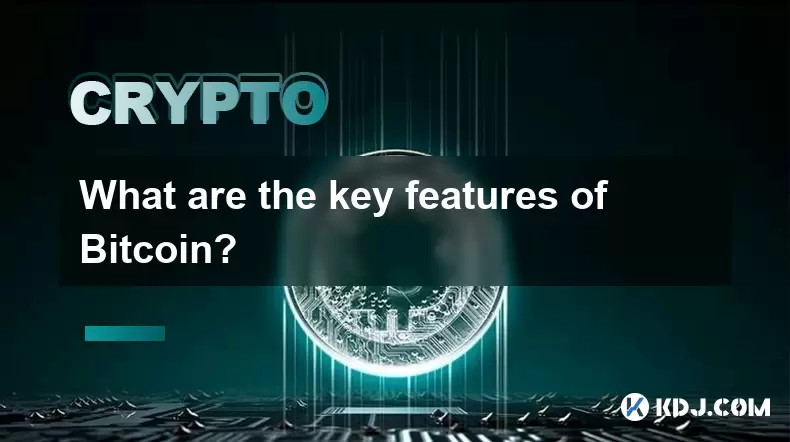
Bitcoin的关键功能是什么?
2025-08-10 02:50:11
权力下放和对等网络Bitcoin最定义的特征之一是它的分散性质。与依靠中央当局(例如银行或政府)的传统金融系统不同,Bitcoin在点对点网络上运行,该网络由分布式节点网络验证和记录交易。这意味着没有一个实体可以控制整个系统。网络中的每个参与者都可以在没有中介机构的情况下直接发送和接收付款。该区块链...
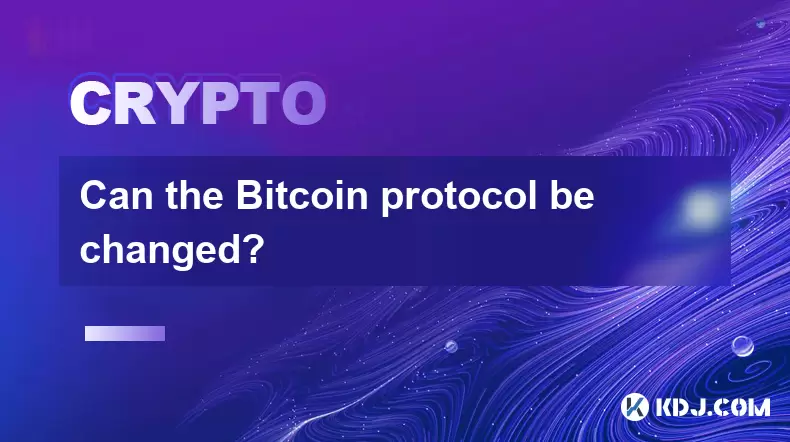
可以更改Bitcoin协议?
2025-08-07 13:16:36
了解Bitcoin协议Bitcoin协议是控制Bitcoin网络如何运行的基础规则。它定义了从交易验证和阻止创建到共识机制和加密安全性的所有内容。这些规则嵌入了开源Bitcoin核心软件中,该软件被全球节点用于维持网络完整性。该协议确保所有参与者都同意区块链状态,从而抵抗操纵。因为Bitcoin是分...
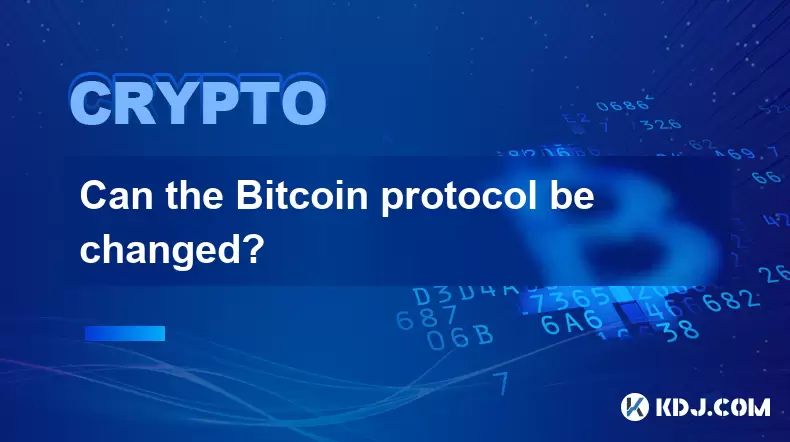
可以更改Bitcoin协议?
2025-08-11 01:01:10
了解Bitcoin协议结构Bitcoin协议是控制Bitcoin网络如何运行的基础规则。这些规则定义了从交易验证和阻止创建到共识机制和网络通信的所有内容。 Bitcoin本质上依赖于一个分散的点对点网络,其中节点可以独立执行协议规则。每个参与者都运行软件(通常Bitcoin核心),该软件实现了协议。...
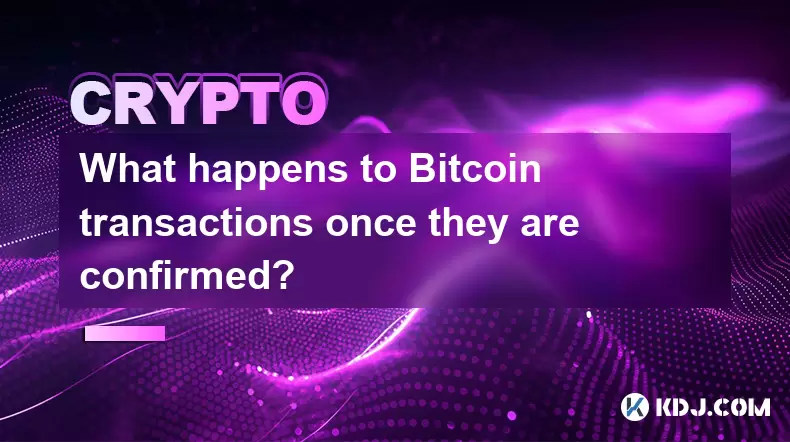
Bitcoin交易得到确认后会怎样?
2025-08-09 05:22:07
了解Bitcoin交易确认当启动Bitcoin交易时,它将被广播到网络并放置在未确认的事务中,称为Mempool 。矿工从该池中选择交易,以包括他们试图开采的下一个区块。一旦成功包含在Bitcoin区块链中的块中,就可以确认交易。每个确认代表包含交易的顶部的新块。交易的确认越多,由于更改区块链所需的...
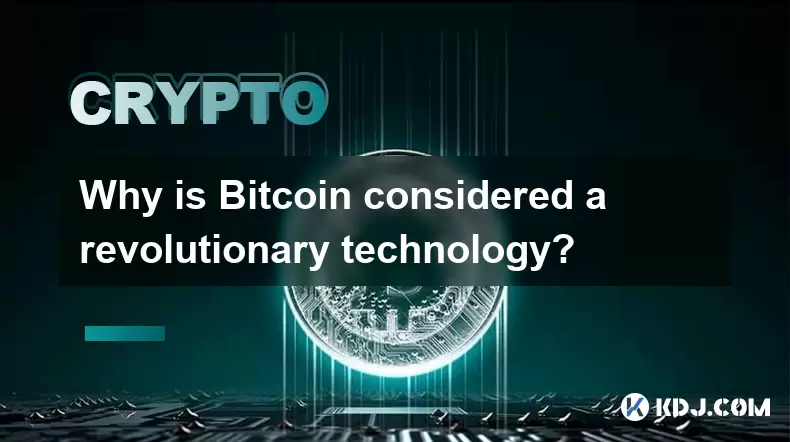
为什么Bitcoin被认为是革命性的技术?
2025-08-12 20:29:18
权力下放和消除中央当局Bitcoin背后的核心创新在于其分散式体系结构,从根本上挑战了传统的金融体系。与中央银行或金融机构管理的传统货币不同, Bitcoin在没有单个实体可以控制的对等网络上运行。这意味着交易由节点的分布式网络验证和记录,从而消除了对银行或付款处理器等中介机构的需求。缺乏中央权威会...
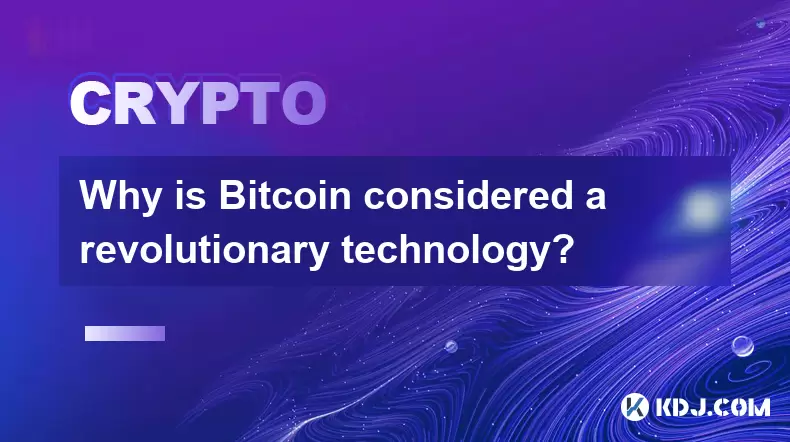
为什么Bitcoin被认为是革命性的技术?
2025-08-10 19:42:58
分散的架构和无信任的交易Bitcoin被认为是革命性的,因为它引入了一个分散的建筑,该体系结构在不依赖银行或政府等中央当局的情况下运作。在传统的金融系统中,信任被置于中介机构以验证和记录交易。 Bitcoin通过使用一个对等网络,每个参与者(节点)维护所有交易的公共分类帐的副本,从而消除了这一需求。...
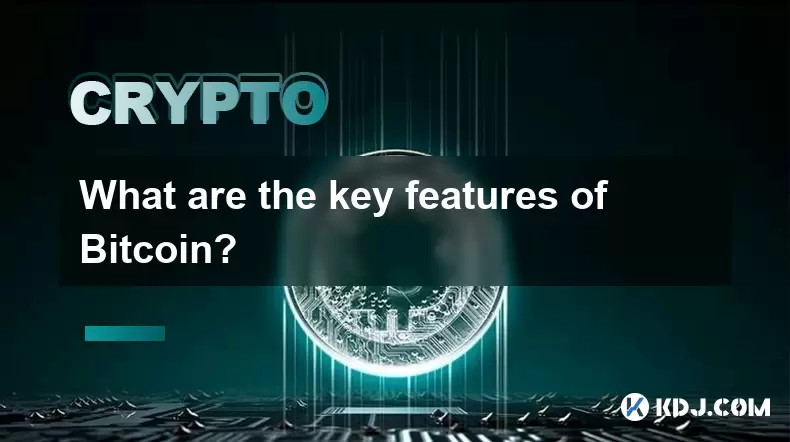
Bitcoin的关键功能是什么?
2025-08-10 02:50:11
权力下放和对等网络Bitcoin最定义的特征之一是它的分散性质。与依靠中央当局(例如银行或政府)的传统金融系统不同,Bitcoin在点对点网络上运行,该网络由分布式节点网络验证和记录交易。这意味着没有一个实体可以控制整个系统。网络中的每个参与者都可以在没有中介机构的情况下直接发送和接收付款。该区块链...
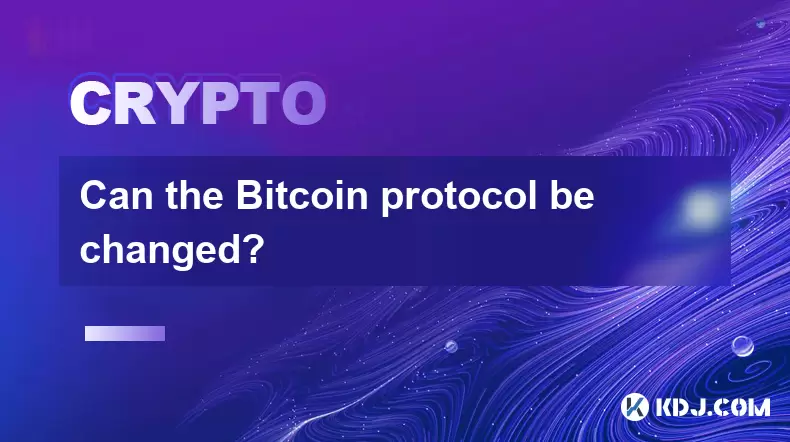
可以更改Bitcoin协议?
2025-08-07 13:16:36
了解Bitcoin协议Bitcoin协议是控制Bitcoin网络如何运行的基础规则。它定义了从交易验证和阻止创建到共识机制和加密安全性的所有内容。这些规则嵌入了开源Bitcoin核心软件中,该软件被全球节点用于维持网络完整性。该协议确保所有参与者都同意区块链状态,从而抵抗操纵。因为Bitcoin是分...
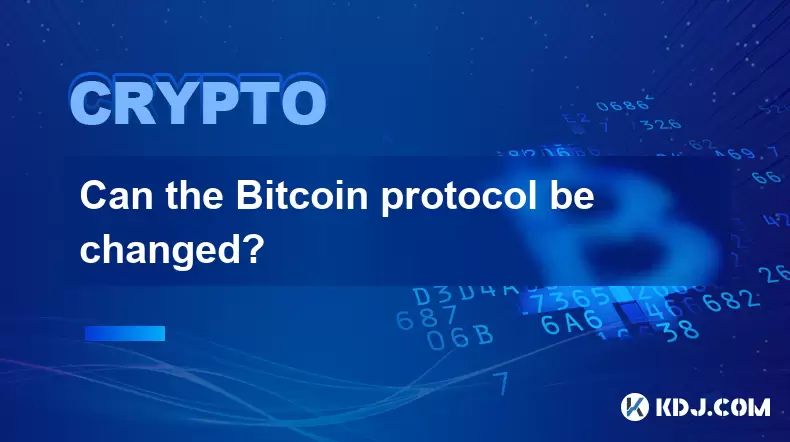
可以更改Bitcoin协议?
2025-08-11 01:01:10
了解Bitcoin协议结构Bitcoin协议是控制Bitcoin网络如何运行的基础规则。这些规则定义了从交易验证和阻止创建到共识机制和网络通信的所有内容。 Bitcoin本质上依赖于一个分散的点对点网络,其中节点可以独立执行协议规则。每个参与者都运行软件(通常Bitcoin核心),该软件实现了协议。...
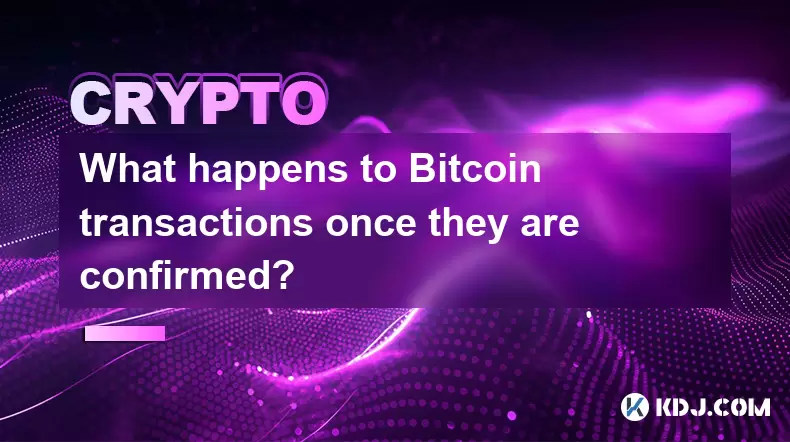
Bitcoin交易得到确认后会怎样?
2025-08-09 05:22:07
了解Bitcoin交易确认当启动Bitcoin交易时,它将被广播到网络并放置在未确认的事务中,称为Mempool 。矿工从该池中选择交易,以包括他们试图开采的下一个区块。一旦成功包含在Bitcoin区块链中的块中,就可以确认交易。每个确认代表包含交易的顶部的新块。交易的确认越多,由于更改区块链所需的...
查看所有文章