-
 bitcoin
bitcoin $123963.239194 USD
1.37% -
 ethereum
ethereum $4529.082464 USD
1.07% -
 xrp
xrp $2.983640 USD
0.71% -
 tether
tether $1.000287 USD
0.02% -
 bnb
bnb $1179.874393 USD
2.99% -
 solana
solana $230.633678 USD
1.55% -
 usd-coin
usd-coin $0.999835 USD
0.03% -
 dogecoin
dogecoin $0.254240 USD
1.34% -
 tron
tron $0.341176 USD
0.15% -
 cardano
cardano $0.842285 USD
0.52% -
 hyperliquid
hyperliquid $48.537896 USD
-0.86% -
 chainlink
chainlink $21.863092 USD
-0.84% -
 ethena-usde
ethena-usde $0.999743 USD
-0.07% -
 sui
sui $3.579561 USD
-0.18% -
 stellar
stellar $0.403418 USD
2.67%
How to set up a passcode for my Trust Wallet?
A passcode in Trust Wallet protects app access but not private keys—always use a strong code, enable biometrics, and safeguard your 12-word recovery phrase.
Oct 06, 2025 at 07:36 am
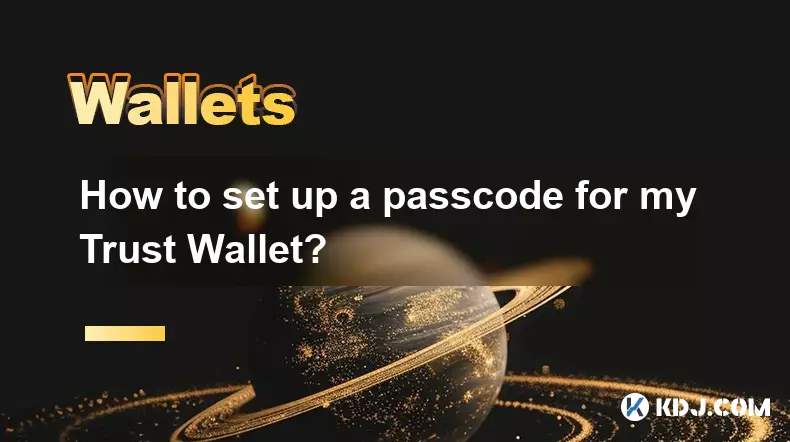
Understanding Passcode Protection in Trust Wallet
1. A passcode serves as the primary layer of defense for your digital assets within Trust Wallet. It ensures that only authorized users can access the application on a mobile device. Without this security measure, anyone who gains physical access to your phone could potentially interact with your cryptocurrencies and tokens.
2. Trust Wallet does not store your passcode on any external server. The data remains entirely on your local device, which enhances privacy but also means that if you forget the passcode, recovery is impossible without your original secret recovery phrase. This design aligns with the decentralized philosophy of blockchain technology.
3. The passcode can be numeric or biometric, depending on your device's capabilities. Users may choose between a traditional 6-digit code, fingerprint authentication, or facial recognition, provided the smartphone supports these features. Each method ties directly into the operating system’s built-in security framework.
4. Enabling a passcode happens during the initial setup process. If you skipped this step or installed the app before such features were available, you can activate it anytime through the settings menu. Delaying this action increases exposure to unauthorized access, especially if the device is shared or lost.
5. It's crucial to understand that the passcode protects app access only—it does not safeguard your wallet from phishing attempts or malware. For full protection, combine the passcode with vigilant online behavior and secure storage of your 12-word recovery phrase.
Step-by-Step Guide to Enable a Passcode
1. Launch the Trust Wallet application on your smartphone. Ensure you are logged into your wallet and have completed any pending transactions or configurations before adjusting security settings.
2. Tap the profile icon located in the top-right corner of the home screen. This opens the settings dashboard where various account and security options are managed.
3. Navigate to 'Security & Privacy' from the list of available options. This section contains tools related to authentication, session management, and encryption protocols used by the app.
4. Select 'Use Passcode' or 'Enable Passcode' depending on your current status. If you’ve never set one, the option will prompt you to create a new 6-digit code. Enter it twice to confirm.
5. Upon successful setup, the app will immediately require the passcode each time it resumes from background mode or restarts. You can later modify or disable this feature using the same menu, though disabling is strongly discouraged.
Best Practices for Passcode Management
1. Choose a passcode that isn’t easily guessable—avoid sequences like 123456 or repeated digits such as 111111. These patterns are common targets for brute-force attacks even in offline environments.
2. Do not write down your passcode near your phone or store it digitally in unencrypted notes. If someone gains access to both your device and the written code, they can bypass all layers of protection.
Never share your passcode with anyone, including customer support representatives. Trust Wallet personnel will never ask for this information under any circumstance.3. Regularly review your security settings to ensure no unauthorized changes have been made. Unexpected toggles in biometric access or passcode requirements might indicate tampering or software compromise.
4. Combine passcode protection with other safeguards like disabling screenshots within the app (if available), enabling auto-lock after short idle periods, and keeping your operating system up to date to patch known vulnerabilities.
Frequently Asked Questions
What should I do if I forget my Trust Wallet passcode? If you forget your passcode, you must reinstall the app and restore your wallet using your 12-word recovery phrase. There is no way to retrieve or reset the passcode without losing access to the current session.
Can I switch from a numeric passcode to fingerprint authentication? Yes, once a passcode is set, you can enable fingerprint or face recognition through the Security & Privacy menu. The system will still require the numeric fallback in case biometrics fail.
Does the passcode encrypt my private keys? No, the passcode itself does not encrypt your private keys. Your keys are secured by your recovery phrase. The passcode only restricts entry to the application interface.
Is it safe to use Face ID instead of a passcode? Using Face ID is generally secure on modern devices with dedicated hardware for facial mapping. However, it may be less reliable than a strong numeric code in certain lighting conditions or if the sensor is compromised.
Disclaimer:info@kdj.com
The information provided is not trading advice. kdj.com does not assume any responsibility for any investments made based on the information provided in this article. Cryptocurrencies are highly volatile and it is highly recommended that you invest with caution after thorough research!
If you believe that the content used on this website infringes your copyright, please contact us immediately (info@kdj.com) and we will delete it promptly.
- BlockDAG, DOGE, HYPE Sponsorship: Crypto Trends Shaping 2025
- 2025-10-01 00:25:13
- Deutsche Börse and Circle: A StableCoin Adoption Powerhouse in Europe
- 2025-10-01 00:25:13
- BlockDAG's Presale Buzz: Is It the Crypto to Watch in October 2025?
- 2025-10-01 00:30:13
- Bitcoin, Crypto, and IQ: When Genius Meets Digital Gold?
- 2025-10-01 00:30:13
- Stablecoins, American Innovation, and Wallet Tokens: The Next Frontier
- 2025-10-01 00:35:12
- NBU, Coins, and Crypto in Ukraine: A New Yorker's Take
- 2025-10-01 00:45:14
Related knowledge

How to find my BEP20 address on Trust Wallet?
Oct 04,2025 at 06:19pm
Understanding BEP20 and Trust Wallet Compatibility1. Trust Wallet is a widely used cryptocurrency wallet that supports multiple blockchain networks, i...

How to sync my Trust Wallet with the browser extension?
Oct 03,2025 at 06:19pm
Understanding Trust Wallet and Browser Extension IntegrationTrust Wallet is a popular non-custodial cryptocurrency wallet that supports a wide range o...

How to check if a token is supported by Trust Wallet?
Oct 04,2025 at 05:18am
Understanding Token Compatibility with Trust Wallet1. Trust Wallet supports a wide range of blockchain networks, including Ethereum, Binance Smart Cha...

How to get the Trust Wallet browser extension?
Oct 01,2025 at 12:37am
How to Access the Trust Wallet Browser Extension1. Visit the official Trust Wallet website through a secure internet connection. Navigate to the downl...

How to interact with a DApp using Trust Wallet?
Oct 02,2025 at 10:00pm
Connecting Trust Wallet to a DApp1. Open the Trust Wallet app on your mobile device and ensure your wallet is unlocked with access to your assets. Nav...

How to scan a QR code with Trust Wallet?
Oct 02,2025 at 03:37pm
Understanding QR Codes in Trust Wallet1. QR codes are widely used in cryptocurrency applications to simplify transaction processes. Trust Wallet lever...

How to find my BEP20 address on Trust Wallet?
Oct 04,2025 at 06:19pm
Understanding BEP20 and Trust Wallet Compatibility1. Trust Wallet is a widely used cryptocurrency wallet that supports multiple blockchain networks, i...

How to sync my Trust Wallet with the browser extension?
Oct 03,2025 at 06:19pm
Understanding Trust Wallet and Browser Extension IntegrationTrust Wallet is a popular non-custodial cryptocurrency wallet that supports a wide range o...

How to check if a token is supported by Trust Wallet?
Oct 04,2025 at 05:18am
Understanding Token Compatibility with Trust Wallet1. Trust Wallet supports a wide range of blockchain networks, including Ethereum, Binance Smart Cha...

How to get the Trust Wallet browser extension?
Oct 01,2025 at 12:37am
How to Access the Trust Wallet Browser Extension1. Visit the official Trust Wallet website through a secure internet connection. Navigate to the downl...

How to interact with a DApp using Trust Wallet?
Oct 02,2025 at 10:00pm
Connecting Trust Wallet to a DApp1. Open the Trust Wallet app on your mobile device and ensure your wallet is unlocked with access to your assets. Nav...

How to scan a QR code with Trust Wallet?
Oct 02,2025 at 03:37pm
Understanding QR Codes in Trust Wallet1. QR codes are widely used in cryptocurrency applications to simplify transaction processes. Trust Wallet lever...
See all articles










































































