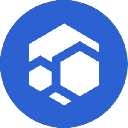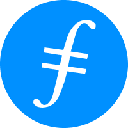-
 bitcoin
bitcoin $102877.190955 USD
1.88% -
 ethereum
ethereum $3430.435064 USD
4.52% -
 tether
tether $0.999264 USD
-0.05% -
 xrp
xrp $2.307310 USD
4.49% -
 bnb
bnb $987.740692 USD
3.82% -
 solana
solana $161.947760 USD
3.97% -
 usd-coin
usd-coin $0.999712 USD
-0.05% -
 tron
tron $0.292810 USD
2.93% -
 dogecoin
dogecoin $0.179738 USD
10.70% -
 cardano
cardano $0.580716 USD
8.75% -
 hyperliquid
hyperliquid $42.463448 USD
8.40% -
 chainlink
chainlink $15.763437 USD
7.05% -
 zcash
zcash $649.595636 USD
17.21% -
 bitcoin-cash
bitcoin-cash $511.610261 USD
7.19% -
 stellar
stellar $0.292537 USD
7.91%
How to fix USB connection issues with the Ledger Nano X?
Ensure you're using the original magnetic USB-C cable and try a different USB port or computer to rule out connection issues with your Ledger Nano X.
Oct 31, 2025 at 03:25 am

Troubleshooting USB Connection Problems with Ledger Nano X
1. Ensure that the USB cable provided with the Ledger Nano X is being used. The device requires a specific magnetic USB-C to USB-A cable for optimal performance. Third-party cables may not deliver sufficient power or data transfer stability, leading to connection failures.
2. Try connecting the Ledger Nano X to a different USB port on your computer. Some ports, especially those on keyboards or hubs, do not supply consistent power. Direct connection to a rear panel USB port on desktops often yields better results.
3. Restart the Ledger Live application after reconnecting the device. Sometimes software glitches prevent proper recognition. Closing and reopening Ledger Live can refresh the connection handshake between the hardware wallet and the app.
4. Check if the Ledger Nano X screen turns on and displays the Bluetooth symbol when connected. If the screen remains blank, the issue might stem from insufficient power delivery. Plug the device into a powered USB adapter instead of relying solely on the computer’s port.
5. Update the Ledger Live application to the latest version. Outdated software can cause compatibility issues with firmware updates or device detection. Regular updates ensure support for new security patches and hardware improvements.
Firmware and Device Status Checks
1. Confirm that the Ledger Nano X firmware is up to date. Navigate to the Manager tab in Ledger Live and follow prompts to install any available firmware upgrades. An outdated firmware version may hinder USB communication protocols.
2. Perform a reset and setup process only as a last resort. Resetting erases all data, requiring recovery via the 24-word backup phrase. This step should be taken only after exhausting other troubleshooting methods.
3. Use the Ledger Device Recovery tool within Ledger Live if the device fails to respond. This utility helps re-establish secure communication by verifying the integrity of the bootloader and internal components.
4. Avoid using wireless charging pads or multi-device docks while attempting USB connections. Electromagnetic interference from nearby electronics can disrupt signal transmission between the Nano X and host machine.
5. Monitor the battery level indicator in Ledger Live. A critically low battery may prevent full boot-up sequences, resulting in intermittent connectivity. Charge the device fully before initiating prolonged operations like app installations.
Operating System and Driver Considerations
1. On Windows systems, open Device Manager and look for “Universal Serial Bus devices.” If the Ledger Nano X appears with a warning icon, right-click and select “Update driver.” Choose the option to search automatically for updated driver software.
2. For macOS users, ensure that the system permissions allow external device access. Go to System Settings > Privacy & Security > Input Monitoring and verify that Ledger Live has the necessary authorization to communicate with USB peripherals.
3. Linux distributions may require udev rules to be manually installed. These rules enable non-root users to interact with the Ledger device. Download the official udev rules file from Ledger’s GitHub repository and place it in /etc/udev/rules.d/.
4. Disable antivirus or firewall tools temporarily during the connection attempt. Overly aggressive security suites sometimes block unrecognized USB devices from establishing trust with the operating system.
5. Test the Ledger Nano X on another computer to isolate whether the problem lies with the device or the original host system. If it functions correctly elsewhere, focus efforts on resolving local software conflicts rather than assuming hardware failure.Common Questions About Ledger Nano X Connectivity
Q: Why does my computer not recognize the Ledger Nano X even though the screen is on?A: This typically indicates a driver or software conflict. Make sure Ledger Live is running and check Device Manager (Windows) or system logs (macOS/Linux) for unrecognized USB devices. Reinstalling Ledger Live often resolves such issues.
Q: Can I use a USB hub with the Ledger Nano X?A: It's not recommended. Powered USB hubs may work intermittently, but direct connection ensures stable power and data flow. Unpowered hubs frequently fail to provide enough current for reliable operation.
Q: Does Bluetooth affect USB connectivity on the Ledger Nano X?A: No, Bluetooth and USB operate independently. However, having both active simultaneously might confuse some applications. Disable Bluetooth in Ledger Live settings when focusing on wired tasks.
Q: What should I do if the USB cable feels loose in the port?A: Gently clean the USB-C port on the device using compressed air. Dust or debris can interfere with proper contact. Avoid inserting sharp objects. If the fit remains loose, contact Ledger support for replacement options.
Disclaimer:info@kdj.com
The information provided is not trading advice. kdj.com does not assume any responsibility for any investments made based on the information provided in this article. Cryptocurrencies are highly volatile and it is highly recommended that you invest with caution after thorough research!
If you believe that the content used on this website infringes your copyright, please contact us immediately (info@kdj.com) and we will delete it promptly.
- Stablecoins, Monetary Policy, and the Fed: A New Balancing Act?
- 2025-11-08 17:00:01
- Presale Wars: Digitap ($TAP) and BlockDAG – A 1000x Face-Off?
- 2025-11-08 16:45:02
- Bitcoin Crash Incoming? Peter Schiff's Gold Bugle Sounds Again!
- 2025-11-08 17:15:01
- Zcash Soars Past $500: Privacy Coin Rally Ignites!
- 2025-11-08 17:05:01
- Ethereum Price, Bitcoin, 2027 Prediction: What's the Buzz?
- 2025-11-08 17:15:01
- Solana ETFs and Trading: Riding the Institutional Wave
- 2025-11-08 17:20:02
Related knowledge

How to use MetaMask Portfolio to track assets?
Nov 08,2025 at 05:40am
Getting Started with MetaMask Portfolio1. Download and install the MetaMask mobile app from the App Store or Google Play. Open the app and select 'Imp...

How to check your NFT collection in MetaMask?
Nov 06,2025 at 08:20pm
Accessing Your NFTs in MetaMask Wallet1. Open the MetaMask browser extension or mobile app and ensure you are logged into your wallet account. Once in...

Why is the MetaMask swap feature failing?
Nov 06,2025 at 09:20pm
Understanding MetaMask Swap FailuresMetaMask, one of the most widely used cryptocurrency wallets, enables users to swap tokens directly within the int...

How to update the MetaMask extension in Chrome?
Nov 08,2025 at 07:39am
Updating the MetaMask extension in Chrome is a simple process that ensures you have access to the latest security features, performance improvements, ...

How to import an account into MetaMask using a private key?
Nov 07,2025 at 07:40am
Importing an Account into MetaMask with a Private KeyMetaMask is one of the most widely used cryptocurrency wallets, particularly within decentralized...

What to do if my MetaMask wallet was compromised?
Nov 06,2025 at 04:59pm
Immediate Steps to Take After a Compromised MetaMask Wallet1. Disconnect your device from any phishing websites immediately. If you clicked on a suspi...

How to use MetaMask Portfolio to track assets?
Nov 08,2025 at 05:40am
Getting Started with MetaMask Portfolio1. Download and install the MetaMask mobile app from the App Store or Google Play. Open the app and select 'Imp...

How to check your NFT collection in MetaMask?
Nov 06,2025 at 08:20pm
Accessing Your NFTs in MetaMask Wallet1. Open the MetaMask browser extension or mobile app and ensure you are logged into your wallet account. Once in...

Why is the MetaMask swap feature failing?
Nov 06,2025 at 09:20pm
Understanding MetaMask Swap FailuresMetaMask, one of the most widely used cryptocurrency wallets, enables users to swap tokens directly within the int...

How to update the MetaMask extension in Chrome?
Nov 08,2025 at 07:39am
Updating the MetaMask extension in Chrome is a simple process that ensures you have access to the latest security features, performance improvements, ...

How to import an account into MetaMask using a private key?
Nov 07,2025 at 07:40am
Importing an Account into MetaMask with a Private KeyMetaMask is one of the most widely used cryptocurrency wallets, particularly within decentralized...

What to do if my MetaMask wallet was compromised?
Nov 06,2025 at 04:59pm
Immediate Steps to Take After a Compromised MetaMask Wallet1. Disconnect your device from any phishing websites immediately. If you clicked on a suspi...
See all articles

















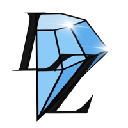



![The Graph Price Prediction [GRT Crypto Price News Today] The Graph Price Prediction [GRT Crypto Price News Today]](/uploads/2025/11/07/cryptocurrencies-news/videos/690d4df44fe69_image_500_375.webp)