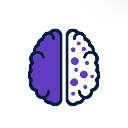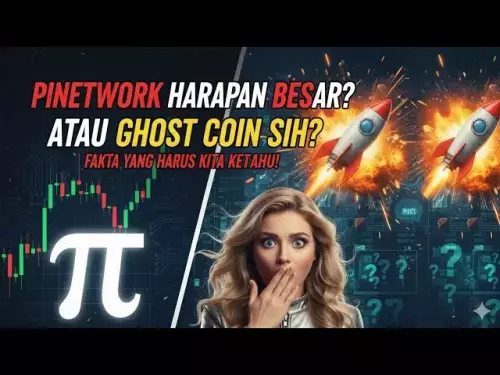-
 bitcoin
bitcoin $106975.071866 USD
-0.29% -
 ethereum
ethereum $3871.670850 USD
-0.07% -
 tether
tether $1.000261 USD
-0.01% -
 bnb
bnb $1084.417621 USD
-0.50% -
 xrp
xrp $2.348167 USD
0.82% -
 solana
solana $185.621736 USD
0.45% -
 usd-coin
usd-coin $0.999833 USD
-0.04% -
 tron
tron $0.313423 USD
0.81% -
 dogecoin
dogecoin $0.188856 USD
0.54% -
 cardano
cardano $0.630416 USD
-0.49% -
 hyperliquid
hyperliquid $36.506353 USD
2.24% -
 ethena-usde
ethena-usde $0.999584 USD
-0.01% -
 chainlink
chainlink $16.750026 USD
-0.77% -
 stellar
stellar $0.313373 USD
0.37% -
 bitcoin-cash
bitcoin-cash $465.978560 USD
-1.57%
How to update the firmware on a Trezor Model T?
Before updating your Trezor Model T, ensure it's fully charged, back up your seed phrase, and use only the official Trezor Suite for a secure firmware upgrade.
Oct 18, 2025 at 12:36 pm
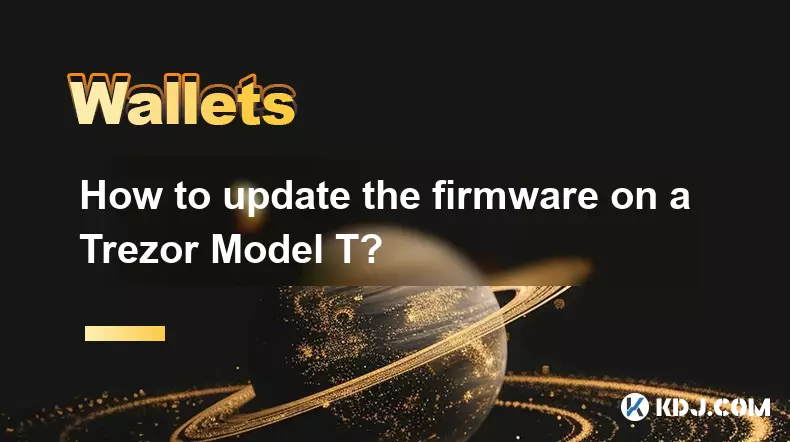
Firmware Update Preparation for Trezor Model T
1. Ensure your Trezor Model T is fully charged before beginning the update process. A low battery could interrupt the firmware installation, potentially compromising device integrity.
2. Visit the official Trezor website to download the latest version of the Trezor Suite desktop application. Only use software from verified domains to avoid counterfeit tools that may compromise security.
3. Disconnect any other USB devices during the update to prevent conflicts. This ensures a clean connection between your computer and the Trezor device.
4. Back up your recovery seed phrase in a secure offline location. While the update typically preserves wallet data, having a backup mitigates risks in case of unexpected errors.
5. Confirm that your operating system meets the minimum requirements for Trezor Suite. Outdated systems may not support critical components needed for firmware updates.
Initiating the Firmware Update Process
1. Launch the Trezor Suite application after successful installation. The interface will prompt you to connect your Trezor Model T via USB.
2. Follow the on-screen instructions to unlock your device using your PIN. If two-factor authentication is enabled, complete that step as well.
3. Once recognized by the software, Trezor Suite will automatically check for available firmware updates. If an update is found, a notification will appear with details about the new version.
4. Click 'Update Firmware' to begin the download and verification process. The application cryptographically verifies the firmware package to ensure authenticity before installation.
5. Do not disconnect the device or close the application during this phase. Interrupting the process may result in a bricked device requiring advanced recovery procedures.
Completing the Firmware Installation
1. Your Trezor Model T will display a warning screen indicating it is about to install new firmware. Confirm the action directly on the device’s touchscreen to proceed.
2. The update process takes several minutes. A progress bar appears both on the Trezor screen and within the Trezor Suite interface.
3. After completion, the device will reboot automatically. It may display a confirmation message indicating the new firmware version is active.
4. Reconnect the device to Trezor Suite to verify functionality. All wallets and accounts should remain accessible if the backup was properly maintained.
5. Review the changelog provided in the release notes to understand new features, security patches, or changes in behavior introduced by the update.
Post-Update Security Verification
1. Confirm the firmware version displayed in Trezor Suite matches the latest release published on the official Trezor blog or GitHub repository.
2. Test sending a small transaction to ensure signing capabilities are intact. Monitor the transaction through a blockchain explorer to confirm success.
3. Check that all previously added accounts and tokens are visible within the interface. Missing assets may indicate synchronization issues unrelated to firmware.
4. Enable passphrase protection if used previously, and re-verify access using your recovery seed in a test recovery procedure.
5. Report any anomalies immediately through Trezor’s official support channels. Avoid public forums when disclosing potential vulnerabilities.
Frequently Asked Questions
Can I update Trezor firmware without a computer?No, firmware updates require the Trezor Suite application, which is only available for desktop platforms. Mobile apps do not support firmware modifications due to security and compatibility constraints.
What happens if the update fails midway?A failed update may leave the device non-functional. In such cases, enter bootloader mode by holding the touchscreen during startup and reconnect to Trezor Suite for recovery options.
Is it safe to use third-party tools for firmware upgrades?Absolutely not. Only use firmware signed by SatoshiLabs and delivered through Trezor Suite. Unauthorized tools can inject malicious code or fake updates designed to steal private keys.
Do I need to reset my device after updating?No, a factory reset is unnecessary. Firmware updates preserve user data including wallet configurations, PIN settings, and account structures as long as the device remains connected and powered.
Disclaimer:info@kdj.com
The information provided is not trading advice. kdj.com does not assume any responsibility for any investments made based on the information provided in this article. Cryptocurrencies are highly volatile and it is highly recommended that you invest with caution after thorough research!
If you believe that the content used on this website infringes your copyright, please contact us immediately (info@kdj.com) and we will delete it promptly.
- Hyperliquid and the Cryptocurrency Trading Scene: A New York Minute
- 2025-10-20 06:45:11
- China Gangs, Gift Cards, and Illicit Wealth: A New York Perspective
- 2025-10-20 06:25:12
- BlockDAG, DeepSnitch AI, and Meme Coins: What's Hot and What's Not
- 2025-10-20 06:45:11
- DOGE, Tapzi, and Altcoins: What's the Buzz in the Crypto World?
- 2025-10-20 06:50:12
- Crypto Watchlist 2025: Navigating the Hype and Finding Hidden Gems
- 2025-10-20 06:50:12
- XRP Price Targets $6.50? Analysts Eye Bitcoin Recovery for Clues
- 2025-10-20 06:55:12
Related knowledge

How to set up a new wallet on an existing Trezor Model T?
Oct 20,2025 at 12:36am
Initializing a New Wallet on Your Trezor Model T1. Connect your Trezor Model T to your computer using the provided USB cable. Ensure that the device i...
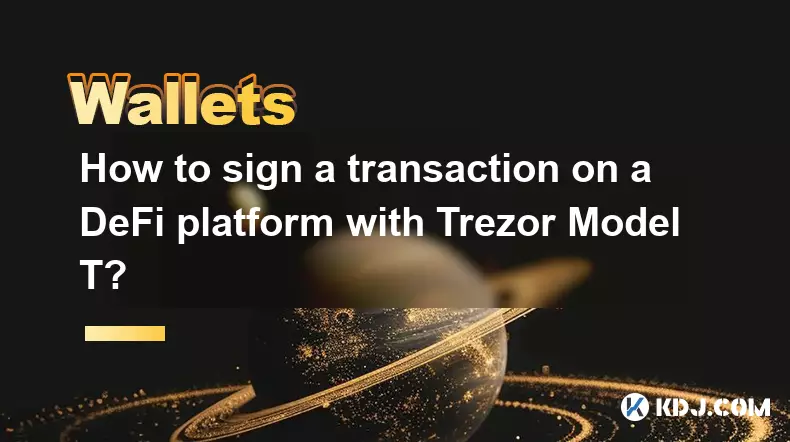
How to sign a transaction on a DeFi platform with Trezor Model T?
Oct 19,2025 at 05:00pm
Understanding the Role of Liquidity Pools in Decentralized Finance1. Liquidity pools are foundational components within decentralized exchanges (DEXs)...

How to store Monero (XMR) on a Trezor Model T?
Oct 19,2025 at 09:55am
Understanding the Role of Liquidity Pools in Decentralized Finance1. Liquidity pools are foundational elements within decentralized exchanges (DEXs), ...
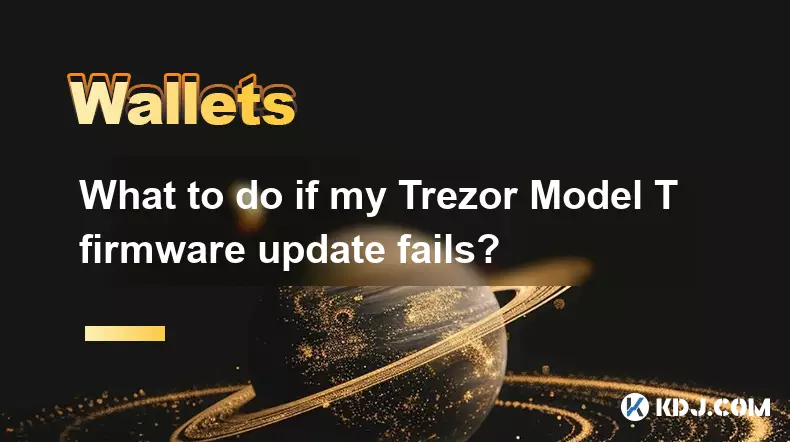
What to do if my Trezor Model T firmware update fails?
Oct 18,2025 at 12:54pm
Understanding Firmware Update Failures on Trezor Model T1. Firmware updates on the Trezor Model T are essential for maintaining security, accessing ne...

How to connect my Trezor Model T to Uniswap?
Oct 18,2025 at 06:55pm
Understanding the Basics of Trezor and Uniswap Integration1. The Trezor Model T is a hardware wallet designed to securely store cryptocurrencies by ke...

Can I use the Trezor Model T to stake cryptocurrencies?
Oct 19,2025 at 04:18pm
Understanding the Trezor Model T and Its Core Functions1. The Trezor Model T is a hardware wallet developed by SatoshiLabs, designed to securely store...

How to set up a new wallet on an existing Trezor Model T?
Oct 20,2025 at 12:36am
Initializing a New Wallet on Your Trezor Model T1. Connect your Trezor Model T to your computer using the provided USB cable. Ensure that the device i...
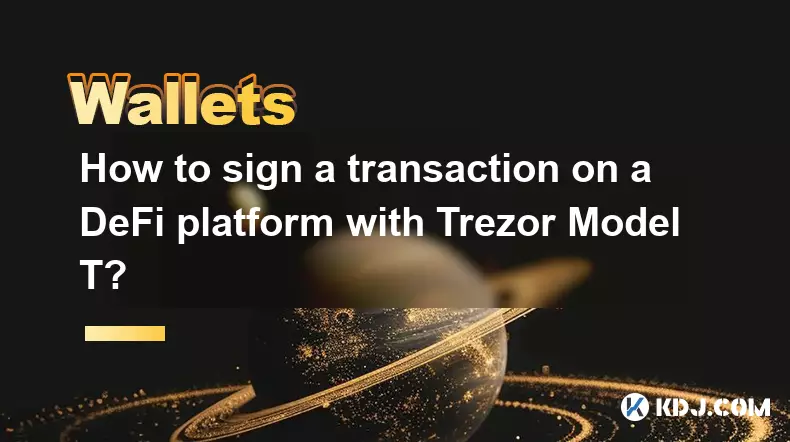
How to sign a transaction on a DeFi platform with Trezor Model T?
Oct 19,2025 at 05:00pm
Understanding the Role of Liquidity Pools in Decentralized Finance1. Liquidity pools are foundational components within decentralized exchanges (DEXs)...

How to store Monero (XMR) on a Trezor Model T?
Oct 19,2025 at 09:55am
Understanding the Role of Liquidity Pools in Decentralized Finance1. Liquidity pools are foundational elements within decentralized exchanges (DEXs), ...
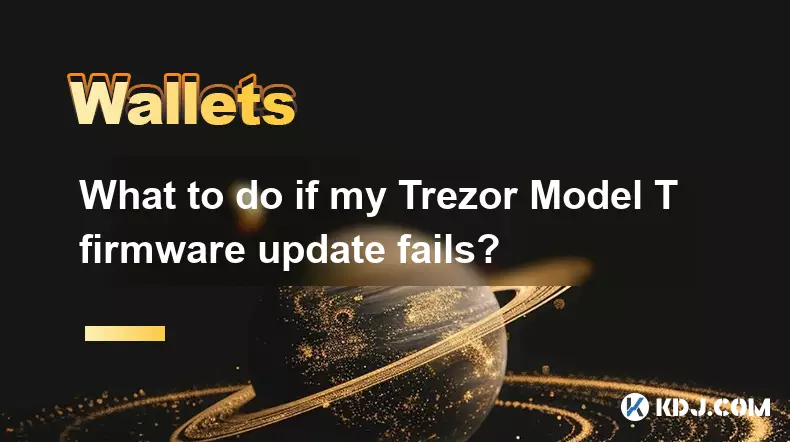
What to do if my Trezor Model T firmware update fails?
Oct 18,2025 at 12:54pm
Understanding Firmware Update Failures on Trezor Model T1. Firmware updates on the Trezor Model T are essential for maintaining security, accessing ne...

How to connect my Trezor Model T to Uniswap?
Oct 18,2025 at 06:55pm
Understanding the Basics of Trezor and Uniswap Integration1. The Trezor Model T is a hardware wallet designed to securely store cryptocurrencies by ke...

Can I use the Trezor Model T to stake cryptocurrencies?
Oct 19,2025 at 04:18pm
Understanding the Trezor Model T and Its Core Functions1. The Trezor Model T is a hardware wallet developed by SatoshiLabs, designed to securely store...
See all articles