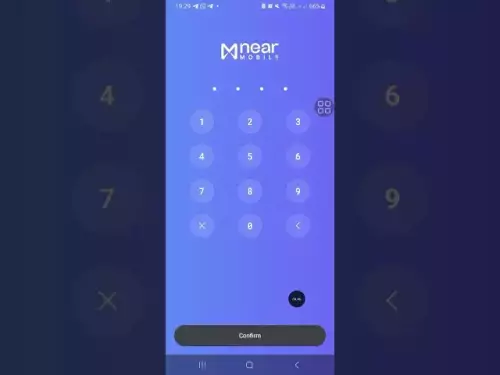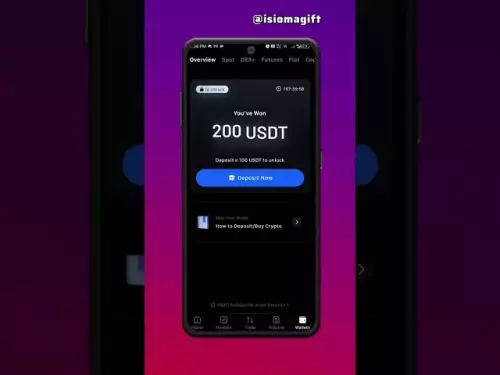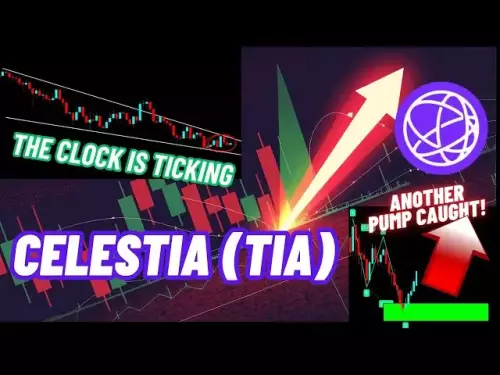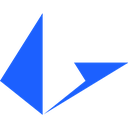-
 Bitcoin
Bitcoin $108100
-0.53% -
 Ethereum
Ethereum $4406
-0.85% -
 Tether USDt
Tether USDt $0.0000
0.00% -
 XRP
XRP $2.736
-3.29% -
 BNB
BNB $854.1
-0.62% -
 Solana
Solana $199.2
-2.23% -
 USDC
USDC $0.9998
-0.01% -
 TRON
TRON $0.3379
-1.08% -
 Dogecoin
Dogecoin $0.2113
-2.94% -
 Cardano
Cardano $0.8044
-2.83% -
 Chainlink
Chainlink $22.94
-3.31% -
 Hyperliquid
Hyperliquid $44.27
-1.09% -
 Ethena USDe
Ethena USDe $1.001
0.03% -
 Sui
Sui $3.192
-3.56% -
 Stellar
Stellar $0.3491
-3.11% -
 Bitcoin Cash
Bitcoin Cash $534.3
-2.79% -
 Avalanche
Avalanche $23.11
-3.16% -
 Cronos
Cronos $0.2785
-5.59% -
 Hedera
Hedera $0.2141
-4.96% -
 UNUS SED LEO
UNUS SED LEO $9.590
0.14% -
 Litecoin
Litecoin $108.6
-2.13% -
 Toncoin
Toncoin $3.130
-0.08% -
 Shiba Inu
Shiba Inu $0.00001204
-2.84% -
 Polkadot
Polkadot $3.711
-2.52% -
 Uniswap
Uniswap $9.469
-3.39% -
 Dai
Dai $0.9999
0.00% -
 Bitget Token
Bitget Token $4.511
-1.41% -
 Monero
Monero $263.9
0.15% -
 Aave
Aave $310.7
-3.13% -
 Ethena
Ethena $0.6331
-6.76%
How to troubleshoot a blank screen error in MetaMask?
If MetaMask shows a blank screen, clear cache, disable conflicting extensions, update your browser, or reinstall MetaMask from the official site to fix it.
Aug 31, 2025 at 07:54 pm

Troubleshooting a Blank Screen Error in MetaMask
Experiencing a blank screen when opening MetaMask can be frustrating, especially during active trading or blockchain interactions. This issue typically stems from browser conflicts, corrupted cache, or extension glitches. Understanding the root causes and applying targeted fixes can restore functionality quickly.
Clear Browser Cache and Cookies
1. Open your browser settings and navigate to the privacy or history section.
- Select the option to clear browsing data, ensuring 'Cached images and files' and 'Cookies' are checked.
- Choose the time range as 'All time' to remove all stored data.
- Confirm the deletion and restart the browser.
- Reopen MetaMask to check if the interface loads properly.
Disable Conflicting Browser Extensions
1. Access the browser’s extension management page.
- Temporarily disable all extensions except MetaMask.
- Reload MetaMask in a new tab to see if the blank screen persists.
- If the issue resolves, re-enable extensions one by one to identify the conflicting one.
- Permanently disable or update the problematic extension to prevent recurrence.
Reinstall the MetaMask Extension
1. Remove the current MetaMask extension from your browser.
- Visit the official MetaMask website to download the latest version.
- Install the extension directly from the verified source.
- Restore your wallet using your seed phrase or import method.
- Confirm that the user interface appears without display errors.
Always back up your seed phrase before reinstalling MetaMask. Losing access to your recovery phrase may result in permanent loss of funds.
Update Browser and Operating System
1. Check for available updates in your browser’s settings menu.
- Install any pending updates and restart the browser.
- Ensure your operating system is running the latest stable version.
- Some older browser versions lack support for modern JavaScript features used by MetaMask.
- After updating, test MetaMask to verify the blank screen issue is resolved.
Frequently Asked Questions
Can a blank screen in MetaMask lead to loss of funds?No, a blank screen does not affect the blockchain or your stored assets. Your funds remain secure on the network as long as you have access to your recovery phrase.
Does using a different browser help resolve MetaMask display issues?Yes, switching to a supported browser like Chrome, Firefox, or Brave can bypass compatibility problems. Install MetaMask on the new browser and restore your wallet using your seed phrase.
Is it safe to reinstall MetaMask from third-party websites?No, only download MetaMask from the official website or your browser’s extension store. Third-party sources may distribute malicious versions designed to steal private keys.
Why does MetaMask fail to load after a system update?System updates can alter browser configurations or security settings that interfere with extension functionality. Clearing cache, re-enabling JavaScript, or resetting site permissions often resolves these post-update issues.
Disclaimer:info@kdj.com
The information provided is not trading advice. kdj.com does not assume any responsibility for any investments made based on the information provided in this article. Cryptocurrencies are highly volatile and it is highly recommended that you invest with caution after thorough research!
If you believe that the content used on this website infringes your copyright, please contact us immediately (info@kdj.com) and we will delete it promptly.
- Memecoins September 2025 Watchlist: What's Hot Now?
- 2025-08-31 23:25:15
- Eric Trump Predicts Bitcoin to $1 Million: Hype or Reality?
- 2025-08-31 23:25:15
- BlockDAG: Redefining Scalability and ROI Potential in 2025
- 2025-08-31 23:05:16
- Ozak AI, Altcoins, and 20x Potential: Navigating the Crypto Landscape
- 2025-09-01 00:05:12
- Bonk Price, Solana Meme Coin, and the Rise of Layer Brett: A New Era?
- 2025-08-31 21:25:12
- ETH Transactions Soar, BTC Whale Shifts Gears: Decoding August's Crypto Charts
- 2025-08-31 21:05:16
Related knowledge

How to use Trust Wallet's built-in DEX?
Aug 29,2025 at 07:28am
Understanding Trust Wallet’s Built-in DEX1. Trust Wallet integrates a decentralized exchange (DEX) directly within its mobile application, allowing us...

How to manage multiple wallets in Trust Wallet?
Aug 30,2025 at 04:45am
Understanding Wallet Management in Trust Wallet1. Trust Wallet supports a wide range of cryptocurrencies and tokens, allowing users to manage multiple...

How to avoid slippage when swapping on Trust Wallet?
Aug 29,2025 at 03:01am
Understanding Slippage in Decentralized Exchanges1. Slippage occurs when the price of a cryptocurrency changes between the time a transaction is initi...
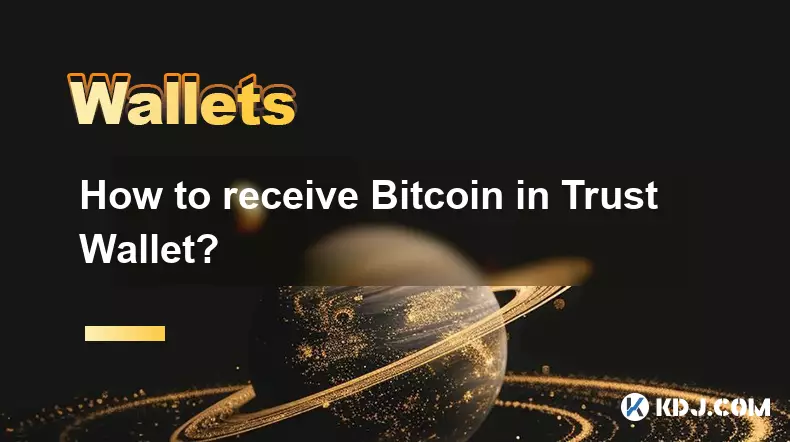
How to receive Bitcoin in Trust Wallet?
Aug 31,2025 at 08:36pm
Understanding Bitcoin Reception in Trust Wallet1. Trust Wallet supports Bitcoin (BTC) as one of its core cryptocurrencies. To receive Bitcoin, users m...

How to send Ethereum from Trust Wallet?
Sep 01,2025 at 01:55pm
Sending Ethereum from Trust Wallet: A Step-by-Step GuideTrust Wallet is one of the most widely used cryptocurrency wallets, especially for users who p...

How to buy altcoins on Trust Wallet?
Aug 29,2025 at 11:36pm
Understanding Trust Wallet and Altcoin Purchases1. Trust Wallet is a non-custodial cryptocurrency wallet that supports a wide range of altcoins and bl...

How to use Trust Wallet's built-in DEX?
Aug 29,2025 at 07:28am
Understanding Trust Wallet’s Built-in DEX1. Trust Wallet integrates a decentralized exchange (DEX) directly within its mobile application, allowing us...

How to manage multiple wallets in Trust Wallet?
Aug 30,2025 at 04:45am
Understanding Wallet Management in Trust Wallet1. Trust Wallet supports a wide range of cryptocurrencies and tokens, allowing users to manage multiple...

How to avoid slippage when swapping on Trust Wallet?
Aug 29,2025 at 03:01am
Understanding Slippage in Decentralized Exchanges1. Slippage occurs when the price of a cryptocurrency changes between the time a transaction is initi...
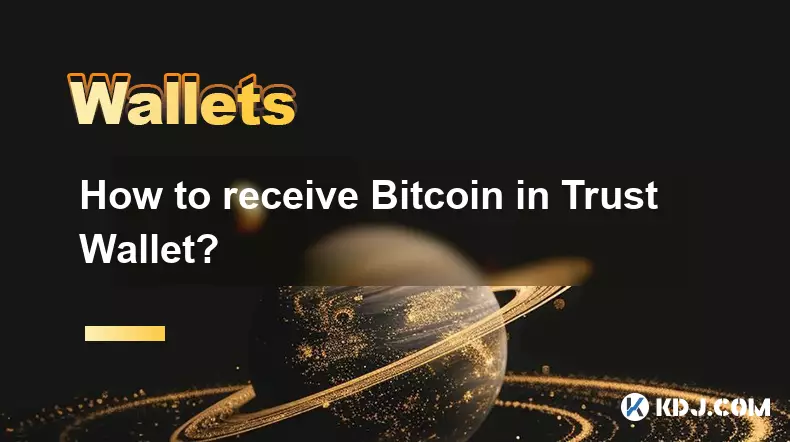
How to receive Bitcoin in Trust Wallet?
Aug 31,2025 at 08:36pm
Understanding Bitcoin Reception in Trust Wallet1. Trust Wallet supports Bitcoin (BTC) as one of its core cryptocurrencies. To receive Bitcoin, users m...

How to send Ethereum from Trust Wallet?
Sep 01,2025 at 01:55pm
Sending Ethereum from Trust Wallet: A Step-by-Step GuideTrust Wallet is one of the most widely used cryptocurrency wallets, especially for users who p...

How to buy altcoins on Trust Wallet?
Aug 29,2025 at 11:36pm
Understanding Trust Wallet and Altcoin Purchases1. Trust Wallet is a non-custodial cryptocurrency wallet that supports a wide range of altcoins and bl...
See all articles