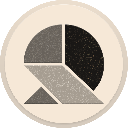-
 bitcoin
bitcoin $95122.959084 USD
-0.06% -
 ethereum
ethereum $3142.532402 USD
-0.28% -
 tether
tether $0.999439 USD
0.01% -
 xrp
xrp $2.209207 USD
-2.80% -
 bnb
bnb $925.395975 USD
0.07% -
 solana
solana $138.662599 USD
-1.73% -
 usd-coin
usd-coin $0.999753 USD
-0.02% -
 tron
tron $0.294100 USD
0.03% -
 dogecoin
dogecoin $0.161321 USD
0.35% -
 cardano
cardano $0.498672 USD
-1.53% -
 hyperliquid
hyperliquid $38.406659 USD
1.34% -
 zcash
zcash $679.663571 USD
5.44% -
 bitcoin-cash
bitcoin-cash $501.381807 USD
3.53% -
 chainlink
chainlink $13.975571 USD
-0.64% -
 unus-sed-leo
unus-sed-leo $9.166130 USD
-0.37%
What to do if Trezor Model T firmware update fails?
If your Trezor Model T firmware update fails, check your connection, ensure sufficient power, and try updating again using Trezor Suite, Bridge, or the Web Wallet.
Apr 05, 2025 at 10:01 am
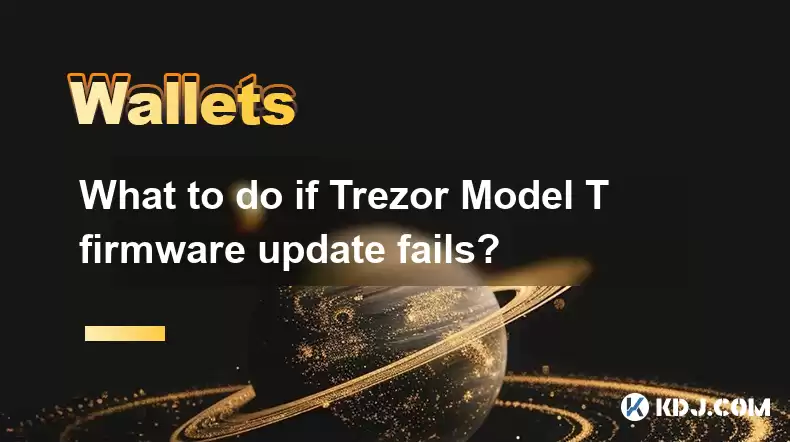
If your Trezor Model T firmware update fails, it can be a stressful situation, but there are several steps you can take to resolve the issue and ensure your device remains secure. This article will guide you through the process of troubleshooting and resolving a failed firmware update on your Trezor Model T.
Understanding the Importance of Firmware Updates
Firmware updates are crucial for maintaining the security and functionality of your Trezor Model T. They often include important security patches, new features, and performance improvements. A failed update can leave your device vulnerable or inoperable, so it's essential to address the issue promptly.
Common Reasons for Firmware Update Failures
Several factors can cause a firmware update to fail on your Trezor Model T. Common reasons include:
- Interrupted connection: The update process may be disrupted if the connection between your Trezor Model T and your computer is interrupted.
- Insufficient power: If your Trezor Model T is not receiving enough power during the update, it may fail.
- Corrupted firmware file: A corrupted firmware file can prevent the update from completing successfully.
- Outdated software: Using outdated software on your computer can cause compatibility issues during the update process.
Initial Troubleshooting Steps
Before attempting to update the firmware again, take the following initial troubleshooting steps:
- Check your connection: Ensure that your Trezor Model T is properly connected to your computer via the USB cable. Try using a different USB port or cable if possible.
- Verify power supply: Make sure your Trezor Model T is receiving enough power. If you're using a USB hub, try connecting it directly to your computer.
- Restart your device and computer: Sometimes, a simple restart can resolve connectivity issues. Turn off your Trezor Model T, unplug it, and then plug it back in. Restart your computer as well.
- Check for software updates: Ensure that your computer's operating system and the Trezor Bridge software are up to date.
Reattempting the Firmware Update
Once you've completed the initial troubleshooting steps, you can try to reattempt the firmware update:
- Download the latest firmware: Visit the official Trezor website and download the latest firmware file for your Trezor Model T.
- Open Trezor Suite: Launch the Trezor Suite application on your computer.
- Connect your Trezor Model T: Plug your Trezor Model T into your computer using the USB cable.
- Initiate the update: Follow the on-screen instructions in Trezor Suite to start the firmware update process. Make sure not to disconnect your device during the update.
Using Trezor Bridge for Firmware Updates
If the update fails again through Trezor Suite, you can try using Trezor Bridge:
- Install Trezor Bridge: If you haven't already, download and install Trezor Bridge from the official Trezor website.
- Connect your Trezor Model T: Plug your Trezor Model T into your computer using the USB cable.
- Open Trezor Bridge: Launch the Trezor Bridge application on your computer.
- Initiate the update: Follow the on-screen instructions in Trezor Bridge to start the firmware update process. Ensure that your device remains connected throughout the update.
Using the Trezor Web Wallet for Firmware Updates
Another option is to use the Trezor Web Wallet to update your firmware:
- Visit the Trezor Web Wallet: Open your web browser and navigate to the Trezor Web Wallet website.
- Connect your Trezor Model T: Plug your Trezor Model T into your computer using the USB cable.
- Initiate the update: Follow the on-screen instructions on the Trezor Web Wallet to start the firmware update process. Make sure not to disconnect your device during the update.
Recovering from a Bricked Device
In some cases, a failed firmware update can result in a bricked device. If your Trezor Model T becomes unresponsive, you can try the following steps to recover it:
- Use the recovery mode: Press and hold the button on your Trezor Model T while connecting it to your computer. This should put the device into recovery mode.
- Download the recovery firmware: Visit the official Trezor website and download the recovery firmware file for your Trezor Model T.
- Use Trezor Bridge for recovery: Open Trezor Bridge and follow the on-screen instructions to upload the recovery firmware to your device. Ensure that your device remains connected throughout the process.
Contacting Trezor Support
If all else fails, contacting Trezor Support is your best course of action:
- Visit the Trezor Support page: Go to the official Trezor website and navigate to the support section.
- Submit a support ticket: Fill out the support form with detailed information about your issue, including any error messages you've encountered.
- Wait for a response: Trezor Support will typically respond within a few business days with further instructions or solutions.
Frequently Asked Questions
Q: Can I use a different computer to update my Trezor Model T firmware?A: Yes, you can use a different computer to update your Trezor Model T firmware. Ensure that the new computer has the latest version of Trezor Suite or Trezor Bridge installed and follow the same steps outlined in this article.
Q: Will a failed firmware update compromise the security of my Trezor Model T?A: A failed firmware update itself does not compromise the security of your Trezor Model T. However, if the device becomes bricked or unresponsive, it's important to follow the recovery steps to ensure it remains secure.
Q: How often should I update the firmware on my Trezor Model T?A: It's recommended to update the firmware on your Trezor Model T whenever a new version is released. Trezor typically releases firmware updates to address security vulnerabilities and improve device functionality.
Q: Can I roll back to a previous firmware version if the update fails?A: Trezor does not officially support rolling back to a previous firmware version. It's best to follow the recovery steps outlined in this article to ensure your device is updated to the latest secure firmware.
Disclaimer:info@kdj.com
The information provided is not trading advice. kdj.com does not assume any responsibility for any investments made based on the information provided in this article. Cryptocurrencies are highly volatile and it is highly recommended that you invest with caution after thorough research!
If you believe that the content used on this website infringes your copyright, please contact us immediately (info@kdj.com) and we will delete it promptly.
- Zero Knowledge Proof, Crypto Presales, and No KYC: A New Era of Inclusive Finance
- 2025-11-17 00:10:01
- Bitcoin Price: Kiyosaki's Bullish Outlook Amid Market Turbulence
- 2025-11-17 00:05:02
- Zero Knowledge Proof, Yield, Dogecoin & Shiba Inu: What's the Buzz?
- 2025-11-17 00:05:02
- XRP ETFs and Volume: A New Era or Fleeting Hype?
- 2025-11-16 23:10:01
- Pi Network, Litecoin, XRP: Navigating the Crypto Landscape in 2025
- 2025-11-16 23:05:01
- Pi Network, DeFi Mainnet, and Crypto Web3: A New Era Dawns
- 2025-11-16 23:05:01
Related knowledge

How to Use a Testnet Wallet for Development and Testing?
Nov 14,2025 at 06:20pm
Understanding Testnet Wallets in Blockchain Development1. A testnet wallet functions similarly to a mainnet wallet but operates on a blockchain networ...

How to Create a Watch-Only Wallet for Monitoring Funds?
Nov 15,2025 at 02:39am
Understanding Watch-Only Wallets in the Crypto Ecosystem1. A watch-only wallet is a type of cryptocurrency wallet that allows users to monitor blockch...

How to Sweep a Paper Wallet into a Software Wallet?
Nov 14,2025 at 10:59pm
Understanding Paper Wallets and Software Wallets1. A paper wallet is a physical document that contains a cryptocurrency public address and a private k...

Can a Crypto Wallet Be Traced? An Explanation.
Nov 16,2025 at 08:19am
Understanding the Traceability of Cryptocurrency Wallets1. Cryptocurrency transactions operate on decentralized blockchain networks, where every trans...

How to Export Your Wallet's Transaction History?
Nov 16,2025 at 11:00am
Understanding Wallet Transaction Exports1. Every cryptocurrency wallet maintains a record of transactions linked to its addresses. This includes incom...

The Risks of Keeping Crypto in an Exchange Wallet.
Nov 16,2025 at 11:39pm
Risks of Leaving Cryptocurrency on Exchange Platforms1. When users store their digital assets on exchange wallets, they are essentially entrusting con...

How to Use a Testnet Wallet for Development and Testing?
Nov 14,2025 at 06:20pm
Understanding Testnet Wallets in Blockchain Development1. A testnet wallet functions similarly to a mainnet wallet but operates on a blockchain networ...

How to Create a Watch-Only Wallet for Monitoring Funds?
Nov 15,2025 at 02:39am
Understanding Watch-Only Wallets in the Crypto Ecosystem1. A watch-only wallet is a type of cryptocurrency wallet that allows users to monitor blockch...

How to Sweep a Paper Wallet into a Software Wallet?
Nov 14,2025 at 10:59pm
Understanding Paper Wallets and Software Wallets1. A paper wallet is a physical document that contains a cryptocurrency public address and a private k...

Can a Crypto Wallet Be Traced? An Explanation.
Nov 16,2025 at 08:19am
Understanding the Traceability of Cryptocurrency Wallets1. Cryptocurrency transactions operate on decentralized blockchain networks, where every trans...

How to Export Your Wallet's Transaction History?
Nov 16,2025 at 11:00am
Understanding Wallet Transaction Exports1. Every cryptocurrency wallet maintains a record of transactions linked to its addresses. This includes incom...

The Risks of Keeping Crypto in an Exchange Wallet.
Nov 16,2025 at 11:39pm
Risks of Leaving Cryptocurrency on Exchange Platforms1. When users store their digital assets on exchange wallets, they are essentially entrusting con...
See all articles
















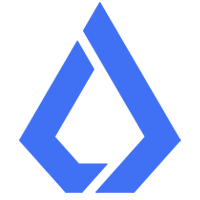
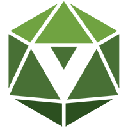
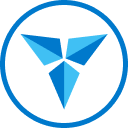

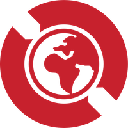




![Coin Master Hack Spins 2025 ✅ Coin Master Free Spins[ Android _ iOS ] [LINK IN COMMENT] Coin Master Hack Spins 2025 ✅ Coin Master Free Spins[ Android _ iOS ] [LINK IN COMMENT]](/uploads/2025/11/16/cryptocurrencies-news/videos/6919c627821e7_image_120_90.webp)