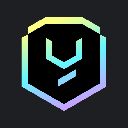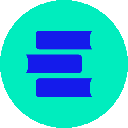-
 bitcoin
bitcoin $112715.707551 USD
-1.71% -
 ethereum
ethereum $4101.475385 USD
-3.01% -
 tether
tether $1.000644 USD
-0.02% -
 bnb
bnb $1207.619465 USD
-6.77% -
 xrp
xrp $2.501451 USD
-3.98% -
 solana
solana $202.947124 USD
-3.32% -
 usd-coin
usd-coin $1.000295 USD
0.04% -
 dogecoin
dogecoin $0.203884 USD
-4.47% -
 tron
tron $0.317154 USD
-1.72% -
 cardano
cardano $0.695009 USD
-4.43% -
 hyperliquid
hyperliquid $38.853961 USD
-8.23% -
 chainlink
chainlink $18.988674 USD
-4.64% -
 ethena-usde
ethena-usde $1.000233 USD
-0.03% -
 stellar
stellar $0.337050 USD
-3.63% -
 bitcoin-cash
bitcoin-cash $536.861728 USD
-1.28%
Why is my token not showing up in Trust Wallet?
If your token isn’t showing in Trust Wallet, ensure the correct network is enabled and manually add the token using its verified contract address.
Aug 07, 2025 at 12:29 pm

Understanding Token Visibility in Trust Wallet
When you're expecting a specific token to appear in your Trust Wallet but it doesn't, the issue often lies in how the wallet detects and displays assets. Trust Wallet supports a wide range of blockchain networks such as Ethereum, Binance Smart Chain, Polygon, and others, but it doesn't automatically scan every possible token on every network. The wallet relies on contract addresses, network settings, and token standards to identify and display tokens correctly. If any of these components are misconfigured or missing, your token may not show up even if it's successfully transferred to your wallet address.
Verifying the Correct Network is Selected
One of the most common reasons tokens fail to appear is that the wrong blockchain network is active in Trust Wallet. For example, if you receive a BEP-20 token on the Binance Smart Chain but your wallet is set to Ethereum, the token will not display. To fix this:
- Open Trust Wallet and tap the 'Settings' icon (gear symbol)
- Select 'Wallet', then choose your wallet address
- Tap 'Networks' and ensure the correct network is enabled
- Scroll down and verify that the network corresponding to your token (e.g., Binance Smart Chain, Ethereum, Polygon) is toggled on
- Return to the wallet tab and check if the token appears
If the network wasn't enabled, enabling it may immediately resolve the visibility issue.
Manually Adding Custom Tokens
Trust Wallet does not automatically list every token, especially newly launched or low-market-cap ones. You may need to manually add the token using its contract address. This process requires precise information to avoid scams or adding fake tokens. Follow these steps carefully:
- Navigate to your wallet’s main screen and tap the '+' icon in the top right
- Choose 'Add Custom Token'
- Select the correct network from the dropdown (e.g., BSC, Ethereum, Polygon)
- Enter the contract address of the token (obtained from a reliable source like the project’s official website or CoinMarketCap)
- Tap 'Next' — the token symbol and decimals should auto-fill if the contract is valid
- Confirm and tap 'Add Token'
After adding, the token should appear in your asset list. Ensure the contract address matches exactly — even one incorrect character will result in a failed addition or a fake token.
Confirming Transaction Success on the Blockchain
Before assuming the issue is with Trust Wallet, confirm that the token transfer actually succeeded on the blockchain. A failed transaction or sending to the wrong address will naturally result in no token appearance. Use a blockchain explorer to verify:
- Open a browser and go to a relevant explorer (e.g., BscScan for BSC, Etherscan for Ethereum)
- Paste your Trust Wallet public address into the search bar
- Look for incoming transactions matching the token and amount
- Check the transaction status — it should say 'Success', not 'Failed' or 'Pending'
- Verify the contract address of the token in the transaction details matches the legitimate one
If the transaction is confirmed on-chain but still not visible in Trust Wallet, the issue is likely related to network or token configuration within the app.
Checking Token Standards and Compatibility
Different blockchains use different token standards. For example, ERC-20 is used on Ethereum, BEP-20 on Binance Smart Chain, and ERC-721 for NFTs. Trust Wallet supports these standards, but only if the token adheres strictly to the protocol. If a token uses a non-standard implementation or a modified smart contract, it may not be recognized.
- Confirm the token standard matches the network (e.g., a BEP-20 token should be on BSC)
- Ensure the token is not a scam or spoofed version with a similar name
- Review the token’s smart contract on the blockchain explorer for any anomalies
- Avoid interacting with tokens that have 'unverified contracts' as they may not function properly
Some tokens also require interaction (such as claiming or enabling) before they appear in wallets, especially in airdrops or staking rewards.
Clearing Cache and Restarting Trust Wallet
Sometimes, the issue is not with the blockchain or settings but with the app itself. Trust Wallet may fail to refresh its balance list due to caching issues. Clearing the app cache can resolve this:
- On iOS: Go to Settings > Trust Wallet > Clear Cache
- On Android: Go to Settings > Apps > Trust Wallet > Storage > Clear Cache
- Close the app completely and restart it
- Wait a few moments for the wallet to sync with the blockchain
After restarting, check if the token appears. If not, manually pull down on the wallet screen to force a balance refresh.
Ensuring Sufficient Gas Fees Were Paid
If the token transfer failed due to insufficient gas fees, the transaction would not be processed, and the token would not arrive. This is especially common during network congestion. To verify:
- Check the transaction hash on a blockchain explorer
- Look for a 'Failed' status or high gas price warnings
- If failed, the sender must retry the transaction with a higher gas fee
- Successful transactions will show a 'TxSuccess' status and deduct gas from the sender’s wallet
No gas, no transaction — this rule applies universally across EVM-compatible chains.
Frequently Asked Questions
Why does my token show 0 balance in Trust Wallet even after adding it manually?This usually means the contract address was entered incorrectly or the token is not actually in your wallet. Double-check the contract address using a blockchain explorer. Also, ensure the token was sent to your exact wallet address and not a different one.
Can I see tokens from non-EVM blockchains like Solana or Tron in Trust Wallet?Yes, Trust Wallet supports Solana (SPL tokens) and Tron (TRC-20 tokens), but you must ensure the correct network is enabled in settings. For Solana, make sure your wallet has a Solana address generated, and for Tron, enable the Tron network under networks.
What should I do if Trust Wallet shows a token but I can’t send it?This may indicate a problem with the token contract or insufficient network balance for gas. Ensure you have enough native coin (e.g., BNB for BSC, ETH for Ethereum) to cover transaction fees. Also, verify the token is not blacklisted or restricted by the contract.
Is it safe to add custom tokens using contract addresses from unofficial sources?No. Always obtain contract addresses from official project websites, CoinMarketCap, or CoinGecko. Fake tokens with malicious contracts can steal funds. Never add a token if you can’t verify its legitimacy through multiple trusted sources.
Disclaimer:info@kdj.com
The information provided is not trading advice. kdj.com does not assume any responsibility for any investments made based on the information provided in this article. Cryptocurrencies are highly volatile and it is highly recommended that you invest with caution after thorough research!
If you believe that the content used on this website infringes your copyright, please contact us immediately (info@kdj.com) and we will delete it promptly.
- MEXC's Explosive Growth: Trading Volume and Token Gains in Focus
- 2025-10-15 18:25:16
- Pudgy Penguins Price Prediction: Bull Flag Hints at Breakout!
- 2025-10-15 18:45:14
- GateToken Q3 2025 Onchain Destruction: Deflationary Strategy in Action
- 2025-10-15 18:45:14
- Chainlink (LINK): Super Bullish Signals Amidst Institutional Adoption
- 2025-10-15 18:25:16
- Arbitrum (ARB) Comeback: Is a Price Surge on the Horizon?
- 2025-10-15 19:05:12
- Coinbase's India Crypto Play: A Bullish Bet on CoinDCX and the Future of Digital Assets
- 2025-10-15 18:30:01
Related knowledge

How can I be sure my Exodus Wallet is the official version?
Oct 14,2025 at 12:00pm
Verifying the Authenticity of Your Exodus Wallet1. Download Exodus only from the official website, exodus.com. Third-party app stores or peer-to-peer ...

What is the "Magic" password recovery for Exodus Wallet?
Oct 13,2025 at 05:36pm
Magic Password Recovery in Exodus WalletExodus Wallet does not have a feature known as 'Magic' password recovery. The term might be misleading or misi...

How to add Monero (XMR) to my Exodus Wallet?
Oct 10,2025 at 07:55am
Adding Monero (XMR) to Your Exodus WalletExodus Wallet supports Monero, one of the most privacy-focused cryptocurrencies available. Adding XMR to your...

How to check for Exodus Wallet software updates?
Oct 15,2025 at 03:18pm
Understanding the Role of Decentralized Exchanges in Crypto Trading1. Decentralized exchanges, commonly known as DEXs, operate without a central autho...

Is my personal information stored by Exodus Wallet?
Oct 15,2025 at 06:01am
Understanding Data Privacy in Exodus Wallet1. Exodus Wallet operates as a non-custodial cryptocurrency wallet, meaning users retain full control over ...

How to change the theme or skin of my Exodus Wallet?
Oct 13,2025 at 05:18pm
Understanding Exodus Wallet CustomizationExodus Wallet is known for its user-friendly interface and vibrant design elements. One of the appealing feat...

How can I be sure my Exodus Wallet is the official version?
Oct 14,2025 at 12:00pm
Verifying the Authenticity of Your Exodus Wallet1. Download Exodus only from the official website, exodus.com. Third-party app stores or peer-to-peer ...

What is the "Magic" password recovery for Exodus Wallet?
Oct 13,2025 at 05:36pm
Magic Password Recovery in Exodus WalletExodus Wallet does not have a feature known as 'Magic' password recovery. The term might be misleading or misi...

How to add Monero (XMR) to my Exodus Wallet?
Oct 10,2025 at 07:55am
Adding Monero (XMR) to Your Exodus WalletExodus Wallet supports Monero, one of the most privacy-focused cryptocurrencies available. Adding XMR to your...

How to check for Exodus Wallet software updates?
Oct 15,2025 at 03:18pm
Understanding the Role of Decentralized Exchanges in Crypto Trading1. Decentralized exchanges, commonly known as DEXs, operate without a central autho...

Is my personal information stored by Exodus Wallet?
Oct 15,2025 at 06:01am
Understanding Data Privacy in Exodus Wallet1. Exodus Wallet operates as a non-custodial cryptocurrency wallet, meaning users retain full control over ...

How to change the theme or skin of my Exodus Wallet?
Oct 13,2025 at 05:18pm
Understanding Exodus Wallet CustomizationExodus Wallet is known for its user-friendly interface and vibrant design elements. One of the appealing feat...
See all articles




















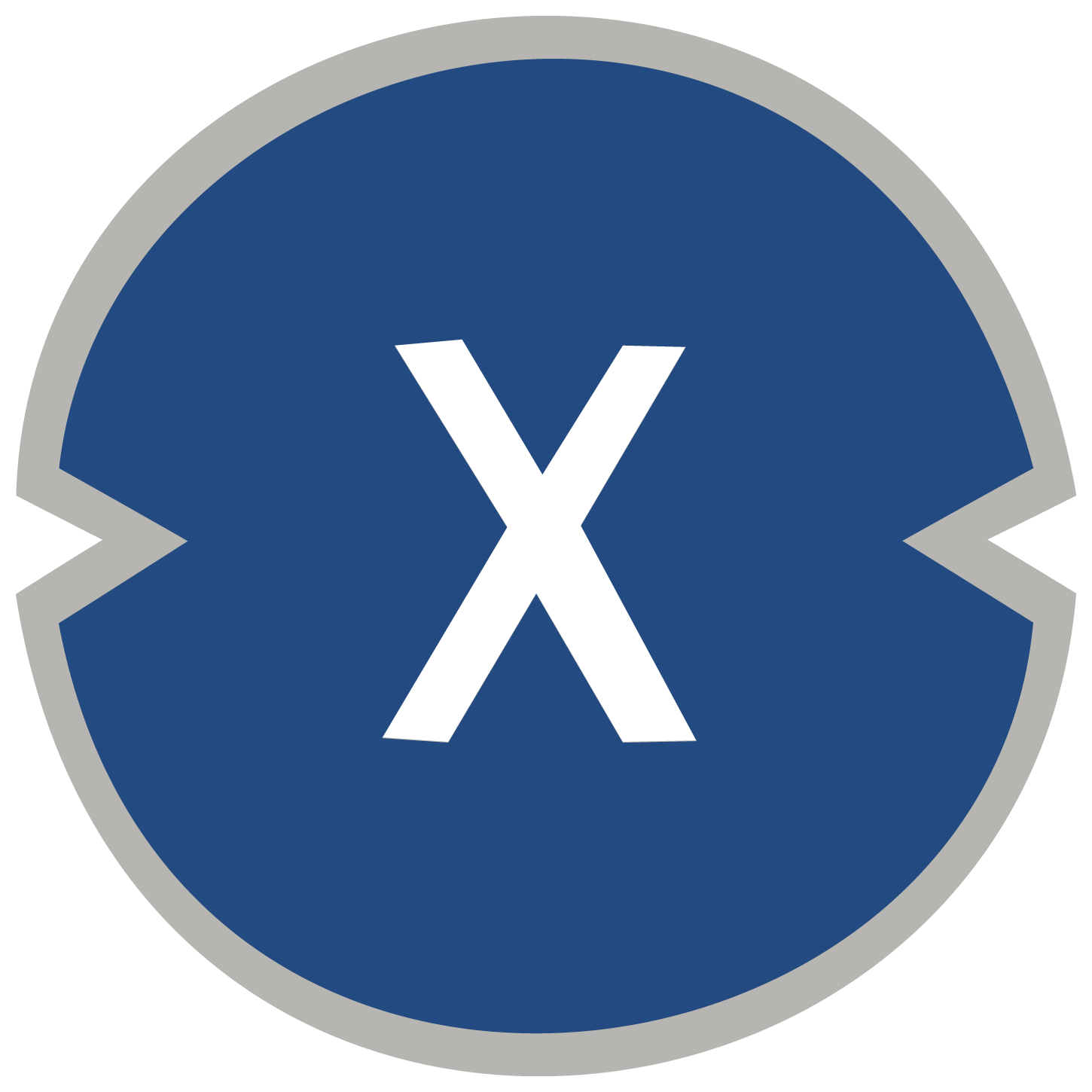
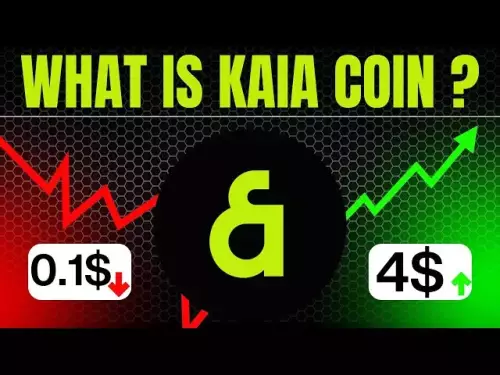




![Staking ATH: How To Stake $ATH in October 2025 with 523% APY — [Step-By-Step Guide] Staking ATH: How To Stake $ATH in October 2025 with 523% APY — [Step-By-Step Guide]](/uploads/2025/10/15/cryptocurrencies-news/videos/staking-ath-stake-ath-october-apy-stepstep-guide/68eef94d80903_image_500_375.webp)