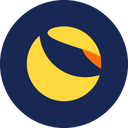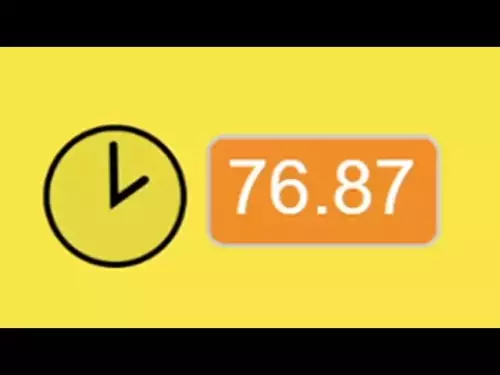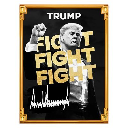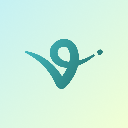-
 bitcoin
bitcoin $115178.669275 USD
3.07% -
 ethereum
ethereum $4187.145122 USD
5.98% -
 tether
tether $0.999974 USD
-0.02% -
 xrp
xrp $2.657749 USD
1.76% -
 bnb
bnb $1143.755467 USD
1.88% -
 solana
solana $204.642189 USD
5.78% -
 usd-coin
usd-coin $0.999808 USD
-0.01% -
 dogecoin
dogecoin $0.207825 USD
5.98% -
 tron
tron $0.300913 USD
1.42% -
 cardano
cardano $0.687188 USD
5.24% -
 hyperliquid
hyperliquid $48.081828 USD
8.50% -
 chainlink
chainlink $18.790575 USD
4.94% -
 bitcoin-cash
bitcoin-cash $558.997512 USD
8.92% -
 stellar
stellar $0.333150 USD
2.01% -
 ethena-usde
ethena-usde $0.999206 USD
0.00%
How to sign a transaction on MetaMask with Ledger Nano X?
Connect your Ledger Nano X to MetaMask by installing the Ethereum app via Ledger Live, then import your hardware wallet into MetaMask for secure transaction signing.
Oct 27, 2025 at 09:19 am
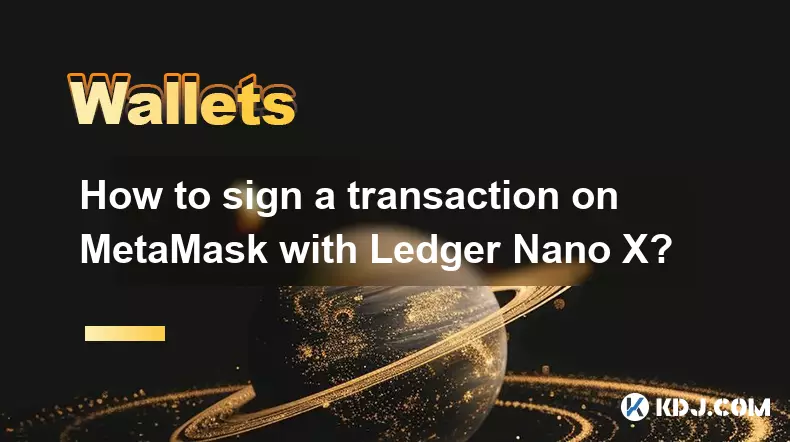
Connecting Ledger Nano X to MetaMask
1. Install the Ledger Live application on your computer and ensure your Ledger Nano X is updated to the latest firmware version. This step guarantees compatibility with Ethereum-based applications.
2. Open Ledger Live and navigate to the 'Manager' section. Connect your Ledger device via USB and enter your PIN to unlock it.
3. In the Manager, search for and install the Ethereum app on your Ledger. This app enables interaction with Ethereum-compatible wallets like MetaMask.
4. Once installed, keep the Ethereum app open on your Ledger device. Do not close it during the transaction signing process.
5. On your browser, install the MetaMask extension if you haven’t already. Make sure it’s the official version from the Chrome Web Store or equivalent for other browsers.
Adding Ledger Account to MetaMask
1. Open MetaMask and click on the account icon in the top right. Select 'Import Account' from the dropdown menu.
2. Choose the 'Hardware Wallet' option. MetaMask will prompt you to select your device type—pick Ledger.
3. Follow the on-screen instructions to connect your Ledger Nano X. MetaMask uses the WebUSB or WebHID protocol to communicate securely with the hardware wallet.
4. After connection, MetaMask will display a list of Ethereum addresses stored on your Ledger. Select the one you want to use.
5. The selected account will now appear in MetaMask. You can rename it for easier identification, but the underlying private keys remain secured on the Ledger device.
Signing Transactions Securely
1. Initiate a transaction within MetaMask—this could be sending ETH, approving a token, or interacting with a decentralized application (dApp).
2. When you confirm the transaction in MetaMask, a prompt will appear asking you to approve it on your Ledger device.
3. Physically verify the recipient address and amount on the Ledger’s screen. Never proceed if the details don’t match, as this could indicate a phishing attempt.
4. Press both buttons on the Ledger simultaneously to confirm each field displayed. This includes the nonce, gas fee, and destination address.
5. Once all fields are approved, the transaction is signed using the private key stored inside the secure element of the Ledger and broadcasted via MetaMask.
Security Best Practices
1. Always double-check the URL of the dApp you’re connecting to. Fake websites can trick MetaMask into requesting unauthorized transactions.
2. Keep your Ledger recovery phrase offline and never input it into any digital device or website. It grants full access to your funds.
3. Disable Bluetooth on your Ledger Nano X when not in use. Although convenient, wireless connections increase attack surface.
4. Regularly check for firmware updates through Ledger Live. These updates often patch security vulnerabilities.
5. Avoid using public computers or untrusted networks when accessing your wallet. Malware can intercept communication between MetaMask and Ledger.
Frequently Asked Questions
Q: Can I use multiple Ledger devices with one MetaMask account?A: No, each MetaMask import links to a specific Ledger device and its derivation path. To use another device, you must import its accounts separately.
Q: Why does MetaMask show “Device disconnected” when trying to sign?A: This usually occurs if the Ledger’s Ethereum app isn’t open, the USB connection is unstable, or browser permissions block access. Reconnect and relaunch the app.
Q: Is it safe to approve transactions on Ledger without seeing the full data?A: Ledger only displays critical fields due to screen limitations. Rely on trusted dApps and always review transaction details in MetaMask before confirming.
Q: What happens if my Ledger battery dies during a transaction?A: The Nano X doesn’t rely on internal battery for transaction signing when connected via USB. As long as the cable provides power and the device is functional, the process continues normally.
Disclaimer:info@kdj.com
The information provided is not trading advice. kdj.com does not assume any responsibility for any investments made based on the information provided in this article. Cryptocurrencies are highly volatile and it is highly recommended that you invest with caution after thorough research!
If you believe that the content used on this website infringes your copyright, please contact us immediately (info@kdj.com) and we will delete it promptly.
- Essex Post Office, 5p Coins, and King Charles: A Royal Mint Revelation!
- 2025-10-23 10:30:16
- Waymo's Newark Airport AV Tests: Alphabet's AI Gamble Pays Off?
- 2025-10-23 10:30:16
- King Charles 5p Coins: A Royal Flush in Your Pocket?
- 2025-10-23 10:35:18
- Solana, Crypto Advisory, and Forward Industries: A New York Minute on the Future of Finance
- 2025-10-23 08:51:22
- MAGACOIN: Ethereum Whales Dive into the Hottest Presale of 2025
- 2025-10-23 08:51:22
- Kadena's End of the Road? KDA Token Plummets Amid Project Abandonment
- 2025-10-23 08:55:34
Related knowledge
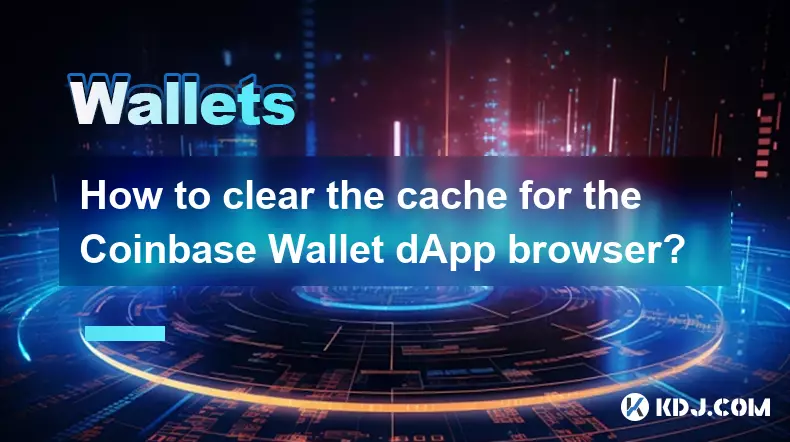
How to clear the cache for the Coinbase Wallet dApp browser?
Oct 27,2025 at 12:54pm
Understanding the Coinbase Wallet dApp Browser Cache1. The Coinbase Wallet mobile application includes a built-in dApp browser that allows users to in...

How to receive unsupported crypto in Coinbase Wallet?
Oct 25,2025 at 09:48am
Understanding Unsupported Cryptocurrencies in Coinbase Wallet1. Coinbase Wallet supports a wide range of cryptocurrencies, but not every token availab...

How to interact with smart contracts using Coinbase Wallet?
Oct 27,2025 at 12:00am
Connecting Coinbase Wallet to a dApp Interface1. Open the decentralized application (dApp) you want to interact with in your mobile browser or web bro...

How to solve connection issues with the Coinbase Wallet extension?
Oct 28,2025 at 12:02am
Troubleshooting Network and Browser Compatibility1. Ensure your browser is up to date. Older versions may lack support for modern Web3 protocols requi...

How to find a contract address for a token in Coinbase Wallet?
Oct 25,2025 at 12:09pm
Understanding Token Contract Addresses in Coinbase Wallet1. A contract address is a unique identifier for a specific token on a blockchain network. In...

How to switch between wallets in the Coinbase Wallet app?
Oct 27,2025 at 11:03pm
Understanding Wallet Management in Coinbase WalletThe Coinbase Wallet app allows users to manage multiple cryptocurrency wallets within a single inter...
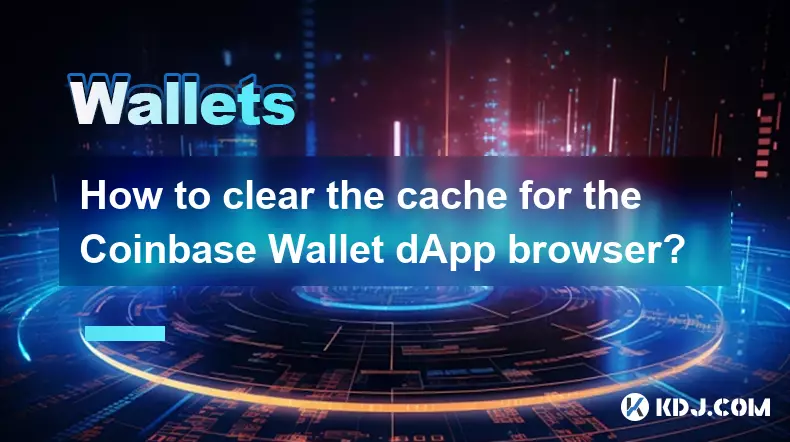
How to clear the cache for the Coinbase Wallet dApp browser?
Oct 27,2025 at 12:54pm
Understanding the Coinbase Wallet dApp Browser Cache1. The Coinbase Wallet mobile application includes a built-in dApp browser that allows users to in...

How to receive unsupported crypto in Coinbase Wallet?
Oct 25,2025 at 09:48am
Understanding Unsupported Cryptocurrencies in Coinbase Wallet1. Coinbase Wallet supports a wide range of cryptocurrencies, but not every token availab...

How to interact with smart contracts using Coinbase Wallet?
Oct 27,2025 at 12:00am
Connecting Coinbase Wallet to a dApp Interface1. Open the decentralized application (dApp) you want to interact with in your mobile browser or web bro...

How to solve connection issues with the Coinbase Wallet extension?
Oct 28,2025 at 12:02am
Troubleshooting Network and Browser Compatibility1. Ensure your browser is up to date. Older versions may lack support for modern Web3 protocols requi...

How to find a contract address for a token in Coinbase Wallet?
Oct 25,2025 at 12:09pm
Understanding Token Contract Addresses in Coinbase Wallet1. A contract address is a unique identifier for a specific token on a blockchain network. In...

How to switch between wallets in the Coinbase Wallet app?
Oct 27,2025 at 11:03pm
Understanding Wallet Management in Coinbase WalletThe Coinbase Wallet app allows users to manage multiple cryptocurrency wallets within a single inter...
See all articles