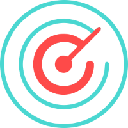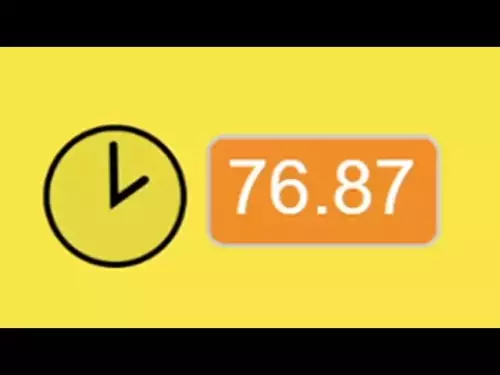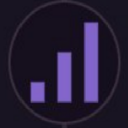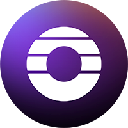-
 bitcoin
bitcoin $110323.126235 USD
1.94% -
 ethereum
ethereum $3864.833023 USD
1.25% -
 tether
tether $1.000393 USD
0.02% -
 bnb
bnb $1133.877748 USD
4.86% -
 xrp
xrp $2.393640 USD
1.11% -
 solana
solana $192.566078 USD
6.48% -
 usd-coin
usd-coin $0.999906 USD
0.00% -
 tron
tron $0.313196 USD
-2.80% -
 dogecoin
dogecoin $0.194944 USD
2.29% -
 cardano
cardano $0.643216 USD
2.65% -
 hyperliquid
hyperliquid $39.990234 USD
7.27% -
 chainlink
chainlink $17.375446 USD
0.89% -
 ethena-usde
ethena-usde $0.999536 USD
0.02% -
 stellar
stellar $0.310716 USD
0.33% -
 bitcoin-cash
bitcoin-cash $480.762464 USD
1.14%
How do I set up my new Trezor Model T for the first time?
Unbox your Trezor Model T, verify the seal, connect to your computer, install Trezor Suite, and follow the prompts to set up your wallet securely.
Oct 23, 2025 at 09:28 pm

Unboxing and Initial Setup
1. Upon receiving your Trezor Model T, carefully open the package and confirm all items are present: the device itself, a USB-C cable, a recovery seed card, and user documentation. Ensure the seal on the box is intact to rule out tampering.
2. Connect the Trezor Model T to your computer using the provided USB-C cable. The device will power on automatically, displaying the startup screen.
3. Navigate to the official Trezor website and download the Trezor Suite application. This software is essential for managing your wallet and interacting with cryptocurrencies.
4. Install Trezor Suite and launch the application. Follow the prompts to begin setting up your device. The app will detect your Trezor once connected properly.
Device Initialization and Security
1. Choose 'Create a new wallet' during the setup process in Trezor Suite. The application will guide you through initializing your device.
2. Set a strong PIN code using the on-screen keypad displayed on the Trezor Model T. The PIN is entered directly on the device to prevent keyloggers from capturing it. Avoid simple combinations like 1234 or repeated digits.
3. Confirm the backup of your recovery seed. The Trezor will display a 12- or 24-word mnemonic phrase one word at a time. Write each word down in order on the recovery card provided.
4. Verify the written seed by selecting words from a shuffled list on the device screen. This ensures the accuracy of your backup.
5. Enable passphrase protection if desired. A passphrase acts as a 25th word, adding an extra layer of security. It allows for hidden wallets and plausible deniability.
Connecting and Using Your Wallet
1. Once initialization is complete, your Trezor Model T will be linked to Trezor Suite. You can now view your wallet dashboard and see supported cryptocurrencies.
2. Send a small test transaction to verify functionality. Use the 'Receive' button in Trezor Suite to generate a wallet address. Share this address securely with the sender.
3. To send funds, click 'Send,' enter the recipient’s address, amount, and network fee. Confirm the transaction details on your Trezor screen before approving with a button press.
4. Regularly update your Trezor firmware through Trezor Suite. Firmware updates include security patches and support for new features or coins.
5. Never share your recovery seed or PIN with anyone. Store the seed offline in a secure location such as a fireproof safe or safety deposit box.
Frequently Asked Questions
Can I use my Trezor Model T with third-party wallets?Trezor Model T is compatible with several third-party applications including Electrum, MetaMask (via WalletConnect), and MyEtherWallet. Ensure connections are made only through verified platforms to avoid phishing risks.
What should I do if I forget my PIN?After multiple incorrect attempts, the device will enforce increasing delays before allowing another try. If you forget your PIN, you must reset the device using your recovery seed and set it up again as a new device.
Is it safe to buy a used Trezor Model T?Purchasing a used hardware wallet is highly discouraged. A previous owner could have tampered with the device or installed malicious firmware. Always buy from authorized retailers to ensure authenticity.
How do I recover my wallet on another device?If your Trezor Model T is lost or damaged, you can restore access to your funds on any Trezor device by selecting 'Recover wallet' during setup and entering your recovery seed in the correct order.
Disclaimer:info@kdj.com
The information provided is not trading advice. kdj.com does not assume any responsibility for any investments made based on the information provided in this article. Cryptocurrencies are highly volatile and it is highly recommended that you invest with caution after thorough research!
If you believe that the content used on this website infringes your copyright, please contact us immediately (info@kdj.com) and we will delete it promptly.
- Essex Post Office, 5p Coins, and King Charles: A Royal Mint Revelation!
- 2025-10-23 10:30:16
- Waymo's Newark Airport AV Tests: Alphabet's AI Gamble Pays Off?
- 2025-10-23 10:30:16
- King Charles 5p Coins: A Royal Flush in Your Pocket?
- 2025-10-23 10:35:18
- Solana, Crypto Advisory, and Forward Industries: A New York Minute on the Future of Finance
- 2025-10-23 08:51:22
- MAGACOIN: Ethereum Whales Dive into the Hottest Presale of 2025
- 2025-10-23 08:51:22
- Kadena's End of the Road? KDA Token Plummets Amid Project Abandonment
- 2025-10-23 08:55:34
Related knowledge

How to update applications on the Ledger Nano X?
Oct 25,2025 at 12:18am
Understanding the Ledger Nano X Update Process1. The Ledger Nano X relies on the Ledger Live application to manage updates for both its firmware and i...

How to manage multiple accounts on a single Ledger Nano X?
Oct 24,2025 at 11:18pm
Understanding the Ledger Nano X Multi-Account CapabilityThe Ledger Nano X is designed to support multiple cryptocurrency accounts under a single hardw...

How to export your transaction history from Exodus for taxes?
Oct 24,2025 at 09:00pm
Exporting Transaction History from Exodus for Tax Reporting1. Open the Exodus wallet application on your desktop. Navigate to the Portfolio tab, where...

How to add a custom SPL token on Solana in Exodus?
Oct 24,2025 at 08:18pm
How to Add a Custom SPL Token on Solana in Exodus WalletExodus is a user-friendly cryptocurrency wallet that supports multiple blockchains, including ...

How to check your transaction history in Exodus?
Oct 25,2025 at 01:00am
Accessing Your Wallet Dashboard in Exodus1. Launch the Exodus application on your desktop or mobile device. Ensure you are logged in with the correct ...

Can I recover a Trezor Model T wallet using a 12-word seed?
Oct 22,2025 at 12:37am
Understanding Trezor Model T and Seed Phrase Compatibility1. The Trezor Model T supports BIP39-based 12-word recovery seed phrases, allowing users to ...

How to update applications on the Ledger Nano X?
Oct 25,2025 at 12:18am
Understanding the Ledger Nano X Update Process1. The Ledger Nano X relies on the Ledger Live application to manage updates for both its firmware and i...

How to manage multiple accounts on a single Ledger Nano X?
Oct 24,2025 at 11:18pm
Understanding the Ledger Nano X Multi-Account CapabilityThe Ledger Nano X is designed to support multiple cryptocurrency accounts under a single hardw...

How to export your transaction history from Exodus for taxes?
Oct 24,2025 at 09:00pm
Exporting Transaction History from Exodus for Tax Reporting1. Open the Exodus wallet application on your desktop. Navigate to the Portfolio tab, where...

How to add a custom SPL token on Solana in Exodus?
Oct 24,2025 at 08:18pm
How to Add a Custom SPL Token on Solana in Exodus WalletExodus is a user-friendly cryptocurrency wallet that supports multiple blockchains, including ...

How to check your transaction history in Exodus?
Oct 25,2025 at 01:00am
Accessing Your Wallet Dashboard in Exodus1. Launch the Exodus application on your desktop or mobile device. Ensure you are logged in with the correct ...

Can I recover a Trezor Model T wallet using a 12-word seed?
Oct 22,2025 at 12:37am
Understanding Trezor Model T and Seed Phrase Compatibility1. The Trezor Model T supports BIP39-based 12-word recovery seed phrases, allowing users to ...
See all articles